Node.js: Check if Path is File or Directory
Learn how to efficiently determine if a given path points to a file or a directory in your Node.js applications using built-in modules and practical code examples.
Learn how to efficiently determine if a given path points to a file or a directory in your Node.js applications using built-in modules and practical code examples.
In Node.js, you can easily determine if a given path points to a file or a directory using the 'fs' module. This module provides both asynchronous and synchronous methods to achieve this.
To determine if a given path points to a file or a directory in Node.js, you can use the built-in fs (file system) module. Here's a breakdown of how to do it:
1. Import the fs module:
const fs = require('fs');2. Choose the method: Asynchronous or Synchronous
Asynchronous (Recommended for most cases):
fs.stat(path, (err, stats) => {
if (err) {
// Handle the error, maybe the path doesn't exist
console.error("Error checking path:", err);
return;
}
if (stats.isFile()) {
console.log(path + " is a file.");
} else if (stats.isDirectory()) {
console.log(path + " is a directory.");
} else {
console.log(path + " is neither a file nor a directory.");
}
});Synchronous (Use only when absolutely necessary):
try {
const stats = fs.statSync(path);
if (stats.isFile()) {
console.log(path + " is a file.");
} else if (stats.isDirectory()) {
console.log(path + " is a directory.");
} else {
console.log(path + " is neither a file nor a directory.");
}
} catch (err) {
// Handle the error, maybe the path doesn't exist
console.error("Error checking path:", err);
}Explanation:
fs.stat() or fs.statSync(): These functions fetch information about a file or directory at the given path. The key is the returned stats object.stats.isFile(): This method returns true if the path points to a file.stats.isDirectory(): This method returns true if the path points to a directory.Important Considerations:
try...catch for synchronous code or the error-first callback pattern for asynchronous code) as the path might not exist or you might not have permission to access it.This approach provides a reliable way to determine whether a path represents a file or a directory in your Node.js applications.
This JavaScript code uses the 'fs' module to check if a given path points to a file or a directory. It demonstrates both asynchronous and synchronous approaches for this check. The asynchronous method utilizes a callback function to handle the result, while the synchronous method directly returns the result but can block code execution. Both methods output whether the specified path is a file, a directory, or neither.
const fs = require('fs');
// Replace with the path you want to check
const pathToCheck = './test.txt';
// Asynchronous approach (recommended)
fs.stat(pathToCheck, (err, stats) => {
if (err) {
console.error("Error checking path:", err);
return;
}
if (stats.isFile()) {
console.log(pathToCheck + " is a file.");
} else if (stats.isDirectory()) {
console.log(pathToCheck + " is a directory.");
} else {
console.log(pathToCheck + " is neither a file nor a directory.");
}
});
// Synchronous approach (use sparingly)
try {
const stats = fs.statSync(pathToCheck);
if (stats.isFile()) {
console.log(pathToCheck + " is a file.");
} else if (stats.isDirectory()) {
console.log(pathToCheck + " is a directory.");
} else {
console.log(pathToCheck + " is neither a file nor a directory.");
}
} catch (err) {
console.error("Error checking path:", err);
}To run this example:
.js file (e.g., check_path.js).test.txt in the same directory as your script.node check_path.js.You'll see output in the terminal indicating whether the provided path is a file, a directory, or neither.
path Parameter: The path provided to fs.stat() or fs.statSync() can be an absolute path (e.g., 'C:\Users\Username\Documents\file.txt' on Windows or '/home/user/documents/file.txt' on Linux/macOS) or a relative path (relative to the current working directory of your Node.js process).stats Object Methods: The stats object returned by fs.stat() and fs.statSync() contains a wealth of information about the file or directory. Some other useful methods include:
stats.isSymbolicLink(): Checks if the path is a symbolic link.stats.size: Gets the size of the file in bytes.stats.atime: Gets the last access time.stats.mtime: Gets the last modification time.stats.ctime: Gets the last change time (creation time on Windows).fs/promises API provides promise-based versions of these functions for cleaner asynchronous code:
import { stat } from 'fs/promises';
try {
const stats = await stat(path);
// ... rest of the code
} catch (err) {
// ... error handling
}fs.stat() is a robust solution, for the sole purpose of checking if a path exists and is a file or directory, you can consider these slightly simpler alternatives:
fs.lstat(): Similar to fs.stat() but specifically handles symbolic links (following them if they exist).fs.access(path, fs.constants.F_OK): Checks if the file exists and is accessible. You'll need to combine this with other checks if you need to differentiate between files and directories.This table summarizes how to check if a path points to a file or directory in Node.js:
| Feature | Description | Asynchronous Example | Synchronous Example |
|---|---|---|---|
| Module |
fs (built-in) |
const fs = require('fs'); |
const fs = require('fs'); |
| Method | fs.stat() |
fs.stat(path, (err, stats) => { ... }); |
const stats = fs.statSync(path); |
| File Check | stats.isFile() |
if (stats.isFile()) { ... } |
if (stats.isFile()) { ... } |
| Directory Check | stats.isDirectory() |
if (stats.isDirectory()) { ... } |
if (stats.isDirectory()) { ... } |
| Error Handling | Essential | Error-first callback: (err, stats) => { ... }
|
try...catch block |
| Recommendation | Asynchronous for most cases | ✅ | Use sparingly, mainly for simple scripts or initialization |
Key Points:
fs.stat() retrieves information about the path.stats object holds the information, including whether it's a file or directory.By leveraging the 'fs' module's fs.stat() or fs.statSync() functions and examining the returned stats object, you can reliably determine if a path represents a file or a directory in your Node.js applications. Remember to prioritize asynchronous operations for most use cases to maintain the responsiveness of your application and always include robust error handling to gracefully manage potential issues when interacting with the file system.
 How to check the given path is file or directory in node.js ... | A Computer Science portal for geeks. It contains well written, well thought and well explained computer science and programming articles, quizzes and practice/competitive programming/company interview Questions.
How to check the given path is file or directory in node.js ... | A Computer Science portal for geeks. It contains well written, well thought and well explained computer science and programming articles, quizzes and practice/competitive programming/company interview Questions.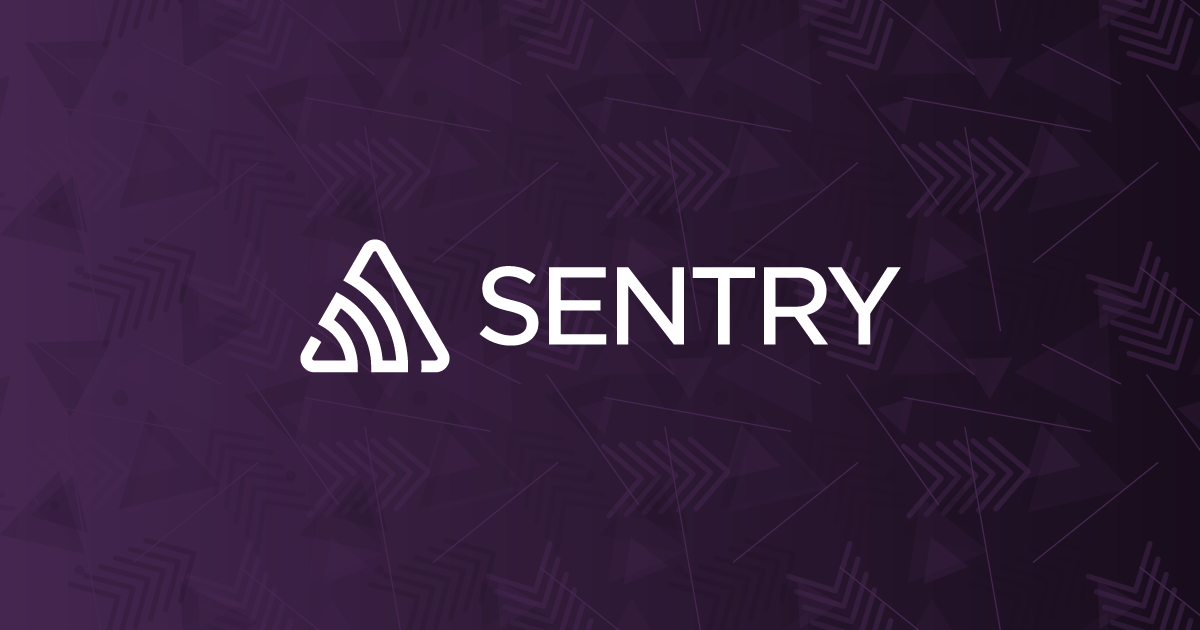 Check if a file or directory exists synchronously in Node.js | Sentry | The Problem How can I check synchronously if a file or directory exists in Node.js? The Solution The function fs.existsSync() can be used to synchronously…
Check if a file or directory exists synchronously in Node.js | Sentry | The Problem How can I check synchronously if a file or directory exists in Node.js? The Solution The function fs.existsSync() can be used to synchronously… Node.js — Check If a Path Is a Directory | Apr 22, 2021 ... You may want to determine whether a given path is a directory when working with the file system in Node.js. Node.js comes with the fs core ...
Node.js — Check If a Path Is a Directory | Apr 22, 2021 ... You may want to determine whether a given path is a directory when working with the file system in Node.js. Node.js comes with the fs core ... Path | Node.js v22.8.0 Documentation | The node:path module provides utilities for working with file and directory paths. It can be accessed using: const path = require('node:path'); copy. Windows ...
Path | Node.js v22.8.0 Documentation | The node:path module provides utilities for working with file and directory paths. It can be accessed using: const path = require('node:path'); copy. Windows ...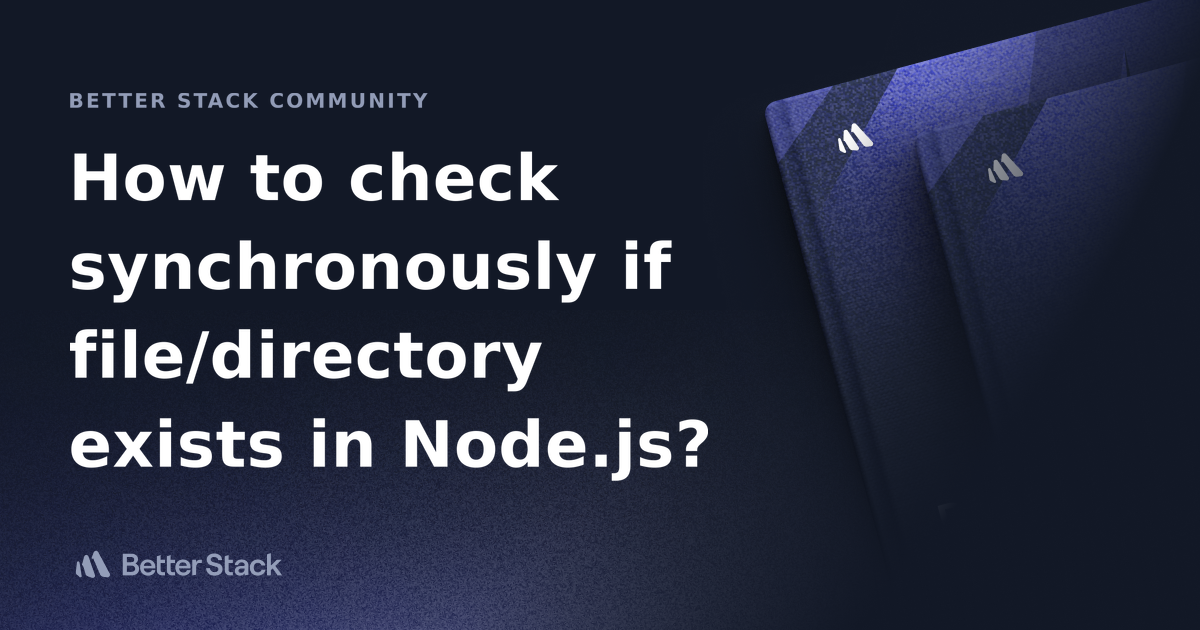 How to check synchronously if file/directory exists in Node.js ... | Better Stack lets you see inside any stack, debug any issue, and resolve any incident.
How to check synchronously if file/directory exists in Node.js ... | Better Stack lets you see inside any stack, debug any issue, and resolve any incident.