NextJS Vercel 404 Error: How to Fix It
Learn how to troubleshoot and fix the common "404 page not found" error when deploying your Next.js application to Vercel.
Learn how to troubleshoot and fix the common "404 page not found" error when deploying your Next.js application to Vercel.
This guide helps you troubleshoot 404 errors in your Next.js application deployed on Vercel. We'll cover checking deployment success, verifying file structure and naming conventions, reviewing routing and link configurations, understanding Next.js specific settings, exploring Vercel project settings, addressing potential build and deployment issues, and utilizing community resources for further assistance. We'll also examine a code example demonstrating how to configure a base path in your Next.js application. If you're still encountering problems, provide detailed information about your setup, code snippets, and error messages to get more specific guidance.
Encountering a 404 error after deploying your Next.js application to Vercel can be frustrating. This guide provides a step-by-step approach to diagnose and resolve common causes:
1. Verify Deployment Success:
2. Correct File Structure and Naming:
.js, .jsx, .tsx extensions) and folder structure on Vercel exactly match your local setup./products, ensure you have an index.js (or equivalent) file within the pages/products directory.3. Routing and Links:
next/link, react-router), ensure your links point to the correct paths relative to your Vercel deployment's root URL.4. Next.js Specific Configurations:
next.config.js:
basePath: If you've configured a basePath in your next.config.js, ensure your deployed URLs reflect this base path.trailingSlash: Setting trailingSlash: true can help if you're encountering issues with inconsistent trailing slashes.pages/404.js: Verify you have a custom 404 error page defined in your pages directory. This page should handle cases where a route is not found.5. Vercel Settings:
6. Build and Deployment Issues:
7. Code Example (JavaScript - Checking for basePath in next.config.js):
// next.config.js
module.exports = {
reactStrictMode: true,
basePath: '/my-app', // Example base path
};8. Community Resources:
If you've exhausted these steps and are still facing issues, provide detailed information about your problem, including:
This will help others understand your situation and provide more targeted assistance.
This code defines a Next.js application with a custom base path and a custom 404 error page. The _app.js file ensures that all routes include the base path, while next.config.js sets the base path to '/my-app'. The 404.js file provides a user-friendly error page with a link back to the homepage.
// pages/_app.js
import { useRouter } from 'next/router';
import { useEffect } from 'react';
function MyApp({ Component, pageProps }) {
const router = useRouter();
useEffect(() => {
// Check if the router.asPath includes the basePath (if defined)
// Adjust this logic based on your basePath configuration
const basePath = '/my-app'; // Replace with your actual basePath
if (basePath && !router.asPath.startsWith(basePath)) {
// Redirect to the correct path with basePath
router.push(`${basePath}${router.asPath}`);
}
}, [router]);
return <Component {...pageProps} />;
}
export default MyApp;
// next.config.js
module.exports = {
reactStrictMode: true,
basePath: '/my-app', // Example base path
};
// pages/404.js
import Link from 'next/link';
export default function Custom404() {
return (
<div>
<h1>404 - Page Not Found</h1>
<p>
The page you are looking for might have been removed, had its name
changed, or is temporarily unavailable.
</p>
<Link href="/">
<a>Go to Homepage</a>
</Link>
</div>
);
}Explanation:
pages/_app.js:
basePath in your Next.js application.useRouter hook from next/router to access the current route.useEffect hook checks if the current path includes the basePath. If not, it redirects the user to the correct path with the basePath prepended.next.config.js:
basePath for your application. In this example, it's set to /my-app.pages/404.js:
How to Use:
basePath: Replace /my-app in both _app.js and next.config.js with your desired base path._app.js will ensure that the basePath is correctly prepended to all routes.Key Points:
trailingSlash option in next.config.js.By following these steps and using the provided code examples, you can effectively troubleshoot and resolve 404 errors in your Vercel deployments.
General Tips:
Debugging:
vercel dev to run your application locally in a Vercel-like environment, and vercel logs to inspect deployment logs.console.log statements in your code can help you understand the flow of execution and identify potential issues.Common Causes of 404 Errors:
next.config.js file.Additional Resources:
Remember: Providing detailed information about your problem, including Next.js and Vercel versions, relevant code snippets, error messages, and steps to reproduce the issue, will greatly increase your chances of getting effective help from the community.
This guide provides a concise checklist for resolving 404 errors after deploying a Next.js application to Vercel:
Deployment Verification:
File Structure and Naming:
index.js files within route directories.Routing and Links:
Next.js Configuration:
basePath and trailingSlash settings in next.config.js.pages/404.js).Vercel Settings:
Build and Deployment Troubleshooting:
Seeking Further Assistance:
By meticulously following these troubleshooting steps and leveraging the provided code examples, developers can effectively diagnose and resolve 404 errors encountered in their Next.js applications deployed on Vercel. Remember to start with simple checks, utilize debugging tools effectively, and consult community resources when needed. Providing comprehensive information about the issue will significantly aid in finding a solution. With patience and a systematic approach, you can ensure your Next.js applications are deployed and accessible without encountering frustrating 404 errors.
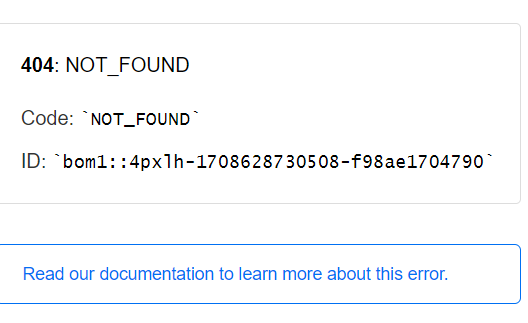 How to Resolve the 404 Not Found Error in Vercel Deployments ... | In this article, we’ll delve into one of the most prevalent challenges encountered during React and Vite project deployments on Vercel —…
How to Resolve the 404 Not Found Error in Vercel Deployments ... | In this article, we’ll delve into one of the most prevalent challenges encountered during React and Vite project deployments on Vercel —… Resolving the Vercel 404 "Page Not Found" Error After Page ... | I recently completed a project(cinemaxtv.vercel.app), which is a movie application. After deploying...
Resolving the Vercel 404 "Page Not Found" Error After Page ... | I recently completed a project(cinemaxtv.vercel.app), which is a movie application. After deploying... Ref not found. Ensure you have the correct ref and try again ... | Hi there, I'm getting the following error when building my nextjs/prismic project and I want to know what it occurs and how I can resolve it. I know when I remove the project and clone it from my repo again the error won't occur anymore. The error: Creating an optimized production build ...q [Error]: Ref not found. Ensure you have the correct ref and try again. Master ref is: XXX. url: 'https://dannyvanderwaal.cdn.prismic.io/api/v2/documents/search?q=......', response: { type: 'api_notfou...
Ref not found. Ensure you have the correct ref and try again ... | Hi there, I'm getting the following error when building my nextjs/prismic project and I want to know what it occurs and how I can resolve it. I know when I remove the project and clone it from my repo again the error won't occur anymore. The error: Creating an optimized production build ...q [Error]: Ref not found. Ensure you have the correct ref and try again. Master ref is: XXX. url: 'https://dannyvanderwaal.cdn.prismic.io/api/v2/documents/search?q=......', response: { type: 'api_notfou...