Babel-loader JSX SyntaxError: Unexpected Token Fix
Learn how to troubleshoot and fix the common "SyntaxError: Unexpected token" error related to JSX syntax when using Babel loader in your webpack configuration.
Learn how to troubleshoot and fix the common "SyntaxError: Unexpected token" error related to JSX syntax when using Babel loader in your webpack configuration.
The JavaScript error "SyntaxError: Unexpected token" often occurs when your code includes JSX syntax, which browsers can't directly understand. This article provides a step-by-step guide to troubleshoot and fix this error, ensuring your JSX code compiles correctly.
The error "SyntaxError: Unexpected token" usually pops up when your JavaScript environment encounters JSX syntax but doesn't have the capability to interpret it. This is because JSX isn't standard JavaScript; it needs to be transformed (or transpiled) into regular JavaScript before browsers can understand it.
Here's a breakdown of how to troubleshoot and fix this error:
1. Ensure Babel is Properly Configured
Installation: Make sure you have the necessary Babel packages installed:
npm install --save-dev @babel/core @babel/cli @babel/preset-env @babel/preset-reactConfiguration (.babelrc or babel.config.js): Create or modify your Babel configuration file to include the presets for React and environment-specific transformations:
// .babelrc or babel.config.js
module.exports = {
presets: [
'@babel/preset-env', // Transpiles modern JS for older browsers
'@babel/preset-react' // Transforms JSX into JavaScript
]
};2. Verify Your Build Tool Setup
Webpack: If you're using Webpack, ensure you have the babel-loader configured correctly in your webpack.config.js:
// webpack.config.js
module.exports = {
// ... other configurations
module: {
rules: [
{
test: /\.(js|jsx)$/, // Apply to .js and .jsx files
exclude: /node_modules/,
use: {
loader: 'babel-loader'
}
}
]
}
};Other Build Tools: Similar configurations will be needed for other build tools like Parcel, Rollup, or Gulp. Refer to their respective documentation for how to integrate Babel.
3. Check File Extensions and Imports
File Extensions: Ensure that files containing JSX have the extension .jsx (or .js if your configuration supports it).
Imports: Double-check that you are importing React in your JSX files:
import React from 'react';4. Inspect for Syntax Errors
5. Consider Version Compatibility
Example Scenario: React Project with Webpack
Let's say you have a simple React component:
// src/App.jsx
import React from 'react';
const App = () => {
return (
<div>
<h1>Hello, World!</h1>
</div>
);
};
export default App;If you encounter the "Unexpected token" error, follow these steps:
npm install --save-dev @babel/core @babel/cli @babel/preset-env @babel/preset-react
.babelrc: Add the Babel configuration as shown in step 1.babel-loader in your webpack.config.js as demonstrated in step 2.By following these steps, you should be able to resolve the "SyntaxError: Unexpected token" error and get your JSX code compiling correctly.
This code provides a basic structure for a React project using Webpack and Babel. It includes configuration files for package management (package.json), module bundling (webpack.config.js), and JavaScript transpilation (.babelrc). The project contains a simple React component (App.jsx) that renders "Hello, World!" in the browser. The entry point (index.js) renders this component to the DOM. Webpack bundles the application code and serves it through a development server. The setup allows for JSX transpilation and provides a starting point for building more complex React applications.
This example demonstrates how to set up a basic React project with Webpack and Babel to transpile JSX.
Project Structure:
my-react-app/
├── src/
│ ├── App.jsx
│ └── index.js
├── webpack.config.js
├── .babelrc
└── package.json
1. package.json:
{
"name": "my-react-app",
"version": "1.0.0",
"description": "Simple React app with Webpack and Babel",
"main": "index.js",
"scripts": {
"start": "webpack-dev-server --mode development --open",
"build": "webpack --mode production"
},
"author": "Bard",
"license": "ISC",
"devDependencies": {
"@babel/cli": "^7.18.10",
"@babel/core": "^7.18.10",
"@babel/preset-env": "^7.18.10",
"@babel/preset-react": "^7.18.6",
"babel-loader": "^8.2.5",
"html-webpack-plugin": "^5.5.0",
"webpack": "^5.74.0",
"webpack-cli": "^4.10.0",
"webpack-dev-server": "^4.11.1"
},
"dependencies": {
"react": "^18.2.0",
"react-dom": "^18.2.0"
}
}2. webpack.config.js:
const path = require('path');
const HtmlWebpackPlugin = require('html-webpack-plugin');
module.exports = {
entry: './src/index.js',
output: {
path: path.resolve(__dirname, 'dist'),
filename: 'bundle.js'
},
module: {
rules: [
{
test: /\.(js|jsx)$/,
exclude: /node_modules/,
use: {
loader: 'babel-loader'
}
}
]
},
plugins: [
new HtmlWebpackPlugin({
template: './src/index.html'
})
],
devServer: {
static: {
directory: path.join(__dirname, 'dist'),
},
compress: true,
port: 9000,
}
};3. .babelrc:
{
"presets": [
"@babel/preset-env",
"@babel/preset-react"
]
}4. src/index.js:
import React from 'react';
import ReactDOM from 'react-dom/client';
import App from './App';
const root = ReactDOM.createRoot(document.getElementById('root'));
root.render(<App />);5. src/App.jsx:
import React from 'react';
const App = () => {
return (
<div>
<h1>Hello, World!</h1>
</div>
);
};
export default App;6. src/index.html:
<!DOCTYPE html>
<html lang="en">
<head>
<meta charset="UTF-8">
<meta name="viewport" content="width=device-width, initial-scale=1.0">
<title>My React App</title>
</head>
<body>
<div id="root"></div>
<script src="bundle.js"></script>
</body>
</html>Steps to run the project:
npm install
npm start
This will open your default browser and display the "Hello, World!" message from your React component.
This example demonstrates a basic setup. You can expand upon this by adding more complex components, styling, routing, and other features as needed for your project.
Here are some extra points to keep in mind when troubleshooting this error:
Understanding the Error: The "Unexpected token" error means the JavaScript engine encountered a character or syntax it doesn't recognize. In the context of JSX, it usually points to the JSX syntax itself (like <div>, { for expressions) because browsers can't interpret it directly.
Babel's Role: Babel is crucial for transforming JSX into regular JavaScript functions that browsers can understand. Without Babel, your code will fail.
Build Process: The transformation process happens during your project's build step. This means the error will likely appear in your console when you try to build or run your application, not directly in your editor.
Common Causes:
.babelrc or babel.config.js: Without a Babel configuration file, Babel won't know how to transform your code.@babel/preset-env, @babel/preset-react) specified in your Babel configuration file.babel-loader is correctly set up to process your .js and .jsx files.node_modules folder. Make sure to exclude it in your Babel and Webpack configurations.Debugging Tips:
Beyond React: While this error is common in React projects, remember that JSX isn't limited to React. If you're using JSX with other libraries or frameworks, the same troubleshooting steps apply – ensure you have the appropriate Babel configuration and build process setup.
This error means your JavaScript environment doesn't understand JSX syntax. Here's how to fix it:
| Step | Description | Solution |
|---|---|---|
| 1. Configure Babel | Babel translates JSX into regular JavaScript. | - Install: npm install --save-dev @babel/core @babel/cli @babel/preset-env @babel/preset-react - Configure (.babelrc or babel.config.js): javascript { "presets": ["@babel/preset-env", "@babel/preset-react"] }
|
| 2. Setup Build Tool | Integrate Babel with your build tool (e.g., Webpack). | - Webpack (webpack.config.js): ```javascript { // ... other configurations module: { rules: [ { test: /.(js |
| 3. Check Files & Imports | Ensure correct file extensions and React import. | - File Extensions: Use .jsx (or .js if configured). - Imports: import React from 'react'; in JSX files. |
| 4. Inspect JSX Syntax | Look for common JSX errors. | - Missing closing tags. - Incorrect nesting. - Typos in attributes. |
| 5. Verify Version Compatibility | Ensure Babel, build tool, and React versions are compatible. | - Update outdated versions if necessary. |
Example:
For a React project using Webpack, follow the steps above to install Babel, configure it, and set up babel-loader in your Webpack configuration. This will allow Webpack to process and transpile your JSX code correctly.
To resolve the "SyntaxError: Unexpected token" error in your JavaScript project, ensure that Babel is correctly configured to transpile your JSX code into regular JavaScript. Verify your build tool setup to process JSX files using Babel. Double-check file extensions and React imports in your JSX files. Carefully inspect your JSX code for any syntax errors. Lastly, ensure compatibility between the versions of Babel, your build tool, and React. By addressing these potential issues, you can overcome this common error and ensure your JSX code compiles successfully.
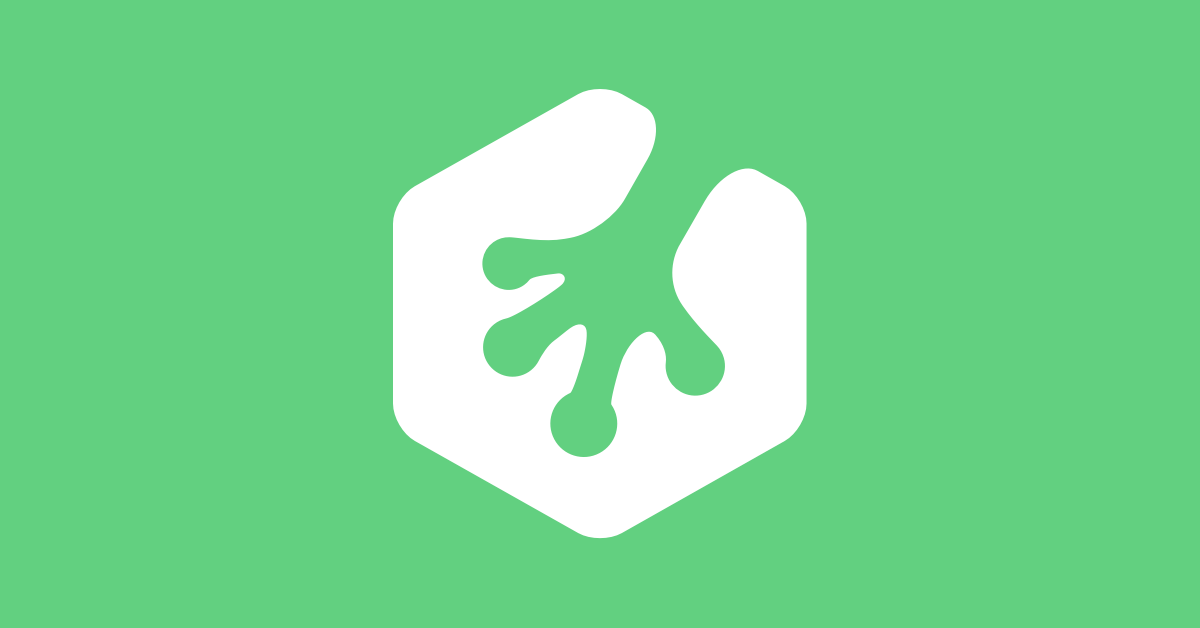 Anyone else getting an error when including React hot loader in the ... | Dustin Brown is having issues with: I'm getting this error when I include React hot loader in the Webpack config:
Anyone else getting an error when including React hot loader in the ... | Dustin Brown is having issues with: I'm getting this error when I include React hot loader in the Webpack config:Module build failed: Error: React Hot Loader: The We...
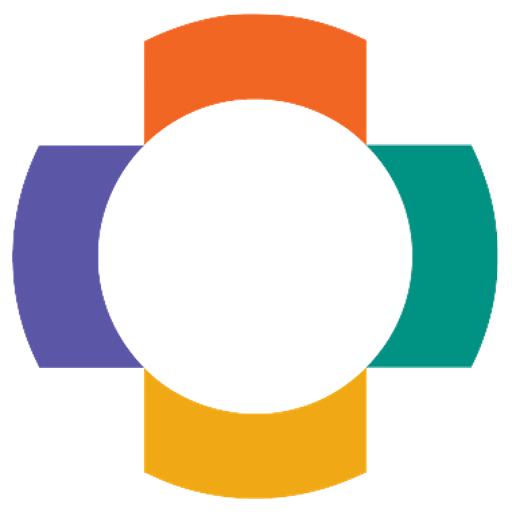 Jest - Unexpected Token in renderer create - Development ... | Hi Everyone! Currently I’m trying to integrate the testing framework for ReactJS which is called as Jest. I built my OWA from OpenMRS OWA generator. I developed a component which shows the tabular representation of any given report. import React from 'react'; import renderer from 'react-test-renderer'; import ReportAsTableView from '../../../components/reports/common/ReportAsTableView'; describe('ReportAsTableView renders correctly ', () => { it('renders correctly', () => { const ...
Jest - Unexpected Token in renderer create - Development ... | Hi Everyone! Currently I’m trying to integrate the testing framework for ReactJS which is called as Jest. I built my OWA from OpenMRS OWA generator. I developed a component which shows the tabular representation of any given report. import React from 'react'; import renderer from 'react-test-renderer'; import ReportAsTableView from '../../../components/reports/common/ReportAsTableView'; describe('ReportAsTableView renders correctly ', () => { it('renders correctly', () => { const ... Uncaught Error: Module build failed - JavaScript - The ... | Hi i am learning react. (connecting with redux/redux-thunk). In two of my projects, at some point the project fails to update because of error below. I am not sure what’s going on and would appreciate some help 🙂 ./src/components/PostList.js Line 17:7: Parsing error: Unexpected token 15 | } 16 | > 17 | const mapStateToProps = state => { | ^ 18 | 19 | return { posts: state.posts } 20 | App.js:15 Uncaught Error: Module build failed (from ./nod...
Uncaught Error: Module build failed - JavaScript - The ... | Hi i am learning react. (connecting with redux/redux-thunk). In two of my projects, at some point the project fails to update because of error below. I am not sure what’s going on and would appreciate some help 🙂 ./src/components/PostList.js Line 17:7: Parsing error: Unexpected token 15 | } 16 | > 17 | const mapStateToProps = state => { | ^ 18 | 19 | return { posts: state.posts } 20 | App.js:15 Uncaught Error: Module build failed (from ./nod... React.lazy() in plugins - UXP Plugin API - Adobe Creative Cloud ... | I wonder why I’m not allowed to use React lazy in plugins? I get Unexpected token (19:31) ERROR in ./src/App.jsx Module build failed (from ./node_modules/babel-loader/lib/index.js): SyntaxError: C:/Users/xxxxxxx/AppData/Local/Packages/Adobe.CC.XD_adky2gkssdxte/LocalState/develop/react-plugin/src/App.jsx: Unexpected token (19:31) 18 | // import About from "./components/About"; // this works > 19 | const About = React.lazy(() => import("./components/About")); @ ./src/main.jsx 20:0-24 2...
React.lazy() in plugins - UXP Plugin API - Adobe Creative Cloud ... | I wonder why I’m not allowed to use React lazy in plugins? I get Unexpected token (19:31) ERROR in ./src/App.jsx Module build failed (from ./node_modules/babel-loader/lib/index.js): SyntaxError: C:/Users/xxxxxxx/AppData/Local/Packages/Adobe.CC.XD_adky2gkssdxte/LocalState/develop/react-plugin/src/App.jsx: Unexpected token (19:31) 18 | // import About from "./components/About"; // this works > 19 | const About = React.lazy(() => import("./components/About")); @ ./src/main.jsx 20:0-24 2... Webpack build error - Questions - Babylon.js | I started seeing this npm build error i 「wds」: Project is running at http://172.24.144.1/ i 「wds」: webpack output is served from /client i 「wds」: Content not from webpack is served from C:\Users\Ryan\projects\colossum\client\public i 「wds」: 404s will fallback to /client/ Starting the development server... Failed to compile. ./node_modules/@babylonjs/core/Misc/environmentTextureTools.js 100:39 Module parse failed: Unexpected token (100:39) File was processed with these loaders: * ./node_modul...
Webpack build error - Questions - Babylon.js | I started seeing this npm build error i 「wds」: Project is running at http://172.24.144.1/ i 「wds」: webpack output is served from /client i 「wds」: Content not from webpack is served from C:\Users\Ryan\projects\colossum\client\public i 「wds」: 404s will fallback to /client/ Starting the development server... Failed to compile. ./node_modules/@babylonjs/core/Misc/environmentTextureTools.js 100:39 Module parse failed: Unexpected token (100:39) File was processed with these loaders: * ./node_modul...