Next.js TypeScript: Missing Required Packages Error
Learn how to resolve the "You do not have the required packages installed" TypeScript error in Next.js and get your project back on track.
Learn how to resolve the "You do not have the required packages installed" TypeScript error in Next.js and get your project back on track.
If you're working with Next.js and TypeScript, you might encounter the frustrating "You do not have the required packages installed" error. This error typically means that TypeScript can't locate the necessary type definitions for your project's libraries, especially React. Let's walk through the steps to troubleshoot and resolve this issue.
Let's break down how to troubleshoot the "You do not have the required packages installed" error in your Next.js TypeScript project. This error usually pops up when your project can't find the necessary type definitions for React and potentially other libraries.
Understanding the Error
TypeScript needs type definitions to understand how JavaScript libraries work. These definitions are often packaged separately as @types/<library-name>. When you see this error, it means TypeScript can't find the type definitions it needs to compile your code correctly.
Troubleshooting Steps
Install Necessary Type Definitions:
The most common missing packages are @types/react and @types/node. Install them as development dependencies:
npm install --save-dev @types/react @types/node
# or
yarn add --dev @types/react @types/node
# or
pnpm install --save-dev @types/react @types/nodeRestart Your Development Server:
npm run dev or yarn dev). This ensures the changes are loaded properly.Check for tsconfig.json:
Make sure your project has a tsconfig.json file in the root directory. If not, create one using:
npx create-next-app@latest --typescript
# or
yarn create next-app --typescript
# or
pnpm create next-app --typescriptVerify Package Installation:
package.json file under the "devDependencies" section.Clear Cache (If Necessary):
Sometimes, package managers or your development environment might have cached an incorrect state. Try these commands:
npm cache clean --force
# or
yarn cache clean
# or
pnpm store pruneDelete your node_modules folder and reinstall dependencies:
rm -rf node_modules
npm install
# or
yarn
# or
pnpm installDeployment Issues:
Additional Tips:
If the Problem Persists
tsconfig.json file (if possible)This JavaScript code, if placed in a TypeScript file within a Next.js project, would cause TypeScript errors due to missing type definitions. Without '@types/react' installed, TypeScript wouldn't understand 'React.useState', leading to compilation errors. Installing '@types/react' would provide the necessary type definitions, resolving the issue. This demonstrates that the "You do not have the required packages installed" error is a TypeScript compilation error, occurring before the code runs as JavaScript.
I can't create a JavaScript example that directly triggers the "You do not have the required packages installed" error because that error is a TypeScript compilation error, not a runtime JavaScript error.
However, I can provide you with a JavaScript code snippet that demonstrates how the lack of type definitions would lead to TypeScript errors if it were in a TypeScript file within a Next.js project:
// This code would be in a .ts or .tsx file in your Next.js project
import React from 'react';
const MyComponent = () => {
// TypeScript would normally infer the type of 'useState' from React
const [count, setCount] = React.useState(0);
return (
<div>
<p>Count: {count}</p>
<button onClick={() => setCount(count + 1)}>Increment</button>
</div>
);
};
export default MyComponent;Explanation:
@types/react, TypeScript won't understand what React.useState is or what type of value it returns. This will cause a TypeScript compilation error.Cannot find name 'useState'. Did you mean 'state'?
@types/react as described in the troubleshooting steps would provide the necessary type definitions, allowing TypeScript to understand the useState function and compile your code successfully.Key Point: This example highlights that the error occurs during the TypeScript compilation phase, which happens before your code runs as JavaScript in the browser.
@types/react and @types/node are the most common culprits, this error can occur with any library missing type definitions. Always install @types/<library-name> for external libraries you use in your Next.js project.@types/*) are compatible with the versions of the libraries they define. Mismatches can lead to cryptic errors.@types package.This error means TypeScript can't find the necessary type definitions (usually @types/react and @types/node) for your project. Here's how to fix it:
| Step | Description | Command |
|---|---|---|
| 1. Install Type Definitions | Install @types/react and @types/node as development dependencies. |
npm i --save-dev @types/react @types/node (or equivalent for yarn/pnpm) |
| 2. Restart Dev Server | Ensure changes are loaded. |
npm run dev (or your specific command) |
3. Check tsconfig.json
|
Make sure your project has this file. |
npx create-next-app@latest --typescript (if missing) |
| 4. Verify Installation | Check that the packages are listed under "devDependencies" in package.json. |
|
| 5. Clear Cache (If Necessary) | Clear package manager cache or delete node_modules and reinstall. |
npm cache clean --force / rm -rf node_modules && npm i (or equivalent) |
| 6. Deployment Issues | Ensure your deployment platform installs development dependencies. | Check platform documentation |
Additional Tips:
If the problem persists:
tsconfig.json, deployment platform.By following these troubleshooting steps, you can resolve the "You do not have the required packages installed" error in your Next.js TypeScript project and get back to building your application. Remember to keep your dependencies updated and consult community resources if you encounter further issues.
 Error saying typescript not installed (but it is) - Support - Netlify ... | Hi, I’m using Next on Netlify to deploy a website but getting the following error It looks like you’re trying to use TypeScript but do not have the required package(s) installed. 3:16:54 PM: Please install typescript by running: 3:16:54 PM: yarn add --dev typescript 3:16:54 PM: If you are not trying to use TypeScript, please remove the tsconfig.json file from your package root (and any TypeScript files in your pages directory). But I do have it installed "typescript": "^4.3.2", “@types/no...
Error saying typescript not installed (but it is) - Support - Netlify ... | Hi, I’m using Next on Netlify to deploy a website but getting the following error It looks like you’re trying to use TypeScript but do not have the required package(s) installed. 3:16:54 PM: Please install typescript by running: 3:16:54 PM: yarn add --dev typescript 3:16:54 PM: If you are not trying to use TypeScript, please remove the tsconfig.json file from your package root (and any TypeScript files in your pages directory). But I do have it installed "typescript": "^4.3.2", “@types/no... Requesting Typescript dependency on build time - Cloudflare Pages ... | Expected result: build correctly as it runs in local. Typescript added as a dependency and dev-dependency already. Cannot seem to be able to find it on build time. Hi, I am running a Nextjs site. My build keeps crashing and requesting to add typescript to the dependencies, although it is listed and installed as a dependency: "typescript": "^4.8.4" I have already tried adding it as a dependency, as a dev dependency, as well as declaring them them both. The build runs perfectly locally. t...
Requesting Typescript dependency on build time - Cloudflare Pages ... | Expected result: build correctly as it runs in local. Typescript added as a dependency and dev-dependency already. Cannot seem to be able to find it on build time. Hi, I am running a Nextjs site. My build keeps crashing and requesting to add typescript to the dependencies, although it is listed and installed as a dependency: "typescript": "^4.8.4" I have already tried adding it as a dependency, as a dev dependency, as well as declaring them them both. The build runs perfectly locally. t... Next Js project not deploying says I need packages that I have ... | Hi I have a project that is failing deployment. It is called ‘genuine-klepon-d083a9’. It is a Next Js project. I am getting the error ‘It looks like you"re trying to use TypeScript but do not have the required package(s) installed.’ ‘Please install @types/react and @types/node by running: npm install --save-dev @types/react @types/node’ But I already have these packages installed. I was able to build my project locally and deploy it to Vercel with no problems so I think this might be an issu...
Next Js project not deploying says I need packages that I have ... | Hi I have a project that is failing deployment. It is called ‘genuine-klepon-d083a9’. It is a Next Js project. I am getting the error ‘It looks like you"re trying to use TypeScript but do not have the required package(s) installed.’ ‘Please install @types/react and @types/node by running: npm install --save-dev @types/react @types/node’ But I already have these packages installed. I was able to build my project locally and deploy it to Vercel with no problems so I think this might be an issu...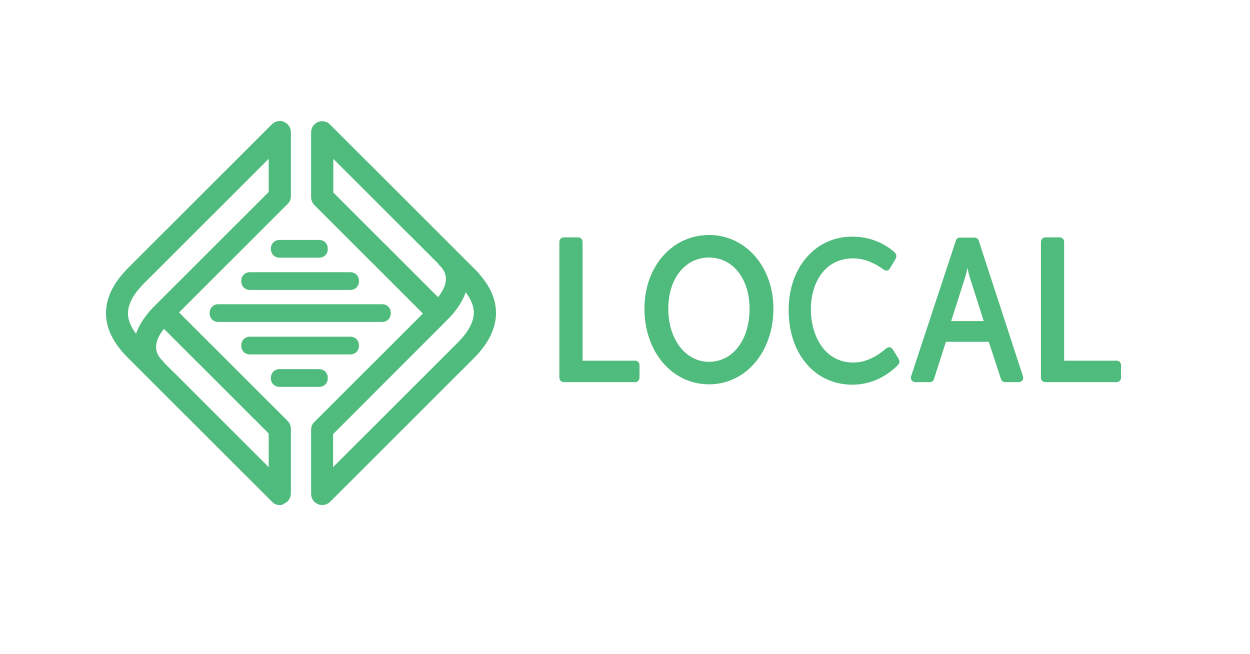 Atlas sites wont connect to the front-end. 502 error - Atlas: Headless ... | I just did a new install of Local(6.2.5711) on MacOS 10.15.7, installed Atlas addon and created a new site with it. I can access the admin panel, but the front end returns a 502 error. the log shows this 2022/02/01 01:56:11 [error] 9974#0: *7 kevent() reported that connect() failed (61: Connection refused) while connecting to upstream, client: ::1, server: atlaswpengine.local, request: "GET / HTTP/1.1", upstream: "http://127.0.0.1:10010/", host: "atlaswpengine.local" When I click on Show O...
Atlas sites wont connect to the front-end. 502 error - Atlas: Headless ... | I just did a new install of Local(6.2.5711) on MacOS 10.15.7, installed Atlas addon and created a new site with it. I can access the admin panel, but the front end returns a 502 error. the log shows this 2022/02/01 01:56:11 [error] 9974#0: *7 kevent() reported that connect() failed (61: Connection refused) while connecting to upstream, client: ::1, server: atlaswpengine.local, request: "GET / HTTP/1.1", upstream: "http://127.0.0.1:10010/", host: "atlaswpengine.local" When I click on Show O...