NextJS Multiple ClassNames: A How-To Guide
Learn how to easily add multiple classNames to your Next.js elements for greater styling flexibility and control.
Learn how to easily add multiple classNames to your Next.js elements for greater styling flexibility and control.
In Next.js, which leverages React for its component structure, there are multiple approaches to applying multiple classNames to elements. Let's explore these common methods and understand when to utilize each one.
There are several ways to add multiple classNames to elements in Next.js, which essentially uses React for its component structure. Here's a breakdown of the common methods and when to use them:
1. Template Literal Strings (Most Common)
This approach is the most readable and widely used for combining multiple classNames.
import styles from './MyComponent.module.css';
function MyComponent() {
return (
<div className={`${styles.container} ${styles.active}`}>
{/* Content */}
</div>
);
}MyComponent.module.css).className attribute, we use a template literal string (backticks ``) to embed JavaScript expressions.${styles.container} and ${styles.active} fetch the corresponding class names from the imported CSS Module.2. String Concatenation (Less Readable)
While functional, this method can become less readable with many classes.
import styles from './MyComponent.module.css';
function MyComponent() {
return (
<div className={styles.container + ' ' + styles.active}>
{/* Content */}
</div>
);
}+ operator, ensuring a space between them.3. Conditional Class Names
Use this method to apply classes based on certain conditions.
import styles from './MyComponent.module.css';
function MyComponent({ isActive }) {
return (
<div className={`${styles.container} ${isActive ? styles.active : ''}`}>
{/* Content */}
</div>
);
}isActive.condition ? trueValue : falseValue).isActive is true, styles.active is added; otherwise, an empty string is used.4. Array Joining (For Dynamic Class Lists)
This method is useful when you have a dynamic list of classes.
import styles from './MyComponent.module.css';
function MyComponent({ classNames }) {
const classList = [styles.container, ...classNames];
return (
<div className={classList.join(' ')}>
{/* Content */}
</div>
);
}classNames prop.classList containing styles.container and the spread elements of classNames.join(' ') to combine the array elements into a space-separated string.Key Points:
filename.module.css) for scoped styles, preventing naming conflicts.This code demonstrates four methods of adding multiple classNames in a Next.js component: template literal strings, string concatenation, conditional classNames, and array joining. It includes a CSS module with basic styles and a component that showcases each method. The example also shows how to pass props for conditional and dynamic class application.
// MyComponent.module.css
.container {
border: 1px solid #ccc;
padding: 20px;
}
.active {
background-color: lightblue;
}
// MyComponent.js
import styles from './MyComponent.module.css';
function MyComponent({ isActive, additionalClasses }) {
return (
<div>
{/* 1. Template Literal Strings */}
<div className={`${styles.container} ${styles.active}`}>
Template Literal
</div>
{/* 2. String Concatenation */}
<div className={styles.container + ' ' + styles.active}>
String Concatenation
</div>
{/* 3. Conditional Class Names */}
<div className={`${styles.container} ${isActive ? styles.active : ''}`}>
Conditional Class Names
</div>
{/* 4. Array Joining */}
<div className={[styles.container, ...additionalClasses].join(' ')}>
Array Joining
</div>
</div>
);
}
export default function Example() {
return (
<MyComponent
isActive={true}
additionalClasses={[styles.active, 'custom-class']}
/>
);
}Explanation:
Example function shows how to pass props for conditional and dynamic classes.isActive={true}: The Conditional Class Names example will include the styles.active class.additionalClasses={[styles.active, 'custom-class']}: The Array Joining example will include styles.active and custom-class.This example provides a clear and concise way to understand how to add multiple classNames in Next.js components using different methods.
clsx library (https://github.com/lukeed/clsx). It offers a concise way to conditionally join classNames and handles edge cases gracefully.className attribute, separated by spaces.This document outlines common methods for adding multiple class names to elements in Next.js components, leveraging React's structure.
| Method | Description
Choosing the right method for adding multiple classNames in Next.js depends on the specific scenario and your preference for readability and maintainability. Template literals are generally favored for their clarity, while array joining proves useful for dynamic class lists. Conditional classNames, often implemented with ternary operators, provide flexibility for dynamic styling based on application logic. By understanding these methods and their respective strengths, developers can make informed decisions to write clean, efficient, and maintainable code for their Next.js applications. Remember to prioritize readability and consider using external libraries like clsx for more complex use cases.
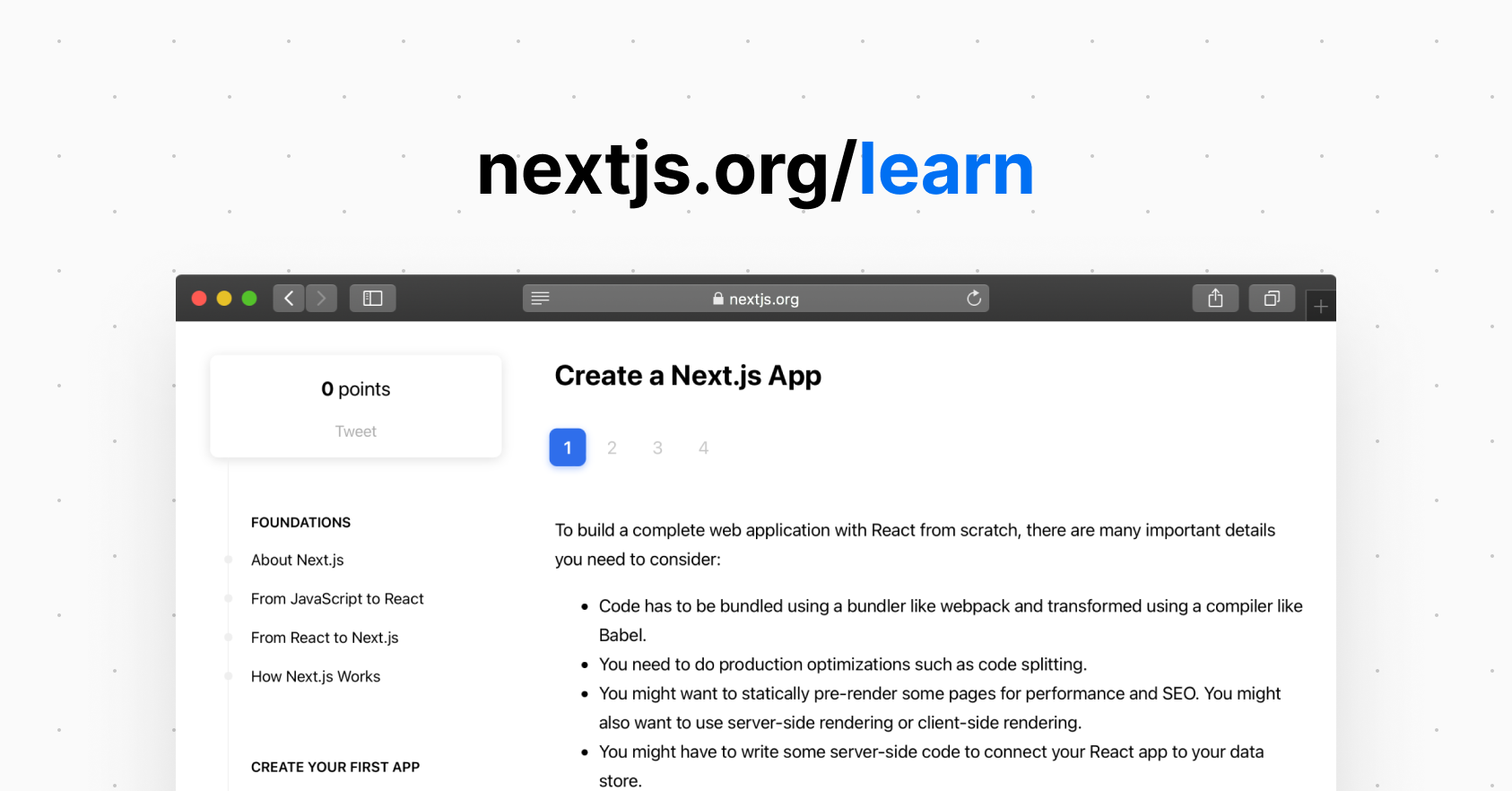 Styling Tips - Assets, Metadata, and CSS | Learn Next.js | Production grade React applications that scale. The world’s leading companies use Next.js by Vercel to build pre-rendered applications, static websites, and more.
Styling Tips - Assets, Metadata, and CSS | Learn Next.js | Production grade React applications that scale. The world’s leading companies use Next.js by Vercel to build pre-rendered applications, static websites, and more. How To Implement Multiple Classnames In NextJS ? - GeeksforGeeks | A Computer Science portal for geeks. It contains well written, well thought and well explained computer science and programming articles, quizzes and practice/competitive programming/company interview Questions.
How To Implement Multiple Classnames In NextJS ? - GeeksforGeeks | A Computer Science portal for geeks. It contains well written, well thought and well explained computer science and programming articles, quizzes and practice/competitive programming/company interview Questions.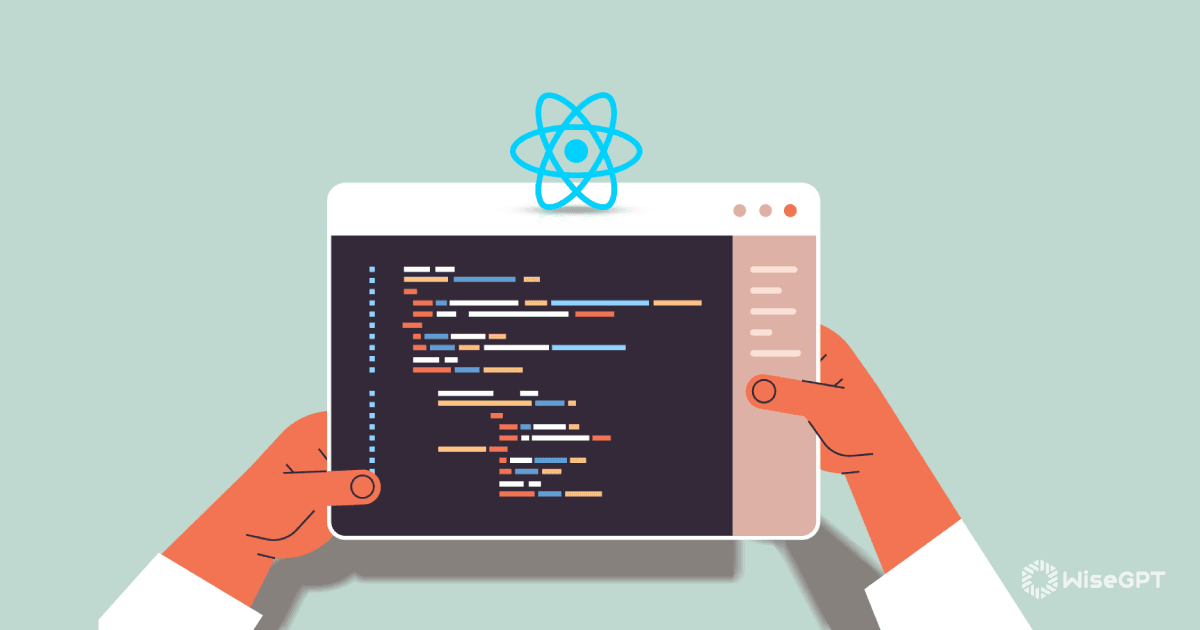 The Developer's Handbook to React Multiple Class Names | Know the role of React multiple class names and how to use them.
The Developer's Handbook to React Multiple Class Names | Know the role of React multiple class names and how to use them. Why React classnames Is A Lifesaver And How You Could Use It If ... | Yes, I know. It’s 2020. React classnames has been out since 2015 and I’m writing about it only now?! Well, better late than never, right?
Why React classnames Is A Lifesaver And How You Could Use It If ... | Yes, I know. It’s 2020. React classnames has been out since 2015 and I’m writing about it only now?! Well, better late than never, right?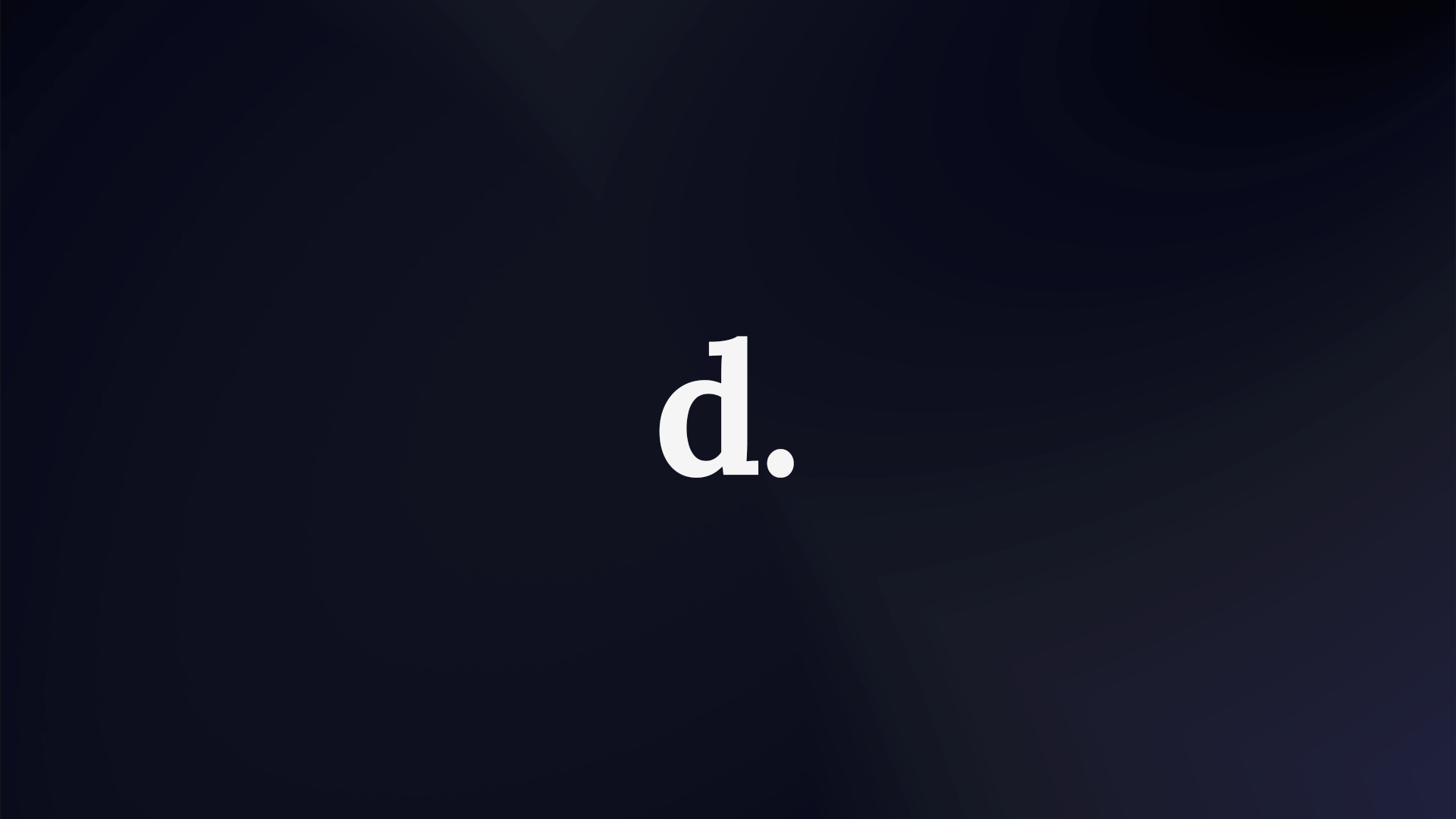 How to Add Conditional Class Rendering in Next JS | A short explanation and example of rendering conditional classes with Next JS and Tailwind.
How to Add Conditional Class Rendering in Next JS | A short explanation and example of rendering conditional classes with Next JS and Tailwind.