Next.js Application/LD+JSON Implementation Guide
Learn how to implement structured data in your Next.js application using application/ld+json for improved SEO visibility and search engine understanding.
Learn how to implement structured data in your Next.js application using application/ld+json for improved SEO visibility and search engine understanding.
In the ever-evolving landscape of Search Engine Optimization (SEO), staying ahead of the curve is paramount. One powerful technique that has gained significant traction is the implementation of JSON-LD structured data. This article serves as a comprehensive guide to seamlessly integrate JSON-LD into your Next.js projects, empowering search engines to better understand and rank your content.
JSON-LD is a powerful way to enhance your Next.js website's SEO by providing search engines with explicit information about your content. Here's a step-by-step guide on how to implement it effectively:
1. Understanding the Basics
2. Choosing Your Implementation Method
Directly within the Head Component:
import Head from 'next/head';
export default function MyComponent() {
const structuredData = {
"@context": "https://schema.org",
"@type": "Product",
"name": "Example Product",
"description": "This is an example product.",
"image": "https://example.com/product.jpg"
};
return (
<div>
<Head>
<script
type="application/ld+json"
dangerouslySetInnerHTML={{ __html: JSON.stringify(structuredData) }}
/>
</Head>
{/* ... rest of your component */}
</div>
);
}Using a Helper Function:
function addJsonLd(structuredData) {
return (
<script
type="application/ld+json"
dangerouslySetInnerHTML={{ __html: JSON.stringify(structuredData) }}
/>
);
}
// In your component:
<Head>
{addJsonLd(structuredData)}
</Head>Leveraging next/script (for Dynamic Data):
import Script from 'next/script';
export default function MyComponent({ product }) {
const structuredData = {
"@context": "https://schema.org",
"@type": "Product",
"name": product.name,
// ... other product details
};
return (
<div>
<Script
id="my-schema"
strategy="afterInteractive"
dangerouslySetInnerHTML={{
__html: `
window.dataLayer = window.dataLayer || [];
window.dataLayer.push(${JSON.stringify(structuredData)});
`,
}}
/>
{/* ... rest of your component */}
</div>
);
}3. Defining Your Schema
Product, Article, LocalBusiness).4. Testing and Validation
Additional Tips
next-seo for easier management of metadata, including JSON-LD.By following these steps, you can effectively implement JSON-LD structured data in your Next.js application, improving your website's visibility and search engine optimization.
This text provides JavaScript code examples for implementing JSON-LD structured data in Next.js applications. It showcases three methods: directly within the Head component for static data, using a helper function for reusability, and leveraging next/script for dynamic data. Each example includes code snippets, explanations of the approach, and considerations for choosing the appropriate method. The text emphasizes the importance of data availability (static vs. dynamic), code organization, and validation using tools like Google Rich Results Test. It encourages conciseness, accuracy, and relevance of structured data to the page content.
Here are the JavaScript examples for the different methods of implementing JSON-LD in Next.js, along with explanations and considerations:
1. Directly within the Head Component (Static Data)
import Head from 'next/head';
export default function ProductPage({ product }) {
const structuredData = {
"@context": "https://schema.org",
"@type": "Product",
"name": product.name,
"description": product.description,
"image": product.image,
"offers": {
"@type": "Offer",
"priceCurrency": "USD",
"price": product.price
}
};
return (
<div>
<Head>
<title>{product.name} - My Shop</title>
<script
type="application/ld+json"
dangerouslySetInnerHTML={{ __html: JSON.stringify(structuredData) }}
/>
</Head>
{/* ... rest of your component */}
</div>
);
}
export async function getStaticProps({ params }) {
// Fetch product data based on params.id
const product = await fetchProductById(params.id);
return {
props: { product },
};
}Explanation:
Head component from next/head.structuredData object using the schema.org vocabulary.dangerouslySetInnerHTML to inject the JSON-LD string into a <script> tag within the <Head>.2. Using a Helper Function (For Reusability)
// utils/jsonLd.js
export function addJsonLd(structuredData) {
return (
<script
type="application/ld+json"
dangerouslySetInnerHTML={{ __html: JSON.stringify(structuredData) }}
/>
);
}
// In your component:
import { addJsonLd } from '../utils/jsonLd';
export default function ProductPage({ product }) {
// ... (structuredData definition from previous example)
return (
<div>
<Head>
<title>{product.name} - My Shop</title>
{addJsonLd(structuredData)}
</Head>
{/* ... rest of your component */}
</div>
);
}Explanation:
addJsonLd that takes the structured data object as input.<script> tag with the JSON-LD content.3. Leveraging next/script (For Dynamic Data)
import { useEffect } from 'react';
import Script from 'next/script';
export default function ProductPage({ product }) {
const structuredData = {
// ... (structuredData definition from previous example)
};
useEffect(() => {
// Ensure dataLayer exists
window.dataLayer = window.dataLayer || [];
window.dataLayer.push(structuredData);
}, [structuredData]); // Update if structuredData changes
return (
<div>
<Head>
<title>{product.name} - My Shop</title>
</Head>
<Script
id="my-schema"
strategy="afterInteractive"
dangerouslySetInnerHTML={{
__html: `
window.dataLayer = window.dataLayer || [];
window.dataLayer.push(${JSON.stringify(structuredData)});
`,
}}
/>
{/* ... rest of your component */}
</div>
);
}Explanation:
Script from next/script.useEffect hook to push the structuredData into the dataLayer after the component mounts.Script component is configured with strategy="afterInteractive" to inject the script after the page becomes interactive, preventing hydration issues.Remember:
Understanding Hydration:
Choosing the Right Method:
Head component directly or a helper function is generally suitable.next/script with strategy="afterInteractive" is recommended to avoid hydration mismatches.Schema.org Best Practices:
Beyond Google:
Structured Data Testing Tools:
Common Pitfalls to Avoid:
Date, Number, URL).Evolving SEO Landscape:
This article provides a guide on using JSON-LD to improve SEO in Next.js websites. Here's a breakdown:
What is JSON-LD?
JSON-LD is a standardized format that embeds structured data within HTML for search engines to understand. This data uses Schema.org vocabulary to define entities and their relationships, leading to better search visibility and potential rich snippets.
Implementation Methods:
The article presents three ways to implement JSON-LD in Next.js:
| Method | Description | Pros | Cons |
|---|---|---|---|
Directly in Head Component |
Embed JSON-LD directly within the <Head> component. |
Simple for static data. | Potential hydration errors if data mismatches server-rendered HTML. |
| Helper Function | Create a reusable function to inject the JSON-LD script. | Improves code organization. | Similar cons to direct implementation. |
next/script (Dynamic Data) |
Use next/script to inject the script after the page loads. |
Avoids hydration issues with dynamic data. | Requires careful handling to ensure data availability. |
Defining Your Schema:
Product, Article).Testing and Validation:
Additional Tips:
next-seo for easier metadata management.By following these steps, you can leverage JSON-LD to enhance your Next.js website's SEO, leading to better search engine understanding and improved visibility.
Implementing JSON-LD structured data in your Next.js application is a crucial step towards optimizing your website for search engines. By providing explicit context and information about your content, you enable search engines to better understand and rank your pages. Whether you choose to embed the data directly, use a helper function, or leverage next/script for dynamic content, the key is to maintain consistency, accuracy, and relevance. Regularly validate your implementation and stay abreast of evolving SEO best practices to ensure your website remains discoverable and ranks well in search results.
type="application/ld+json" with my next/script Script ... | When I run a typescript build with the following code, i get a type error: Type error: Type '{ type: string; dangerouslySetInnerHTML: { __html: string; }; }' is not assignable to type 'IntrinsicAtt...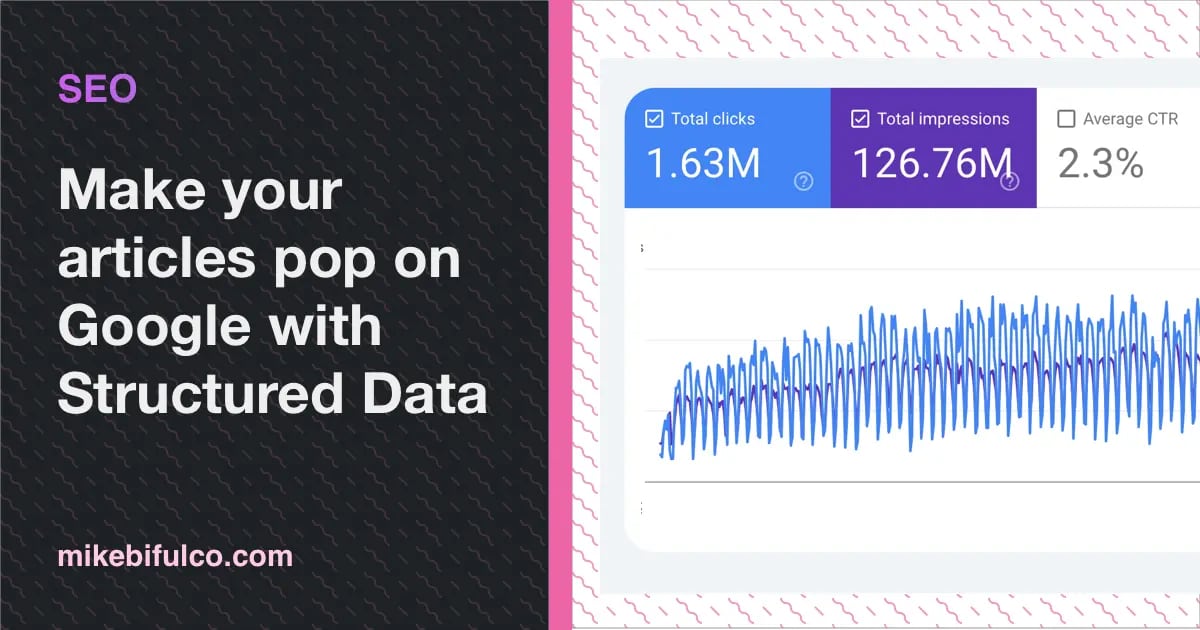 Add Structured Data to your Next.js site with JSON-LD for better SEO | Structured Data can be added to your site tell Google and other search engines what type of content is on each page using a metadata format called JSON-LD.
Add Structured Data to your Next.js site with JSON-LD for better SEO | Structured Data can be added to your site tell Google and other search engines what type of content is on each page using a metadata format called JSON-LD.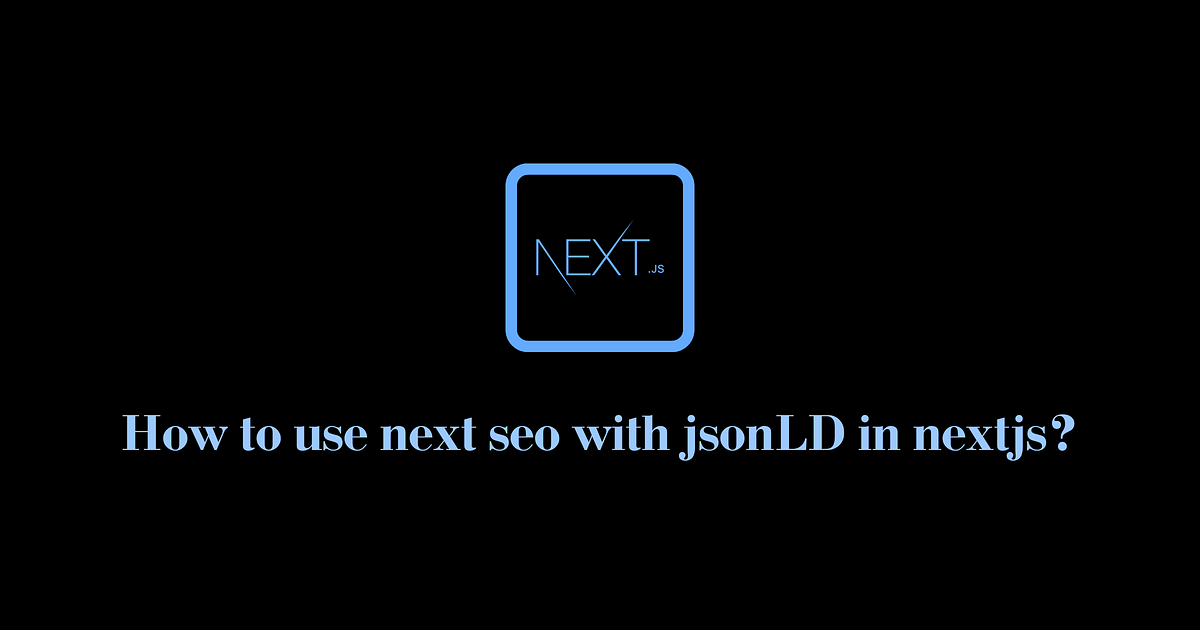 How to use next seo with jsonLD in nextjs? | Stackademic | In Next.js, SEO (Search Engine Optimization) plays a crucial role in ensuring your website ranks well in search engine results pages…
How to use next seo with jsonLD in nextjs? | Stackademic | In Next.js, SEO (Search Engine Optimization) plays a crucial role in ensuring your website ranks well in search engine results pages… improve your SEO with Schema.org and Next.js - DEV Community | Search Engines (especially Google) work hard to understand the content of a page. You can help them...
improve your SEO with Schema.org and Next.js - DEV Community | Search Engines (especially Google) work hard to understand the content of a page. You can help them...