Next.js to Docker Conversion Errors: Troubleshooting Guide
Troubleshooting guide to common errors encountered while dockerizing a Next.js application, with solutions and best practices.
Troubleshooting guide to common errors encountered while dockerizing a Next.js application, with solutions and best practices.
This guide provides a step-by-step approach to dockerizing a Next.js application. It covers setting up a new or using an existing project, creating a Dockerfile, building the Docker image, and running the application in a Docker container. The guide also includes explanations, troubleshooting tips, and additional advice for optimizing your Dockerized Next.js application.
This guide provides a comprehensive walkthrough of dockerizing a Next.js application, addressing common challenges and offering solutions.
1. Project Setup
npx create-next-app my-dockerized-app
cd my-dockerized-app2. Create a Dockerfile
At the root of your project, create a file named Dockerfile (no extension) with the following content:
# Use the official Node.js image as the base
FROM node:16-alpine
# Set the working directory inside the container
WORKDIR /app
# Copy package.json and yarn.lock (or package-lock.json) for dependency installation
COPY package*.json yarn.lock* ./
# Install dependencies
RUN yarn install --frozen-lockfile
# Copy the rest of the application code
COPY . .
# Build the Next.js application
RUN yarn build
# Expose the port the app will run on
EXPOSE 3000
# Start the Next.js application
CMD ["yarn", "start"]Explanation:
FROM node:16-alpine: Uses a lightweight Node.js image as the foundation.WORKDIR /app: Sets the working directory within the container.COPY ...: Copies project files into the container. Installing dependencies separately leverages Docker's caching mechanism for faster builds.RUN yarn install --frozen-lockfile: Installs dependencies using yarn, ensuring consistency.RUN yarn build: Builds the Next.js application for production.EXPOSE 3000: Indicates the port the application will listen on.CMD ["yarn", "start"]: Defines the command to run when the container starts.3. Build the Docker Image
In your terminal, run the following command to build the Docker image:
docker build -t my-nextjs-app .-t my-nextjs-app: Tags the image with a name for easy reference..: Specifies the build context (current directory).4. Run the Docker Container
Start a container from the built image:
docker run -p 3000:3000 my-nextjs-app-p 3000:3000: Maps port 3000 on your host machine to port 3000 in the container.Your Next.js application should now be accessible at http://localhost:3000 in your browser.
Troubleshooting
Dockerfile uses yarn.lock and the --frozen-lockfile flag during installation.Additional Tips
.dockerignore file to exclude unnecessary files and directories from the build context, speeding up builds.By following these steps, you can successfully dockerize your Next.js application, ensuring portability, consistency, and scalability.
This text provides examples of using JavaScript within a Next.js application running in a Docker container. It includes fetching data from an API in a Next.js page and using environment variables in an API route. The examples are followed by an explanation of key concepts like managing Docker build context, using environment variables for configuration, and leveraging Docker Compose for complex setups.
This guide is already very comprehensive! However, I can provide you with some examples of how you might use JavaScript within your Next.js application in a Dockerized environment.
1. Fetching Data from an API (within a Next.js page):
// pages/index.js
import { useState, useEffect } from 'react';
export default function Home() {
const [data, setData] = useState([]);
useEffect(() => {
const fetchData = async () => {
const res = await fetch('https://api.example.com/data'); // Replace with your API
const json = await res.json();
setData(json);
};
fetchData();
}, []);
return (
<div>
<h1>My Dockerized Next.js App</h1>
<ul>
{data.map((item) => (
<li key={item.id}>{item.name}</li>
))}
</ul>
</div>
);
}2. Using Environment Variables (in a Next.js API route):
// pages/api/hello.js
export default function handler(req, res) {
const message = process.env.SECRET_MESSAGE || 'Hello from Next.js!';
res.status(200).json({ message });
}Explanation:
-e flag during runtime or define them in a .env file.Key Points:
By combining the power of Docker with the flexibility of Next.js and JavaScript, you can build robust, scalable, and easily deployable web applications.
This guide is a great starting point, but here are some extra things to keep in mind:
Dockerfile Best Practices:
COPY commands strategically. Changes to package.json should happen early to leverage Docker's layer caching..dockerignore: Crucial for excluding development files, build artifacts, and anything sensitive from ending up in your image.Development Workflow:
-v to mount your code into the container. Changes will be reflected without rebuilding the image.docker exec -it <container_id> bash to get a shell inside the container for debugging.Production Considerations:
Specific Scenarios:
Beyond the Basics:
This guide provides a step-by-step approach to dockerizing a Next.js application for improved portability and scalability.
Key Steps:
docker build command to create the image.docker run command to start a container from the image, mapping the host and container ports.Troubleshooting & Tips:
yarn.lock and --frozen-lockfile.By following these steps, you can containerize your Next.js application, making it easily deployable and scalable across different environments.
Dockerizing a Next.js application brings numerous benefits, including portability, scalability, and simplified deployments. By encapsulating your application and its dependencies within a Docker container, you ensure consistency across different environments and streamline the deployment process. This guide provided a comprehensive walkthrough of dockerizing a Next.js application, covering project setup, Dockerfile creation, image building, and container execution. Additionally, it addressed potential challenges and offered solutions, along with tips for optimizing your Dockerized application. By mastering these concepts, developers can leverage the power of Docker to enhance their Next.js development workflow and build robust, production-ready applications.
 Load my existing Project into Docker Desktop - Docker Desktop for ... | Can someone please point me to a tutorial that actually shows me what to do with an existing project? I’ve never used docker and I have been tasked with working on a “Dockerized” web-app and I have been told that i just need to run docker on my windows machine and then I will be able to develop the app…or at least run it and test it. However I can’t even get Docker Desktop to see the project let alone run it. I have changed the “Disk image location” in settings but i still cant search for the...
Load my existing Project into Docker Desktop - Docker Desktop for ... | Can someone please point me to a tutorial that actually shows me what to do with an existing project? I’ve never used docker and I have been tasked with working on a “Dockerized” web-app and I have been told that i just need to run docker on my windows machine and then I will be able to develop the app…or at least run it and test it. However I can’t even get Docker Desktop to see the project let alone run it. I have changed the “Disk image location” in settings but i still cant search for the...prisma.troup.findMany() invocation: Error occurred ...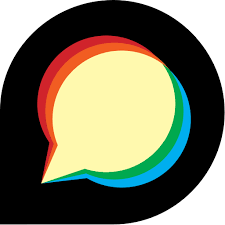 S1tbx installation on docker container - Microwave Toolbox - STEP ... | Hi, I need to install snap or s1tbx in a docker container. I use this container to download the sentinel-1 satellite images and I would to do as next step the process to regrid the satellite image. How can I do that? It is possible to install this software on docker container? If yes, what are the instructions to do that? Thanks in advance.
S1tbx installation on docker container - Microwave Toolbox - STEP ... | Hi, I need to install snap or s1tbx in a docker container. I use this container to download the sentinel-1 satellite images and I would to do as next step the process to regrid the satellite image. How can I do that? It is possible to install this software on docker container? If yes, what are the instructions to do that? Thanks in advance. Issues with KPI updates - build errors - Kobo On Your Own Server ... | I updated the kpi container to a newer version using a git pull. I was able to run python manage.py collectstatic and some of the images have been updated, But I am getting various errors when running npm run build. root@kpi:/srv/src/kpi# npm run build kpi@0.1.1 build /srv/src/kpi webpack --config webpack/prod.config.js /srv/src/kpi/node_modules/webpack-cli/bin/cli.js:93 throw err; ^ Error: Cannot find module ‘webpack-extract-translation-keys-plugin’ at Function.Module._resolveFilename...
Issues with KPI updates - build errors - Kobo On Your Own Server ... | I updated the kpi container to a newer version using a git pull. I was able to run python manage.py collectstatic and some of the images have been updated, But I am getting various errors when running npm run build. root@kpi:/srv/src/kpi# npm run build kpi@0.1.1 build /srv/src/kpi webpack --config webpack/prod.config.js /srv/src/kpi/node_modules/webpack-cli/bin/cli.js:93 throw err; ^ Error: Cannot find module ‘webpack-extract-translation-keys-plugin’ at Function.Module._resolveFilename...Creating an optimized production build forever when ... | Verify canary release I verified that the issue exists in Next.js canary release Provide environment information Operating System: Platform: win32 Arch: x64 Version: Windows 10 Pro Binaries: Node: ...