Keras Image Prediction: Use Trained Model for Input Images
Learn how to use your trained Keras model to predict the content of new input images with this step-by-step guide.
Learn how to use your trained Keras model to predict the content of new input images with this step-by-step guide.
This guide will walk you through the process of loading a trained Keras model and using it to classify an image. We'll cover loading your model, preprocessing the image, making the prediction, and interpreting the results.
from tensorflow import keras
model = keras.models.load_model('your_model.h5') from tensorflow.keras.preprocessing import image
img = image.load_img('your_image.jpg', target_size=(img_width, img_height))
x = image.img_to_array(img)
x = np.expand_dims(x, axis=0)
x = preprocess_input(x) 'your_image.jpg' with the actual path to your image.img_width and img_height should match the input size your model was trained on.preprocess_input should match the preprocessing function used during training (e.g., for ImageNet, you'd use keras.applications.imagenet_utils.preprocess_input).prediction = model.predict(x)model.predict will be an array of probabilities (one for each class).np.argmax(prediction).predicted_class = np.argmax(prediction)Important:
model.summary().This Python code loads a trained Keras image classification model and uses it to classify a given image. It preprocesses the image, feeds it to the model to get predictions, and then interprets and prints the predicted class label and confidence score.
import numpy as np
from tensorflow import keras
from tensorflow.keras.preprocessing import image
from tensorflow.keras.applications.imagenet_utils import preprocess_input, decode_predictions
# 1. Load your trained Keras model
model = keras.models.load_model('your_model.h5') # Replace 'your_model.h5'
# 2. Load and preprocess your image
img_width, img_height = 224, 224 # Replace with your model's input size
img_path = 'your_image.jpg' # Replace with your image path
img = image.load_img(img_path, target_size=(img_width, img_height))
x = image.img_to_array(img)
x = np.expand_dims(x, axis=0)
x = preprocess_input(x) # Use appropriate preprocessing for your model
# 3. Make the prediction
prediction = model.predict(x)
# 4. Interpret the prediction
predicted_class_index = np.argmax(prediction)
# Example: If using a pre-trained ImageNet model
decoded_prediction = decode_predictions(prediction, top=3)[0]
predicted_label = decoded_prediction[0][1]
confidence = decoded_prediction[0][2]
print(f"Predicted Class Index: {predicted_class_index}")
print(f"Predicted Label: {predicted_label}")
print(f"Confidence: {confidence:.2f}")Explanation:
.h5 file).load_img, resizing it to the input size your model expects.img_to_array converts the image to a NumPy array.np.expand_dims adds an extra dimension to the array to represent a batch of size 1 (as models usually expect batches of data).preprocess_input applies the necessary preprocessing steps. Make sure this function matches the preprocessing used during your model's training.
np.argmax finds the index of the class with the highest probability in the prediction output.Important Notes:
"your_model.h5", "your_image.jpg", img_width, img_height, and the preprocessing function (preprocess_input) with your actual values.model.summary() to check the expected input shape of your model and adjust the target_size accordingly.Model Loading:
.h5 or .hdf5 format. These files contain the model architecture, weights, and training configuration.keras.models.load_model() to load the model correctly.Image Preprocessing:
Prediction and Interpretation:
model.predict(). This can be more efficient than predicting one image at a time.General Tips:
This guide outlines the steps to load a trained Keras image classification model and use it to predict the class of a new image.
Steps:
keras.models.load_model('your_model.h5') to load your saved model.image.load_img(), resizing it to match the input size of your model.image.img_to_array() and np.expand_dims().keras.applications.imagenet_utils.preprocess_input).model.predict(x) to obtain the prediction probabilities for each class.np.argmax(prediction).Key Points:
model.summary() to verify the expected input shape if you encounter errors.This comprehensive guide provides a step-by-step approach to leveraging trained Keras models for image classification. By adhering to the outlined steps, ensuring consistency in preprocessing, and understanding the model's architecture, you can effectively utilize your trained models to predict image classes with confidence. Remember to adapt the code snippets to your specific model, input image, and desired output interpretation. As you delve deeper into the world of machine learning, consider exploring advanced techniques like data augmentation, confidence thresholds, and model optimization to further enhance your image classification endeavors.
 Image Processing in real time Using keras model - Jetson Xavier NX ... | I am working on a project to process images from a camera in real time using a neural network . I have trained the model already and it works quite well with the function predict from Keras and show processed output images of my input images . Now the goal is to do the same thing with the same model using Tensorflow and keras but live. For example I have a video which does not look so good (blurry, dark, distorted) and I want to use my model to process the video so that it gonna look better as i...
Image Processing in real time Using keras model - Jetson Xavier NX ... | I am working on a project to process images from a camera in real time using a neural network . I have trained the model already and it works quite well with the function predict from Keras and show processed output images of my input images . Now the goal is to do the same thing with the same model using Tensorflow and keras but live. For example I have a video which does not look so good (blurry, dark, distorted) and I want to use my model to process the video so that it gonna look better as i...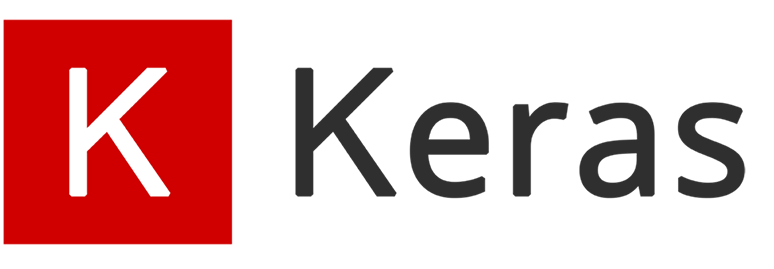 Keras Applications | Keras Applications are deep learning models that are made available alongside pre-trained weights. These models can be used for prediction, feature extraction, ...
Keras Applications | Keras Applications are deep learning models that are made available alongside pre-trained weights. These models can be used for prediction, feature extraction, ... Trouble with model.predict() - Python - The freeCodeCamp Forum | Hey So I am doing the machine learning with python course with free code camp and I’m stuck with this problem for days. I finished the pretrained model section and I wanted to try and use predict on the model after I saved it and loaded it on another file. I take a path from the user and it is supposed to give some output but instead an error pops: ValueError: Input 0 is incompatible with layer sequential: expected shape=(None, 160, 160, 3), found shape=(32, 160, 3) I know it has to do with ...
Trouble with model.predict() - Python - The freeCodeCamp Forum | Hey So I am doing the machine learning with python course with free code camp and I’m stuck with this problem for days. I finished the pretrained model section and I wanted to try and use predict on the model after I saved it and loaded it on another file. I take a path from the user and it is supposed to give some output but instead an error pops: ValueError: Input 0 is incompatible with layer sequential: expected shape=(None, 160, 160, 3), found shape=(32, 160, 3) I know it has to do with ...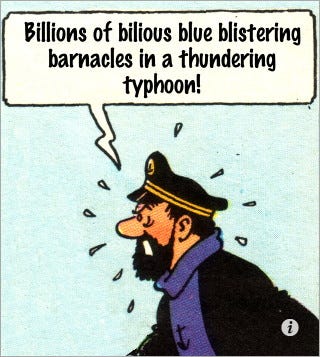 Debugging a Machine Learning model written in TensorFlow and ... | In this article, you get to look over my shoulder as I go about debugging a TensorFlow model. I did a lot of dumb things, so please don’t…
Debugging a Machine Learning model written in TensorFlow and ... | In this article, you get to look over my shoulder as I go about debugging a TensorFlow model. I did a lot of dumb things, so please don’t… How to predict a new input by a trained model in Keras - Quora | Sep 20, 2017 ... you are using for your training and testing of CNN model. You could feed the input image for prediction the same way as you have done with your ...
How to predict a new input by a trained model in Keras - Quora | Sep 20, 2017 ... you are using for your training and testing of CNN model. You could feed the input image for prediction the same way as you have done with your ...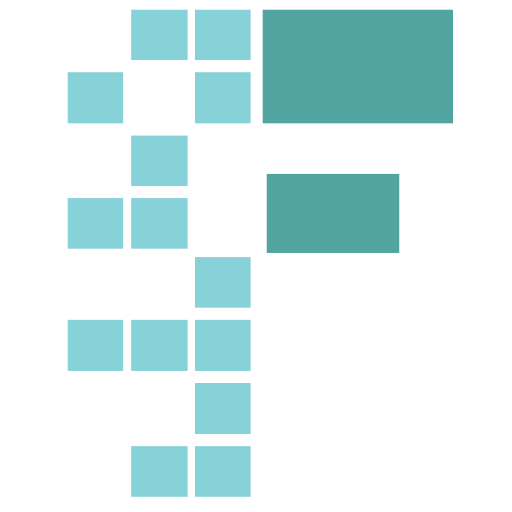 VGG16 Change Size from (224,224) or Change Images size ... | Is it better to use the default size of (224,224) and change my images to that size (I’m trying to modify the dogs and cats to compete here: https://www.hackerearth.com/challenge/competitive/deep-learning-challenge-1/) or modify vgg16 to use images of size 256x256. What kind of consequences does that have on the model? I have tried using the vgg16 model from Keras and I am not getting great results, but I believe part of the reason is that they aren’t letting me use the imagenet images to give...
VGG16 Change Size from (224,224) or Change Images size ... | Is it better to use the default size of (224,224) and change my images to that size (I’m trying to modify the dogs and cats to compete here: https://www.hackerearth.com/challenge/competitive/deep-learning-challenge-1/) or modify vgg16 to use images of size 256x256. What kind of consequences does that have on the model? I have tried using the vgg16 model from Keras and I am not getting great results, but I believe part of the reason is that they aren’t letting me use the imagenet images to give...