Google Cloud Storage User Uploads Only
Learn how to configure Google Cloud Storage buckets to restrict downloads to only the user who uploaded the files, enhancing data privacy and security.
Learn how to configure Google Cloud Storage buckets to restrict downloads to only the user who uploaded the files, enhancing data privacy and security.
This guide explores various methods for downloading files from Google Cloud Storage (GCS), catering to different use cases and environments. We'll delve into three primary approaches: utilizing the command-line tool gsutil for direct downloads to local machines or servers, employing signed URLs for temporary access within web applications, and leveraging Firebase's integrated storage capabilities for web-based projects. Each method will be accompanied by step-by-step instructions and code examples to facilitate implementation. Additionally, we'll touch upon crucial considerations such as access control, handling large files, and ensuring security when working with GCS. By understanding these techniques, you'll be equipped to choose the most suitable approach for efficiently downloading files from Google Cloud Storage based on your specific requirements.
There are several ways to download files from Google Cloud Storage (GCS) depending on your needs and environment. Here are three common methods:
Method 1: Using gsutil (Command Line)
This method is ideal for downloading files directly to your local machine or server.
Steps:
gsutil tool.gcloud auth login to authenticate with your Google Cloud account.gsutil cp command to download the file. For example, to download a file named data.csv from a bucket named my-bucket to your current directory, run:gsutil cp gs://my-bucket/data.csv .
Method 2: Using Signed URLs (Web Applications)
This method is suitable for providing temporary access to download files from GCS within web applications.
Steps:
Example (Node.js):
const {Storage} = require('@google-cloud/storage');
const storage = new Storage();
const bucket = storage.bucket('my-bucket');
const file = bucket.file('data.csv');
// Generate a signed URL that expires in 1 hour
const options = {
version: 'v4',
action: 'read',
expires: Date.now() + 3600 * 1000, // 1 hour
};
file.getSignedUrl(options)
.then(results => {
const url = results[0];
// Provide this URL to the user for downloading the file
})
.catch(console.error);Method 3: Using Firebase (Web Applications)
If you're using Firebase for your web application, you can leverage its built-in storage functionality.
Steps:
getDownloadURL method on the file reference to get a downloadable URL. You can then use this URL to download the file directly in your web application.Example (JavaScript):
// Get a reference to the storage service
const storage = firebase.storage();
// Create a reference to the file we want to download
const fileRef = storage.ref().child('my-bucket/data.csv');
// Get the download URL
fileRef.getDownloadURL()
.then((url) => {
// Use the URL to download the file
})
.catch((error) => {
// Handle any errors
});Additional Considerations:
These methods provide a starting point for downloading files from Google Cloud Storage. Choose the approach that best suits your specific needs and environment.
This code provides two methods for downloading files from Google Cloud Storage using JavaScript. The first method demonstrates generating a signed URL with the @google-cloud/storage package, allowing temporary access to a private file. The second method utilizes the Firebase SDK to obtain a download URL for a file, enabling direct download or creating download links within a web application. Remember to replace placeholder values with your bucket and file names and ensure the necessary packages or SDKs are installed and initialized for each method.
Following your provided guide, let's dive into the JavaScript code examples for each method:
Method 2: Using Signed URLs (Web Applications)
const {Storage} = require('@google-cloud/storage');
const storage = new Storage();
const bucketName = 'your-bucket-name'; // Replace with your bucket name
const fileName = 'data.csv'; // Replace with your file name
async function generateV4SignedUrl() {
// These options will allow temporary read access to the file
const options = {
version: 'v4',
action: 'read',
expires: Date.now() + 15 * 60 * 1000, // 15 minutes
};
// Get a reference to the file
const file = storage.bucket(bucketName).file(fileName);
try {
const [url] = await file.getSignedUrl(options);
console.log('Generated Signed URL:', url);
// Use this URL in your application to allow users to download the file
} catch (error) {
console.error('Error generating signed URL:', error);
}
}
generateV4SignedUrl();Method 3: Using Firebase (Web Applications)
// Initialize Firebase app (replace with your config)
firebase.initializeApp({
// ... your firebase config ...
});
// Get a reference to the storage service
const storage = firebase.storage();
// Create a reference to the file
const fileRef = storage.ref().child('your-bucket-name/data.csv'); // Replace with your bucket and file name
// Get the download URL
fileRef.getDownloadURL()
.then((url) => {
console.log('Download URL:', url);
// You can use this URL to directly download the file or create a download link
// Example:
const downloadLink = document.createElement('a');
downloadLink.href = url;
downloadLink.download = 'data.csv';
downloadLink.innerText = 'Download File';
document.body.appendChild(downloadLink);
})
.catch((error) => {
console.error('Error getting download URL:', error);
});Remember:
'your-bucket-name' and 'data.csv' with your actual bucket and file names.@google-cloud/storage package installed (npm install --save @google-cloud/storage).Expanding on the Provided Guide:
gsutil cp command offers various options for fine-grained control. Explore options like -r for recursive downloads of directories, -m for parallel downloads, and -c for resuming interrupted downloads.gcs-resumable-upload for advanced features like resumable uploads and progress tracking.Additional Methods:
Advanced Considerations:
Troubleshooting Tips:
By considering these additional notes and exploring the various methods and tools available, you can effectively and securely download files from Google Cloud Storage to meet your specific needs.
| Method | Use Case | Steps | Example |
|---|---|---|---|
| gsutil (Command Line) | Downloading files to local machine or server | 1. Install Google Cloud SDK 2. Authenticate with gcloud auth login 3. Use gsutil cp to download |
gsutil cp gs://my-bucket/data.csv . |
| Signed URLs (Web Applications) | Providing temporary access to files within web applications | 1. Generate signed URL with Google Cloud Storage client library 2. Provide URL to user | javascript const {Storage} = require('@google-cloud/storage'); // ... generate signed URL ... |
| Firebase (Web Applications) | Downloading files within Firebase web applications | 1. Include Firebase SDK 2. Get file reference with Firebase Storage API 3. Call getDownloadURL on file reference |
javascript // ... get Firebase storage reference ... fileRef.getDownloadURL() .then((url) => { // ... }) .catch((error) => { // ... }); |
In conclusion, downloading files from Google Cloud Storage offers a range of flexible methods to suit various needs and environments. Whether you prefer the command-line efficiency of gsutil, the web application integration of signed URLs, or the seamless experience of Firebase, there's an approach that aligns with your project requirements. By understanding the strengths and considerations of each method, you can effectively retrieve files from GCS while ensuring security, access control, and cost optimization. Remember to explore additional options and tools to enhance your workflow and address advanced use cases. With careful planning and implementation, you can leverage the power of Google Cloud Storage to efficiently manage and access your data.
 Recently my google photo's download as HEIC files which i can't use | Mar 5, 2018 ... Google photos is simply storing the raw format that the iPhone uses. To fix this, you need to change the iPhone storage format. After iOS 11 ...
Recently my google photo's download as HEIC files which i can't use | Mar 5, 2018 ... Google photos is simply storing the raw format that the iPhone uses. To fix this, you need to change the iPhone storage format. After iOS 11 ...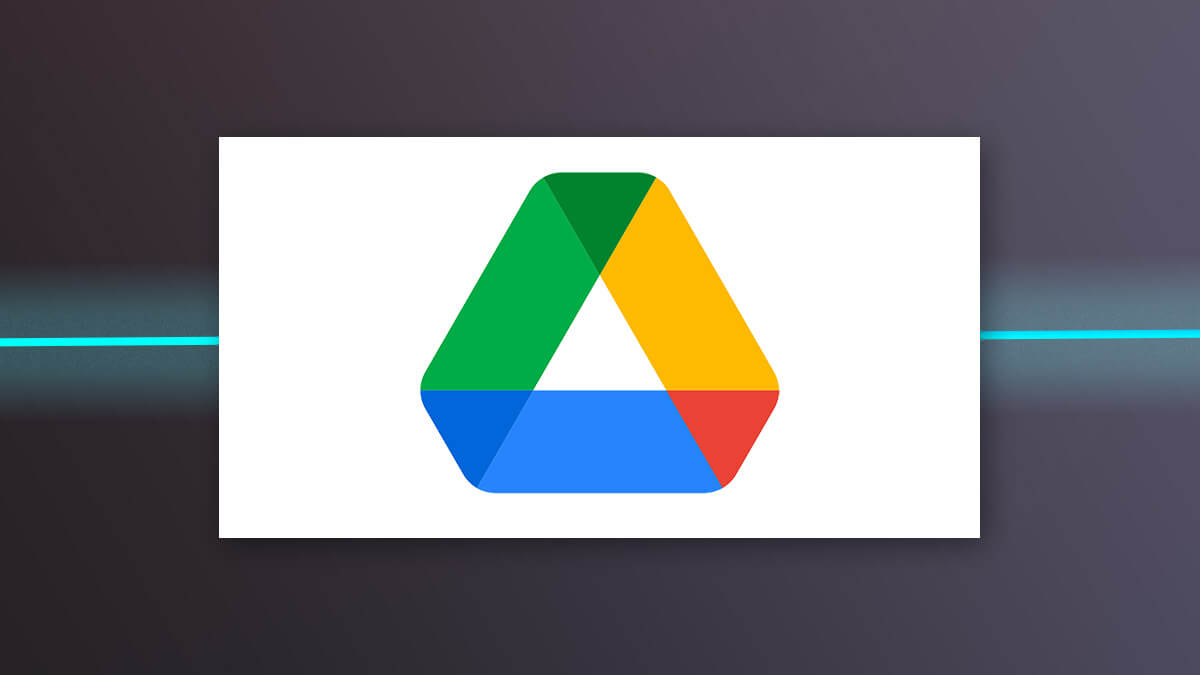 How To Upload Large Files To Google Drive Quickly - MASV | Learn the best ways to upload to Google Drive large files quickly, including reasons why large uploads to Google Drive can fail. Read now!
How To Upload Large Files To Google Drive Quickly - MASV | Learn the best ways to upload to Google Drive large files quickly, including reasons why large uploads to Google Drive can fail. Read now! Upload only permissions for Drive? - Google Drive Community | Jun 19, 2019 ... In other words if the parent folder allows a user ... I just want them to be able to add ... Instead I will use Google Forms with an upload feature.
Upload only permissions for Drive? - Google Drive Community | Jun 19, 2019 ... In other words if the parent folder allows a user ... I just want them to be able to add ... Instead I will use Google Forms with an upload feature. User and role policy examples - Amazon Simple Storage Service | Oct 17, 2012 ... Allowing each IAM user access to a folder in a bucket ... bucket and perform such operations as creating user-specific folders and uploading data.
User and role policy examples - Amazon Simple Storage Service | Oct 17, 2012 ... Allowing each IAM user access to a folder in a bucket ... bucket and perform such operations as creating user-specific folders and uploading data.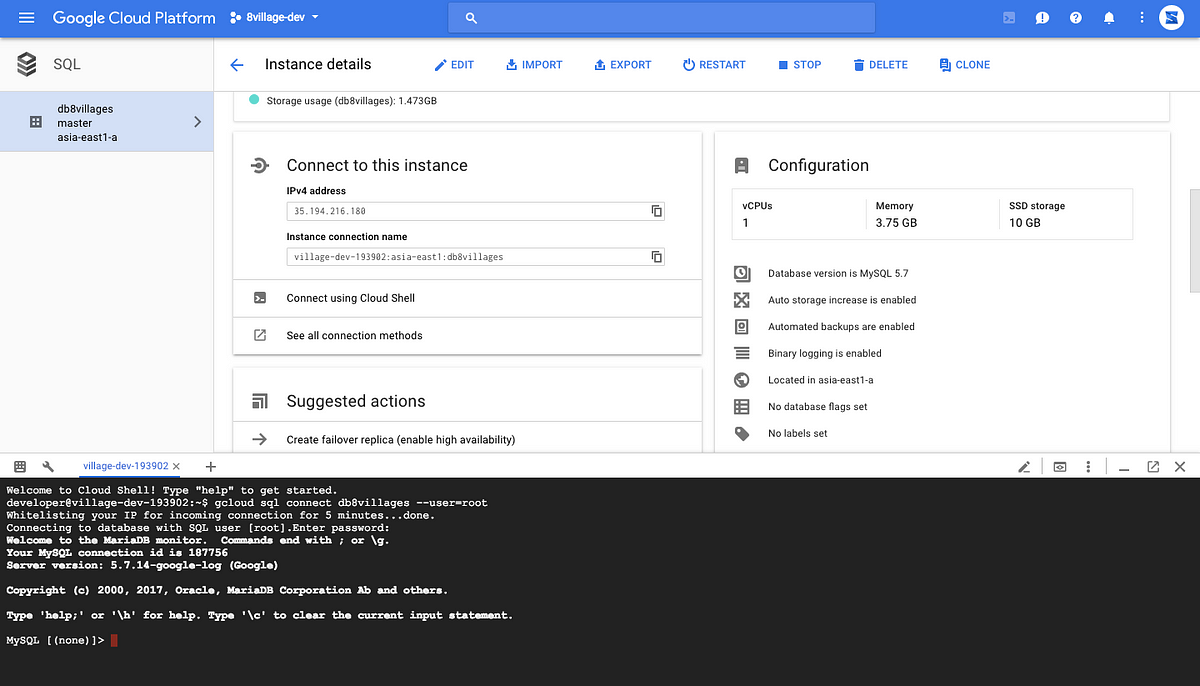 Upload and Import SQL file from Google Cloud Storage to ... | Hello, folks. This month I get an interesting project that require me to learn about Google Cloud or more specifically BigQuery, Google…
Upload and Import SQL file from Google Cloud Storage to ... | Hello, folks. This month I get an interesting project that require me to learn about Google Cloud or more specifically BigQuery, Google… Download files with Cloud Storage on Web - Firebase - Google | // User doesn't have permission to access the object break; case 'storage/canceled': // User canceled the upload break; // ... case 'storage/unknown ...
Download files with Cloud Storage on Web - Firebase - Google | // User doesn't have permission to access the object break; case 'storage/canceled': // User canceled the upload break; // ... case 'storage/unknown ...