Get Current Route in Angular: A Complete Guide
Learn how to easily access the current route in your Angular application with this comprehensive guide.
Learn how to easily access the current route in your Angular application with this comprehensive guide.
This article explains how to get the current route information in your Angular application. We will cover three common methods: using Location for simple path retrieval, using ActivatedRoute for accessing route data and parameters, and using Router for navigation and URL manipulation. Each method will be explained with code examples and a breakdown of the steps involved.
There are several ways to get the current route information in your Angular application. Here's a breakdown of the most common methods:
1. Using Location (for simple path retrieval):
This method is suitable when you only need the current path without any route parameters.
import { Component } from '@angular/core';
import { Location } from '@angular/common';
@Component({
// ... your component details
})
export class MyComponent {
constructor(private location: Location) {}
getCurrentPath(): void {
const path = this.location.path();
console.log('Current path:', path);
}
}Explanation:
Location: Import the Location service from @angular/common.Location: Inject the Location service into your component's constructor.location.path(): Call the path() method on the injected Location instance to retrieve the current route path.2. Using ActivatedRoute (for accessing route data and parameters):
This method is more versatile and allows you to access route parameters, data, and other route-related information.
import { Component } from '@angular/core';
import { ActivatedRoute } from '@angular/router';
@Component({
// ... your component details
})
export class MyComponent {
constructor(private route: ActivatedRoute) {}
ngOnInit() {
// Get route parameters
this.route.paramMap.subscribe(params => {
const id = params.get('id');
console.log('Route parameter "id":', id);
});
// Get route data
this.route.data.subscribe(data => {
console.log('Route data:', data);
});
}
}Explanation:
ActivatedRoute: Import the ActivatedRoute service from @angular/router.ActivatedRoute: Inject the ActivatedRoute service into your component's constructor.paramMap: Subscribe to the paramMap observable to access route parameters. The paramMap emits a new value whenever the route parameters change.data: Subscribe to the data observable to access data passed to the route configuration.3. Using Router (for navigation and URL manipulation):
While not directly for getting the current route, the Router service is useful for navigating to different routes and manipulating the URL.
import { Component } from '@angular/core';
import { Router } from '@angular/router';
@Component({
// ... your component details
})
export class MyComponent {
constructor(private router: Router) {}
navigateToProduct(id: number): void {
this.router.navigate(['/product', id]);
}
}Explanation:
Router: Import the Router service from @angular/router.Router: Inject the Router service into your component's constructor.router.navigate(): Call the navigate() method on the injected Router instance to navigate to a specific route.Important Notes:
This code defines an Angular routing module with two routes: 'first' and 'second/:id'. The FirstComponent retrieves the current path using Location service. The SecondComponent demonstrates accessing route parameters and data using ActivatedRoute, and navigating to the 'first' route using the Router.
// app-routing.module.ts
import { NgModule } from '@angular/core';
import { RouterModule, Routes } from '@angular/router';
import { FirstComponent } from './first/first.component';
import { SecondComponent } from './second/second.component';
const routes: Routes = [
{ path: 'first', component: FirstComponent },
{ path: 'second/:id', component: SecondComponent, data: { title: 'Second' } },
];
@NgModule({
imports: [RouterModule.forRoot(routes)],
exports: [RouterModule]
})
export class AppRoutingModule { }
// first.component.ts
import { Component } from '@angular/core';
import { Location } from '@angular/common';
@Component({
selector: 'app-first',
templateUrl: './first.component.html',
styleUrls: ['./first.component.css']
})
export class FirstComponent {
constructor(private location: Location) { }
getCurrentPath(): void {
const path = this.location.path();
console.log('Current path:', path);
}
}
// second.component.ts
import { Component, OnInit } from '@angular/core';
import { ActivatedRoute, Router } from '@angular/router';
@Component({
selector: 'app-second',
templateUrl: './second.component.html',
styleUrls: ['./second.component.css']
})
export class SecondComponent implements OnInit {
constructor(
private route: ActivatedRoute,
private router: Router
) { }
ngOnInit(): void {
// Get route parameters
this.route.paramMap.subscribe(params => {
const id = params.get('id');
console.log('Route parameter "id":', id);
});
// Get route data
this.route.data.subscribe(data => {
console.log('Route data:', data);
});
}
navigateToFirst(): void {
this.router.navigate(['/first']);
}
}Explanation:
Location to get the current path.ActivatedRoute to get route parameters and data, and Router to navigate to a different route.To run this example:
app.component.html to include the router outlet: <router-outlet></router-outlet>.This example provides a practical implementation of the concepts explained in the article, showcasing how to retrieve route information and perform navigation in an Angular application.
Understanding Observables: Both paramMap and data from ActivatedRoute are Observables. It's crucial to subscribe to them to get the values when they change, especially after navigation events.
Snapshot vs. Observable: ActivatedRoute also provides a snapshot property for immediate access to route information. However, this snapshot won't update after further route navigation within the same component. Use observables for dynamic updates.
Parent Routes: If you have nested routes, you can access parent route parameters and data by injecting ActivatedRoute into the parent component and traversing the parent property of the ActivatedRoute instance.
Query Parameters: To access query parameters, use the queryParams observable on the ActivatedRoute instance.
URL Manipulation: While Location provides the path() method, the Router service offers more control over URL manipulation with methods like navigateByUrl(), allowing you to construct URLs programmatically.
Lazy Loading: When working with lazy-loaded modules, ensure the ActivatedRoute you inject belongs to the lazy-loaded module's routing context to access route information specific to that module.
Error Handling: When subscribing to observables like paramMap or data, implement error handling using the catchError operator to gracefully manage any potential errors during route data retrieval.
Performance Considerations: For simple use cases where the route information is needed only once, consider using the snapshot property to avoid unnecessary subscriptions. However, for dynamic updates, subscribing to observables is essential.
Angular Universal: When using Angular Universal for server-side rendering, be mindful of using platform-specific APIs like Location or DOM directly within route resolvers or guards, as they might not be available on the server.
This article provides a concise guide to accessing route information in Angular applications. Three primary methods are presented:
| Method | Service | Purpose |
|---|---|---|
| Simple Path | Location |
Retrieve the current route path without parameters. |
| Route Details | ActivatedRoute |
Access route parameters, data, and other route-specific information. |
| Navigation | Router |
Navigate to different routes and manipulate the URL. |
Key Takeaways:
Location: Ideal for basic path retrieval.ActivatedRoute: Offers comprehensive access to route details through observables.Router: Facilitates navigation and URL manipulation.The article emphasizes choosing the appropriate method based on the specific information required. For advanced routing scenarios, it recommends consulting the official Angular documentation.
Understanding how to access route information is essential for building dynamic and responsive Angular applications. By leveraging the Location, ActivatedRoute, and Router services, developers can retrieve the current route path, access route parameters and data, and implement navigation within their applications. Choosing the appropriate method depends on the specific use case and the level of detail required from the route. By mastering these techniques, developers can create more interactive and user-friendly Angular applications. For more complex scenarios and advanced routing concepts, it is always recommended to refer to the official Angular documentation.
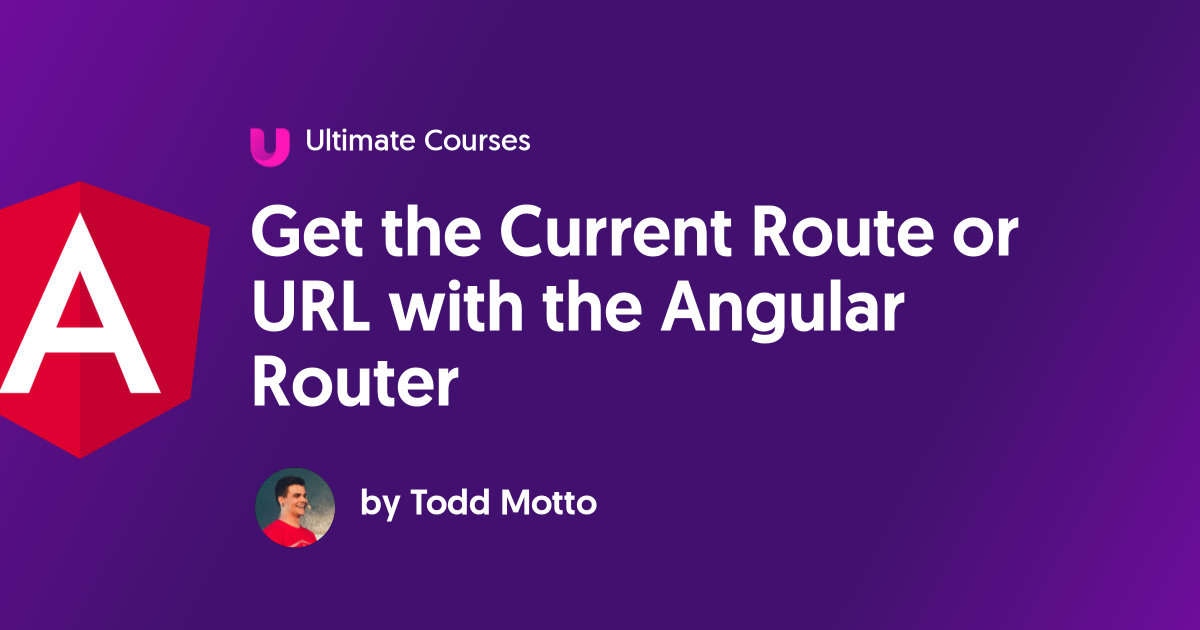 Get the Current Route or URL with the Angular Router - Ultimate ... | In this post you’ll learn how to get the current route, or URL, with the Angular router. There’s two ways you can to do this,...
Get the Current Route or URL with the Angular Router - Ultimate ... | In this post you’ll learn how to get the current route, or URL, with the Angular router. There’s two ways you can to do this,...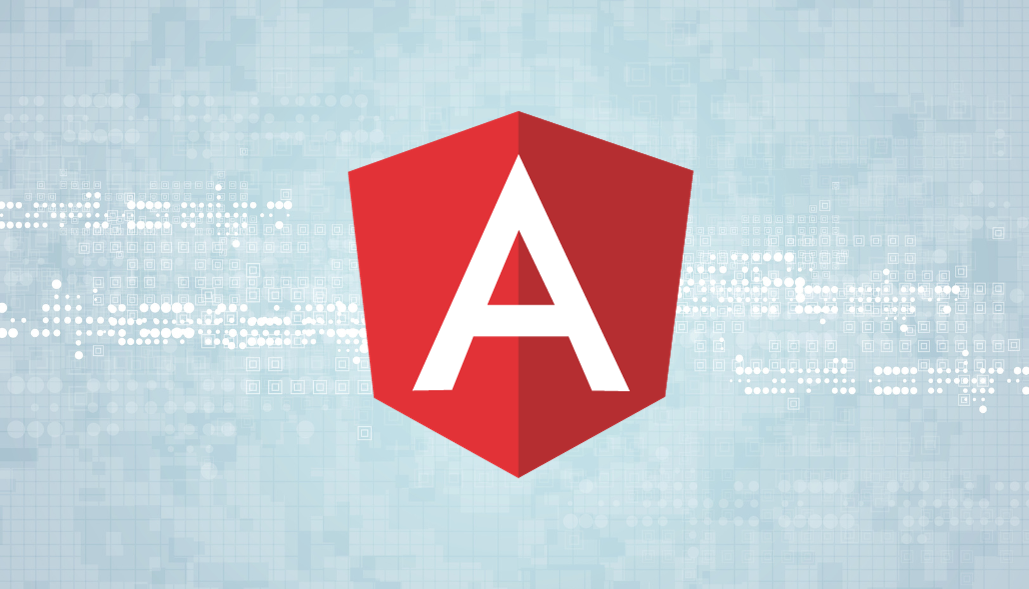 How to Get Current Route in Angular JS | Become an AngularJS routing expert with a guide on how to get current route in Angular JS.
How to Get Current Route in Angular JS | Become an AngularJS routing expert with a guide on how to get current route in Angular JS. Angular 16: A New Way to Get Route Information in Angular ... | Angular 16 introduces a simpler way to obtain route information through @Input. Streamlined code, enhanced development experience. Embrace the power of Angular
Angular 16: A New Way to Get Route Information in Angular ... | Angular 16 introduces a simpler way to obtain route information through @Input. Streamlined code, enhanced development experience. Embrace the power of Angular