Fix: Could Not Find Module @angular-devkit/build-angular
Learn how to troubleshoot and resolve the common Angular error "Could not find module '@angular-devkit/build-angular'" with this comprehensive guide.
Learn how to troubleshoot and resolve the common Angular error "Could not find module '@angular-devkit/build-angular'" with this comprehensive guide.
The error message "Could not find module '@angular-devkit/build-angular'" is a common issue encountered by Angular developers. This guide provides a step-by-step approach to troubleshoot and resolve this error, ensuring your Angular projects build and run smoothly.
The error message "Could not find module '@angular-devkit/build-angular'" typically occurs in Angular projects when the required package is missing or there are inconsistencies in your project's dependencies. Here's a breakdown of how to troubleshoot and resolve this issue:
Understanding the Issue
The @angular-devkit/build-angular package is essential for building and serving Angular applications. It provides the necessary tools and configurations for the Angular CLI to compile your code, bundle assets, and handle other build-related tasks.
Troubleshooting Steps
Install the Missing Package:
Open your terminal or command prompt.
Navigate to the root directory of your Angular project.
Run the following command to install the package as a development dependency:
npm install --save-dev @angular-devkit/build-angularVerify Package Installation:
package.json file under the devDependencies section.Clear Caches and Reinstall:
If the issue persists, clear your npm and Angular CLI caches:
npm cache clean -f
ng cache cleanDelete the node_modules folder and package-lock.json file in your project's root directory.
Reinstall all dependencies:
npm installForce Package Installation (Use with Caution):
In some cases, dependency conflicts might prevent proper installation. Use the --force flag with caution as it can overwrite existing files:
npm install --save-dev @angular-devkit/build-angular --forceCheck for Dependency Conflicts:
package.json file for any potential version conflicts between Angular packages or other dependencies. Try resolving these conflicts manually or using a dependency management tool like npm-check-updates.Project Structure and Configuration:
angular.json file is properly configured.Yarn Users:
If you're using Yarn as your package manager, try clearing its cache and reinstalling dependencies:
yarn cache clean
yarn installAdditional Tips
ng serve).If you've followed these steps and are still encountering the error, provide more context about your project setup, Angular version, and any specific error messages you're seeing. This will help in diagnosing the issue further.
This example demonstrates how missing dependencies in an Angular project can cause errors. The code shows an Angular component trying to use a function from an uninstalled library. This results in a "Module not found" error during the build process. Even if the build succeeds, JavaScript errors would occur at runtime. The solution is to install the missing library using npm or yarn. This highlights how dependency issues can lead to build and runtime errors in JavaScript projects. The original article focuses on resolving a specific dependency issue with the "@angular-devkit/build-angular" package, essential for the Angular build process.
This article focuses on troubleshooting steps within an Angular project, not on creating JavaScript examples. The provided information is already a guide on how to resolve the "Could not find module '@angular-devkit/build-angular'" error.
However, I can illustrate how dependency issues can lead to JavaScript errors. Here's a simplified example:
Scenario: Imagine you have an Angular component that relies on a utility function from a library you haven't installed yet.
Component Code (example-component.component.ts):
import { Component } from '@angular/core';
// This import will cause an error because the library is missing
import { formatData } from 'some-formatting-library';
@Component({
selector: 'app-example-component',
template: '{{ formattedName }}'
})
export class ExampleComponentComponent {
name = 'John Doe';
formattedName = formatData(this.name); // Using the missing function
}Explanation:
Missing Import: The import { formatData } from 'some-formatting-library'; line attempts to import a function from a library that's not installed in your project.
Build Error: When you try to build this component (using ng build or ng serve), the Angular CLI will encounter this missing dependency and throw an error similar to:
Module not found: Error: Can't resolve 'some-formatting-library'JavaScript Errors: Even if the build somehow succeeded, you'd likely encounter JavaScript errors in the browser console because the formatData function wouldn't be defined.
Solution:
To fix this, you would install the missing library using npm or yarn:
npm install some-formatting-library Key Takeaway:
This example demonstrates how missing or misconfigured dependencies can lead to errors during the build process or runtime in JavaScript projects, including Angular applications. The original article you provided focuses on resolving a specific dependency issue related to the @angular-devkit/build-angular package, which is crucial for the Angular build process itself.
Here are some extra points to consider, expanding on the provided information:
General Best Practices:
ng update to minimize compatibility issues.Specific Scenarios:
Going Deeper:
@angular-devkit/build-angular: This package is part of the Angular DevKit, which provides tools for building, testing, and deploying Angular applications. Familiarizing yourself with the DevKit can be helpful for advanced troubleshooting.Community Resources:
Remember, providing detailed information about your project setup, Angular version, error messages, and steps you've already taken will significantly increase your chances of getting effective help from the community or support channels.
This error means your Angular project can't find a crucial package for building and serving your application. Here's a summarized guide to fix it:
1. Install the Missing Package:
npm install --save-dev @angular-devkit/build-angular
2. If the error persists, try these steps in order:
@angular-devkit/build-angular is listed under devDependencies in your package.json.npm cache clean -f and ng cache clean
node_modules and package-lock.json
npm install
npm install --save-dev @angular-devkit/build-angular --force
package.json for version conflicts between Angular packages.npm-check-updates.angular.json is configured correctly.yarn cache clean and yarn install
3. Additional Tips:
ng serve) after making changes.Still Stuck? Provide more context about your project setup, Angular version, and specific error messages for further assistance.
By following these troubleshooting steps, you can effectively address the "Could not find module '@angular-devkit/build-angular'" error and get your Angular projects back on track. Remember to provide detailed information about your setup and any error messages you encounter if you need further assistance from the Angular community or support channels.
ng --version. If nothing, output from: node --version and npm --version. Windows (7/8/10). Linux (incl...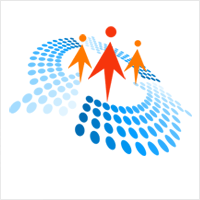 Exception - Could Not Find Module “@angular-devkit/build-angular” | An unhandled exception occurred: Could not find module “@angular-devkit/build-angular”
Exception - Could Not Find Module “@angular-devkit/build-angular” | An unhandled exception occurred: Could not find module “@angular-devkit/build-angular” Get rid of “Could not find module @angular-devkit/build-angular ... | Here’s how you cant resolve the issues with your app dependencies.
Get rid of “Could not find module @angular-devkit/build-angular ... | Here’s how you cant resolve the issues with your app dependencies. An unhandled exception occurred: Cannot find module '@angular ... | ionic serve is working. Please help me. When I want to create a build for the android and run the command ionic cordova build android getting error :
An unhandled exception occurred: Cannot find module '@angular ... | ionic serve is working. Please help me. When I want to create a build for the android and run the command ionic cordova build android getting error :