Fix Terraform spawn ENOENT Errors in Azure Pipelines
Learn how to troubleshoot and resolve the "Error: spawn terraform ENOENT" error during Terraform deployments in your Azure Pipelines.
Learn how to troubleshoot and resolve the "Error: spawn terraform ENOENT" error during Terraform deployments in your Azure Pipelines.
The error "spawn terraform ENOENT" in Azure Pipelines indicates that your pipeline cannot find the Terraform executable. To resolve this, follow these troubleshooting steps: First, verify that Terraform is installed on your Azure DevOps agent and that the pipeline is configured to use the correct installation path. Second, if necessary, specify the Terraform path explicitly in the task configuration or script. Third, double-check that the working directory is set correctly in the task configuration or script, ensuring it points to the directory containing your Terraform files. Fourth, ensure compatibility between the Terraform task version and your Terraform version. Fifth, thoroughly examine the error messages and pipeline logs for clues, paying attention to file paths. Sixth, simplify your pipeline to isolate the issue and test the Terraform commands locally. Seventh, if using Azure DevOps hosted agents, consider the tool cache and ensure the required Terraform version is available. Lastly, verify the agent's permissions to access the Terraform executable and working directory. If the problem continues, provide additional context, including your agent type, Terraform task version, pipeline configuration snippets, and the complete error message with relevant logs.
The error "spawn terraform ENOENT" in Azure Pipelines typically means the pipeline can't locate the Terraform executable. Here's how to troubleshoot and fix it:
Verify Terraform Installation:
Terraform task in your pipeline, it should automatically handle Terraform installation. If you're using a custom script, make sure it installs Terraform or uses a pre-installed version.Specify Terraform Path (If Necessary):
Check Working Directory:
cd to navigate to the correct directory before executing Terraform commands.Review Task Version:
Inspect Error Messages:
Simplify and Isolate:
Consider Tool Cache:
Permissions:
If the issue persists after trying these steps, provide more context, including:
The text provides code examples for troubleshooting "spawn terraform ENOENT" errors in Azure Pipelines. It demonstrates how to verify Terraform installation using the Terraform Task or custom scripts, specify the Terraform path if needed, and check the working directory. It also includes an example of using the tool cache for hosted agents. The examples cover using both YAML and Bash scripts within Azure Pipelines. Remember to replace placeholders with actual paths and adapt the scripts based on your environment.
This response provides code examples for some of the troubleshooting steps outlined in the article.
1. Verify Terraform Installation:
Using the Terraform Task (YAML):
- task: Terraform@0
inputs:
# No need to specify Terraform path if using the task and Terraform is installed in a standard location
terraformWorkingDirectory: '$(System.DefaultWorkingDirectory)/path/to/your/terraform/code' Using a Custom Script (Bash):
- script: |
# Option 1: Install Terraform (ensure appropriate version)
# curl -fsSL https://apt.releases.hashicorp.com/gpg | sudo apt-key add -
# sudo apt-add-repository "deb [arch=amd64] https://apt.releases.hashicorp.com $(lsb_release -cs) main"
# sudo apt-get update && sudo apt-get install -y terraform
# Option 2: Use pre-installed Terraform with full path
/usr/local/bin/terraform init
/usr/local/bin/terraform apply -auto-approve
displayName: 'Run Terraform'
workingDirectory: '$(System.DefaultWorkingDirectory)/path/to/your/terraform/code' 2. Specify Terraform Path (If Necessary):
Using the Terraform Task (YAML):
- task: Terraform@0
inputs:
terraformInstaller: 'Local'
terraformPath: '$(System.DefaultWorkingDirectory)/tools/terraform' # Specify custom path
terraformWorkingDirectory: '$(System.DefaultWorkingDirectory)/path/to/your/terraform/code' 3. Check Working Directory:
Using a Custom Script (Bash):
- script: |
cd $(System.DefaultWorkingDirectory)/path/to/your/terraform/code
terraform init
terraform apply -auto-approve
displayName: 'Run Terraform'7. Consider Tool Cache (Hosted Agents):
Using the Terraform Task (YAML):
- task: Terraform@0
inputs:
terraformVersion: '1.2.0' # Specify the desired Terraform version
terraformWorkingDirectory: '$(System.DefaultWorkingDirectory)/path/to/your/terraform/code' Important Notes:
path/to/your/terraform/code with your actual paths.Remember to provide more context about your specific setup and error messages if you need further assistance.
General Tips:
Advanced Troubleshooting:
strace (Linux) to capture detailed information about the processes spawned by the pipeline, which can help pinpoint the exact point of failure.Common Causes of "spawn terraform ENOENT":
By systematically investigating these potential causes and using the troubleshooting steps and code examples provided, you can effectively resolve "spawn terraform ENOENT" errors in your Azure Pipelines.
This table summarizes common causes and solutions for the "spawn terraform ENOENT" error in Azure Pipelines, which indicates the pipeline cannot find the Terraform executable:
| Issue Area | Potential Cause | Solution
Resolving the "spawn terraform ENOENT" error in Azure Pipelines hinges on ensuring your pipeline can locate and execute the Terraform executable. This involves verifying Terraform's installation on the agent, specifying its path if necessary, and confirming the working directory is accurate. Compatibility between the Terraform task version and your Terraform version is crucial, and carefully reviewing error messages and logs can provide valuable clues. Simplifying your pipeline and testing locally can isolate the problem, while considering the tool cache for hosted agents is essential. Lastly, ensure the agent has the necessary permissions to access both the Terraform executable and the working directory. If the error persists, providing detailed context about your setup and error messages will be crucial for further assistance.
 Error: spawn terraform ENOENT when running Terraform in Azure ... | A quick blog post to detail the simple fix of when you see the error: spawn terraform ENOENT when running your Terraform within an Azure DevOps Pipeline. Depending on which stages you have setup to…
Error: spawn terraform ENOENT when running Terraform in Azure ... | A quick blog post to detail the simple fix of when you see the error: spawn terraform ENOENT when running your Terraform within an Azure DevOps Pipeline. Depending on which stages you have setup to… Terraform init failing with Azure Devops - Terraform - HashiCorp ... | ##[error]Error: There was an error when attempting to execute the process ‘C:\hostedtoolcache\windows\terraform\1.7.2\x64\terraform.exe’. This may indicate the process failed to start. Error: spawn C:\hostedtoolcache\windows\terraform\1.7.2\x64\terraform.exe ENOENT
Terraform init failing with Azure Devops - Terraform - HashiCorp ... | ##[error]Error: There was an error when attempting to execute the process ‘C:\hostedtoolcache\windows\terraform\1.7.2\x64\terraform.exe’. This may indicate the process failed to start. Error: spawn C:\hostedtoolcache\windows\terraform\1.7.2\x64\terraform.exe ENOENT Azure Devops init going wrong - Terraform - HashiCorp Discuss | We have several pipelines in Azure-Devops performing Terraform init-plan-apply. Until now worked fine. But all of a sudden we are getting these errors in the Init phase. Initializing the backend... ╷ │ Error: Invalid backend configuration argument │ │ The backend configuration argument "arm_subscription_id" given on the command line is not expected for the selected backend type. ╵ Error: Invalid backend configuration argument │ │ The backend configuration argument "arm_tenant_id" ..... │ The ...
Azure Devops init going wrong - Terraform - HashiCorp Discuss | We have several pipelines in Azure-Devops performing Terraform init-plan-apply. Until now worked fine. But all of a sudden we are getting these errors in the Init phase. Initializing the backend... ╷ │ Error: Invalid backend configuration argument │ │ The backend configuration argument "arm_subscription_id" given on the command line is not expected for the selected backend type. ╵ Error: Invalid backend configuration argument │ │ The backend configuration argument "arm_tenant_id" ..... │ The ...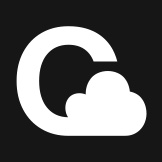 Azure DevOps - Terraform Pipeline Failure (ENOENT) | Cloudaen | Azure DevOps - Terraform Pipeline Failure (ENOENT) | Cloudaen
Azure DevOps - Terraform Pipeline Failure (ENOENT) | Cloudaen | Azure DevOps - Terraform Pipeline Failure (ENOENT) | Cloudaen Azure devops pipeline fails with error Error: spawn C ... | 2023-08-21T19:27:27.5568244Z ##[error]Error: There was an error when attempting to execute the process 'C:\hostedtoolcache\windows\terraform\1.5.5\x64\terraform.exe'. This may indicate the process failed to start. Error: spawn…
Azure devops pipeline fails with error Error: spawn C ... | 2023-08-21T19:27:27.5568244Z ##[error]Error: There was an error when attempting to execute the process 'C:\hostedtoolcache\windows\terraform\1.5.5\x64\terraform.exe'. This may indicate the process failed to start. Error: spawn…