Fix "Request Entity Too Large" Error
Learn how to troubleshoot and resolve the "Request Entity Too Large" error, a common issue that prevents uploading large files or submitting extensive data.
Learn how to troubleshoot and resolve the "Request Entity Too Large" error, a common issue that prevents uploading large files or submitting extensive data.
Encountering the frustrating "413 Request Entity Too Large" error when uploading files or sending data? Don't fret! This guide will equip you with the knowledge and steps to conquer this obstacle. We'll explore the common causes, delve into server-side and client-side solutions, and provide additional tips to ensure seamless data transfer. Get ready to bid farewell to upload limitations!
The "413 Request Entity Too Large" error pops up when you try to upload a file or send data that exceeds the server's size limit. Don't worry, there are ways to overcome this hurdle! Here's a step-by-step guide to help you out:
1. Identify the Culprit:
2. Server-Side Solutions (Adjusting Server Configuration):
/etc/nginx/nginx.conf or within a specific site configuration file).http, server, or location block relevant to your application.client_max_body_size directive, specifying the desired size limit (e.g., client_max_body_size 100M; for 100 MB)./etc/httpd/conf/httpd.conf or within a .htaccess file).<Directory> or <VirtualHost> section.LimitRequestBody directive, setting the desired size limit in bytes (e.g., LimitRequestBody 104857600 for 100 MB).3. Client-Side Solutions (JavaScript Example):
function uploadFileInChunks(file) {
const chunkSize = 10 * 1024 * 1024; // 10 MB chunks
const totalChunks = Math.ceil(file.size / chunkSize);
for (let i = 0; i < totalChunks; i++) {
const start = i * chunkSize;
const end = Math.min(start + chunkSize, file.size);
const chunk = file.slice(start, end);
// Send the chunk to the server using an appropriate method (e.g., XMLHttpRequest or Fetch API)
}
}zlib in Node.js or pako in the browser can help with this.4. Additional Tips:
Remember, the best approach depends on your specific situation and the technologies you're using. By understanding the cause of the error and exploring the available solutions, you can effectively overcome the 413 error and ensure smooth data transfer.
This JavaScript code demonstrates how to upload large files to a server in smaller chunks using the Fetch API. It splits the file into 10MB pieces, sends each piece to the server with information about its order, and updates a progress bar as the upload progresses. The code also includes error handling and assumes you have a server-side component to reassemble the chunks into the complete file.
Here's a more complete JavaScript example demonstrating how to upload a file in chunks using the Fetch API and a progress bar:
function uploadFileInChunks(fileInput) {
const file = fileInput.files[0];
const chunkSize = 10 * 1024 * 1024; // 10 MB chunks
const totalChunks = Math.ceil(file.size / chunkSize);
let uploadedSize = 0;
const progressBar = document.getElementById('progress-bar'); // Assuming you have a progress bar element
function uploadChunk(start, end) {
const chunk = file.slice(start, end);
const formData = new FormData();
formData.append('file', chunk);
formData.append('filename', file.name);
formData.append('chunk_index', start / chunkSize); // Send chunk index for server-side reassembly
fetch('/upload', { // Replace with your server-side upload endpoint
method: 'POST',
body: formData
})
.then(response => response.json())
.then(data => {
if (data.success) {
uploadedSize += chunk.size;
progressBar.value = (uploadedSize / file.size) * 100;
if (start < file.size - chunkSize) {
uploadChunk(start + chunkSize, start + chunkSize + chunkSize);
} else {
// File upload complete
console.log('File uploaded successfully!');
}
} else {
console.error('Error uploading chunk:', data.error);
}
})
.catch(error => {
console.error('Error uploading chunk:', error);
});
}
uploadChunk(0, chunkSize);
}
// Example usage:
const fileInput = document.getElementById('fileInput');
fileInput.addEventListener('change', () => {
uploadFileInChunks(fileInput);
});Explanation:
uploadFileInChunks(fileInput) Function:
uploadChunk function to start the upload process.uploadChunk(start, end) Function:
slice method.FormData object to send the chunk and additional information (filename, chunk index) to the server.uploadChunk for the next chunk until the entire file is uploaded.Remember:
While the previous sections covered the essential steps to tackle the 413 error, let's explore some advanced techniques and considerations for handling large data transfers effectively:
1. Server-Side Optimization:
2. Client-Side Optimization:
3. Security Considerations:
4. Monitoring and Logging:
5. Choosing the Right Tools:
By incorporating these advanced techniques and considerations, you can build robust and efficient systems for handling large data transfers while ensuring security, reliability, and a positive user experience.
| Cause | Solution | Details |
|---|---|---|
| Server-Side Limits (Nginx) | Adjust client_max_body_size directive in Nginx config file. |
Locate config file (e.g., /etc/nginx/nginx.conf), find relevant block, add/modify directive with desired size limit (e.g., client_max_body_size 100M;), restart Nginx. |
| Server-Side Limits (Apache) | Adjust LimitRequestBody directive in Apache config file. |
Open config file (e.g., /etc/httpd/conf/httpd.conf), locate relevant section, add/modify directive with desired size limit in bytes (e.g., LimitRequestBody 104857600), restart Apache. |
| Server-Side Limits (IIS) | Modify "Maximum allowed content length (Bytes)" in IIS Manager. | Open IIS Manager, select website/application, go to "Request Filtering", edit feature settings, adjust value, save changes. |
| Client-Side Restrictions | Chunk Uploads | Split large files into smaller chunks and upload sequentially using JavaScript File API. |
| Client-Side Restrictions | Compression | Compress data before sending using libraries like zlib (Node.js) or pako (browser). |
By understanding the root of the "413 Request Entity Too Large" error and exploring the various solutions available, you can effectively conquer this obstacle and ensure smooth data transfer. Whether you're adjusting server configurations, implementing client-side techniques like chunking or compression, or exploring advanced options like load balancing and CDNs, there's a solution tailored to your specific needs. Remember to prioritize security considerations, monitor upload performance, and choose the right tools to streamline the process. With these strategies in hand, you can confidently handle large data transfers and provide a seamless experience for your users.
 What Is a 413 Request Entity Too Large Error & How to Fix It | Learn how to fix the pesky '413 Request Entity Too Large' HTTP error and upload larger files to your web server.
What Is a 413 Request Entity Too Large Error & How to Fix It | Learn how to fix the pesky '413 Request Entity Too Large' HTTP error and upload larger files to your web server. Saving scenario error: request entity too large - Questions ... | Hi all. I meet problem with make, for some reason i can’t save my scenario and got this message as report “Bad Request: request entity too large” This is my scenario, it is quite large, can’t fit on one screen - https://i.imgur.com/CY7rqLr.png This is error i receive when trying to save it - https://i.imgur.com/oNUVU4B.png I contact support but not get respond yet. Any help would be greatly appreciate! Thanks. Best, Manojlo
Saving scenario error: request entity too large - Questions ... | Hi all. I meet problem with make, for some reason i can’t save my scenario and got this message as report “Bad Request: request entity too large” This is my scenario, it is quite large, can’t fit on one screen - https://i.imgur.com/CY7rqLr.png This is error i receive when trying to save it - https://i.imgur.com/oNUVU4B.png I contact support but not get respond yet. Any help would be greatly appreciate! Thanks. Best, Manojlo Files not getting synced (413 Request Entity Too Large ... | Nextcloud version: 15 Operating system and version: docker image linuxserver/nextcloud Apache or nginx version: nginx 1.14.2 PHP version: 7.2.13 The issue: Some files are not getting synced and the Windows client gives me the error "Server replied "413 Request Entity Too Large" to "PUT https://my_domain/remote.php/dav/uploads/username/XXXXXXXX/YYYYYY" (skipped due to earlier error, trying again in 6 hour(s)) PATH/TO/FILE.bmp My nextcloud is behind a letsencrypt nginx reverse proxy. I chec...
Files not getting synced (413 Request Entity Too Large ... | Nextcloud version: 15 Operating system and version: docker image linuxserver/nextcloud Apache or nginx version: nginx 1.14.2 PHP version: 7.2.13 The issue: Some files are not getting synced and the Windows client gives me the error "Server replied "413 Request Entity Too Large" to "PUT https://my_domain/remote.php/dav/uploads/username/XXXXXXXX/YYYYYY" (skipped due to earlier error, trying again in 6 hour(s)) PATH/TO/FILE.bmp My nextcloud is behind a letsencrypt nginx reverse proxy. I chec... 413 Request Entity Too Large - Microsoft Q&A | Hi all,
413 Request Entity Too Large - Microsoft Q&A | Hi all,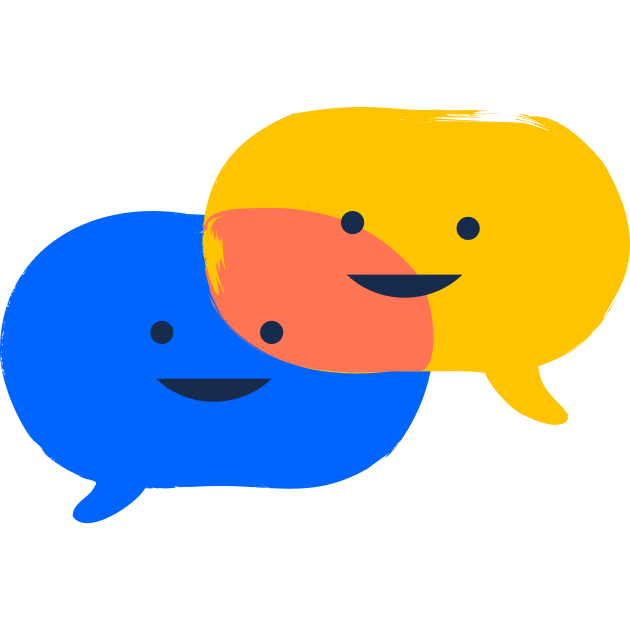 Solved: HTTP Error 413 request entity too large | When I want to do an import of a project configuration file (with project configurator) I am getting the message 'HTTP Error 413 request entity too large'. A couple of days ago, I didn't have a problem with uploading a configuration file. What causes this and how can it be resolved?
Solved: HTTP Error 413 request entity too large | When I want to do an import of a project configuration file (with project configurator) I am getting the message 'HTTP Error 413 request entity too large'. A couple of days ago, I didn't have a problem with uploading a configuration file. What causes this and how can it be resolved?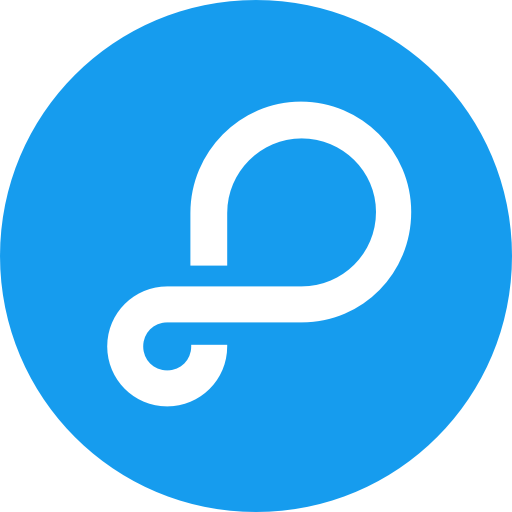 Uploading file error: Request entity too large - Parse Server - Parse ... | I’m using parse-server on my computer (windows10), when I try to upload a zip file (50Mb) via parse-dashboard, It gives me an error: On dashboard: Request entity too large In the log: “code”:130,“level”:“error”,“message”:“Invalid file upload.” I tried FSAdapter too, but still not working.
Uploading file error: Request entity too large - Parse Server - Parse ... | I’m using parse-server on my computer (windows10), when I try to upload a zip file (50Mb) via parse-dashboard, It gives me an error: On dashboard: Request entity too large In the log: “code”:130,“level”:“error”,“message”:“Invalid file upload.” I tried FSAdapter too, but still not working. (413) Request Entity Too Large - Help - UiPath Community Forum | We are getting “(413) Request Entity Too Large…” error when trying to publish workflows with subroutines. The overall solution is not very large. XAML files are less than 400K and .screenshots is less than .800K. Any help would be greatly appreciated. We are stuck trying to get production up and running. NOTE: Version 2016.2.6274 Thank you.
(413) Request Entity Too Large - Help - UiPath Community Forum | We are getting “(413) Request Entity Too Large…” error when trying to publish workflows with subroutines. The overall solution is not very large. XAML files are less than 400K and .screenshots is less than .800K. Any help would be greatly appreciated. We are stuck trying to get production up and running. NOTE: Version 2016.2.6274 Thank you.