Dynamic React JSX Tag Names: A How-To Guide
Learn how to dynamically set the HTML tag name of a React component using JSX for flexible and reusable UI elements.
Learn how to dynamically set the HTML tag name of a React component using JSX for flexible and reusable UI elements.
This guide explains how to dynamically determine the HTML tag you want to render in React JSX using techniques like variables, conditional rendering, and dedicated components. It also covers important considerations such as capitalization, TypeScript compatibility, and potential performance impacts.
React's JSX syntax allows you to write HTML-like code within JavaScript. However, sometimes you need to dynamically determine the HTML tag you want to render. This guide explains how to achieve this.
1. Using a Variable:
The simplest way is to store the desired tag name in a variable and use it within your JSX:
function MyComponent(props) {
const TagName = props.tag || 'div'; // Default to 'div' if no tag is provided
return <TagName className="my-class">Hello</TagName>;
}In this example, TagName will be the value of props.tag if provided, otherwise it defaults to 'div'.
2. Conditional Rendering:
You can use conditional statements to render different tags based on certain conditions:
function MyComponent(props) {
if (props.isHeading) {
return <h1>{props.text}</h1>;
} else {
return <p>{props.text}</p>;
}
}This example renders an <h1> if props.isHeading is true, otherwise it renders a <p>.
3. Using a Component:
For more complex scenarios, create a dedicated component that handles the dynamic tag rendering:
function DynamicTag(props) {
const TagName = props.tag;
return <TagName {...props.attributes}>{props.children}</TagName>;
}
function MyComponent() {
return (
<DynamicTag tag="h2" attributes={{ className: 'title' }}>
This is a dynamic heading
</DynamicTag>
);
}Here, DynamicTag takes the tag name, attributes, and children as props and renders the appropriate element.
Important Considerations:
By following these steps, you can effectively utilize dynamic tag names in your React applications, making your code more flexible and reusable.
This JavaScript code defines two React components, MyComponent and App, to demonstrate three methods of using dynamic tag names in JSX: using variables, conditional rendering, and a dedicated component. MyComponent takes props to determine the tag name, content, and whether to render as a heading or paragraph. It showcases these methods through variable assignment, an if-else statement, and a nested DynamicTag component. App renders multiple instances of MyComponent with different props to illustrate the dynamic tag rendering.
import React from 'react';
function MyComponent(props) {
// 1. Using a Variable
const TagName = props.tag || 'div';
// 2. Conditional Rendering
let headingElement;
if (props.isHeading) {
headingElement = <h1>{props.headingText}</h1>;
} else {
headingElement = <p>{props.headingText}</p>;
}
// 3. Using a Component
function DynamicTag(props) {
const TagName = props.tag;
return <TagName {...props.attributes}>{props.children}</TagName>;
}
return (
<div>
{/* Using a variable */}
<TagName className="my-class">Hello from {TagName}!</TagName>
{/* Conditional rendering */}
{headingElement}
{/* Using a component */}
<DynamicTag tag="h2" attributes={{ className: 'title' }}>
This is a dynamic heading
</DynamicTag>
</div>
);
}
function App() {
return (
<div>
<MyComponent tag="span" />
<MyComponent isHeading={true} headingText="This is a heading" />
<MyComponent isHeading={false} headingText="This is a paragraph" />
</div>
);
}
export default App;Explanation:
MyComponent: This component demonstrates all three methods of using dynamic tag names.
tag, isHeading, and headingText as props.TagName to dynamically render a tag based on the tag prop.<h1> or a <p> based on the isHeading prop.DynamicTag component that takes tag, attributes, and children as props and renders the corresponding element.App: This component renders MyComponent multiple times with different props to showcase the different ways of using dynamic tag names.This example provides a clear and concise demonstration of how to use dynamic tag names in React JSX using variables, conditional rendering, and a dedicated component.
These notes expand on the original guide, providing more context and practical advice:
Choosing the Right Technique:
Beyond HTML Tags:
DynamicComponent that takes a component name as a prop and renders the corresponding component.TypeScript Considerations:
type AllowedTags = 'div' | 'span' | 'h1' | 'h2' | 'h3';
interface MyComponentProps {
tag: AllowedTags;
// ...other props
}Performance Optimization:
React.memo() to prevent unnecessary updates.Accessibility:
div for a heading just because it's dynamically determined. Use the appropriate heading tag (h1, h2, etc.) instead.Real-World Examples:
Card component that can be a div or an article).By understanding the nuances of dynamic tag names and applying these best practices, you can write more flexible, reusable, and maintainable React code.
This article provides a guide on how to dynamically render HTML tags in React JSX. Here's a breakdown:
| Method | Description | Example |
|---|---|---|
| Using a Variable | Store the desired tag name in a variable and use it directly in JSX. | const TagName = 'h1'; return <TagName>Hello</TagName>; |
| Conditional Rendering | Use if/else statements to render different tags based on conditions. |
props.isHeading ? <h1>...</h1> : <p>...</p> |
| Using a Component | Create a dedicated component that accepts the tag name, attributes, and children as props. | <DynamicTag tag="h2">...</DynamicTag> |
Key Points:
This approach allows for more flexible and reusable code by dynamically determining the rendered HTML tag based on different factors.
Dynamic tag names in React JSX provide developers with flexibility in rendering different HTML elements based on varying conditions. This can be achieved using techniques like storing the tag name in a variable, employing conditional rendering for different tags based on specific logic, or creating dedicated components for more complex scenarios. However, it's crucial to consider potential performance impacts and prioritize simpler alternatives like conditional rendering when appropriate. Additionally, maintaining semantic correctness and accessibility in the rendered HTML structure is essential, ensuring the use of appropriate tags for the intended content. By understanding these nuances and best practices, developers can leverage dynamic tag names effectively to create more adaptable, reusable, and maintainable React applications.
 React — Dynamic Component Names with JSX | by Scott ... | Using components within other components is one of the most common things you will do working with React. What happens when you need a more…
React — Dynamic Component Names with JSX | by Scott ... | Using components within other components is one of the most common things you will do working with React. What happens when you need a more… Dynamic Tag Name Props in React (with TypeScript) | Aleksandr ... | Sometimes, a React component needs to allow users to render a custom tag. Here's how you can pass dynamic tag names as props.
Dynamic Tag Name Props in React (with TypeScript) | Aleksandr ... | Sometimes, a React component needs to allow users to render a custom tag. Here's how you can pass dynamic tag names as props. Dynamic JSX tags - React Kung Fu | For many React developers using JSX it is not clear how to make a dynamic JSX tag. Meaning that instead of hardcoding whether it is input or textarea or div or span (or anything else) we would like to keep it in a variable. Let's have a look.
Dynamic JSX tags - React Kung Fu | For many React developers using JSX it is not clear how to make a dynamic JSX tag. Meaning that instead of hardcoding whether it is input or textarea or div or span (or anything else) we would like to keep it in a variable. Let's have a look. Using Dynamic Element Names With The JSX Transpiler In ReactJS ... | Using Dynamic Element Names With The JSX Transpiler In ReactJS - tag-name.htm
Using Dynamic Element Names With The JSX Transpiler In ReactJS ... | Using Dynamic Element Names With The JSX Transpiler In ReactJS - tag-name.htm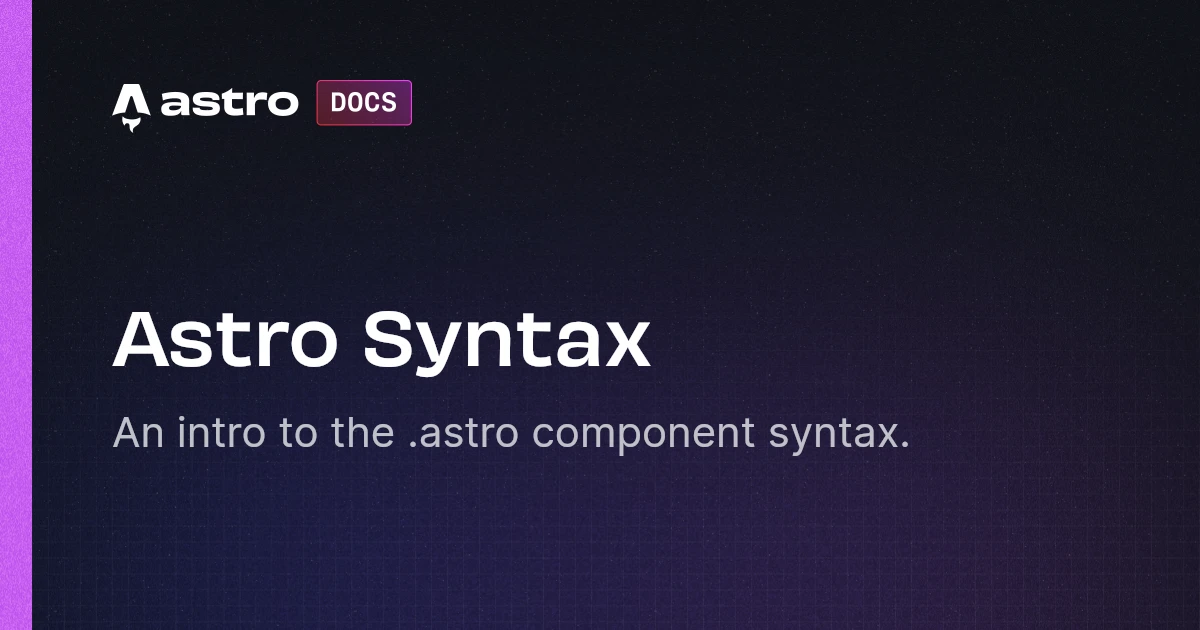 Astro Syntax | Docs | An intro to the .astro component syntax.
Astro Syntax | Docs | An intro to the .astro component syntax. React Dynamic Component | The variable name has to start with capital letter, simply because JSX mandates that only native HTML Elements can be named starting with lowercase. We can ...
React Dynamic Component | The variable name has to start with capital letter, simply because JSX mandates that only native HTML Elements can be named starting with lowercase. We can ...