Understanding the React-Scripts Start Command
Demystifying 'react-scripts start': Learn how this essential command launches your React development server and facilitates local development.
Demystifying 'react-scripts start': Learn how this essential command launches your React development server and facilitates local development.
The command react-scripts start is essential for developing React applications. This guide explains how this command simplifies your workflow and helps you troubleshoot common issues. We'll explore the role of react-scripts, the mechanics behind react-scripts start, how to use it, and what to do when things go wrong.
The command react-scripts start is used to run a React application in development mode. Here's a breakdown of how it works and how to troubleshoot common issues:
1. The Role of react-scripts
react-scripts is a package that manages these tools behind the scenes, so you don't have to configure them manually.start, build, and test.2. How react-scripts start Works
localhost:3000.3. Using the Command
Project Setup: Ensure you've created your React project using Create React App:
npx create-react-app my-app
cd my-appStart the Server:
npm start or
yarn start4. Troubleshooting
npm installnode_modules folder exists in your project root. If not, the installation might have failed.node_modules and reinstalling:
rm -rf node_modules
npm install5. Important Notes
package.json: The start command is defined in the scripts section of your package.json file. You can customize it if needed.npm run build or yarn build. This creates an optimized build of your app in the build folder.Let me know if you have any other questions.
This text describes how the 'react-scripts start' command, while not a JavaScript function itself, uses concepts like JSX transformation and hot reloading in a React development environment. It provides simplified JavaScript code examples to illustrate how Babel transforms JSX into browser-understandable code and how a conceptual hot reloading setup would watch for file changes to update the application. It emphasizes that these are simplified illustrations and that 'react-scripts start' handles these processes in a more complex way using tools like Webpack and Babel.
I can't provide a JavaScript example for the react-scripts start command itself because it's a command-line tool, not a JavaScript function. It's meant to be run in your terminal.
However, I can illustrate how the concepts behind react-scripts start (like JSX transformation and hot reloading) work in a simplified way using JavaScript code snippets.
1. JSX Transformation (Simplified with Babel)
// Before Transformation (JSX)
const element = <h1>Hello, world!</h1>;
// After Transformation (Regular JavaScript)
const element = React.createElement('h1', null, 'Hello, world!'); Explanation:
React.createElement.2. Hot Reloading (Conceptual Example)
// Simulated file watching (not actual hot reloading)
let message = "Initial message";
setInterval(() => {
// Check for changes (simplified)
const updatedMessage = getNewMessageFromFile();
if (updatedMessage !== message) {
message = updatedMessage;
updateDOM(message); // Function to update the content on the page
console.log("Page updated with new message:", message);
}
}, 1000); // Check every secondExplanation:
updateDOM function (which you would define to interact with the DOM) would update the page content.Key Points:
react-scripts start manages these processes in a much more sophisticated way using Webpack, Babel, and other tools.react-scripts start, you need to have a React project set up using Create React App and run the command in your terminal.Let me know if you'd like more detailed explanations of specific aspects or have any other questions!
Expanding on Key Concepts:
react-scripts start often comes with features like:
react-scripts start to access APIs running on a different domain during development, avoiding CORS issues..env file. react-scripts start loads these variables into process.env.Beyond the Basics:
react-scripts promotes convention over configuration, you can customize the Webpack configuration if needed. Create React App provides ways to eject from react-scripts or use customization options.react-scripts. Consider exploring these alternatives as your project grows or if you have specific performance requirements.Best Practices:
react-scripts and other dependencies to benefit from the latest features, bug fixes, and security patches.Additional Resources:
This expanded set of notes provides a more comprehensive understanding of react-scripts start, covering its features, customization options, troubleshooting tips, and best practices.
| Feature | Description |
|---|---|
| Purpose | Runs your React application in a development environment. |
| Dependencies | Relies on react-scripts package, which manages tools like Babel and Webpack. |
| How it Works | 1. Sets up a development server (usually localhost:3000). 2. Transforms JSX to JavaScript using Babel. 3. Bundles code and assets for browser loading. 4. Enables hot reloading for instant code updates in the browser. |
| Usage | 1. Create React App: npx create-react-app my-app 2. Navigate to project: cd my-app 3. Start server: npm start or yarn start
|
| Troubleshooting |
"Command not found: react-scripts": - Run npm install inside your project directory. - Ensure node_modules folder exists. Other Errors: - Analyze console error messages. - Clear browser cache and restart the server. - Delete node_modules and run npm install to reinstall dependencies. |
| Key Points | - The start command is defined in the scripts section of package.json. - Use npm run build or yarn build for production-ready builds. |
In conclusion, react-scripts start is an indispensable command for streamlining React application development. By abstracting away the complexities of configuring build tools, managing dependencies, and setting up a development server, it empowers developers to focus on building their applications. Understanding its inner workings, troubleshooting common issues, and leveraging its features can significantly enhance productivity and lead to a smoother development experience. As you delve deeper into the React ecosystem, remember that react-scripts start is your reliable companion, always ready to launch your projects into a dynamic development environment.
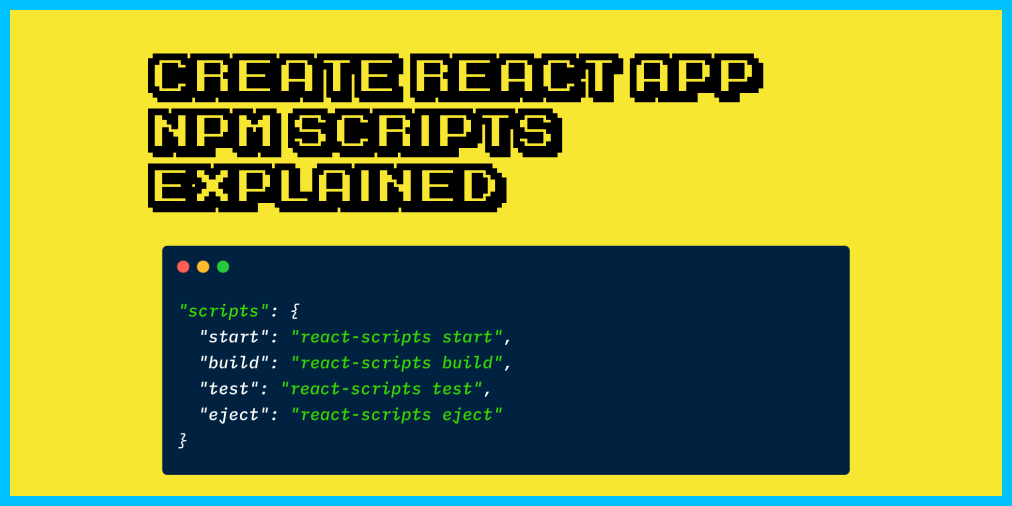 The React Scripts Start Command – Create-React-App NPM scripts ... | Creating a React application requires you to set up build tools such as Babel and Webpack. These build tools are required because React's JSX syntax is a language that the browser doesn't understand. To run your React application, you need to turn y...
The React Scripts Start Command – Create-React-App NPM scripts ... | Creating a React application requires you to set up build tools such as Babel and Webpack. These build tools are required because React's JSX syntax is a language that the browser doesn't understand. To run your React application, you need to turn y... Why are React Scripts a big deal in React? | Bits and Pieces ... | Understand the purpose of react-scripts and the power it brings to building React apps efficiently
Why are React Scripts a big deal in React? | Bits and Pieces ... | Understand the purpose of react-scripts and the power it brings to building React apps efficiently Help needed for react.js npm start gives me missing script err - npm ... | Hi, I am a noob in react.js and now I want to see if the table that I have learnt to create will work. I did npm start but it gives me npm ERR! missing script: start So, here’s what my script looks like now (it differs from the auto-generated one) after I changed it following this SO URLadvice : reactjs - What exactly is the 'react-scripts start' command? - Stack Overflow "scripts": { "start": "npm-run-all -p watch-css start-js", "build": "npm run build-css && react-scripts build", ...
Help needed for react.js npm start gives me missing script err - npm ... | Hi, I am a noob in react.js and now I want to see if the table that I have learnt to create will work. I did npm start but it gives me npm ERR! missing script: start So, here’s what my script looks like now (it differs from the auto-generated one) after I changed it following this SO URLadvice : reactjs - What exactly is the 'react-scripts start' command? - Stack Overflow "scripts": { "start": "npm-run-all -p watch-css start-js", "build": "npm run build-css && react-scripts build", ...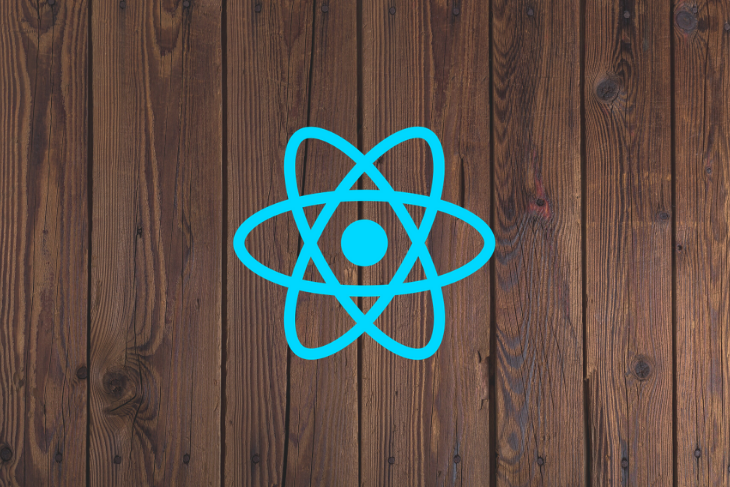 Everything you need to know about react-scripts - LogRocket Blog | ceate-react-app comes with useful scripts that eliminate the slog of configuration, making it easier than ever to build React apps.
Everything you need to know about react-scripts - LogRocket Blog | ceate-react-app comes with useful scripts that eliminate the slog of configuration, making it easier than ever to build React apps. Docker > Building Images > Exposing Ports: error message sh: react ... | I’m using a MacBook Pro (2016) model running iTerm2. Here’s the issue in iTerm2: react-app@0.1.0 start react-scripts start sh: react-scripts: command not found aarongayah@A1ryanGs-MacBook-Pro section4-react-app % I used the same code shown in the lesson. I had the same issue when using a Lenovo Laptop running Windows 11 which is why I’m using my MacBook Pro now. ChatGPT is advising the following, none of which are working: The error message sh: react-scripts: command not found indicates ...
Docker > Building Images > Exposing Ports: error message sh: react ... | I’m using a MacBook Pro (2016) model running iTerm2. Here’s the issue in iTerm2: react-app@0.1.0 start react-scripts start sh: react-scripts: command not found aarongayah@A1ryanGs-MacBook-Pro section4-react-app % I used the same code shown in the lesson. I had the same issue when using a Lenovo Laptop running Windows 11 which is why I’m using my MacBook Pro now. ChatGPT is advising the following, none of which are working: The error message sh: react-scripts: command not found indicates ...