Deactivate a Python Virtual Environment (venv)
Learn how to properly deactivate and exit your Python virtual environments to prevent dependency conflicts and maintain a clean development workspace.
Learn how to properly deactivate and exit your Python virtual environments to prevent dependency conflicts and maintain a clean development workspace.
This brief guide will show you how to deactivate a Python virtual environment.
To deactivate a Python virtual environment, simply open your terminal or command prompt. Once you're in your desired directory, type the command deactivate and press enter. This will deactivate the current virtual environment, and your terminal prompt will return to its normal state.
The command "deactivate" is used to exit a virtual environment in a terminal.
# No code example is needed for this task.
# To deactivate a virtual environment, simply run:
deactivateExplanation:
deactivate is a shell function provided by virtual environment tools like venv and virtualenv.deactivate and hit enter in your terminal.Example Usage:
Activate your virtual environment:
source myvenv/bin/activate (Replace myvenv with your virtual environment's name)
Deactivate the virtual environment:
deactivateAfter running deactivate, you'll notice your terminal prompt returns to its normal state, indicating you're no longer working within the virtual environment.
deactivate. This ensures a clean exit and avoids potential conflicts if you later reactivate the environment or work with other projects.deactivate command doesn't require any arguments or options. It simply deactivates the currently active virtual environment.deactivate is the most common command, some tools might have slight variations. Always refer to your virtual environment tool's documentation if you encounter issues.deactivate multiple times to exit all the nested levels and return to your base environment.| Action | Command | Description |
|---|---|---|
| Open Terminal/Command Prompt | Navigate to the directory where your virtual environment is located. | |
| Deactivate Environment | deactivate |
This command deactivates the active virtual environment. |
| Result | Your terminal prompt returns to its normal state, indicating you are no longer working within the virtual environment. |
In conclusion, deactivating a Python virtual environment is a straightforward process achieved by using the deactivate command in your terminal. This action ensures a clean break from the environment, preventing potential conflicts and maintaining the integrity of your projects. While closing the terminal window can also end the session, explicitly using deactivate is recommended for best practices. Remember that the exact command and visual cues might vary slightly depending on the virtual environment tool you're using.
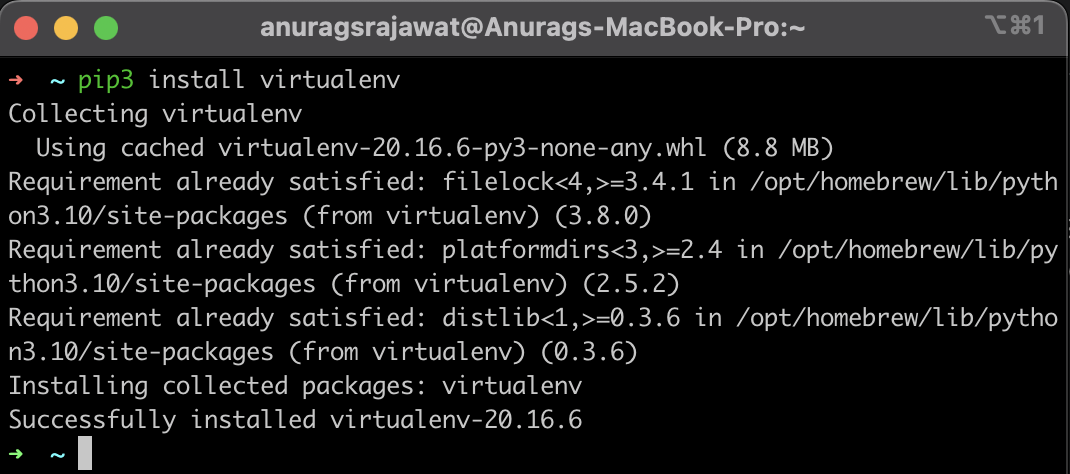 How to leave/exit/deactivate a Python virtualenv - GeeksforGeeks | A Computer Science portal for geeks. It contains well written, well thought and well explained computer science and programming articles, quizzes and practice/competitive programming/company interview Questions.
How to leave/exit/deactivate a Python virtualenv - GeeksforGeeks | A Computer Science portal for geeks. It contains well written, well thought and well explained computer science and programming articles, quizzes and practice/competitive programming/company interview Questions. How To Exit/Deactivate a Python Virtualenv | Learn how to leave, exit, or deactivate a Python virtualenv in a simple and straightforward way.
How To Exit/Deactivate a Python Virtualenv | Learn how to leave, exit, or deactivate a Python virtualenv in a simple and straightforward way. Here is how to exit/deactivate a virtualenv in Python | To deactivate a virtual environment in Python, you can use the deactivate command. This is a shell command, not a Python command, so you'll need to run it from ...
Here is how to exit/deactivate a virtualenv in Python | To deactivate a virtual environment in Python, you can use the deactivate command. This is a shell command, not a Python command, so you'll need to run it from ...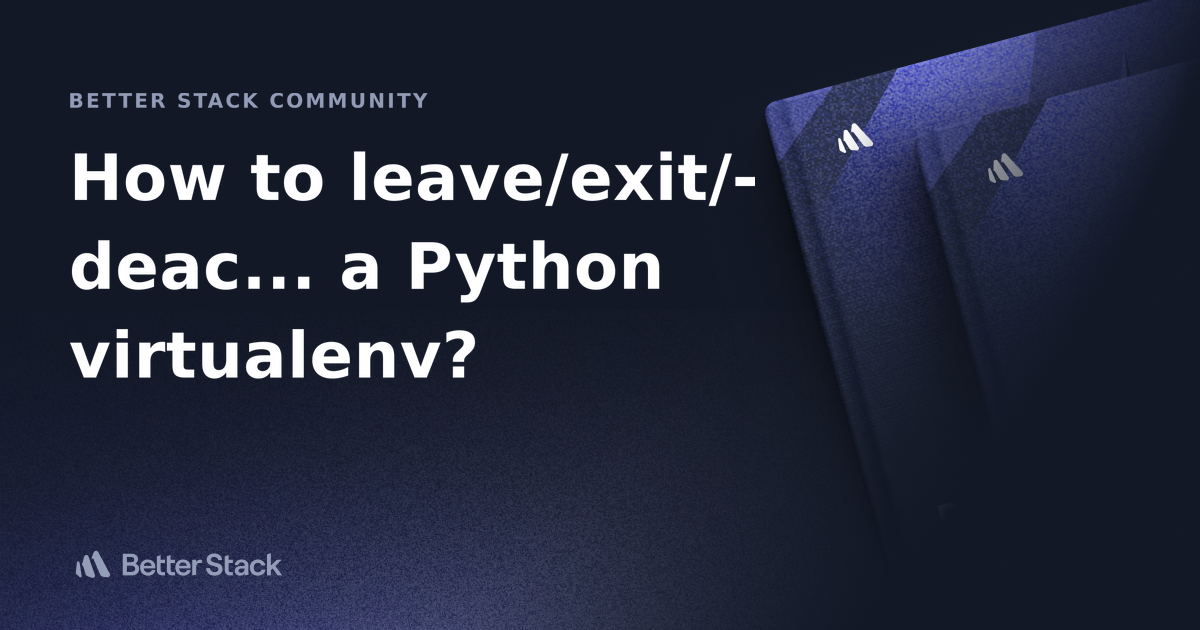 How to leave/exit/deactivate a Python virtualenv? | Better Stack ... | Better Stack lets you see inside any stack, debug any issue, and resolve any incident.
How to leave/exit/deactivate a Python virtualenv? | Better Stack ... | Better Stack lets you see inside any stack, debug any issue, and resolve any incident. How to leave/exit/deactivate a Python virtualenv? | Wyzant Ask An ... | May 24, 2019 ... Just call workon environment_name to activate your environment, and call deactivate to deactivate it.
How to leave/exit/deactivate a Python virtualenv? | Wyzant Ask An ... | May 24, 2019 ... Just call workon environment_name to activate your environment, and call deactivate to deactivate it.