Check TensorFlow Version: A Quick Guide
Learn different ways to check the installed TensorFlow version on your system, from command line commands to Python scripts.
Learn different ways to check the installed TensorFlow version on your system, from command line commands to Python scripts.
Checking your TensorFlow version is a fundamental step in your machine learning journey. Whether you're troubleshooting compatibility issues or simply curious about your installed version, this guide provides a quick and easy way to find that information. We'll explore two straightforward methods: using Python code and utilizing the command line.
import tensorflow as tfAccess __version__ Attribute: TensorFlow, like many Python packages, stores its version information in the __version__ attribute. You can access this attribute directly from the imported tf module.
Print the Version: Use the print() function to display the TensorFlow version.
print(tf.__version__)This will output the installed TensorFlow version in your console.
Alternative Method (using pip):
If you prefer using the command line, you can use pip to list installed packages and filter for TensorFlow.
pip list | grep tensorflowThis command will display the TensorFlow package name and its installed version.
This code imports the TensorFlow library and prints its version.
import tensorflow as tf
# Print the TensorFlow version
print(tf.__version__)This code snippet first imports the TensorFlow library using import tensorflow as tf. Then, it accesses the __version__ attribute of the tf module, which stores the version information. Finally, it uses the print() function to display the TensorFlow version in the console.
To use the alternative method with pip, open your command line or terminal and run:
pip list | grep tensorflowThis command will list all installed Python packages and filter the output to show only the line containing "tensorflow", which will include its version number.
Importance of Version Checking: Knowing your TensorFlow version is crucial for:
Virtual Environments: It's highly recommended to use virtual environments (like venv or conda) to manage dependencies for your projects. This isolates your project's dependencies and prevents conflicts with other Python projects.
Keeping TensorFlow Up-to-Date: Regularly updating TensorFlow ensures you have access to the latest features, performance improvements, and bug fixes. You can update using pip install --upgrade tensorflow.
TensorFlow Variants: Be aware of different TensorFlow variants like tensorflow-gpu (for GPU support) and their specific version requirements.
IDE Integration: Many IDEs (like PyCharm, VS Code) provide ways to check and manage package versions directly within the IDE.
Other Attributes: Besides __version__, you can often find other useful information in package attributes like __doc__ (documentation) or __file__ (location of the installed package).
This document outlines two ways to check the version of TensorFlow installed in your environment:
Method 1: Using Python
import tensorflow as tf
print(tf.__version__)
This will print the installed TensorFlow version to your console.
Method 2: Using Command Line (pip)
pip list | grep tensorflow
This will list all installed packages, filtering for "tensorflow", and display the package name and installed version.
In conclusion, verifying your TensorFlow version is a simple yet essential practice in machine learning. Whether you choose the Pythonic approach using tf.__version__ or prefer the command-line method with pip list | grep tensorflow, staying informed about your TensorFlow version empowers you to manage dependencies, troubleshoot issues effectively, and ensure the reproducibility of your machine learning projects. Remember to leverage virtual environments and keep your TensorFlow installation up-to-date to harness the full potential of this powerful library.
 How to Find Which Version of TensorFlow is Installed in My System ... | In this blog, we will learn about the significance of knowing the installed version of TensorFlow, a widely used machine learning library for data scientists. Understanding the TensorFlow version on your system is crucial for project compatibility and leveraging the latest features and bug fixes. The post will guide you through the process of determining the current TensorFlow version installed on your system.
How to Find Which Version of TensorFlow is Installed in My System ... | In this blog, we will learn about the significance of knowing the installed version of TensorFlow, a widely used machine learning library for data scientists. Understanding the TensorFlow version on your system is crucial for project compatibility and leveraging the latest features and bug fixes. The post will guide you through the process of determining the current TensorFlow version installed on your system.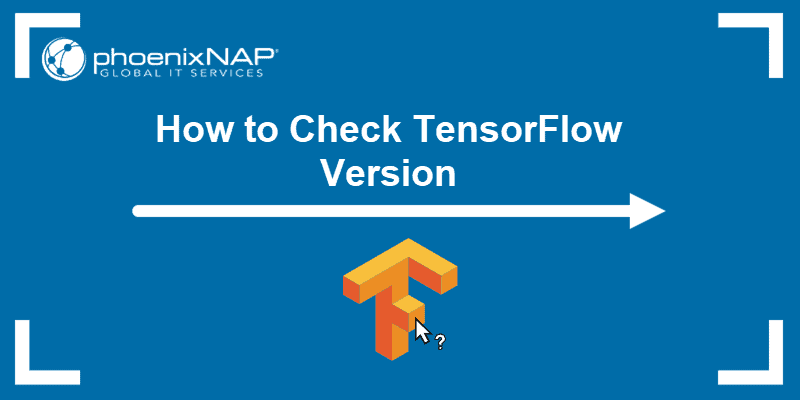 How To Check TensorFlow Version | phoenixNAP KB | Learn how to check which version of TensorFlow is installed on your machine with step-by-step instructions.
How To Check TensorFlow Version | phoenixNAP KB | Learn how to check which version of TensorFlow is installed on your machine with step-by-step instructions. Checking TensorFlow Version in Python: A Beginner's Guide ... | Become an expert in Python, Data Science, and Machine Learning with the help of Pierian Training. Get the latest news and topics in programming here.
Checking TensorFlow Version in Python: A Beginner's Guide ... | Become an expert in Python, Data Science, and Machine Learning with the help of Pierian Training. Get the latest news and topics in programming here. TensorFlow — Install for GPU on Linux | by Laurence Moroney ... | As I’ve been wanting to maximize my TensorFlow compute power, I decided to install and optimize it on all of my home computers. On my desk…
TensorFlow — Install for GPU on Linux | by Laurence Moroney ... | As I’ve been wanting to maximize my TensorFlow compute power, I decided to install and optimize it on all of my home computers. On my desk… Print TensorFlow Version | Find out which version of TensorFlow is installed in your system by printing the TensorFlow version
Print TensorFlow Version | Find out which version of TensorFlow is installed in your system by printing the TensorFlow version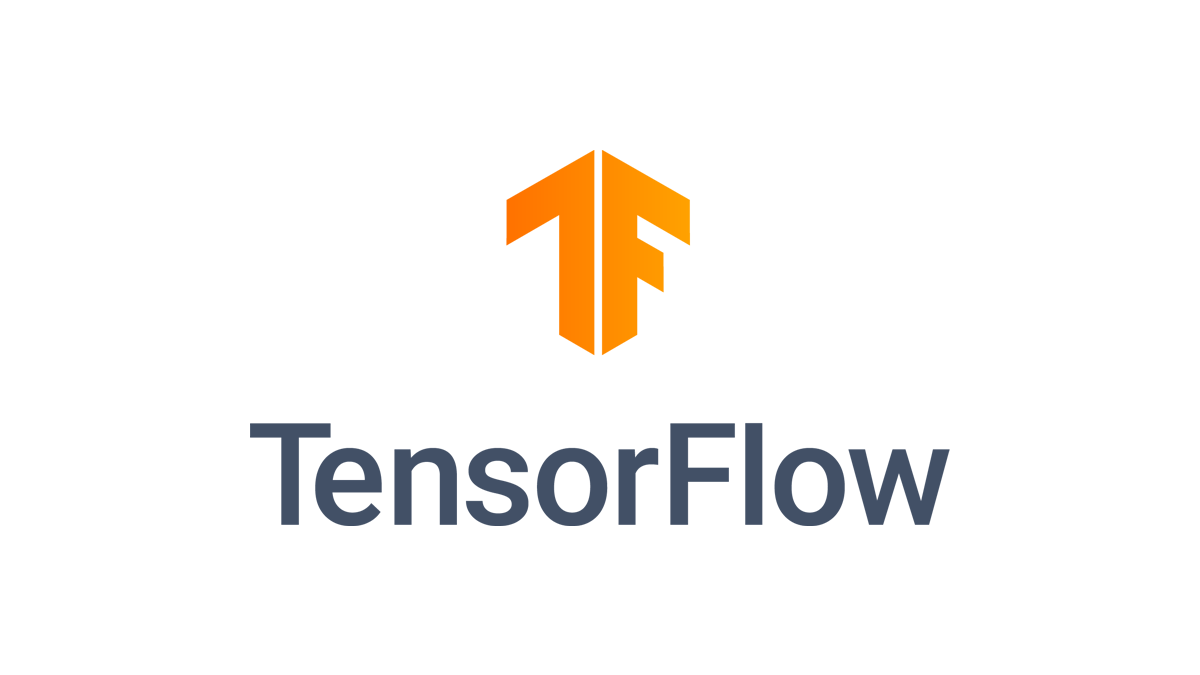 Build from source | TensorFlow | Oct 29, 2024 ... Build a TensorFlow pip package from source and install it on Ubuntu Linux and macOS. While the instructions might work for other systems, it is only tested and ...
Build from source | TensorFlow | Oct 29, 2024 ... Build a TensorFlow pip package from source and install it on Ubuntu Linux and macOS. While the instructions might work for other systems, it is only tested and ...