Detect TensorFlow GPU Usage from Python Shell
Learn how to quickly check if your TensorFlow installation is utilizing your GPU for accelerated deep learning tasks from within the Python shell.
Learn how to quickly check if your TensorFlow installation is utilizing your GPU for accelerated deep learning tasks from within the Python shell.
This guide provides a step-by-step approach to verify if TensorFlow is utilizing your GPU for accelerated computation. We'll cover installation checks, GPU detection, resource monitoring, and troubleshooting tips.
Install TensorFlow with GPU support: Ensure you have TensorFlow installed with GPU support. This typically involves installing CUDA and cuDNN libraries compatible with your GPU.
pip install tensorflow-gpuVerify TensorFlow can see your GPU:
import tensorflow as tf
print(tf.config.list_physical_devices('GPU'))This should list your available GPUs. If it's empty, TensorFlow doesn't see your GPU.
Run a simple computation and observe resource usage:
import tensorflow as tf
print(tf.reduce_sum(tf.random.normal([1000, 1000])))While this runs, monitor your GPU usage through tools like Task Manager (Windows) or nvidia-smi (Linux). If you see GPU activity, TensorFlow is using it.
Explicitly specify GPU usage (optional):
with tf.device('/GPU:0'):
# Your TensorFlow code hereThis forces TensorFlow to use the first GPU (indexed from 0). Replace '0' with the index of your desired GPU if you have multiple.
Check for GPU usage within specific libraries:
conda activate dlc-windowsGPU) before running DeepLabCut scripts. Monitor GPU usage during training.Troubleshooting:
This Python code demonstrates how to use your GPU with TensorFlow. It checks your TensorFlow installation and available GPUs, then performs a simple calculation on the GPU. It also includes a Keras example where GPU usage is automatic during training. Finally, it provides instructions for using GPUs with DeepLabCut, requiring a GPU-enabled environment and monitoring usage through system tools or logs.
This script demonstrates how to verify and utilize GPU with TensorFlow.
import tensorflow as tf
# **1. Verify TensorFlow installation and GPU visibility:**
print("TensorFlow version:", tf.__version__)
print("Available GPUs:", tf.config.list_physical_devices('GPU'))
# **2. Simple computation to observe GPU usage:**
print("\nRunning a simple computation on GPU (if available)...")
with tf.device('/GPU:0'): # Explicitly use the first GPU
result = tf.reduce_sum(tf.random.normal([1000, 1000]))
print("Result:", result.numpy())
# **3. Keras example (GPU usage is automatic):**
from tensorflow import keras
# Define a simple model
model = keras.Sequential([
keras.layers.Dense(10, activation='relu', input_shape=(100,)),
keras.layers.Dense(1)
])
# Compile and train the model (GPU usage will be reflected in training logs)
model.compile(optimizer='adam', loss='mse')
model.fit(tf.random.normal((100, 100)), tf.random.normal((100, 1)), epochs=5)
# **4. DeepLabCut (ensure your conda environment has GPU support):**
# Activate your environment (e.g., conda activate dlc-windowsGPU)
# Run your DeepLabCut scripts, and monitor GPU usage during training.
print("\nCode execution complete. Monitor GPU usage for confirmation.")Explanation:
Remember:
/GPU:0 with the appropriate index if you have multiple GPUs.pip install tensorflow might install the CPU-only version. Users need to explicitly install tensorflow-gpu for GPU support.nvidia-smi (Linux): Provide the command (watch -n 1 nvidia-smi) to monitor GPU usage in real-time within the terminal. Explain the output (memory usage, GPU utilization percentage).tf.data for efficient data loading and preprocessing data on the GPU to minimize data transfers.This guide summarizes how to check if TensorFlow is using your GPU and how to troubleshoot common issues.
Steps:
pip install tensorflow-gpu). This requires compatible CUDA and cuDNN libraries.tf.config.list_physical_devices('GPU') to see if TensorFlow detects your GPU.tf.reduce_sum(tf.random.normal([1000, 1000])))) and monitor GPU usage through system tools.with tf.device('/GPU:0'): to force TensorFlow to use a specific GPU.Troubleshooting:
By following these steps, you can ensure that your TensorFlow installation is correctly configured to leverage the computational power of your GPU. Remember to consult the documentation for your specific hardware and software for optimal performance and to troubleshoot any issues that may arise.
 How to use DeepLabCut with GPU on Windows - Usage & Issues ... | I followed the DeepLabCut installation instructions by using the provided dlc-windowsGPU.yaml file and running the following command: conda env create -f dlc-windowsGPU.yaml Now does this mean that in order to run deeplabcut.train_network I need to do it after doing activate dlc-windowsGPU? I am rather new to Anaconda environments and Tensorflow, and I just don’t know how to check that when I run deeplabcut.train_network that the GPU is actually being used. It is this step in one of the dem...
How to use DeepLabCut with GPU on Windows - Usage & Issues ... | I followed the DeepLabCut installation instructions by using the provided dlc-windowsGPU.yaml file and running the following command: conda env create -f dlc-windowsGPU.yaml Now does this mean that in order to run deeplabcut.train_network I need to do it after doing activate dlc-windowsGPU? I am rather new to Anaconda environments and Tensorflow, and I just don’t know how to check that when I run deeplabcut.train_network that the GPU is actually being used. It is this step in one of the dem... How to Tell if Tensorflow is Using GPU Acceleration from Inside ... | In this blog, we will learn about Tensorflow, a widely-used open-source machine learning library that is favored by data scientists and software engineers. Known for its versatility, Tensorflow excels in performing computations on both CPUs and GPUs, establishing itself as a robust tool for practitioners in the fields of data science and machine learning. Whether you're a data scientist or a software engineer, understanding Tensorflow's capabilities can significantly enhance your proficiency in these domains.
How to Tell if Tensorflow is Using GPU Acceleration from Inside ... | In this blog, we will learn about Tensorflow, a widely-used open-source machine learning library that is favored by data scientists and software engineers. Known for its versatility, Tensorflow excels in performing computations on both CPUs and GPUs, establishing itself as a robust tool for practitioners in the fields of data science and machine learning. Whether you're a data scientist or a software engineer, understanding Tensorflow's capabilities can significantly enhance your proficiency in these domains. NVIDIA T550 Laptop GPU - can I train tensorflow models on this ... | I am Data Scientist. I am using windows 11. Installed CUDA 11.2. And CUDNN 8.1 is been configured. Followed the blog for installation I have installed tensorflow and training deep learning model or neural network. “NVIDIA T550 Laptop GPU” is my laptops GPU. can I use this GPU for training deep learning models? While training model, while epocs are getting executed, I can see in taskbar “Dedicated GPU Memory Usage” at almost 60% but GPU activity % I can see 0%. I am now confused whether it is ...
NVIDIA T550 Laptop GPU - can I train tensorflow models on this ... | I am Data Scientist. I am using windows 11. Installed CUDA 11.2. And CUDNN 8.1 is been configured. Followed the blog for installation I have installed tensorflow and training deep learning model or neural network. “NVIDIA T550 Laptop GPU” is my laptops GPU. can I use this GPU for training deep learning models? While training model, while epocs are getting executed, I can see in taskbar “Dedicated GPU Memory Usage” at almost 60% but GPU activity % I can see 0%. I am now confused whether it is ... Check if tensorflow 2024 is using gpu | Check if tensorflow 2024 is using gpu, How to Check If TensorFlow Is Using GPU 2024
Check if tensorflow 2024 is using gpu | Check if tensorflow 2024 is using gpu, How to Check If TensorFlow Is Using GPU 2024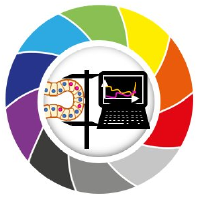 Using StarDist in napari with GPU-support in Windows — BiA-PoL ... | See also. DeepImageJ GPU Installation · Stackoverflow: How to tell if tensorflow is using gpu acceleration from inside python shell? Overview#. Before you start ...
Using StarDist in napari with GPU-support in Windows — BiA-PoL ... | See also. DeepImageJ GPU Installation · Stackoverflow: How to tell if tensorflow is using gpu acceleration from inside python shell? Overview#. Before you start ... How to Check if Tensorflow is Using GPU - GeeksforGeeks | A Computer Science portal for geeks. It contains well written, well thought and well explained computer science and programming articles, quizzes and practice/competitive programming/company interview Questions.
How to Check if Tensorflow is Using GPU - GeeksforGeeks | A Computer Science portal for geeks. It contains well written, well thought and well explained computer science and programming articles, quizzes and practice/competitive programming/company interview Questions.