Visualizing Multiple Runs in TensorBoard
Learn how to effectively organize and analyze multiple training runs by visualizing them separately within TensorBoard.
Learn how to effectively organize and analyze multiple training runs by visualizing them separately within TensorBoard.
To visualize multiple training runs in TensorBoard, you need to structure your log files effectively. This involves organizing logs from different runs into distinct subdirectories within your primary log directory. Each subdirectory will represent a separate run, allowing TensorBoard to differentiate and display them individually.
To display different runs in TensorBoard, you need to organize your logs into separate subdirectories within your main log directory.
For example:
/logs
/run1
/run2
/run3
Each subdirectory (run1, run2, run3) represents a different run of your training script.
Within your training script, you can specify the log directory using tf.summary.create_file_writer():
writer = tf.summary.create_file_writer('logs/run1')When you start TensorBoard, point it to the root log directory:
tensorboard --logdir=logsTensorBoard will then recognize each subdirectory as a separate run and display them accordingly.
The Python code defines and trains a simple neural network model using TensorFlow. It performs multiple training runs, logging the loss for each epoch to separate subdirectories. TensorBoard can then be used to visualize the training progress of each run individually.
import tensorflow as tf
import numpy as np
# Define a simple model
model = tf.keras.models.Sequential([
tf.keras.layers.Dense(10, activation='relu', input_shape=(4,)),
tf.keras.layers.Dense(1)
])
# Define optimizer and loss function
optimizer = tf.keras.optimizers.Adam(learning_rate=0.01)
loss_fn = tf.keras.losses.MeanSquaredError()
# Prepare sample data
x_train = np.random.rand(100, 4)
y_train = np.random.rand(100, 1)
# Training loop for multiple runs
for run in range(1, 4):
# Create a subdirectory for each run
log_dir = f"logs/run{run}"
writer = tf.summary.create_file_writer(log_dir)
# Training loop
for epoch in range(10):
with tf.GradientTape() as tape:
predictions = model(x_train)
loss = loss_fn(y_train, predictions)
gradients = tape.gradient(loss, model.trainable_variables)
optimizer.apply_gradients(zip(gradients, model.trainable_variables))
# Log the loss for each epoch
with writer.as_default():
tf.summary.scalar("loss", loss, step=epoch)
print(f"Finished training run {run}")
# Start TensorBoard
# tensorboard --logdir=logsExplanation:
tensorflow and numpy.logs/run1, logs/run2, logs/run3.tf.summary.create_file_writer(log_dir).tf.summary.scalar() to log the loss value to the corresponding run's log directory.tensorboard --logdir=logs in your terminal to start TensorBoard. Navigate to the provided URL in your web browser to visualize the training progress for each run separately.This code will create three subdirectories within the "logs" directory, each representing a different run. TensorBoard will then display these runs separately, allowing you to compare their performance and analyze the training process.
Key Points:
Code Enhancements:
import datetime
log_dir = f"logs/{datetime.datetime.now().strftime('%Y%m%d-%H%M%S')}" tf.summary.text or tf.summary.hparams for better experiment tracking and comparison.TensorBoard Usage:
tf.summary to log histograms, images, embeddings, and other data for a comprehensive view of your training process.Troubleshooting:
tf.summary.FileWriter for each run.By following these best practices, you can effectively leverage TensorBoard to visualize and analyze multiple training runs, leading to better insights and improved model performance.
| Feature | Description |
|---|---|
| Organizing Runs | Separate runs are organized into subdirectories within a main log directory. |
| Directory Structure |
/logs/run1, /logs/run2, /logs/run3 (each subdirectory represents a different run). |
| Specifying Log Directory | Use tf.summary.create_file_writer('logs/run1') within your training script. |
| Starting TensorBoard | Run tensorboard --logdir=logs (replace logs with your root log directory). |
| TensorBoard Display | TensorBoard will recognize and display each subdirectory as a separate run. |
In conclusion, effectively visualizing multiple training runs in TensorBoard hinges on a well-structured log directory. By creating separate subdirectories for each run and utilizing tf.summary.create_file_writer() to direct logs appropriately, TensorBoard can differentiate and display each run individually. This practice facilitates meaningful comparisons of model performance across different training runs, ultimately leading to better insights and model refinement. Remember to leverage descriptive naming conventions for your runs and explore the diverse logging capabilities of tf.summary to maximize the insights gained from TensorBoard visualizations.
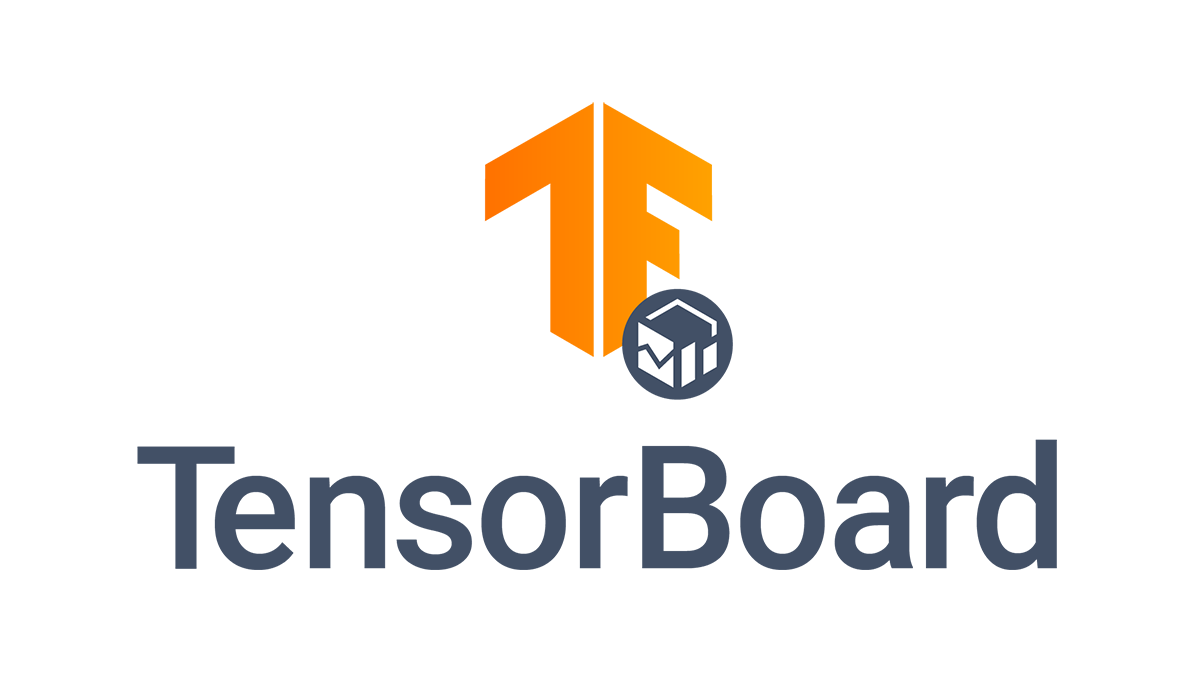 Get started with TensorBoard | TensorFlow | Nov 12, 2024 ... Place the logs in a timestamped subdirectory to allow easy selection of different training runs. ... shows how to log metrics to TensorBoard.
Get started with TensorBoard | TensorFlow | Nov 12, 2024 ... Place the logs in a timestamped subdirectory to allow easy selection of different training runs. ... shows how to log metrics to TensorBoard. Use Policy_Trainer with TensorBoard - RLlib - Ray | Hi All, I am using a policy client + server for training purposes, however, I can’t figure out how to have tensorboard display any information for the training runs? Is there a parameter I need to pass? Moreover, can I have tensorboard statistics on the policy_client (even though this is a PPO model so all training happens on the server) for custom metrics (for clients I am mainly interested in specific reward sources to see what contributes to a reward over time to find trends in the AI’s dec...
Use Policy_Trainer with TensorBoard - RLlib - Ray | Hi All, I am using a policy client + server for training purposes, however, I can’t figure out how to have tensorboard display any information for the training runs? Is there a parameter I need to pass? Moreover, can I have tensorboard statistics on the policy_client (even though this is a PPO model so all training happens on the server) for custom metrics (for clients I am mainly interested in specific reward sources to see what contributes to a reward over time to find trends in the AI’s dec... Tensorboard tab not displaying - W&B Help - W&B Community | Hi all, I would like to display my TensorBoard (TB) tab for a run through the integration outlined in the wandb docs for TensorBoard. I am using PyTorch (Geometric) and all is going well, except for the fact that no TB tab appears as in the example from the guide. What I have tried: Use sync_tensorboard=True in wandb.init. Later on create some SummaryWriter. Indeed my tfevents appear nicely in the files section as in your example run. However, no TB tab appears. Explicitly specify wandb.tens...
Tensorboard tab not displaying - W&B Help - W&B Community | Hi all, I would like to display my TensorBoard (TB) tab for a run through the integration outlined in the wandb docs for TensorBoard. I am using PyTorch (Geometric) and all is going well, except for the fact that no TB tab appears as in the example from the guide. What I have tried: Use sync_tensorboard=True in wandb.init. Later on create some SummaryWriter. Indeed my tfevents appear nicely in the files section as in your example run. However, no TB tab appears. Explicitly specify wandb.tens... Tensorboard logging twice + is slow - Troubleshooting - Guild AI | I have an operation, let’s call it a that is kinda the “base operation” that I could run a number ways with different flags. Then I have another operation b that has one step that runs operation a with the proper flags. What’s strange to me is that I seem to get multiple of everything I logged with tensorboard. Additionally, guild view is pretty slow to open my runs, and viewing in tensorboard from there is much slower (takes 10+s) . I saw someone had an issue with symlinks but I don’t ...
Tensorboard logging twice + is slow - Troubleshooting - Guild AI | I have an operation, let’s call it a that is kinda the “base operation” that I could run a number ways with different flags. Then I have another operation b that has one step that runs operation a with the proper flags. What’s strange to me is that I seem to get multiple of everything I logged with tensorboard. Additionally, guild view is pretty slow to open my runs, and viewing in tensorboard from there is much slower (takes 10+s) . I saw someone had an issue with symlinks but I don’t ... With TB SummaryWriter only getting sys logs, no log_scalar shows up | I have an OS stable diffusion fine tuner and use Tensorboard locally and am trying to integrate wandb with existing code that is largely just calling writer.log_scalar(…). I setup my SummaryWriter then call wandb.init, but I’m having all sorts of odd behavior where most of the time only system monitors (gpu temp, memory etc) are logged to wandb and my calls to writer.log_scalar simply never get recorded to wandb. Everything seems to be failing silently and I don’t know why nothing gets recorde...
With TB SummaryWriter only getting sys logs, no log_scalar shows up | I have an OS stable diffusion fine tuner and use Tensorboard locally and am trying to integrate wandb with existing code that is largely just calling writer.log_scalar(…). I setup my SummaryWriter then call wandb.init, but I’m having all sorts of odd behavior where most of the time only system monitors (gpu temp, memory etc) are logged to wandb and my calls to writer.log_scalar simply never get recorded to wandb. Everything seems to be failing silently and I don’t know why nothing gets recorde...