Verify CuDNN Installation: A Quick Guide
Learn how to quickly and easily verify your CUDA Deep Neural Network library (cuDNN) installation to ensure optimal performance for your deep learning projects.
Learn how to quickly and easily verify your CUDA Deep Neural Network library (cuDNN) installation to ensure optimal performance for your deep learning projects.
This guide provides a step-by-step approach to verify your NVIDIA CUDA Deep Neural Network library (cuDNN) installation. We'll use PyTorch to check the installed version and confirm its integration. Additionally, we'll compile and run the mnistCUDNN sample provided in the cuDNN installation to ensure its proper functionality. This process helps identify potential issues with your cuDNN setup, ensuring a smooth experience for deep learning tasks.
Check CuDNN version:
import torch
print(torch.backends.cudnn.version())Verify CuDNN is enabled:
print(torch.backends.cudnn.enabled)This should return True.
Compile and run the mnistCUDNN sample:
/usr/src/cudnn_samples_v<version>/mnistCUDNN (replace <version> with your CuDNN version).make
./mnistCUDNN
Check for errors:
This Python script checks for a CuDNN installation and then attempts to run the mnistCUDNN sample. It first prints the detected CuDNN version and whether CuDNN is enabled. If a version is found, it locates the mnistCUDNN sample directory based on the version number. It then attempts to compile and run the sample using subprocess calls to 'make' and './mnistCUDNN'. The script includes basic error handling for subprocess calls and reminds users to check for errors during compilation and execution, which could indicate issues with the CuDNN installation.
This script demonstrates how to check your CuDNN installation and run the mnistCUDNN sample.
import torch
import os
import subprocess
# **1. Check CuDNN version:**
cudnn_version = torch.backends.cudnn.version()
print(f"CuDNN version: {cudnn_version}")
# **2. Verify CuDNN is enabled:**
cudnn_enabled = torch.backends.cudnn.enabled
print(f"CuDNN enabled: {cudnn_enabled}")
# **3. Compile and run the mnistCUDNN sample:**
if cudnn_version is not None:
# Construct the sample directory path
sample_dir = f"/usr/src/cudnn_samples_v{cudnn_version}/mnistCUDNN"
# Check if the directory exists
if os.path.exists(sample_dir):
try:
# Change to the sample directory
os.chdir(sample_dir)
# Compile the sample
subprocess.run(["make"], check=True)
# Run the sample
subprocess.run(["./mnistCUDNN"], check=True)
except subprocess.CalledProcessError as e:
print(f"Error running mnistCUDNN sample: {e}")
else:
print(f"mnistCUDNN sample directory not found: {sample_dir}")
else:
print("CuDNN is not installed or not detected.")
# **4. Check for errors:**
# Errors during compilation or execution indicate an issue with your CuDNN installation.
# Double-check that the CuDNN version matches your CUDA version and that the installation path is correct.Explanation:
torch, os, and subprocess.torch.backends.cudnn.version() and print the result.torch.backends.cudnn.enabled and print the result.make, and run the executable ./mnistCUDNN using the subprocess module.try-except block.This script provides a basic framework for checking your CuDNN installation and running the mnistCUDNN sample. You can modify and extend it further based on your specific needs and error handling requirements.
sample_dir variable accordingly.LD_LIBRARY_PATH to include the CuDNN library directory for proper runtime linking.| Step | Description | Expected Output | Troubleshooting |
|---|---|---|---|
| 1. Check CuDNN Version | Import the torch library and print the CuDNN version. |
A version number (e.g., 8100) | |
| 2. Verify CuDNN is Enabled | Print the status of CuDNN. | True |
|
| 3. Compile and Run Sample Code | Navigate to the mnistCUDNN sample directory, compile it using make, and run the executable. |
Successful execution of the sample code. | - Ensure CuDNN version matches CUDA version. - Verify the CuDNN installation path. |
| 4. Check for Errors | Observe the compilation and execution processes for any errors. | No errors during compilation or execution. | - Double-check CuDNN and CUDA version compatibility. - Review the CuDNN installation path. |
By following these steps, you can ensure that your cuDNN installation is successful and functioning correctly, enabling you to leverage the power of GPU acceleration for your deep learning projects. Remember to consult the official NVIDIA documentation and resources for detailed information and troubleshooting assistance specific to your setup.
 Unable to verify cuDNN installation on linux (ubuntu 20.04) - cuDNN ... | I’m following this guide to install cudnn. I’ve able to perform instruction give under “2.3.4.1. Ubuntu Network Installation” section https://docs.nvidia.com/deeplearning/cudnn/install-guide/index.html#package-manager-ubuntu-install I’m getting the following error when I’m trying to perform instruction give under “2.4. Verifying The Install On Linux” section for verifying installation. cd: /home/e/cudnn_samples_v8/mnistCUDNN: No such file or directory Inside my /usr/src/cudnn_samples_v8 d...
Unable to verify cuDNN installation on linux (ubuntu 20.04) - cuDNN ... | I’m following this guide to install cudnn. I’ve able to perform instruction give under “2.3.4.1. Ubuntu Network Installation” section https://docs.nvidia.com/deeplearning/cudnn/install-guide/index.html#package-manager-ubuntu-install I’m getting the following error when I’m trying to perform instruction give under “2.4. Verifying The Install On Linux” section for verifying installation. cd: /home/e/cudnn_samples_v8/mnistCUDNN: No such file or directory Inside my /usr/src/cudnn_samples_v8 d... How to verify CuDNN installation? - GeeksforGeeks | A Computer Science portal for geeks. It contains well written, well thought and well explained computer science and programming articles, quizzes and practice/competitive programming/company interview Questions.
How to verify CuDNN installation? - GeeksforGeeks | A Computer Science portal for geeks. It contains well written, well thought and well explained computer science and programming articles, quizzes and practice/competitive programming/company interview Questions. cuDNN 7.1, how to verify installation correctness - cuDNN - NVIDIA ... | Hi there, I download the runtime debian package from cuDNN 7.1 web page. And install it by doing: sudo dpkg -i libcudnn7_7.1.1.5-1+cuda9.1_amd64.deb Now I want to verify the installation, but it seems like the installation guide still does not update their documents, it seems like the verifying method is only for 7.0, because I do not see there is a /usr/src/cudnn_samples_v7 after installation. My computer: Ubuntu 16.04 Nvidia 390.25 CUDA9.1 Download runtime debian cuDNN 7.1(the most re...
cuDNN 7.1, how to verify installation correctness - cuDNN - NVIDIA ... | Hi there, I download the runtime debian package from cuDNN 7.1 web page. And install it by doing: sudo dpkg -i libcudnn7_7.1.1.5-1+cuda9.1_amd64.deb Now I want to verify the installation, but it seems like the installation guide still does not update their documents, it seems like the verifying method is only for 7.0, because I do not see there is a /usr/src/cudnn_samples_v7 after installation. My computer: Ubuntu 16.04 Nvidia 390.25 CUDA9.1 Download runtime debian cuDNN 7.1(the most re...![[NV] How to check CUDA and cuDNN version | by totokk | Medium](https://miro.medium.com/v2/resize:fit:1200/1*OlVd0rhHrn0LXdFFEBZ-yQ.png) [NV] How to check CUDA and cuDNN version | by totokk | Medium | If the script above doesn’t work, try this:
[NV] How to check CUDA and cuDNN version | by totokk | Medium | If the script above doesn’t work, try this: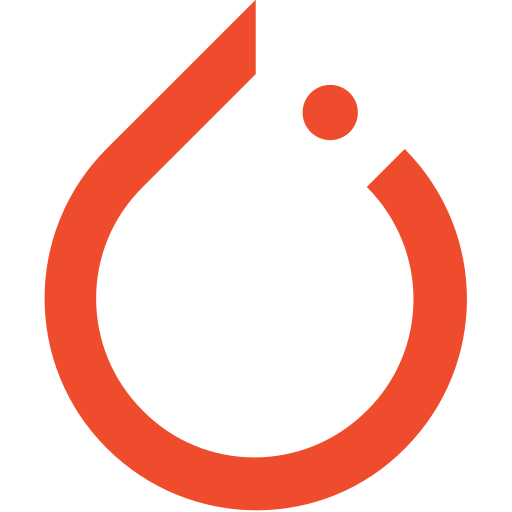 How to check if torch uses cuDNN - PyTorch Forums | So i just used packer to bake my own images for GCE and ran into the following situation. Installed CUDA 9.0 and everything worked fine, I could train my models on the GPU. Afte a while I noticed I forgot to install cuDNN, however it seems that pytorch does not complain about this. On an image with only CUDA installed, if I run torch.backends.cudnn.version() I get 7102 and torch.backends.cudnn.enabled == True When I did install cuDNN from https://developer.nvidia.com/cudnn, everything still ...
How to check if torch uses cuDNN - PyTorch Forums | So i just used packer to bake my own images for GCE and ran into the following situation. Installed CUDA 9.0 and everything worked fine, I could train my models on the GPU. Afte a while I noticed I forgot to install cuDNN, however it seems that pytorch does not complain about this. On an image with only CUDA installed, if I run torch.backends.cudnn.version() I get 7102 and torch.backends.cudnn.enabled == True When I did install cuDNN from https://developer.nvidia.com/cudnn, everything still ...![[Cuda cudnn version check] #cuda #cudnn #nvidia · GitHub](https://github.githubassets.com/assets/gist-og-image-54fd7dc0713e.png) [Cuda cudnn version check] #cuda #cudnn #nvidia · GitHub | [Cuda cudnn version check] #cuda #cudnn #nvidia. GitHub Gist: instantly share code, notes, and snippets.
[Cuda cudnn version check] #cuda #cudnn #nvidia · GitHub | [Cuda cudnn version check] #cuda #cudnn #nvidia. GitHub Gist: instantly share code, notes, and snippets. Installation Guide :: NVIDIA cuDNN Documentation | Apr 20, 2024 ... 1.4. Verifying the Install on Linux. To verify that cuDNN is installed and is running properly, compile the mnistCUDNN sample located in the ...
Installation Guide :: NVIDIA cuDNN Documentation | Apr 20, 2024 ... 1.4. Verifying the Install on Linux. To verify that cuDNN is installed and is running properly, compile the mnistCUDNN sample located in the ...