Terraform State Locking on Google Cloud: How it Works
Learn how Terraform uses Google Cloud Storage (GCS) locking to prevent concurrent operations and ensure state consistency during infrastructure provisioning.
Learn how Terraform uses Google Cloud Storage (GCS) locking to prevent concurrent operations and ensure state consistency during infrastructure provisioning.
When using Terraform to manage your infrastructure, securely storing and managing your state file is crucial. Google Cloud Storage (GCS) provides a convenient and reliable backend option for Terraform, simplifying state management by handling state locking automatically.
When you use Google Cloud Storage (GCS) as a backend for Terraform, state locking is handled automatically by GCS itself.
You don't need to set up additional services like DynamoDB (which is used for AWS).
terraform {
backend "gcs" {
bucket = "your-gcs-bucket-name"
prefix = "terraform/state"
}
}GCS ensures that only one Terraform operation can modify the state file at a time. This prevents conflicts and ensures data integrity when multiple users or systems are working with the same infrastructure.
This Terraform code configures Google Cloud Storage (GCS) as the backend for storing Terraform state files. It specifies the GCS bucket name and an optional prefix for organizing state files. An example resource demonstrates that Terraform will use the configured GCS backend. GCS handles state locking automatically, ensuring only one Terraform operation modifies the state at a time. Before running, create the GCS bucket and ensure your Terraform environment has the necessary permissions to access it.
terraform {
backend "gcs" {
bucket = "your-gcs-bucket-name"
prefix = "terraform/state"
}
}
# Example resource to deploy
resource "google_storage_bucket" "example" {
name = "example-bucket"
location = "US"
force_destroy = false
}Explanation:
Backend Configuration:
backend "gcs": Specifies Google Cloud Storage as the backend for storing Terraform state.bucket = "your-gcs-bucket-name": Replace "your-gcs-bucket-name" with the actual name of your GCS bucket where you want to store the state file.prefix = "terraform/state": (Optional) Sets a prefix for the state file path within the bucket. This helps organize state files if you have multiple Terraform projects.Resource Example:
google_storage_bucket) to demonstrate that Terraform will use the configured GCS backend for state management.How State Locking Works with GCS:
terraform apply or terraform destroy):
Key Points:
Before Running:
bucket parameter exists before running Terraform.| Feature | Description |
|---|---|
| Locking Mechanism | GCS handles state locking automatically. No need for additional services like DynamoDB. |
| Implementation | Configure the GCS backend in your Terraform configuration file. |
| Benefits | - Prevents conflicts when multiple users or systems access the state. - Ensures data integrity. |
| Configuration Example | terraform <br/> terraform { <br/> backend "gcs" { <br/> bucket = "your-gcs-bucket-name" <br/> prefix = "terraform/state" <br/> } <br/> } <br/> |
In conclusion, Google Cloud Storage offers a robust, secure, and easy-to-implement solution for managing Terraform state. Its automatic state locking mechanism simplifies infrastructure management, prevents conflicts, and ensures data integrity, making it a compelling choice for individuals and teams working with Terraform in Google Cloud.
 Backend Type: gcs | Terraform | HashiCorp Developer | ... on Google Cloud Storage (GCS). The bucket must exist prior to configuring the backend. This backend supports state locking. Warning! It is highly ...
Backend Type: gcs | Terraform | HashiCorp Developer | ... on Google Cloud Storage (GCS). The bucket must exist prior to configuring the backend. This backend supports state locking. Warning! It is highly ... The complete guide to Terraform state management | Firefly | Explore Terraform state management in depth, including what Terraform state is, why it's so important, and best practices for storing your state files.
The complete guide to Terraform state management | Firefly | Explore Terraform state management in depth, including what Terraform state is, why it's so important, and best practices for storing your state files. A robust distributed locking algorithm based on Google Cloud Storage | Coordinate concurrent workloads with distributed locks! But how to build one that's cheap, robust and maintenance-free? A proposed algorithm.
A robust distributed locking algorithm based on Google Cloud Storage | Coordinate concurrent workloads with distributed locks! But how to build one that's cheap, robust and maintenance-free? A proposed algorithm..png) Terraform Backend Configuration: Local and Remote Options | env0 | This blog explores Terraform backends, their types, and configuration for cloud providers like AWS, Azure, and GCP. It also covers backend migration strategies and other key considerations.
Terraform Backend Configuration: Local and Remote Options | env0 | This blog explores Terraform backends, their types, and configuration for cloud providers like AWS, Azure, and GCP. It also covers backend migration strategies and other key considerations. How to Use Terraform Force-Unlock to Manage State File Locks | Learn how to manage locked Terraform state file using the terraform force-unlock command. This guide covers common use cases, step-by-step examples, and best practices to ensure smooth Terraform operations.
How to Use Terraform Force-Unlock to Manage State File Locks | Learn how to manage locked Terraform state file using the terraform force-unlock command. This guide covers common use cases, step-by-step examples, and best practices to ensure smooth Terraform operations.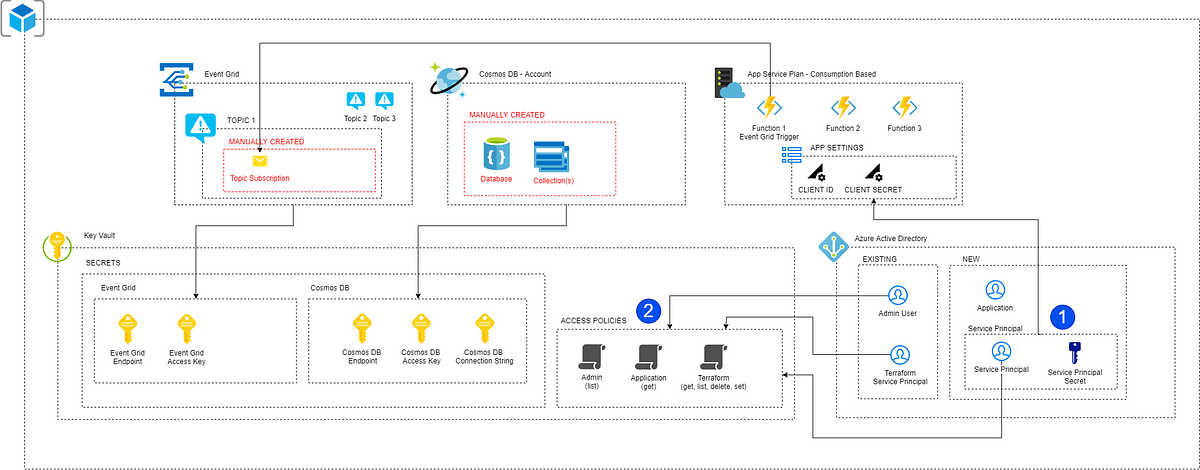 Terraform Unleashed: Mastering Infrastructure as Code — Part 3 ... | State Management in Terraform
Terraform Unleashed: Mastering Infrastructure as Code — Part 3 ... | State Management in Terraform Imply Enterprise on Google Kubernetes Engine | Imply | Learn how to deploy and manage Imply Enterprise on Google Kubernetes Engine using the enhanced installation mode.
Imply Enterprise on Google Kubernetes Engine | Imply | Learn how to deploy and manage Imply Enterprise on Google Kubernetes Engine using the enhanced installation mode.