Terraform SSE Encryption for S3 Buckets
Learn how to use Terraform to encrypt your S3 data in transit with server-side encryption (SSE), ensuring secure data transfer and storage in AWS.
Learn how to use Terraform to encrypt your S3 data in transit with server-side encryption (SSE), ensuring secure data transfer and storage in AWS.
This guide provides Terraform configurations to enable default encryption for your Amazon S3 buckets, ensuring your data is protected at rest. We'll cover how to set up encryption for new buckets and how to import existing buckets and their encryption settings into your Terraform management.
Enable default encryption for your S3 bucket:
resource "aws_s3_bucket" "example" {
bucket = "my-tf-test-bucket"
server_side_encryption_configuration {
rule {
apply_server_side_encryption_by_default {
sse_algorithm = "AES256"
}
}
}
}
resource "aws_s3_bucket_server_side_encryption_configuration" "example" {
bucket = aws_s3_bucket.example.id
rule {
apply_server_side_encryption_by_default {
sse_algorithm = "AES256"
}
}
}Import an existing S3 bucket and its encryption configuration:
terraform import aws_s3_bucket.example my-tf-test-bucket
terraform import aws_s3_bucket_server_side_encryption_configuration.example my-tf-test-bucketReplace "my-tf-test-bucket" with your actual bucket name.
Explanation:
aws_s3_bucket resource to define an S3 bucket.server_side_encryption_configuration block within aws_s3_bucket enables server-side encryption.sse_algorithm = "AES256" specifies AES256 encryption for objects in the bucket.aws_s3_bucket_server_side_encryption_configuration resource manages the encryption configuration separately.import command adds existing resources to your Terraform state.Important:
This Terraform code defines an AWS S3 bucket with default server-side encryption using AES256 algorithm. It shows how to create a new bucket with encryption enabled and how to import an existing bucket with or without encryption already configured. The code uses the 'aws_s3_bucket' and 'aws_s3_bucket_server_side_encryption_configuration' resources to manage the bucket and its encryption settings. Remember to replace placeholder bucket names with your actual bucket name and consult the Terraform documentation for advanced encryption options.
This example demonstrates how to enable default encryption for an S3 bucket using Terraform, including importing an existing bucket.
1. Create a new S3 bucket with default encryption:
# Configure the AWS Provider
terraform {
required_providers {
aws = {
source = "hashicorp/aws"
version = "~> 4.0"
}
}
}
# Create an S3 bucket with default AES256 encryption
resource "aws_s3_bucket" "example" {
bucket = "my-tf-test-bucket"
# Enable server-side encryption
server_side_encryption_configuration {
rule {
apply_server_side_encryption_by_default {
sse_algorithm = "AES256"
}
}
}
}2. Import an existing S3 bucket and its encryption configuration:
a) If the existing bucket doesn't have encryption enabled:
terraform import aws_s3_bucket.example my-tf-test-bucketserver_side_encryption_configuration block to your Terraform code (as shown in step 1) and apply the changes.b) If the existing bucket already has default encryption enabled:
terraform import aws_s3_bucket.example my-tf-test-bucket
terraform import aws_s3_bucket_server_side_encryption_configuration.example my-tf-test-bucketExplanation:
aws_s3_bucket resource: Defines the S3 bucket and its configuration.server_side_encryption_configuration block: Enables server-side encryption for the bucket.sse_algorithm = "AES256": Specifies AES256 encryption for objects in the bucket.aws_s3_bucket_server_side_encryption_configuration resource: Manages the encryption configuration separately (used when importing an existing bucket with encryption already enabled).terraform import command: Adds existing resources to your Terraform state.Important Notes:
"my-tf-test-bucket" with your actual bucket name.General:
Terraform Specifics:
Beyond AES256:
Security Best Practices:
This code snippet demonstrates how to enable default server-side encryption for an AWS S3 bucket using Terraform.
Key points:
aws_s3_bucket: Defines the S3 bucket itself.aws_s3_bucket_server_side_encryption_configuration: Manages the encryption configuration for the bucket.Additional Notes:
By implementing the Terraform code and practices described in this guide, you can ensure your data stored in S3 buckets is encrypted at rest, enhancing its security and compliance with industry standards. Remember to adapt the provided code snippets to your specific bucket names and explore advanced encryption options like KMS for more granular control over your encryption keys and policies. Regularly review and update your security configurations to stay ahead of potential threats and maintain a robust security posture for your valuable data in the cloud.
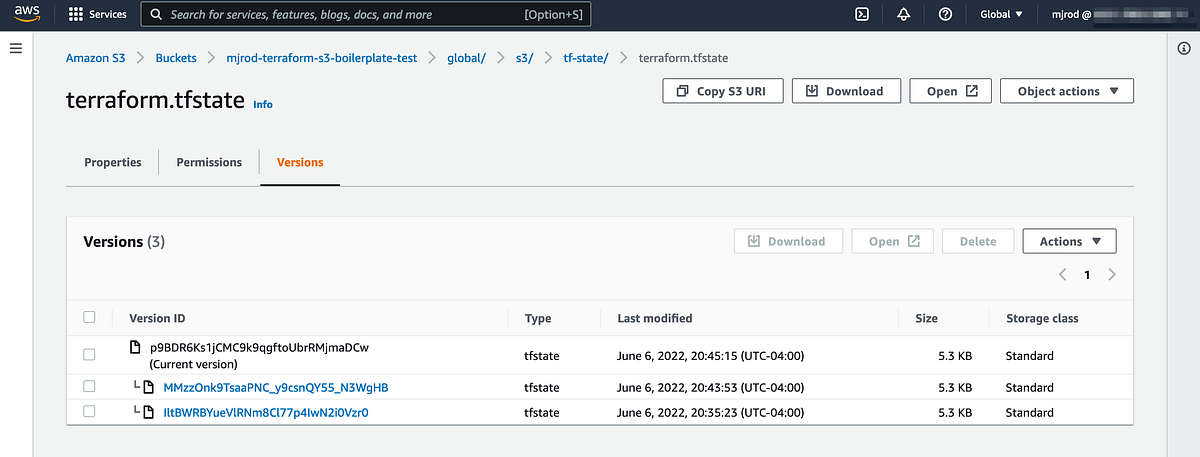 Using an AWS S3 Bucket to Securely Manage and Encrypt ... | Over the past few months I have been investigating deployment methods for my Docker containers — I’m brushing up on Python programming by…
Using an AWS S3 Bucket to Securely Manage and Encrypt ... | Over the past few months I have been investigating deployment methods for my Docker containers — I’m brushing up on Python programming by…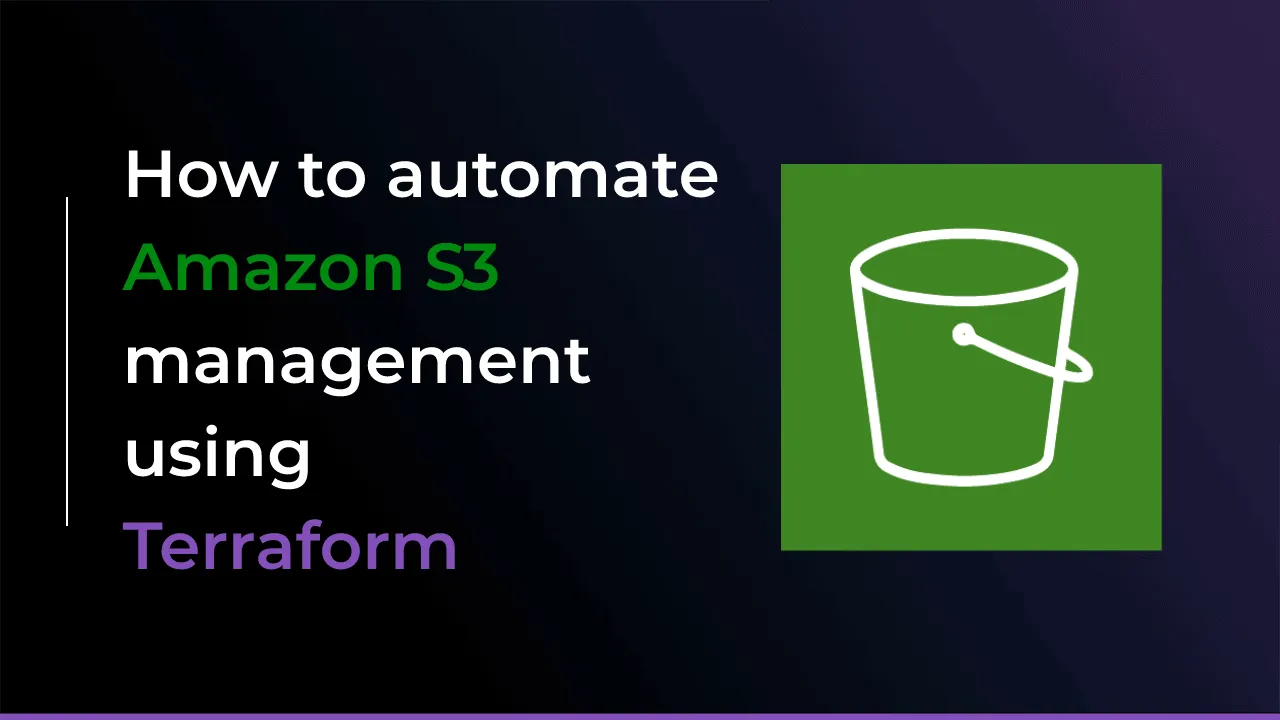 Terraform S3 Tutorial - Easy AWS automation | This article covers how to manage S3 buckets, objects, ACLs, policies, replication, encryption, events, and website configuration using Terraform.
Terraform S3 Tutorial - Easy AWS automation | This article covers how to manage S3 buckets, objects, ACLs, policies, replication, encryption, events, and website configuration using Terraform. Terraform "ping-pongs" encryption config for S3 buckets - AWS ... | Everything seems to work fine using Terraform, but for some reason after each apply it keeps removing and then adding back the configuration for server side encryption on all s3 buckets. If I apply the removal, it will just add it back next time I run apply. Here is what happens after running terraform plan on my main branch with no changes made/deployed. Next time I run plan/apply it will add it back. # aws_s3_bucket.terraform-state will be updated in-place ~ resource "aws_s3_bucket" "ter...
Terraform "ping-pongs" encryption config for S3 buckets - AWS ... | Everything seems to work fine using Terraform, but for some reason after each apply it keeps removing and then adding back the configuration for server side encryption on all s3 buckets. If I apply the removal, it will just add it back next time I run apply. Here is what happens after running terraform plan on my main branch with no changes made/deployed. Next time I run plan/apply it will add it back. # aws_s3_bucket.terraform-state will be updated in-place ~ resource "aws_s3_bucket" "ter...