Terraform Environment Variables: Setup & Best Practices
Learn how to securely manage and inject sensitive data into your Terraform configurations using environment variables.
Learn how to securely manage and inject sensitive data into your Terraform configurations using environment variables.
In the realm of infrastructure as code, Terraform has emerged as a dominant force, enabling developers and operations teams to define and manage infrastructure resources in a declarative manner. One of the key principles of effective Terraform usage is the separation of configuration from code. This is where environment variables play a crucial role, providing a mechanism to inject dynamic values into your Terraform configurations without hardcoding sensitive or environment-specific information. This article will guide you through the essentials of using environment variables in Terraform, empowering you to create more flexible, secure, and maintainable infrastructure deployments.
Understand the Basics: Environment variables offer a way to inject values into your Terraform configurations without hardcoding them.
Naming Convention: Terraform expects environment variables to follow a specific pattern: TF_VAR_<variable_name>. For instance, to set a variable named "location", you'd use TF_VAR_location.
Setting Environment Variables:
export TF_VAR_location="eastus"
terraform apply.env) and source it:
# .env
TF_VAR_location="eastus"
# In your terminal
source .env
terraform applyAccessing in Terraform: Use the standard var.<variable_name> syntax within your Terraform files:
resource "azurerm_resource_group" "example" {
name = "my-resource-group"
location = var.location
}Provider-Specific Variables: Some providers, like AWS and Azure, use environment variables for credentials and settings. Refer to the provider's documentation for specifics. For example:
export AWS_ACCESS_KEY_ID="YOUR_ACCESS_KEY"
export AWS_SECRET_ACCESS_KEY="YOUR_SECRET_KEY"Sensitive Values: Be cautious when using environment variables for sensitive data like passwords. Consider alternatives like secret management tools.
Overrides: Environment variables take precedence over variables defined within Terraform files.
Debugging: Use echo $TF_VAR_<variable_name> to verify the value of an environment variable before running Terraform.
This code demonstrates how to deploy an Azure Resource Group using Terraform and set its location using an environment variable. The Terraform configuration file defines the resource group and declares a variable for the location. An environment file sets the value of the location variable. When Terraform is run, it reads the environment variable and uses it to deploy the resource group in the specified location.
This example demonstrates deploying an Azure Resource Group using Terraform, with the resource group's location set via an environment variable.
1. Create a Terraform configuration file (main.tf):
provider "azurerm" {
features {}
}
resource "azurerm_resource_group" "example" {
name = "my-resource-group"
location = var.location
}
variable "location" {
type = string
}2. Create an environment file (.env):
TF_VAR_location="eastus"3. Run Terraform:
# Source the environment file
source .env
# Initialize Terraform
terraform init
# Deploy the resources
terraform applyExplanation:
location.TF_VAR_location environment variable to "eastus".source .env loads the environment variables from the .env file.terraform apply reads the location variable from the environment and uses it to deploy the resource group in the specified location.Important Notes:
"eastus" with your desired Azure region..env file for demonstration. For production environments, consider using secret management tools for sensitive information.unset TF_VAR_location.Security:
.env files to version control! These files often contain sensitive information. Use .gitignore or equivalent to prevent accidental commits.Best Practices:
TF_VAR_ prefix for Terraform-specific variables. For provider credentials, follow the provider's recommended naming conventions.terraform.tfvars files: For non-sensitive variables that you might want to share or modify easily, .tfvars files offer a structured alternative to environment variables.Advanced Usage:
Troubleshooting:
TF_VAR_ prefix and matches the name used in your Terraform code.echo $TF_VAR_<variable_name> to verify the actual value of the environment variable before running Terraform. Ensure there are no typos or unintended spaces..tfvars files or within Terraform code blocks.By understanding these nuances and following best practices, you can leverage environment variables effectively to enhance the flexibility, security, and maintainability of your Terraform projects.
This article provides a guide on leveraging environment variables within your Terraform projects.
Key Takeaways:
TF_VAR_<variable_name>..env).var.<variable_name> syntax within your Terraform code to access the values.echo $TF_VAR_<variable_name> to inspect the value of an environment variable before executing Terraform commands.In conclusion, mastering environment variables in Terraform is essential for creating adaptable and secure infrastructure deployments. By understanding the naming conventions, setting methods, and security implications, you can effectively leverage environment variables to manage sensitive data, tailor configurations for different environments, and streamline your workflow. Remember to prioritize security by avoiding hardcoding sensitive information and consider using dedicated secret management tools for enhanced protection. By incorporating these best practices, you can unlock the full potential of Terraform and confidently manage your infrastructure as code.
 How to Use Terraform Variables: Examples & Best Practices | Terraform variables types and how to use them. Learn how to use local, input, output, and environment variables. See how to mark Terraform variables as sensitive.
How to Use Terraform Variables: Examples & Best Practices | Terraform variables types and how to use them. Learn how to use local, input, output, and environment variables. See how to mark Terraform variables as sensitive.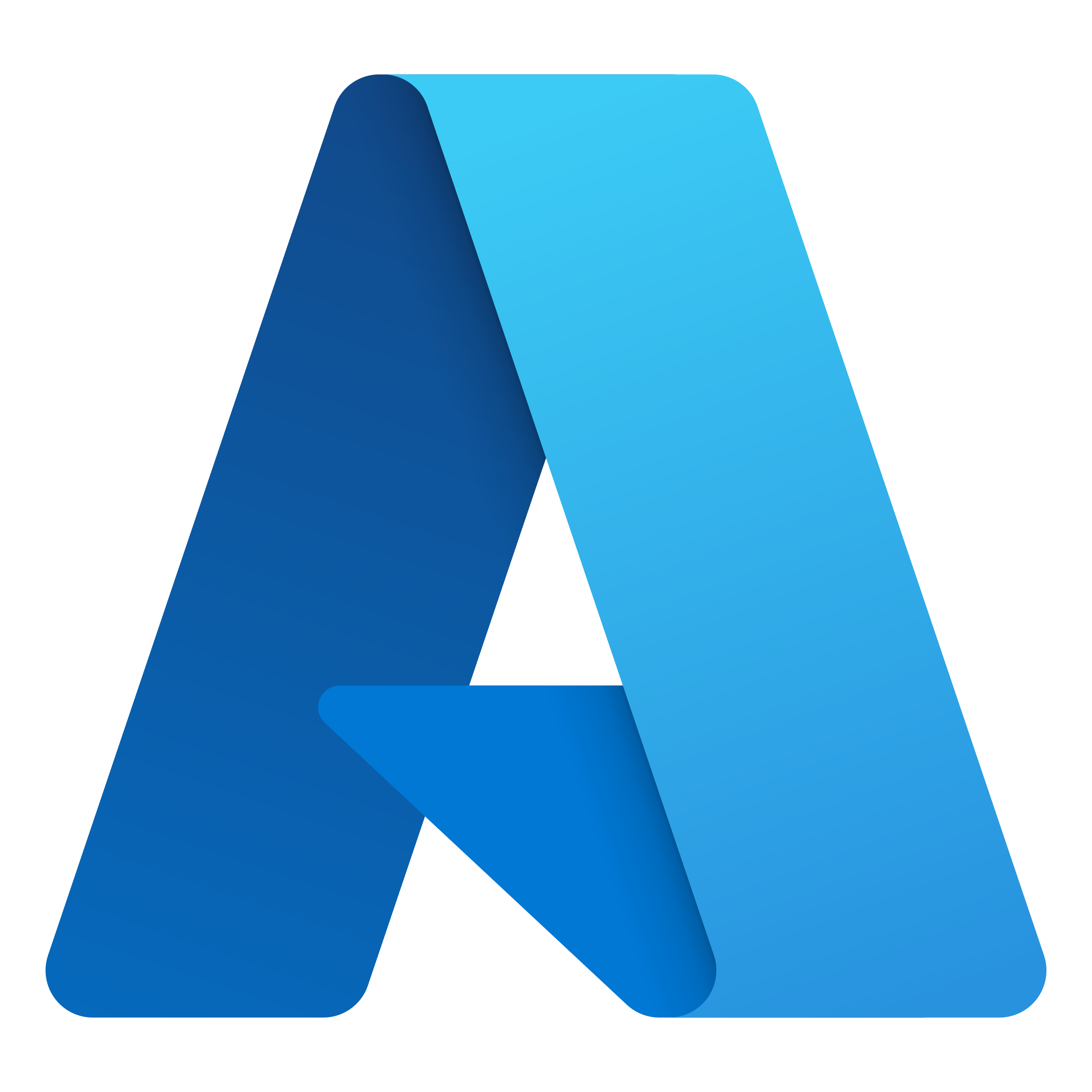 Docs overview | hashicorp/azurerm | Terraform | Terraform Registry | This can also be sourced from the ARM_RESOURCE_PROVIDER_REGISTRATIONS environment variable. For more information about which resource providers each set ...
Docs overview | hashicorp/azurerm | Terraform | Terraform Registry | This can also be sourced from the ARM_RESOURCE_PROVIDER_REGISTRATIONS environment variable. For more information about which resource providers each set ... (terraform-plugin-framework) Required attribute and environment ... | How can I represent the following SDKv2 schema attribute in the plugin framework: "username": { Type: schema.TypeString, Required: true, DefaultFunc: schema.EnvDefaultFunc("USERNAME", nil), } My (flaved) migration currently is: "username": { Optional: true, Type: types.StringType, PlanModifiers: tfsdk.AttributePlanModifiers{ DefaultValueFromEnvironment("USERNAME"), }, }, where DefaultValueFromEnvironment is a simple modification of the DefaultValue attribute plan modif...
(terraform-plugin-framework) Required attribute and environment ... | How can I represent the following SDKv2 schema attribute in the plugin framework: "username": { Type: schema.TypeString, Required: true, DefaultFunc: schema.EnvDefaultFunc("USERNAME", nil), } My (flaved) migration currently is: "username": { Optional: true, Type: types.StringType, PlanModifiers: tfsdk.AttributePlanModifiers{ DefaultValueFromEnvironment("USERNAME"), }, }, where DefaultValueFromEnvironment is a simple modification of the DefaultValue attribute plan modif... Using AWS credential environment variables with TF Cloud - HCP ... | I am trying to pass the access key ID, secret key, and session key returned by a call to sts.AssumeRole() to my Terraform Cloud workspace. After reviewing the documentation and several posts, here is my current approach which is failing with a “No valid credential sources found for AWS Provider”: Remote backend correctly configured to point to my TF Cloud Workspace and authenticate using an API token obtained from terraform login. Variables in a credentials.auto.tfvars file in the same dir...
Using AWS credential environment variables with TF Cloud - HCP ... | I am trying to pass the access key ID, secret key, and session key returned by a call to sts.AssumeRole() to my Terraform Cloud workspace. After reviewing the documentation and several posts, here is my current approach which is failing with a “No valid credential sources found for AWS Provider”: Remote backend correctly configured to point to my TF Cloud Workspace and authenticate using an API token obtained from terraform login. Variables in a credentials.auto.tfvars file in the same dir... Using Environment Variable - Terraform - HashiCorp Discuss | I am using vsphere as my provider. In order to abstract the username and password, I want to use the Environment Variable. I have mentioned my environment variable as TF_VAR_username and TF_VAR_password in my env variable file and I can echo it in the terminal. How would I use the variable in the .tf file? export TF_VAR_username=‘xxxx’ export TF_VAR_password=‘xxxx’ export TF_VAR_IP = ‘x.x.x.x’ provider “vsphere” { user = “{var.username}" password = "{var.password}” vsp...
Using Environment Variable - Terraform - HashiCorp Discuss | I am using vsphere as my provider. In order to abstract the username and password, I want to use the Environment Variable. I have mentioned my environment variable as TF_VAR_username and TF_VAR_password in my env variable file and I can echo it in the terminal. How would I use the variable in the .tf file? export TF_VAR_username=‘xxxx’ export TF_VAR_password=‘xxxx’ export TF_VAR_IP = ‘x.x.x.x’ provider “vsphere” { user = “{var.username}" password = "{var.password}” vsp...