Terraform AWS SES Credentials: A Complete Guide
Learn how to securely manage AWS SES credentials in Terraform by creating dedicated IAM users and leveraging the `aws_ses_identity_policy` resource for granular permissions.
Learn how to securely manage AWS SES credentials in Terraform by creating dedicated IAM users and leveraging the `aws_ses_identity_policy` resource for granular permissions.
This guide provides a step-by-step approach to configuring AWS Simple Email Service (SES) using Terraform, enabling you to send emails programmatically. We'll cover creating the necessary IAM resources, generating SMTP credentials, verifying your domain, and configuring your email client.
Create an IAM user: You'll need an IAM user with permissions to send emails via SES.
resource "aws_iam_user" "ses_user" {
name = "ses_user"
}Attach an IAM policy to the user: This policy will grant access to SES actions. You can use the AmazonSESFullAccess managed policy or create a custom one.
resource "aws_iam_user_policy_attachment" "ses_policy_attachment" {
user = aws_iam_user.ses_user.name
policy_arn = "arn:aws:iam::aws:policy/AmazonSESFullAccess"
}Generate SMTP credentials: Use the aws_iam_access_key resource to create an access key for the IAM user. Then, use a data source like aws_ses_smtp_credentials (from the thoughtbot/terraform-aws-ses-smtp-credentials module) to convert these into SMTP credentials.
resource "aws_iam_access_key" "ses_access_key" {
user = aws_iam_user.ses_user.name
}
data "aws_ses_smtp_credentials" "credentials" {
user_name = aws_iam_user.ses_user.name
access_key_id = aws_iam_access_key.ses_access_key.id
secret_access_key = aws_iam_access_key.ses_access_key.secret
}Verify your domain or email address: Before sending emails, you need to verify your domain or email address with SES. Use the aws_ses_domain_identity resource for domain verification.
resource "aws_ses_domain_identity" "example" {
domain = "example.com"
}Configure your email client: Use the generated SMTP credentials (username and password) from step 3 to configure your email client or application.
Important Notes:
This Terraform code provisions resources on AWS to enable sending emails via Simple Email Service (SES). It creates an IAM user with necessary permissions, generates SMTP credentials, and guides through domain verification. The code utilizes a module for converting access keys to SMTP credentials and outputs the generated credentials for use with email clients. Remember to replace placeholders with actual values and handle credentials securely.
This code example demonstrates how to set up an IAM user with SES access, generate SMTP credentials, verify a domain, and configure an email client.
Important: Replace placeholders like example.com with your actual values.
# Configure the AWS Provider
terraform {
required_providers {
aws = {
source = "hashicorp/aws"
version = "~> 4.0"
}
}
}
# Configure the AWS Region
provider "aws" {
region = "us-east-1" # Replace with your desired region
}
# Create an IAM user for SES
resource "aws_iam_user" "ses_user" {
name = "ses_user"
}
# Attach the AmazonSESFullAccess policy to the user
resource "aws_iam_user_policy_attachment" "ses_policy_attachment" {
user = aws_iam_user.ses_user.name
policy_arn = "arn:aws:iam::aws:policy/AmazonSESFullAccess"
}
# Generate an access key for the IAM user
resource "aws_iam_access_key" "ses_access_key" {
user = aws_iam_user.ses_user.name
}
# Use the thoughtbot/terraform-aws-ses-smtp-credentials module
# to convert the access key to SMTP credentials
module "ses_smtp_credentials" {
source = "thoughtbot/terraform-aws-ses-smtp-credentials"
version = "~> 0.1"
user_name = aws_iam_user.ses_user.name
access_key_id = aws_iam_access_key.ses_access_key.id
secret_access_key = aws_iam_access_key.ses_access_key.secret
}
# Verify your domain with SES
resource "aws_ses_domain_identity" "example" {
domain = "example.com" # Replace with your domain
}
# Output the generated SMTP credentials
output "smtp_credentials" {
value = {
username = module.ses_smtp_credentials.username
password = module.ses_smtp_credentials.password
}
sensitive = true # Mark the output as sensitive
}To use the generated credentials:
terraform apply to create the resources.terraform output -json smtp_credentials | jq '.password,.username'
Remember:
IAM and Permissions:
AmazonSESFullAccess managed policy, it's best practice to create a custom IAM policy with only the specific SES actions your application requires. This enhances security by following the least privilege principle.SMTP Credentials:
thoughtbot/terraform-aws-ses-smtp-credentials module simplifies the process of generating SMTP credentials. Ensure you're using a trusted and up-to-date module.Domain Verification and Email Sending:
Terraform Best Practices:
Additional Considerations:
This guide outlines how to configure AWS Simple Email Service (SES) using Terraform to send emails from your applications.
Steps:
AmazonSESFullAccess managed policy or a custom policy.aws_ses_smtp_credentials data source (from the thoughtbot/terraform-aws-ses-smtp-credentials module) to convert the access key into usable SMTP credentials.aws_ses_domain_identity resource.Security and Best Practices:
By following these steps, you can effectively set up and manage AWS SES using Terraform, enabling secure and efficient email sending from your applications. Remember to prioritize security by protecting your SMTP credentials, rotating them regularly, and adhering to best practices for IAM and SES configuration. By leveraging Terraform's infrastructure-as-code capabilities, you can automate the process, ensuring consistency and repeatability in your SES setup. Always refer to the official AWS documentation and Terraform provider documentation for the most up-to-date information and best practices.
 How to send test email in Amazon SES via Terraform? - AWS ... | How to send emails to corresponding email addresses hosted by Amazon SES using Terraform? Is it supported by Terraform? How to test email sending and monitoring | AWS Messaging & Targeting Blog I have a doubt that Terraform itself does not provide direct support for simulating these following scenarios. Successful delivery — The recipient’s email provider accepts your email. Bounce — The recipient’s email provider rejects your email with an SMTP 550 5.1.1 (“Unknown User”) response code. Compla...
How to send test email in Amazon SES via Terraform? - AWS ... | How to send emails to corresponding email addresses hosted by Amazon SES using Terraform? Is it supported by Terraform? How to test email sending and monitoring | AWS Messaging & Targeting Blog I have a doubt that Terraform itself does not provide direct support for simulating these following scenarios. Successful delivery — The recipient’s email provider accepts your email. Bounce — The recipient’s email provider rejects your email with an SMTP 550 5.1.1 (“Unknown User”) response code. Compla... Forwarding emails with SES and Terraform - Cuddly, Octo-Palm Tree | A few weeks ago, I had a bit of a scramble when I realized, on Saturday, that
the corporate emails I'm responsible for would suddenly stop working on the
following Monday, two days later.A few weeks prior, I had decided to switch DNS provider. I had been unhappy
with the service I was getting for about a year, but DNS is a bit of a
dangerous thing to tinker with, so I'd put it off. It also has a tendency to
fade into the background, as (at least at the level of complexity I'm at) it's
very slow-changing.
Forwarding emails with SES and Terraform - Cuddly, Octo-Palm Tree | A few weeks ago, I had a bit of a scramble when I realized, on Saturday, that
the corporate emails I'm responsible for would suddenly stop working on the
following Monday, two days later.A few weeks prior, I had decided to switch DNS provider. I had been unhappy
with the service I was getting for about a year, but DNS is a bit of a
dangerous thing to tinker with, so I'd put it off. It also has a tendency to
fade into the background, as (at least at the level of complexity I'm at) it's
very slow-changing.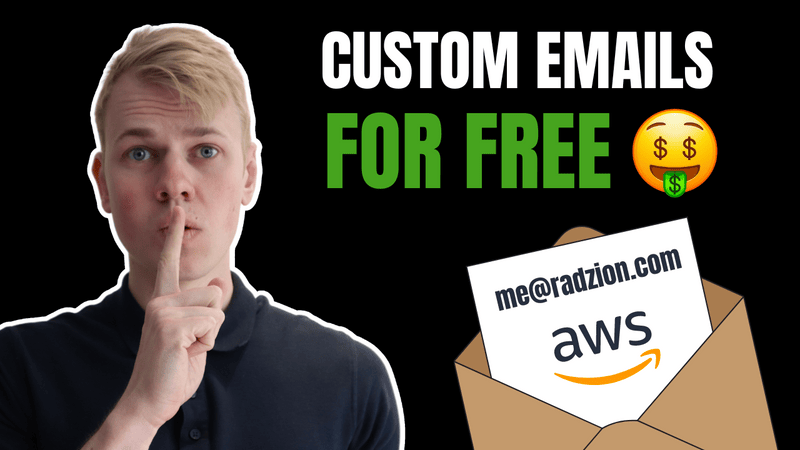 How to Set Up Cost-Effective Email Solutions with AWS SES and ... | Learn to configure AWS SES for your domain to send and receive emails securely and cost-effectively using Terraform.
How to Set Up Cost-Effective Email Solutions with AWS SES and ... | Learn to configure AWS SES for your domain to send and receive emails securely and cost-effectively using Terraform.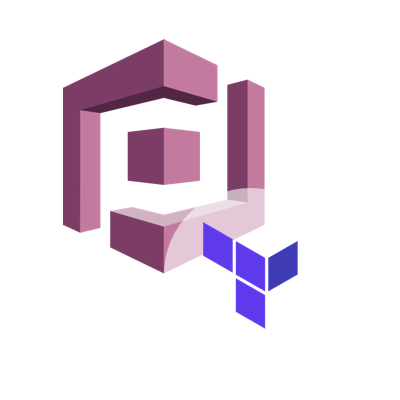 Exploring AWS Cognito User Pools using Terraform | Medium | Configuring cognito using terraform to automate it all
Exploring AWS Cognito User Pools using Terraform | Medium | Configuring cognito using terraform to automate it all Use temporary credentials with AWS resources - AWS Identity and ... | Learn how to use temporary security credentials from IAM STS to make programmatic requests for AWS resources with the AWS SDKs or API calls.
Use temporary credentials with AWS resources - AWS Identity and ... | Learn how to use temporary security credentials from IAM STS to make programmatic requests for AWS resources with the AWS SDKs or API calls.