Terraform: Access Variables in user_data Templates
Learn how to securely access and utilize Terraform variables within user_data provider template files for dynamic instance configuration.
Learn how to securely access and utilize Terraform variables within user_data provider template files for dynamic instance configuration.
When provisioning cloud instances with Terraform, you often need to pass instance-specific data using user_data. This data could be anything from shell scripts to configuration files that run when the instance boots up. To make your user_data scripts dynamic and reusable, you can leverage Terraform variables. This article outlines the steps to seamlessly integrate Terraform variables into your user_data scripts.
To use Terraform variables within a user_data script for your cloud instances, you'll typically employ the template_file data source and follow these steps:
user_data script with placeholders for the variables you want to inject. Use Terraform's interpolation syntax ${} to denote these variables. For example, a template file named user_data.tpl might look like this:#!/bin/bash
echo "Hello from instance in region: ${region}" > /home/ubuntu/output.txttemplate_file data source: In your Terraform configuration file, define a template_file data source. Point it to your template file and provide the variables you want to use.data "template_file" "user_data" {
template = file("user_data.tpl")
vars = {
region = var.aws_region
}
}In this example, we're reading the user_data.tpl file and passing a variable named region which takes its value from a Terraform variable var.aws_region.
template_file data source in your cloud instance resource. For instance, within an AWS EC2 instance:resource "aws_instance" "example" {
# ... other instance configurations ...
user_data = data.template_file.user_data.rendered
}Here, data.template_file.user_data.rendered will contain the fully rendered user_data script with the region variable replaced with its actual value.
This approach allows you to create dynamic and reusable user_data scripts that adapt to different environments or configurations based on your Terraform variables.
This Terraform code defines an AWS EC2 instance with user data dynamically generated from a template file. It uses a variable for the AWS region, allowing for easy customization. The user data script writes a greeting message to a file on the instance, including the specified region.
# Define variables
variable "aws_region" {
default = "us-west-2"
}
# Create a template file for user data
data "template_file" "user_data" {
template = file("user_data.tpl")
vars = {
region = var.aws_region
}
}
# Configure AWS Provider
provider "aws" {
region = var.aws_region
}
# Launch an EC2 instance
resource "aws_instance" "example" {
ami = "ami-0a9d27a4b66d37e79" # Replace with your desired AMI ID
instance_type = "t2.micro"
# Use the rendered user data from the template
user_data = data.template_file.user_data.rendered
tags = {
Name = "Terraform-example-instance"
}
}user_data.tpl:
#!/bin/bash
echo "Hello from instance in region: ${region}" > /home/ubuntu/output.txtExplanation:
aws_region to store the desired AWS region.user_data.tpl file contains a simple bash script that writes a greeting message to a file. The ${region} placeholder will be replaced with the value of the aws_region variable.template_file data source reads the user_data.tpl file and replaces the placeholder with the actual value of var.aws_region.user_data attribute to the rendered output of the template_file data source.When you run terraform apply, Terraform will:
user_data.tpl file.${region} with the value of var.aws_region.user_data to the EC2 instance.This way, your EC2 instance will launch with a user data script that is customized based on your Terraform variables.
Best Practices and Considerations:
user_data script.echo statements or logging within your user_data script to help debug any issues during instance provisioning.${} is the common interpolation syntax, you can also use %{ for_each ... }% or %{ if ... }% for more complex logic within your template files.user_data scripts thoroughly in isolated environments before deploying them to production.Beyond Basic Examples:
user_data script, such as web server configurations or application settings.user_data scripts based on specific conditions or variables.Additional Resources:
By following these best practices and exploring the advanced capabilities of Terraform templates, you can create efficient, reusable, and secure user_data scripts for your cloud infrastructure.
This table summarizes the steps to use Terraform variables within user_data scripts for cloud instances:
| Step | Description | Example |
|---|---|---|
| 1. Create a template file | Create a file containing your user_data script with placeholders (${}) for the variables you want to inject. |
user_data.tpl: #!/bin/bash echo "Hello from instance in region: ${region}" > /home/ubuntu/output.txt
|
2. Declare the template_file data source |
Define a template_file data source in your Terraform configuration, pointing to your template file and providing the variables. |
terraform <br> data "template_file" "user_data" { <br> template = file("user_data.tpl") <br> vars = { <br> region = var.aws_region <br> } <br> } |
| 3. Reference the rendered output | Use the rendered output of the template_file data source in your cloud instance resource. |
terraform <br> resource "aws_instance" "example" { <br> # ... other instance configurations ... <br> user_data = data.template_file.user_data.rendered <br> } |
Key takeaway: This method enables dynamic and reusable user_data scripts that adapt to different environments based on your Terraform variables.
In conclusion, integrating Terraform variables into your user_data scripts is crucial for creating dynamic and adaptable cloud infrastructure. By using the template_file data source, you can leverage Terraform's powerful interpolation syntax to inject variables into your scripts, making them reusable across different environments and configurations. Remember to prioritize security, consider complexity, and thoroughly test your scripts to ensure smooth instance provisioning and configuration. By mastering this technique, you unlock a higher level of automation and flexibility in managing your cloud resources with Terraform.
 Template_file dynamic vars - Terraform - HashiCorp Discuss | I’m wondering if it’s possible to be able to build a vars dynamically in the template_file. I have not seen anything on it and everything from for, for_each has not worked for me using a map(string). any ideas on how to convert the below to take the user_data_vars map(string) and loop through it to take the place of vars? i’m trying to modularize this so some variables will be common but others will be environment specific according to the database that is being setup. so i want to just pass t...
Template_file dynamic vars - Terraform - HashiCorp Discuss | I’m wondering if it’s possible to be able to build a vars dynamically in the template_file. I have not seen anything on it and everything from for, for_each has not worked for me using a map(string). any ideas on how to convert the below to take the user_data_vars map(string) and loop through it to take the place of vars? i’m trying to modularize this so some variables will be common but others will be environment specific according to the database that is being setup. so i want to just pass t... template_file | Data Sources | hashicorp/template | Terraform ... | ... in mechanism for rendering a template from a file. Use that function ... vars - (Optional) Variables for interpolation within the template. Note that ...
template_file | Data Sources | hashicorp/template | Terraform ... | ... in mechanism for rendering a template from a file. Use that function ... vars - (Optional) Variables for interpolation within the template. Note that ... What are Terraform Templates? Examples and Use Cases | The basics of Terraform Templates. What are Terraform Templates used for? See examples and use cases. Templatefile function explained.
What are Terraform Templates? Examples and Use Cases | The basics of Terraform Templates. What are Terraform Templates used for? See examples and use cases. Templatefile function explained.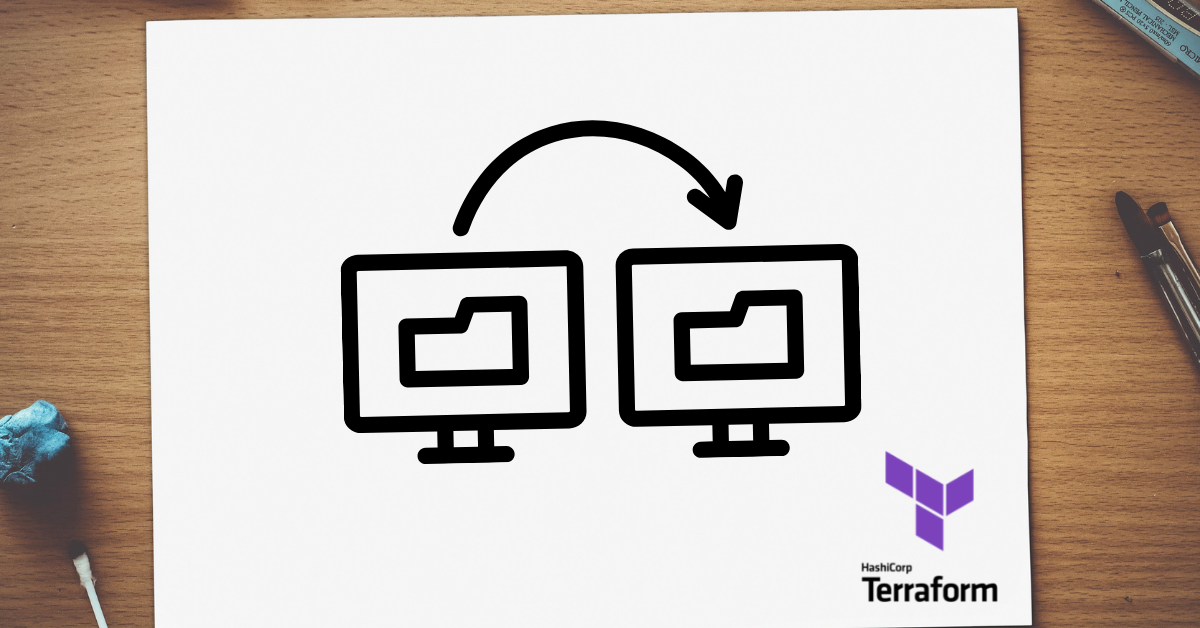 Replacing the template_cloudinit_config data source | Ned In The ... | The world of technology is constantly shifting and evolving. Stay up to date on the latest concepts and conversations with these posts from Ned in the Cloud.
Replacing the template_cloudinit_config data source | Ned In The ... | The world of technology is constantly shifting and evolving. Stay up to date on the latest concepts and conversations with these posts from Ned in the Cloud. How to use templates in Terraform - DEV Community | Terraform has a templatefile(path, vars) function that can be used to render the content of a file...
How to use templates in Terraform - DEV Community | Terraform has a templatefile(path, vars) function that can be used to render the content of a file... Perform dynamic operations with functions | Terraform | HashiCorp ... | Notice the ${department} and ${name} references -- Terraform will interpolate these values using the templatefile function. user_data.tftpl. #!/bin/bash ...
Perform dynamic operations with functions | Terraform | HashiCorp ... | Notice the ${department} and ${name} references -- Terraform will interpolate these values using the templatefile function. user_data.tftpl. #!/bin/bash ...