TensorFlow Not Found: Fix Pip Install Error
Troubleshoot common causes and solutions for the "TensorFlow not found" error when using pip for installation.
Troubleshoot common causes and solutions for the "TensorFlow not found" error when using pip for installation.
This guide provides a step-by-step walkthrough of installing TensorFlow, a powerful library for machine learning and deep learning, on your system. We'll cover checking your Python version, creating a virtual environment, installing TensorFlow using pip, and verifying a successful installation. We'll also address common troubleshooting tips to help you overcome potential hurdles during the process.
Verify Python Version: Ensure you have a compatible Python version installed. TensorFlow typically supports 64-bit versions of Python 3.7 to 3.11. You can check your version with python --version.
python --versionCreate a Virtual Environment (Recommended): It's good practice to install TensorFlow within a virtual environment to avoid conflicts with other packages.
python -m venv myenvActivate the Environment:
Windows:
myenv\Scripts\activatemacOS/Linux:
source myenv/bin/activateUpgrade pip: Ensure you have the latest version of pip:
pip install --upgrade pipInstall TensorFlow: Use pip to install TensorFlow:
pip install tensorflow For GPU support (if you have a compatible NVIDIA GPU), install:
pip install tensorflow-gpuVerify Installation:
import tensorflow as tf
print(tf.__version__)Troubleshooting:
"Could not find a version that satisfies..." or "No matching distribution found...": Double-check your Python version and system architecture (32-bit vs. 64-bit). TensorFlow might not have a compatible package.
"ModuleNotFoundError: No module named 'tensorflow'":
Installation Hangs or Takes Too Long:
pip install --index-url https://pypi.org/simple/ tensorflow
Conflicts with Existing CUDA Installations:
This guide explains how to install TensorFlow. It covers checking your Python version, creating and activating a virtual environment, upgrading pip, installing TensorFlow (CPU or GPU version), and verifying the installation. It also includes troubleshooting tips for common issues.
This guide provides code examples for installing TensorFlow on your system.
1. Verify Python Version:
python --versionMake sure you have a 64-bit version of Python 3.7 to 3.11 installed.
2. Create a Virtual Environment (Recommended):
python -m venv myenv Replace myenv with your preferred environment name.
3. Activate the Environment:
Windows:
myenv\Scripts\activatemacOS/Linux:
source myenv/bin/activate4. Upgrade pip:
pip install --upgrade pip5. Install TensorFlow:
CPU-only version:
pip install tensorflowGPU version (requires compatible NVIDIA GPU):
pip install tensorflow-gpu6. Verify Installation:
import tensorflow as tf
print(tf.__version__)This should print the installed TensorFlow version.
Troubleshooting:
pip install --index-url https://pypi.org/simple/ tensorflow
tf_project).venv (built-in with Python) or conda for easier management of multiple environments.pip install --upgrade tensorflow (or tensorflow-gpu) to benefit from the latest features and bug fixes.This guide provides a concise overview of installing TensorFlow, a popular machine learning library.
Steps:
python --version to verify.python -m venv myenv to create an isolated environment.myenv\Scripts\activate
source myenv/bin/activate
pip install --upgrade pip to get the latest package installer.pip install tensorflow
pip install tensorflow-gpu (requires compatible NVIDIA GPU)import tensorflow as tf; print(tf.__version__) in a Python interpreter.Troubleshooting Common Issues:
By following these steps, you'll have TensorFlow installed and ready to use for your machine learning projects. Remember to consult the official TensorFlow documentation for the most up-to-date information and for exploring the vast capabilities of this powerful library.
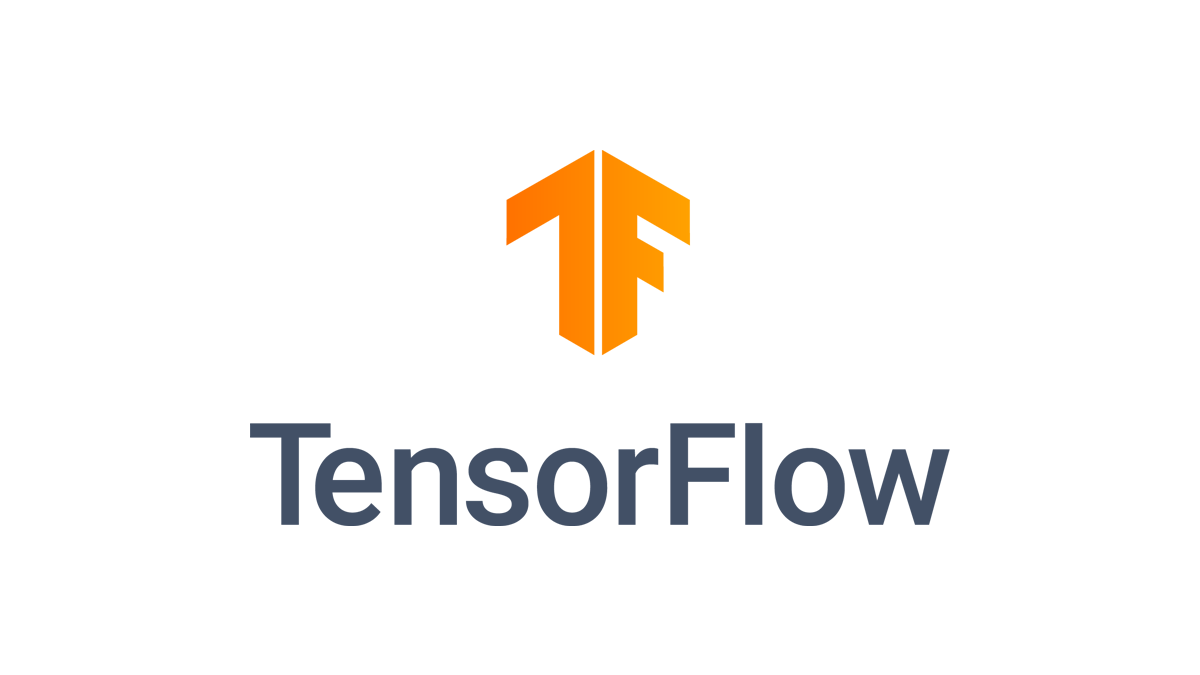 Install TensorFlow with pip | Note: Do not install TensorFlow with conda . It may not have the latest ... detected, and/or conflict with the existing system CUDA installation. So ...
Install TensorFlow with pip | Note: Do not install TensorFlow with conda . It may not have the latest ... detected, and/or conflict with the existing system CUDA installation. So ... Jupyter can't import tensorflow - Notebook - Jupyter Community Forum | I recently fixed my Jupyter not working by installing the lower version of traitlets 5.9.0 and now my Jupyter cannot import tensorflow. I get this error when I run the import command: ModuleNotFoundError Traceback (most recent call last) /var/folders/lt/6t5nlthj5rd0v2vrh58xknqm0000gn/T/ipykernel_66673/3459245449.py in 7 from PIL import Image 8 import numpy as np ----> 9 import tensorflow as tf 10 import pprint 11 from public_tests import * ModuleNotFoundError: No m...
Jupyter can't import tensorflow - Notebook - Jupyter Community Forum | I recently fixed my Jupyter not working by installing the lower version of traitlets 5.9.0 and now my Jupyter cannot import tensorflow. I get this error when I run the import command: ModuleNotFoundError Traceback (most recent call last) /var/folders/lt/6t5nlthj5rd0v2vrh58xknqm0000gn/T/ipykernel_66673/3459245449.py in 7 from PIL import Image 8 import numpy as np ----> 9 import tensorflow as tf 10 import pprint 11 from public_tests import * ModuleNotFoundError: No m... ModuleNotFoundError: No module named 'tensorflow' - Python Help ... | I have already installed TensorFlow via pip however I’m still getting this error. For context, I am on Mac, Python version 3.10.9, and used the instructions at: Install TensorFlow with pip From what I read online, I think it might be a problem with the environments I installed TensorFlow and python in, but I don’t know the exact issue and how to fix it. Would appreciate any help.
ModuleNotFoundError: No module named 'tensorflow' - Python Help ... | I have already installed TensorFlow via pip however I’m still getting this error. For context, I am on Mac, Python version 3.10.9, and used the instructions at: Install TensorFlow with pip From what I read online, I think it might be a problem with the environments I installed TensorFlow and python in, but I don’t know the exact issue and how to fix it. Would appreciate any help. Issue creating GPU env - tensorflow package not found - Usage ... | I’m trying to install DLC on a computer with an NVIDIA Quadro RTX 4000 GPU running windows 10. I’m running into a problem when trying to create the DLC-GPU environment using the .yaml, having cloned the DLC repo. When I try to do so I get the following error: Solving environment: failed ResolvePackageNotFound: tensorflow-gpu==1.15.5 My assumption is that this is something to do with the installed driver or CUDA as you say in your documentation that TensorFlow 1.13.1 is installed inside the ...
Issue creating GPU env - tensorflow package not found - Usage ... | I’m trying to install DLC on a computer with an NVIDIA Quadro RTX 4000 GPU running windows 10. I’m running into a problem when trying to create the DLC-GPU environment using the .yaml, having cloned the DLC repo. When I try to do so I get the following error: Solving environment: failed ResolvePackageNotFound: tensorflow-gpu==1.15.5 My assumption is that this is something to do with the installed driver or CUDA as you say in your documentation that TensorFlow 1.13.1 is installed inside the ...