Run TypeScript Files from Command Line
Learn how to run TypeScript files directly from your command line with simple and efficient methods.
Learn how to run TypeScript files directly from your command line with simple and efficient methods.
This guide explores two main approaches to run TypeScript files directly from your command line. The first method involves compiling TypeScript code into JavaScript and then executing the resulting JavaScript file. The second method utilizes a tool called ts-node, which enables direct execution of TypeScript files without the need for manual compilation. Each method offers distinct advantages and is suited for different scenarios. Let's delve into the details of each approach.
There are two primary methods to execute TypeScript files from your command line:
Method 1: Compiling TypeScript to JavaScript
Install TypeScript:
npm install -g typescriptThis installs TypeScript globally, making the tsc command available.
Create a TypeScript file:
example.ts (or any desired name) and add your TypeScript code. For instance:function greet(name: string) {
console.log(`Hello, ${name}!`);
}
greet("World");Compile the TypeScript file:
example.ts.tsc example.tsThis generates a example.js file containing the equivalent JavaScript code.
Run the JavaScript file:
node example.jsThis will print "Hello, World!" to the console.
Method 2: Using ts-node
Install ts-node:
npm install -g ts-nodeThis installs ts-node globally, allowing you to directly execute TypeScript files without manual compilation.
Run the TypeScript file:
example.ts).ts-node:ts-node example.tsThis will run your TypeScript code directly, without the need for a separate compilation step.
Additional Tips:
tsc -w to automatically recompile your TypeScript files whenever they change.tsconfig.json file to configure compiler options like target JavaScript version, output directory, etc.Choosing the Right Method:
I hope this step-by-step explanation helps! Feel free to ask if you have any further questions.
This code demonstrates two methods for running TypeScript code: compiling to JavaScript using the TypeScript compiler (tsc) and directly running TypeScript using ts-node. The first method involves compiling TypeScript code to JavaScript using the tsc command, then running the generated JavaScript file with Node.js. The second method uses ts-node to directly run TypeScript code without the need for a separate compilation step. The code also provides additional tips, such as using watch mode to automatically recompile TypeScript code on changes and using a tsconfig.json file to configure compiler options.
Following the methods described in the article, here's how you can implement them with JavaScript examples:
Method 1: Compiling TypeScript to JavaScript
// example.ts
function greet(name) {
console.log(`Hello, ${name}!`);
}
greet("World");
// Compile with tsc in the terminal
// tsc example.ts
// example.js (generated after compilation)
function greet(name) {
console.log("Hello, " + name + "!");
}
greet("World");
// Run with Node.js in the terminal
// node example.jsMethod 2: Using ts-node
// example.ts
function greet(name) {
console.log(`Hello, ${name}!`);
}
greet("World");
// Run directly with ts-node in the terminal
// ts-node example.tsAdditional Tips in Action:
tsc -w example.tsThis command will watch for changes in example.ts and automatically recompile it to example.js whenever you save the file.
Create a file named tsconfig.json in your project directory with content like this:
{
"compilerOptions": {
"target": "es5",
"outDir": "./dist"
}
}This configuration tells the compiler to target ES5 JavaScript version and output the compiled files to a directory named dist.
Remember:
npm install -g typescript for Method 1.npm install -g ts-node for Method 2.While the article provides a comprehensive guide, here are some additional notes to enhance your understanding and workflow:
Package Managers:
npm with your preferred package manager.Local vs Global Installation:
npm install typescript ts-node (or the equivalent command for your package manager). This helps manage dependencies and ensures consistency across different environments.Compiler Options:
tsconfig.json file offers a wide range of compiler options beyond the examples provided. Explore the TypeScript documentation to fine-tune the compilation process according to your project's needs.IDE Integration and Plugins:
Debugging:
Advanced Use Cases:
Community and Resources:
Staying Updated:
| Method | Description | Steps | Advantages | Disadvantages |
|---|---|---|---|---|
| Compiling to JavaScript | Generates a JavaScript file from your TypeScript code. | 1. Install TypeScript (npm install -g typescript) 2. Create a TypeScript file (e.g., example.ts) 3. Compile with tsc (tsc example.ts) 4. Run the JavaScript file (node example.js) | Suitable for production, only distribute JavaScript code. | Requires manual compilation step. |
| Using ts-node | Directly executes TypeScript files without compilation. | 1. Install ts-node (npm install -g ts-node) 2. Run the TypeScript file (ts-node example.ts) | Convenient and efficient for development and testing. | Not ideal for production, requires ts-node environment. |
By understanding these methods and considerations, you can effectively run TypeScript files from your command line, enhancing your development workflow and leveraging the benefits of TypeScript for building robust and maintainable applications. Whether you choose to compile to JavaScript for production or use ts-node for development convenience, TypeScript empowers you to write cleaner, more reliable code. Remember to explore the extensive resources available within the TypeScript community to deepen your knowledge and stay up-to-date with the latest advancements in the language.
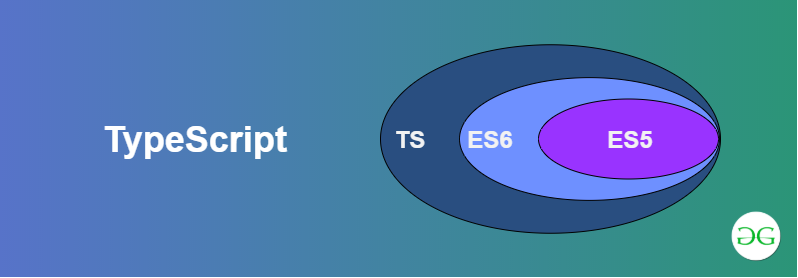 How to execute TypeScript file using command line? - GeeksforGeeks | A Computer Science portal for geeks. It contains well written, well thought and well explained computer science and programming articles, quizzes and practice/competitive programming/company interview Questions.
How to execute TypeScript file using command line? - GeeksforGeeks | A Computer Science portal for geeks. It contains well written, well thought and well explained computer science and programming articles, quizzes and practice/competitive programming/company interview Questions.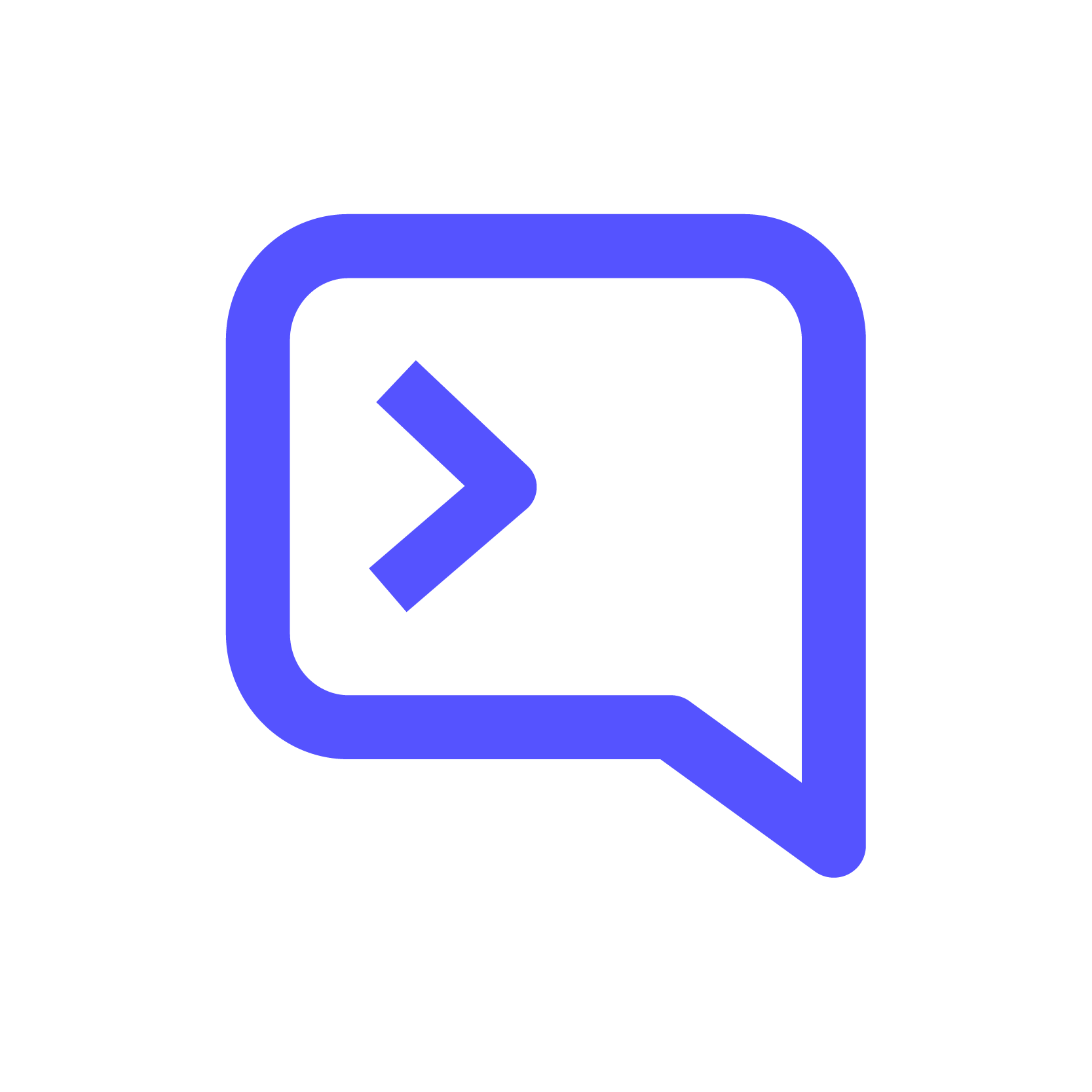 How to execute the TypeScript file using the command line | Contributor: Gutha Vamsi Krishna
How to execute the TypeScript file using the command line | Contributor: Gutha Vamsi Krishna Documentation - tsc CLI Options - TypeScript | A very high-level overview of the CLI compiler options for tsc
Documentation - tsc CLI Options - TypeScript | A very high-level overview of the CLI compiler options for tsc TypeScript Compiling with Visual Studio Code | Learn about TypeScript compiling with Visual Studio Code.
TypeScript Compiling with Visual Studio Code | Learn about TypeScript compiling with Visual Studio Code.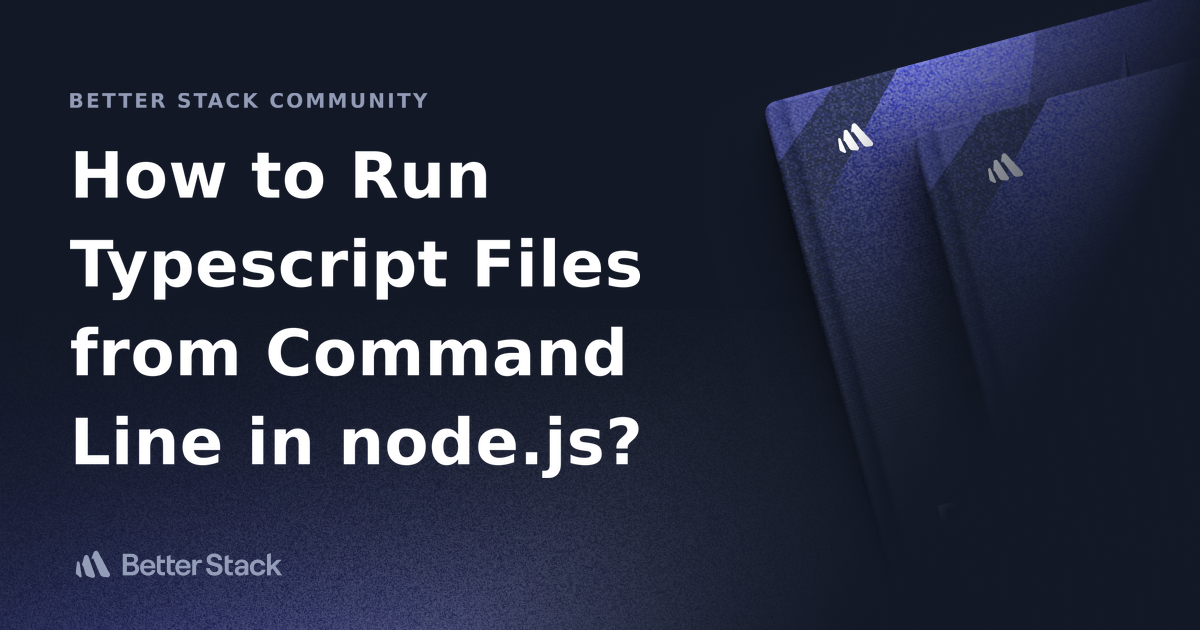 How to Run Typescript Files from Command Line in node.js? | Better ... | Better Stack lets you see inside any stack, debug any issue, and resolve any incident.
How to Run Typescript Files from Command Line in node.js? | Better ... | Better Stack lets you see inside any stack, debug any issue, and resolve any incident.