Run Parallel npm Scripts: A How-To Guide
Learn how to efficiently execute multiple npm scripts concurrently to streamline your development workflow and save valuable time.
Learn how to efficiently execute multiple npm scripts concurrently to streamline your development workflow and save valuable time.
In today's fast-paced development environment, efficiency is key. While npm is a powerful tool for managing project dependencies and scripts, it lacks a built-in feature for running multiple scripts concurrently. This can lead to longer build times and decreased productivity. Fortunately, several external packages can help you overcome this limitation and execute npm scripts in parallel, significantly boosting your workflow. This guide will explore two popular methods for achieving parallel script execution: using concurrently and npm-run-all. We'll delve into the installation process, configuration steps, and execution commands for each method, providing you with a clear understanding of how to implement them in your projects. Additionally, we'll discuss important considerations such as output clarity, error handling, and alternative packages available for parallel script execution. By the end of this guide, you'll be equipped with the knowledge to choose the most suitable method for your needs and unlock the benefits of parallel execution in your npm projects.
While npm doesn't offer a built-in way to run scripts concurrently, several efficient methods exist using external packages. Here's a breakdown of two popular approaches:
Method 1: Using concurrently
Installation:
Start by installing concurrently as a development dependency in your project:
npm install concurrently --save-devPackage.json Configuration:
Modify your package.json scripts section to utilize concurrently. For instance, to run scripts named "script1" and "script2" in parallel:
"scripts": {
"script1": "echo 'Running script 1'",
"script2": "echo 'Running script 2'",
"parallel": "concurrently \"npm run script1\" \"npm run script2\""
}Execution:
Run the parallel scripts using:
npm run parallelThis will execute both "script1" and "script2" concurrently, displaying their outputs interleaved in the terminal.
Method 2: Using npm-run-all
Installation:
Install npm-run-all as a development dependency:
npm install npm-run-all --save-devPackage.json Configuration:
Similar to the previous method, adjust your package.json scripts:
"scripts": {
"script1": "echo 'Running script 1'",
"script2": "echo 'Running script 2'",
"parallel": "npm-run-all --parallel script1 script2"
}Execution:
Run the parallel scripts using:
npm run parallelThis will achieve the same outcome as the concurrently method, running "script1" and "script2" simultaneously.
Additional Considerations:
concurrently offers options like --names and --prefix-colors to add prefixes and colors for better readability.parallelshell or npm-run-parallel for additional features or different approaches to parallel script execution.Choosing the Right Method:
The choice between concurrently and npm-run-all often comes down to personal preference and project requirements. concurrently provides more customization options for output formatting, while npm-run-all offers a simpler syntax and additional features like running scripts in series.
In conclusion, running multiple npm scripts in parallel can significantly improve your development workflow by reducing build times and increasing efficiency. Choose the method that best suits your needs and enjoy the benefits of parallel execution.
This code demonstrates two methods for running npm scripts in parallel using JavaScript. The first method utilizes the 'concurrently' package, allowing for customized script execution with features like colored output and automatic termination of processes upon failure or success. The second method employs the 'npm-run-all' package, offering a simpler syntax and additional functionalities such as running scripts sequentially or with intricate dependencies. Both methods provide effective ways to enhance the efficiency of running multiple npm scripts concurrently.
Here's how you can implement the methods described in the article using JavaScript:
Method 1: Using concurrently
const concurrently = require('concurrently');
// Define the scripts to run
const scripts = [
{ command: 'npm run script1', name: 'Script 1' },
{ command: 'npm run script2', name: 'Script 2' },
];
// Run the scripts concurrently with custom names and colors
concurrently(scripts, {
prefix: 'name',
killOthers: ['failure', 'success'],
restartTries: 3,
}).then(success, failure);
function success() {
console.log('All scripts completed successfully!');
}
function failure(error) {
console.error('One or more scripts failed:', error);
}Method 2: Using npm-run-all
const runAll = require('npm-run-all');
// Run the scripts in parallel
runAll(['script1', 'script2'], { parallel: true })
.then(() => console.log('All scripts completed successfully!'))
.catch((error) => console.error('One or more scripts failed:', error));Explanation:
concurrently package.concurrently to run the scripts with options like prefix for colored names, killOthers to stop all processes on failure or success of one, and restartTries to handle potential failures.npm-run-all package.runAll with an array of script names and the parallel option set to true..then and .catch to handle success and failure scenarios.Additional Considerations:
concurrently or npm-run-all) using npm or yarn.Choosing the Right Method:
concurrently if you need more control over output formatting and process management.npm-run-all for a simpler syntax and additional features like running scripts in series or with complex dependencies.Understanding how to run npm scripts in parallel is valuable, but seeing practical applications can solidify your grasp of the concept. Here are some real-world scenarios where parallel execution shines:
1. Frontend Development Workflow:
npm run build:css and npm run start:server simultaneously. This allows your development server to start while your CSS files are being compiled, saving you time during the development process.npm run lint and npm run test concurrently. This ensures your code is checked for both stylistic and functional errors at the same time, streamlining your quality assurance process.2. Backend Development Workflow:
npm run db:migrate and npm run db:seed in parallel. This allows your database schema to be updated and populated with initial data simultaneously, saving time during setup or deployment.npm run start:api and a background worker with npm run start:worker concurrently. This ensures both processes are up and running, ready to handle requests and background tasks.3. Full-Stack Development Workflow:
npm run start:frontend and npm run start:backend. This enables you to work on both parts of your application simultaneously, improving development speed and efficiency.4. Continuous Integration/Continuous Deployment (CI/CD) Pipelines:
Benefits of Parallel Execution:
Remember: When using parallel execution, consider potential challenges like interleaved output and error handling. Choose the appropriate method and tools based on your project's specific needs and complexity.
| Method | Package | Installation | Configuration (package.json) | Execution |
|---|---|---|---|---|
| 1 | concurrently |
npm install concurrently --save-dev |
"parallel": "concurrently \"npm run script1\" \"npm run script2\"" |
npm run parallel |
| 2 | npm-run-all |
npm install npm-run-all --save-dev |
"parallel": "npm-run-all --parallel script1 script2" |
npm run parallel |
By incorporating parallel execution into your npm projects, you can significantly enhance your development workflow and overall efficiency. Whether you choose concurrently for its customization options or npm-run-all for its simplicity and additional features, running multiple npm scripts in parallel offers numerous benefits, including reduced build times, improved productivity, and a more streamlined development experience. Embrace the power of parallel execution and unlock new levels of efficiency in your npm projects.
 The Absolute Best Way to Run Multiple npm Scripts in Parallel in 2022 | Just a quick tutorial and explanation of how best to set up concurrently with named and colored log output since I had to look it up today.
The Absolute Best Way to Run Multiple npm Scripts in Parallel in 2022 | Just a quick tutorial and explanation of how best to set up concurrently with named and colored log output since I had to look it up today. npm-run-all - npm | A CLI tool to run multiple npm-scripts in parallel or sequential.. Latest version: 4.1.5, last published: 5 years ago. Start using npm-run-all in your project by running
npm-run-all - npm | A CLI tool to run multiple npm-scripts in parallel or sequential.. Latest version: 4.1.5, last published: 5 years ago. Start using npm-run-all in your project by running npm i npm-run-all. There are 1672 other projects in the npm registry using npm-run-all.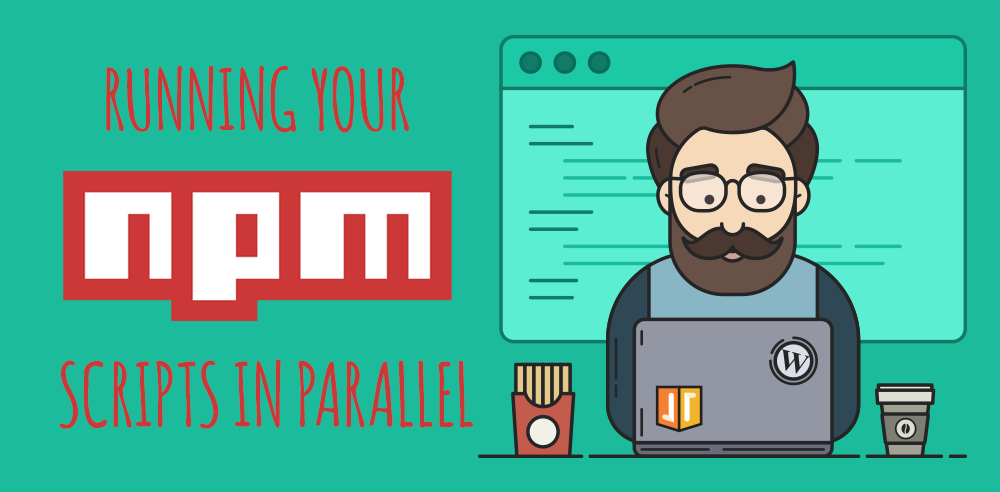 How to run multiple npm scripts in parallel | In this article I will talk about a problem I ran into recently and a couple of the solutions I found.
How to run multiple npm scripts in parallel | In this article I will talk about a problem I ran into recently and a couple of the solutions I found.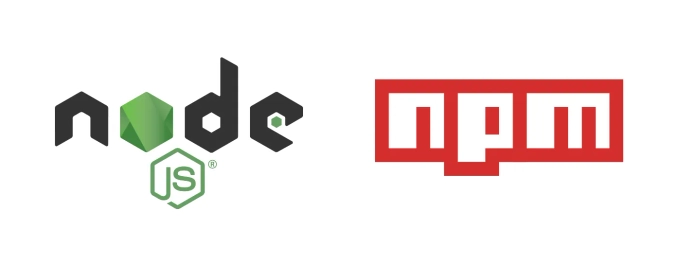 4 Solutions to Run Multiple Node.js or npm Commands ... | At some point, everyone has this problem...
4 Solutions to Run Multiple Node.js or npm Commands ... | At some point, everyone has this problem... How to run multiple npm scripts in parallel? - GeeksforGeeks | A Computer Science portal for geeks. It contains well written, well thought and well explained computer science and programming articles, quizzes and practice/competitive programming/company interview Questions.
How to run multiple npm scripts in parallel? - GeeksforGeeks | A Computer Science portal for geeks. It contains well written, well thought and well explained computer science and programming articles, quizzes and practice/competitive programming/company interview Questions.