Run Local Node Modules Executables
Learn how to efficiently execute local binaries from packages within your project's node_modules directory, streamlining your development workflow and optimizing package usage.
Learn how to efficiently execute local binaries from packages within your project's node_modules directory, streamlining your development workflow and optimizing package usage.
This guide provides a step-by-step approach to running executables from packages installed locally in your Node.js projects. It covers the benefits of using local executables, installation methods, locating executables, execution techniques, troubleshooting tips, and additional recommendations for efficient usage.
When working with Node.js projects, you'll often encounter packages that provide command-line executables. These tools can be incredibly useful for tasks like building, testing, or linting your code. While global installations are an option, using executables from locally installed packages offers several advantages, including project-specific versions and better dependency management.
Here's how to effectively run executables from your local node_modules directory:
1. Install the Package Locally:
Start by navigating to your project's root directory in your terminal. Then, use the npm install command to install the desired package. For example, to install the eslint package locally, you would run:
npm install eslint --save-devThe --save-dev flag adds the package as a development dependency in your package.json file.
2. Locate the Executable:
After installation, the package's executable file will be placed within the node_modules/.bin directory of your project. You can find the exact path by listing the directory contents:
ls node_modules/.binThis will display the available executables, such as eslint.
3. Execute the Command:
There are several ways to run the local executable:
a) Direct Path:
Provide the full path to the executable in your terminal command. For example:
./node_modules/.bin/eslint your_file.jsb) npx:
Use npx (Node Package Execute) to run the executable without specifying the full path. npx is included with npm versions 5.2 and above.
npx eslint your_file.jsc) Package.json Scripts:
Define scripts in your package.json file to simplify running commands. For instance:
"scripts": {
"lint": "eslint your_file.js"
}Then, execute the script using:
npm run lint4. Troubleshooting:
If you encounter issues running the executable, consider these points:
Additional Tips:
By following these steps and understanding the available options, you can effectively utilize executables from your locally installed NPM packages, enhancing your development workflow and project management.
This code demonstrates how to run local NPM executables within JavaScript projects using three methods: Node.js child_process, execa (third-party package), and integration with build tools like Gulp. The examples use eslint for demonstration, but the principles apply to other executables. Remember to handle errors, respect configuration files, and set environment variables as needed.
While the article focuses on the general approach, let's illustrate with concrete JavaScript examples using the eslint package as mentioned in the guide.
1. Using Node.js child_process:
This method allows you to spawn child processes and execute commands directly.
const { spawn } = require('child_process');
const eslintProcess = spawn('./node_modules/.bin/eslint', ['your_file.js']);
eslintProcess.stdout.on('data', (data) => {
console.log(`eslint output: ${data}`);
});
eslintProcess.stderr.on('data', (data) => {
console.error(`eslint error: ${data}`);
});2. Using execa (third-party package):
execa provides a more convenient way to run commands with promises and error handling.
const execa = require('execa');
(async () => {
try {
const { stdout } = await execa('./node_modules/.bin/eslint', ['your_file.js']);
console.log(stdout);
} catch (error) {
console.error(error);
}
})();3. Integrating with build tools (e.g., Gulp):
You can incorporate local executables into your build process using tools like Gulp.
const gulp = require('gulp');
const eslint = require('gulp-eslint');
gulp.task('lint', () => {
return gulp.src(['your_file.js'])
.pipe(eslint())
.pipe(eslint.format())
.pipe(eslint.failAfterError());
});Remember:
'your_file.js' with the actual file path you want to lint.eslint installed locally in your project (npm install eslint --save-dev).eslint, but the approach applies to other local executables as well.Additional Considerations:
.eslintrc) that the executable might use.By leveraging these JavaScript examples and adapting them to your specific use cases, you can effectively integrate local NPM executables into your projects and automate various tasks within your development workflow.
While the existing guide provides a solid foundation, let's delve into some more advanced aspects and considerations for running local NPM executables:
1. Scoped Packages:
When dealing with scoped packages (e.g., @my-org/my-package), the executable path will include the scope name:
./node_modules/@my-org/my-package/bin/my-executable
2. Symbolic Links and npm link:
node_modules/.bin that point to the actual executable. Be mindful of this when inspecting or manipulating paths.npm link: This command allows you to create a symbolic link between a local package and the global node_modules directory, making its executables accessible globally.3. Security Considerations:
4. Package Managers:
While the guide focuses on npm, the principles generally apply to other package managers like yarn or pnpm. However, there might be slight differences in command syntax or directory structures.
5. Monorepos:
In monorepo setups, you might need to adjust paths or use tools like lerna to manage dependencies and execute commands across multiple packages.
6. Continuous Integration (CI) Environments:
When running executables in CI environments, ensure the necessary packages are installed and paths are configured correctly within the CI scripts.
7. Windows Considerations:
On Windows systems, you might need to use node_modules\\.bin\\my-executable.cmd instead of the Unix-style paths.
Additional Tips:
By understanding these advanced concepts and considerations, you can navigate the intricacies of running local NPM executables more effectively and ensure a smooth and secure development experience.
| Step | Action | Details |
|---|---|---|
| 1. Install Package | npm install package-name --save-dev |
Installs the package and adds it as a development dependency in package.json. |
| 2. Locate Executable | ls node_modules/.bin |
Finds the executable file within the project's node_modules/.bin directory. |
| 3. Execute Command | ||
| a) Direct Path | ./node_modules/.bin/executable-name |
|
| b) npx | npx executable-name |
|
| c) Package.json Scripts | Define scripts in package.json and run with npm run script-name. |
|
| 4. Troubleshooting | ||
| Path Issues | Ensure the path to the executable is correct. | |
| Permissions | Verify the executable has the necessary permissions. | |
| Package Installation | Confirm the package is installed correctly. | |
| Environment Variables | Check if the package requires specific environment variables. |
In conclusion, running executables from locally installed NPM packages offers numerous advantages for Node.js development, including project-specific versions, better dependency management, and enhanced workflow efficiency. By following the outlined steps and understanding the available options, you can effectively utilize these tools to streamline your development process.
Key takeaways:
npm install.node_modules/.bin directory.npx, or package.json scripts.By mastering the techniques presented in this guide, you'll be well-equipped to leverage the power of local NPM executables and elevate your Node.js development experience.
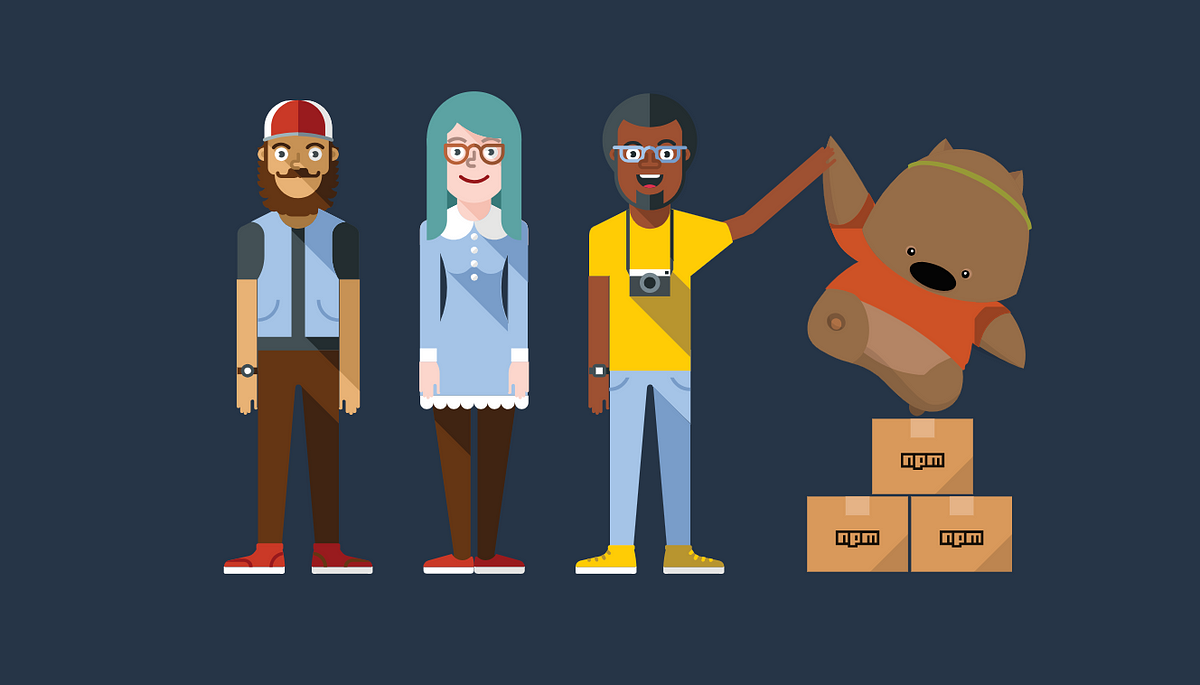 Executing local NPM packages. There's a recurring question I get ... | There’s a recurring question I get asked about how to run NPM modules that are installed locally in your project without the need to…
Executing local NPM packages. There's a recurring question I get ... | There’s a recurring question I get asked about how to run NPM modules that are installed locally in your project without the need to… A Passable Explanation - npm package executables | Aug 3, 2021 ... npm maintains the node_modules/.bin directory to use when running package scripts. But you know something? I still can't use a locally-defined ...
A Passable Explanation - npm package executables | Aug 3, 2021 ... npm maintains the node_modules/.bin directory to use when running package scripts. But you know something? I still can't use a locally-defined ...