Run Keras Models on GPU: A Complete Guide
Learn how to configure Keras to utilize your GPU for faster model training and execution.
Learn how to configure Keras to utilize your GPU for faster model training and execution.
This guide provides a concise checklist to ensure you're leveraging the power of your GPU for accelerated deep learning with Keras and TensorFlow. We'll cover verifying GPU detection, installation, automatic utilization, confirmation, and troubleshooting tips.
Verify GPU Availability:
import tensorflow as tf
print("Num GPUs Available: ", len(tf.config.list_physical_devices('GPU')))This code snippet checks if TensorFlow detects any available GPUs. If the output is 0, you need to install GPU drivers and configure TensorFlow to use them.
Install TensorFlow with GPU Support: If you haven't already, install the GPU-enabled version of TensorFlow:
pip install tensorflow-gpu Keras Uses GPU by Default: With TensorFlow-GPU installed, Keras will automatically utilize the GPU if available. You usually don't need to write extra code for this.
Confirm GPU Usage:
During training, monitor your GPU usage (e.g., using nvidia-smi in a terminal) to ensure it's being utilized. You should see GPU memory consumption and activity.
Troubleshooting:
This Python code demonstrates how to train a Convolutional Neural Network (CNN) to classify handwritten digits from the MNIST dataset. It utilizes TensorFlow and Keras for building and training the model, specifically leveraging available GPUs to accelerate the process. The code first verifies GPU availability, then loads and preprocesses the MNIST dataset. It defines a simple CNN architecture, compiles it with an optimizer and loss function, and trains the model on the training data. Finally, it evaluates the trained model on the test data and prints the loss and accuracy.
This example demonstrates training a simple Convolutional Neural Network (CNN) on the MNIST dataset using Keras and a GPU.
import tensorflow as tf
from tensorflow.keras import layers, models
# 1. Verify GPU Availability
print("Num GPUs Available: ", len(tf.config.list_physical_devices('GPU')))
# Load MNIST dataset
(x_train, y_train), (x_test, y_test) = tf.keras.datasets.mnist.load_data()
# Preprocess data
x_train = x_train.astype('float32') / 255.0
x_test = x_test.astype('float32') / 255.0
x_train = x_train.reshape((x_train.shape[0], 28, 28, 1))
x_test = x_test.reshape((x_test.shape[0], 28, 28, 1))
y_train = tf.keras.utils.to_categorical(y_train, num_classes=10)
y_test = tf.keras.utils.to_categorical(y_test, num_classes=10)
# Define the CNN model
model = models.Sequential()
model.add(layers.Conv2D(32, (3, 3), activation='relu', input_shape=(28, 28, 1)))
model.add(layers.MaxPooling2D((2, 2)))
model.add(layers.Conv2D(64, (3, 3), activation='relu'))
model.add(layers.MaxPooling2D((2, 2)))
model.add(layers.Flatten())
model.add(layers.Dense(10, activation='softmax'))
# Compile the model
model.compile(optimizer='adam',
loss='categorical_crossentropy',
metrics=['accuracy'])
# Train the model
model.fit(x_train, y_train, epochs=5, batch_size=64)
# Evaluate the model
loss, accuracy = model.evaluate(x_test, y_test, verbose=0)
print('Test loss:', loss)
print('Test accuracy:', accuracy)Explanation:
Monitoring GPU Usage:
While running this code, you can monitor your GPU usage using tools like nvidia-smi in a separate terminal. You should observe GPU memory consumption and utilization during the training process.
Troubleshooting:
If you encounter issues, refer to the troubleshooting tips mentioned in the original article. Ensure your GPU drivers are installed correctly, TensorFlow-GPU is installed, and your system meets the requirements. Adjust batch size or model complexity if you face memory issues.
General:
Performance Optimization:
tf.data API to optimize data pipelines.tf.keras.mixed_precision) to potentially speed up training and reduce memory usage.Troubleshooting (Advanced):
tf.device() to force operations onto the GPU.tf.config.experimental.set_memory_growth.Beyond Single GPUs:
tf.distribute.MirroredStrategy).This guide provides a concise overview of how to enable and verify GPU usage for deep learning with Keras and TensorFlow.
Key Takeaways:
tf.config.list_physical_devices('GPU') to check if TensorFlow detects your GPU.pip install tensorflow-gpu.nvidia-smi) to ensure it's active.By following these steps, you can significantly reduce the time it takes to train your deep learning models, enabling you to iterate faster and explore more complex architectures. Remember that while GPUs offer a substantial performance boost, optimizing your code and data handling remains crucial for maximizing efficiency. As you delve deeper into deep learning, consider exploring advanced techniques like multi-GPU training and TPUs to further accelerate your model development process.
 Keras GPU: Using Keras on Single GPU, Multi-GPU, and TPUs | Learn to build and train models on one or more Graphical Processing Units (GPUs) or TensorFlow Processing Units (TPU) with Keras and TensorFlow.
Keras GPU: Using Keras on Single GPU, Multi-GPU, and TPUs | Learn to build and train models on one or more Graphical Processing Units (GPUs) or TensorFlow Processing Units (TPU) with Keras and TensorFlow.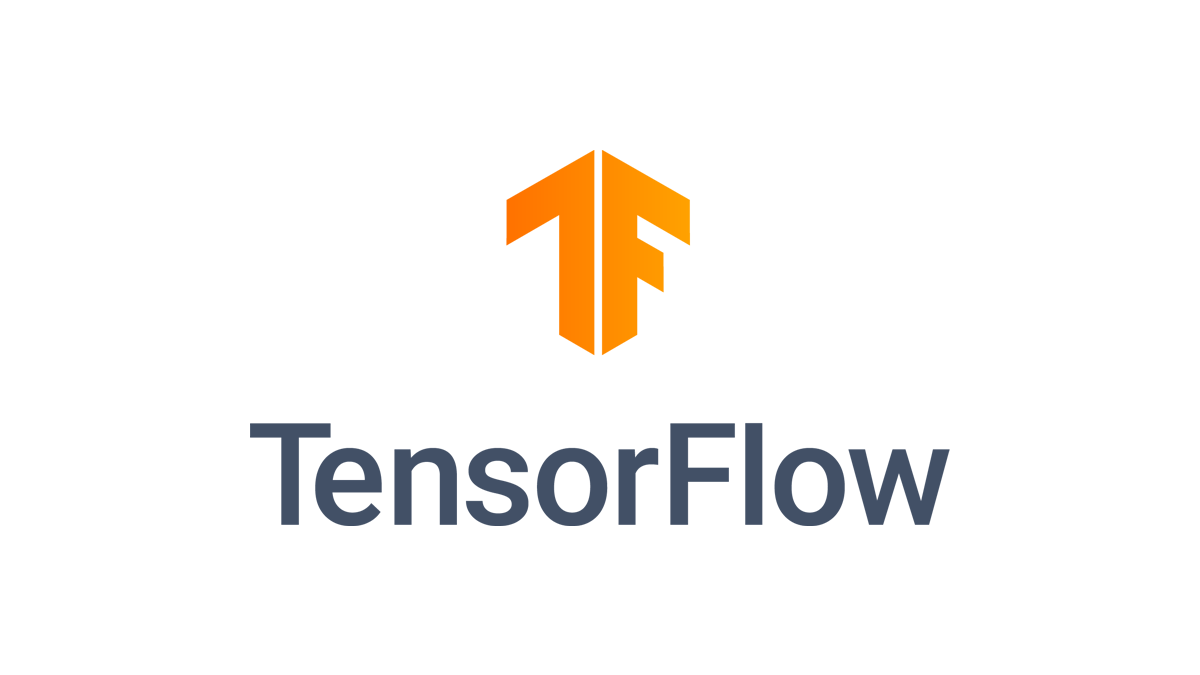 Use a GPU | TensorFlow Core | Aug 15, 2024 ... keras models will transparently run on a single GPU with no code changes required. Note: Use tf.config.list_physical_devices('GPU') to ...
Use a GPU | TensorFlow Core | Aug 15, 2024 ... keras models will transparently run on a single GPU with no code changes required. Note: Use tf.config.list_physical_devices('GPU') to ...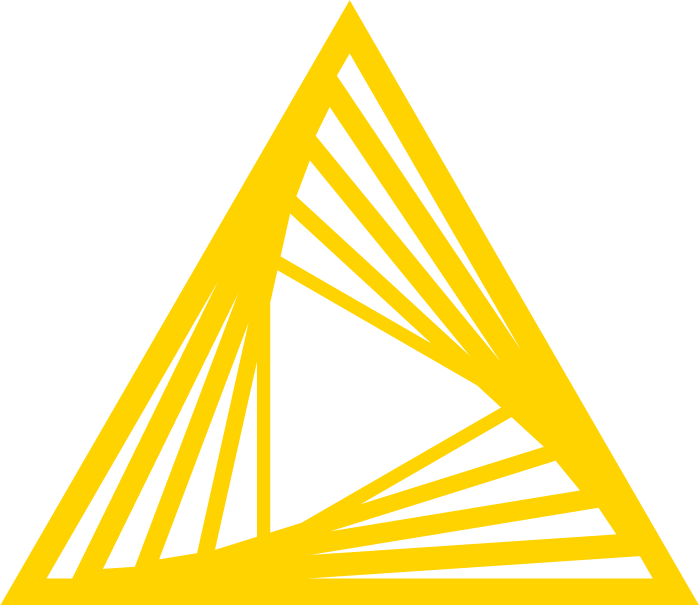 Keras on Gpu - KNIME Extensions - KNIME Community Forum | Hi, I am writing this post because after countless trials I have no idea of the problem. I have done all the procedure to install the extensions to use tensorflow and keras but unfortunately on Gpu it doesn’t work ! When the keras learner node starts in the window where you can see the loss graph and the accuracy graph it doesn’t calculate … It is stopped! I have a laptop MSN gp76 that mounts a card nvidea rtx 3060 … I downloaded a software to benchmark the gpu processor and it works. Can you he...
Keras on Gpu - KNIME Extensions - KNIME Community Forum | Hi, I am writing this post because after countless trials I have no idea of the problem. I have done all the procedure to install the extensions to use tensorflow and keras but unfortunately on Gpu it doesn’t work ! When the keras learner node starts in the window where you can see the loss graph and the accuracy graph it doesn’t calculate … It is stopped! I have a laptop MSN gp76 that mounts a card nvidea rtx 3060 … I downloaded a software to benchmark the gpu processor and it works. Can you he... Keras GPU: Use On Single GPU, Multi-GPU, And TPUs | Know more about Keras GPU, and Maximize Keras potential with GPU power, harness single GPU, multi-GPU, and TPUs for enhanced deep learning.
Keras GPU: Use On Single GPU, Multi-GPU, And TPUs | Know more about Keras GPU, and Maximize Keras potential with GPU power, harness single GPU, multi-GPU, and TPUs for enhanced deep learning. Using GPUs With Keras: A Tutorial With Code | ayusht – Weights ... | This tutorial covers how to use GPUs for your deep learning models with Keras, from checking GPU availability right through to logging and monitoring usage.
Using GPUs With Keras: A Tutorial With Code | ayusht – Weights ... | This tutorial covers how to use GPUs for your deep learning models with Keras, from checking GPU availability right through to logging and monitoring usage.