Remove Laravel Packages with Composer
Learn how to safely and efficiently remove unused packages from your Laravel projects using Composer, the PHP dependency manager.
Learn how to safely and efficiently remove unused packages from your Laravel projects using Composer, the PHP dependency manager.
In the realm of Laravel projects, managing packages is a breeze with Composer, the go-to PHP dependency manager. If you find yourself needing to bid farewell to a package, fear not, for the process is remarkably straightforward.
To remove a package from your Laravel project, you'll use Composer, the PHP dependency manager. Here's a breakdown:
Open your terminal and navigate to your Laravel project's root directory.
Use the composer remove command followed by the package name you want to uninstall. For example, to remove the "laravel/passport" package:
composer remove laravel/passportComposer will update your composer.json and composer.lock files, removing the package and its dependencies that are no longer needed.
(Optional) If you manually made changes related to the package, like adding service providers or facades, you'll need to remove those from your Laravel application's configuration files.
That's it! The package is now removed from your Laravel project.
This code snippet provides instructions on how to remove the "predis/predis" package from a Laravel project. It involves navigating to the project directory in the terminal, using Composer to remove the package, and optionally removing any manual configurations related to Predis. The code highlights the use of the composer remove command and emphasizes that Composer will handle updating dependency files.
Let's say you installed the "predis/predis" package to work with Redis in your Laravel project, but now you've decided to use a different approach and want to remove it.
1. Open your terminal and navigate to your project:
cd /path/to/your/laravel/project2. Remove the package using Composer:
composer remove predis/predis3. Composer updates your dependency files:
Composer will automatically remove "predis/predis" from your composer.json and composer.lock files. It will also remove any dependencies that were solely required by "predis/predis" and are no longer needed.
4. (Optional) Remove manual configurations:
If you added any Predis-specific configurations in your Laravel application, like service providers in config/app.php or facades, you'll need to remove them manually.
That's it! The "predis/predis" package is now removed from your Laravel project. Remember to replace "predis/predis" with the actual package name you want to remove.
services.php or environment files (.env) that are no longer needed.resources directory.composer update: Updates all your packages to their latest versions (respecting constraints in composer.json).composer require <package/name>: Installs a new package.To uninstall a package from your Laravel project:
composer remove [package-name] (e.g., composer remove laravel/passport).composer.json and composer.lock.In conclusion, Composer provides a simple and efficient way to manage packages in your Laravel projects. Removing a package is a matter of using the composer remove command, followed by optional manual cleanup of configurations and code related to the removed package. By adhering to best practices like version control and reviewing documentation, developers can confidently manage their project's dependencies and keep their codebase clean and optimized.
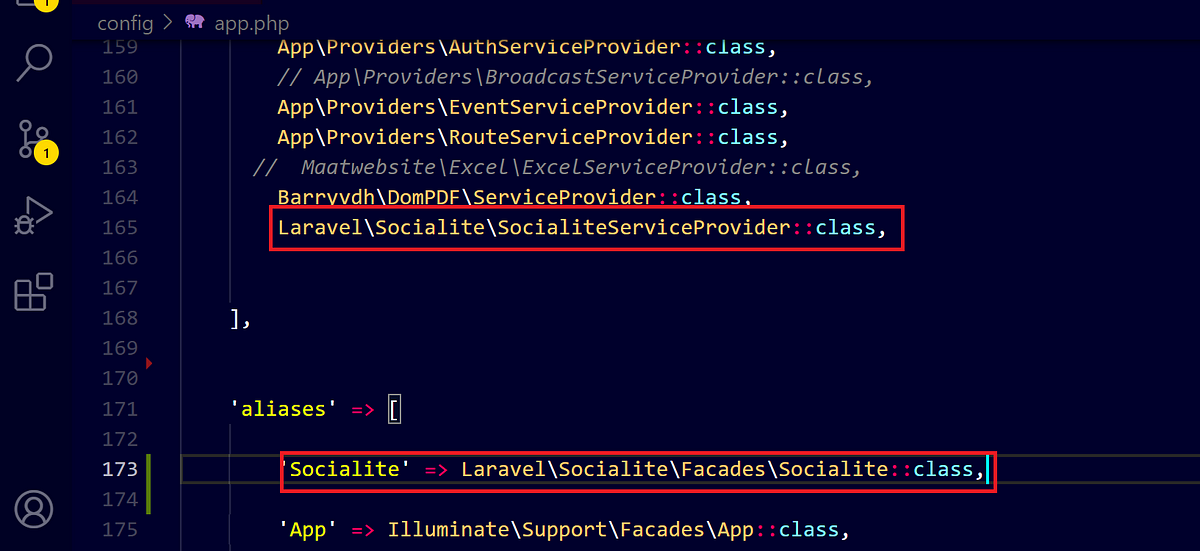 How to remove the installed composer package in Laravel? | by ... | Hi artesian I am writing this article because as a laravel developer many times I face these issues that we installed some package via…
How to remove the installed composer package in Laravel? | by ... | Hi artesian I am writing this article because as a laravel developer many times I face these issues that we installed some package via… Remove package using composer remove | remove vendor folder and run composer install ... Push your web development skills to the next level, through expert screencasts on PHP, Laravel, Vue, and much ...
Remove package using composer remove | remove vendor folder and run composer install ... Push your web development skills to the next level, through expert screencasts on PHP, Laravel, Vue, and much ... How to remove a package from Laravel using PHP Composer ... | A Computer Science portal for geeks. It contains well written, well thought and well explained computer science and programming articles, quizzes and practice/competitive programming/company interview Questions.
How to remove a package from Laravel using PHP Composer ... | A Computer Science portal for geeks. It contains well written, well thought and well explained computer science and programming articles, quizzes and practice/competitive programming/company interview Questions. Command-line interface / Commands - Composer | php composer.phar update --with vendor/package:2.0.1. Note ... json file from the current directory. php composer.phar remove vendor/package vendor/package2.
Command-line interface / Commands - Composer | php composer.phar update --with vendor/package:2.0.1. Note ... json file from the current directory. php composer.phar remove vendor/package vendor/package2.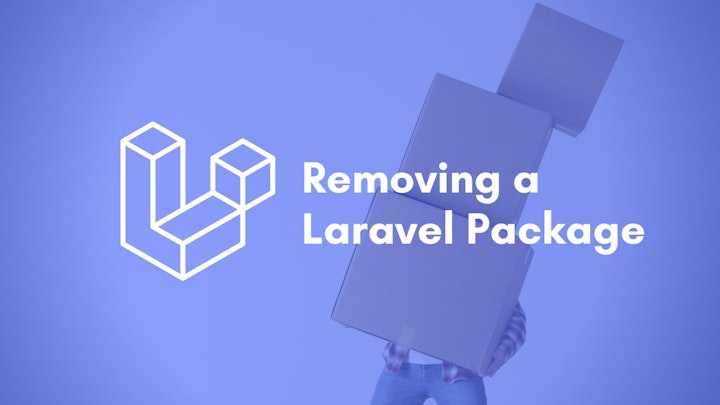 How to remove a package from Laravel using composer? | Introduction Every PHP developer should be familiar with how to use frameworks. Frameworks help make the process of development easier by simplifying common practices used in developing major web proj...
How to remove a package from Laravel using composer? | Introduction Every PHP developer should be familiar with how to use frameworks. Frameworks help make the process of development easier by simplifying common practices used in developing major web proj...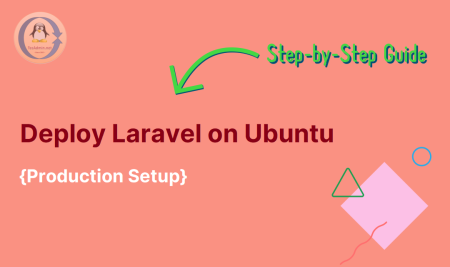 How to Remove Packages in Laravel using PHP Composer ... | Over time, your Laravel project may accumulate a host of packages installed via Composer that are no longer needed. As part of maintaining a clean and efficient codebase, it is essential to know how to remove these unnecessary packages. This article provides a detailed guide on how to accomplish this task. What is Laravel? Before
How to Remove Packages in Laravel using PHP Composer ... | Over time, your Laravel project may accumulate a host of packages installed via Composer that are no longer needed. As part of maintaining a clean and efficient codebase, it is essential to know how to remove these unnecessary packages. This article provides a detailed guide on how to accomplish this task. What is Laravel? Before