Remote TensorBoard Access: A Quick Guide
Learn how to easily access and visualize your machine learning model training metrics by running TensorBoard on a remote server from your local machine.
Learn how to easily access and visualize your machine learning model training metrics by running TensorBoard on a remote server from your local machine.
When training machine learning models on remote servers, visualizing training progress in real-time is crucial. TensorBoard, a powerful tool within the TensorFlow ecosystem, provides this capability. This guide will walk you through the steps to access TensorBoard running on a remote server from your local machine. We'll cover starting TensorBoard on the server, establishing a secure connection using SSH tunneling, and finally, accessing the TensorBoard interface in your local browser.
Start TensorBoard on the remote server:
tensorboard --logdir=/path/to/logs --host 0.0.0.0 --port=6006/path/to/logs with the actual path to your TensorBoard log directory.--host 0.0.0.0 makes TensorBoard accessible from any machine.--port=6006 specifies the port to use (you can choose a different one).Set up SSH tunneling (optional but recommended):
ssh -L 16006:localhost:6006 user@remote_server_ipuser with your username on the remote server.remote_server_ip with the actual IP address of your server.Access TensorBoard in your local browser:
http://localhost:16006.http://remote_server_ip:6006 (replace with the actual IP and port).Now you should see the TensorBoard interface, displaying data from your remote training process.
This article explains how to use TensorBoard to visualize data from a remote machine. It covers setting up TensorBoard on the server, configuring port forwarding, and accessing the TensorBoard interface in your local web browser.
This article doesn't require code examples. It provides instructions on how to use TensorBoard to visualize data from a remote machine.
However, I can provide you with a Python code snippet demonstrating how to write data to TensorBoard logs, which you can then visualize using the instructions in the article:
import tensorflow as tf
# Define your model and training loop here...
# Create a TensorBoard callback to log data
log_dir = "/path/to/logs" # Replace with your desired log directory
tensorboard_callback = tf.keras.callbacks.TensorBoard(log_dir=log_dir, histogram_freq=1)
# Train your model with the TensorBoard callback
model.fit(x_train, y_train, epochs=10, callbacks=[tensorboard_callback])This code snippet defines a simple TensorBoard callback that logs data to the specified directory. You can then follow the instructions in the article to start TensorBoard on your remote server and access it from your local machine.
Remember to replace /path/to/logs with your actual log directory and adjust the other parameters (like histogram_freq) according to your needs.
General:
--host 0.0.0.0 makes TensorBoard accessible from anywhere, it's generally not recommended for security reasons unless your server is behind a firewall. SSH tunneling is a much more secure way to access TensorBoard remotely.tensorboard command and the SSH tunnel.tensorboard command in a screen session or use nohup.SSH Tunneling:
TensorBoard Usage:
Alternatives to SSH Tunneling:
This guide outlines how to access TensorBoard running on a remote server from your local machine.
| Step | Action | Details |
|---|---|---|
| 1. Start TensorBoard on the remote server | Run the tensorboard command |
- Specify the log directory with --logdir.- Use --host 0.0.0.0 for access from any machine.- Set the desired port with --port (e.g., --port=6006). |
| 2. Set up SSH tunneling (optional but recommended) | Execute the ssh command |
- Replace placeholders with your username and server IP. - This creates a secure tunnel, forwarding traffic from a local port (e.g., 16006) to the TensorBoard port on the server. |
| 3. Access TensorBoard in your local browser | Open the appropriate URL | - With SSH tunneling: http://localhost:16006 (or your chosen local port).- Without SSH tunneling: http://remote_server_ip:6006 (replace with actual IP and port). |
By following these steps, you can conveniently monitor your remote training process through the TensorBoard interface on your local machine.
In conclusion, accessing TensorBoard on a remote server is a straightforward process that significantly enhances your ability to monitor and debug machine learning model training. By starting the TensorBoard server on your remote machine and establishing a secure connection via SSH tunneling, you can conveniently visualize training progress, metrics, and other valuable data in your local web browser. This guide provided a step-by-step approach to setting up and accessing TensorBoard remotely, empowering you with the tools to optimize your machine learning workflows.
 Remote Tensorboard Viewing on Your Local Browser | by Ehsan ... | TensorFlow (TF) is one of the popular Machine Learning (ML) frameworks. It has eased the life of ML developers, especially Deep Learning…
Remote Tensorboard Viewing on Your Local Browser | by Ehsan ... | TensorFlow (TF) is one of the popular Machine Learning (ML) frameworks. It has eased the life of ML developers, especially Deep Learning… Tensorboard on remote server · GitHub | Tensorboard on remote server. GitHub Gist: instantly share code, notes, and snippets.
Tensorboard on remote server · GitHub | Tensorboard on remote server. GitHub Gist: instantly share code, notes, and snippets.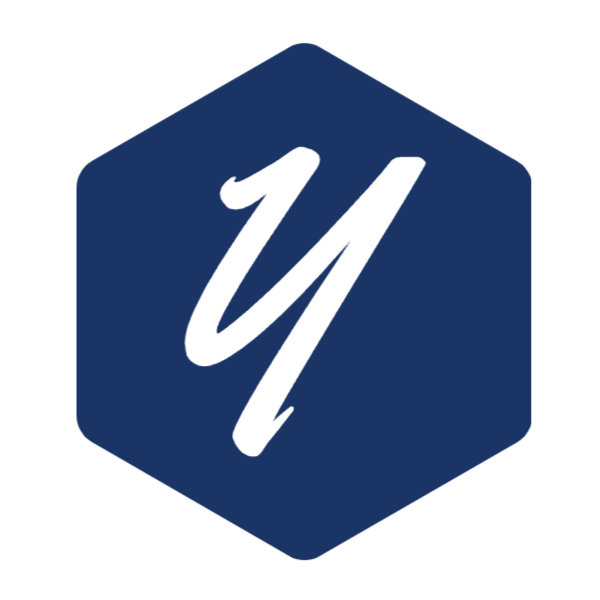 How to use the tensorboard on a remote server | Yaoyao's Blog | Tensorboard is a very convenient tools for tensorflow, whihc allows us to view the summaries of the running experiments in the browser. However, for the people who study the DNNs, it is very common to
How to use the tensorboard on a remote server | Yaoyao's Blog | Tensorboard is a very convenient tools for tensorflow, whihc allows us to view the summaries of the running experiments in the browser. However, for the people who study the DNNs, it is very common to How To Run Jupyter Notebooks And Tensorboard On A Remote ... | Sep 17, 2021 ... This works for me. First you need to ssh into your remote machine with: ssh -L 8001:localhost:8888 -L 16006:127.0.0.1:6006 leo@my_server_ip.
How To Run Jupyter Notebooks And Tensorboard On A Remote ... | Sep 17, 2021 ... This works for me. First you need to ssh into your remote machine with: ssh -L 8001:localhost:8888 -L 16006:127.0.0.1:6006 leo@my_server_ip.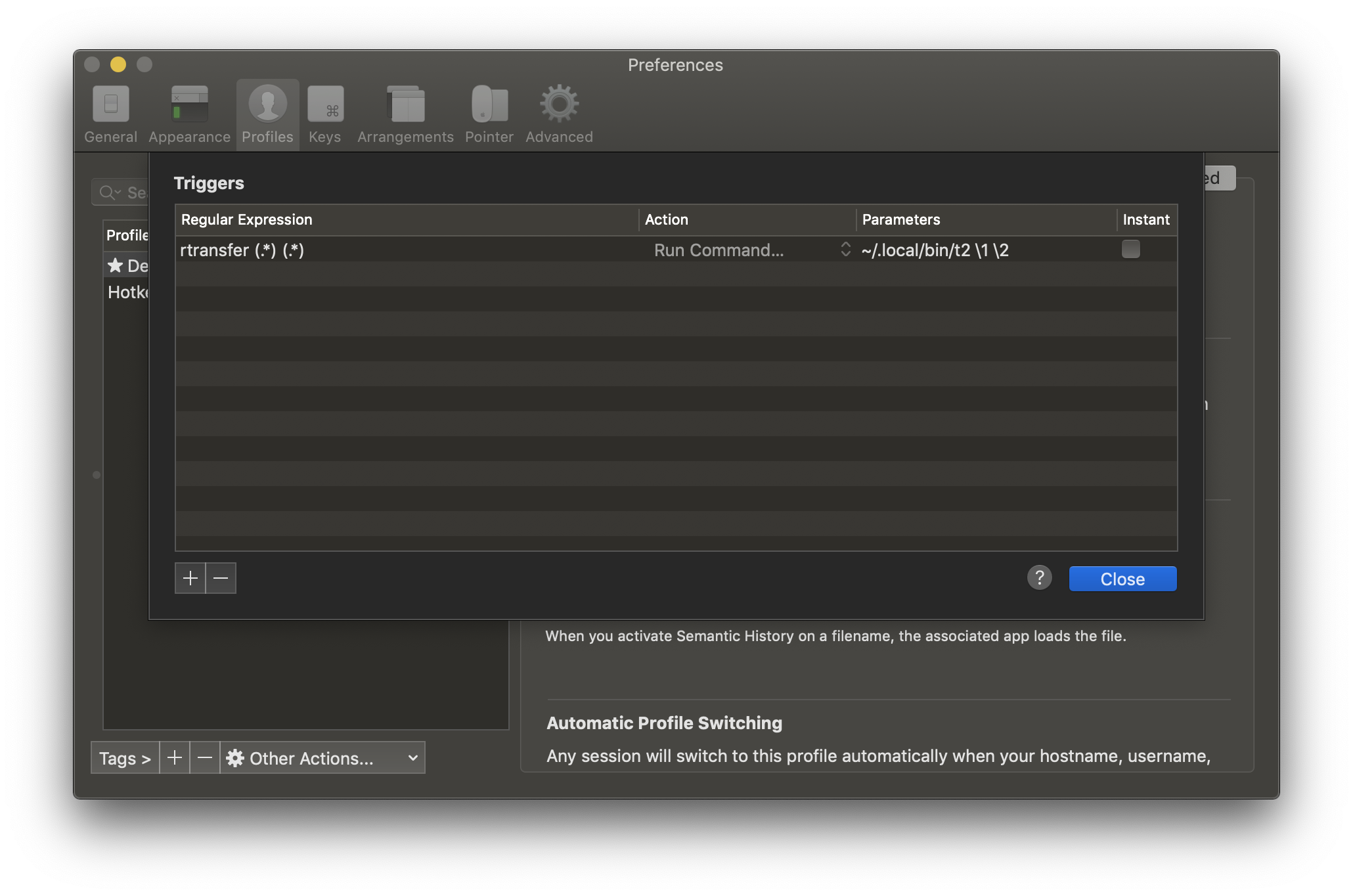 Machine Learning Productivity Hacks | Mar 8, 2019 ... You know when you're monitoring a run on a remote server, and you ... Another real pain can be accessing TensorBoard instances on remote servers.
Machine Learning Productivity Hacks | Mar 8, 2019 ... You know when you're monitoring a run on a remote server, and you ... Another real pain can be accessing TensorBoard instances on remote servers.