Python Write JSON to File: Easy Steps & Examples
Learn different methods to easily write JSON data to a file using Python with code examples and explanations.
Learn different methods to easily write JSON data to a file using Python with code examples and explanations.
This tutorial explains how to save a Python dictionary as a JSON file. We'll cover importing the necessary module, creating a sample dictionary, opening a file, and using the json.dump() function to write the data. Additionally, we'll explore how to pretty-print the JSON output for better readability.
Import the json module: This module provides the necessary functions to work with JSON data.
import jsonCreate a Python dictionary: This will hold the data you want to store in the JSON file.
data = {
"name": "John Doe",
"age": 30,
"city": "New York"
}Open a file in write mode: This will create a new file or overwrite an existing one.
with open("data.json", "w") as outfile:Use json.dump() to write the data to the file: This function converts the Python dictionary to a JSON string and writes it to the file.
json.dump(data, outfile)To pretty-print the JSON output:
indent parameter to json.dump(): This will indent the JSON output, making it more readable.
json.dump(data, outfile, indent=4)This code will:
data.data.json in write mode.data dictionary to a JSON string and write it to the file with an indent of 4 spaces for readability.The resulting data.json file will contain the following JSON data:
{
"name": "John Doe",
"age": 30,
"city": "New York"
}This Python code creates a JSON file named "data.json" and writes a dictionary containing name, age, and city information to it. The JSON data is formatted with an indent of 4 spaces for readability.
import json
# Create a Python dictionary
data = {
"name": "John Doe",
"age": 30,
"city": "New York"
}
# Open a file in write mode
with open("data.json", "w") as outfile:
# Write the data to the file with an indent of 4 spaces
json.dump(data, outfile, indent=4)This code will create a file named data.json in the same directory as your Python script. The file will contain the following JSON data, formatted for readability:
{
"name": "John Doe",
"age": 30,
"city": "New York"
}General:
with open("data.json", "w", encoding="utf-8") as outfile:.try...except blocks to gracefully handle potential issues like file not found or permission errors.Alternatives to json.dump():
json.dumps(): This function serializes the Python object to a JSON formatted string. You can then write this string to the file using the standard file writing methods.simplejson offer additional features and potentially better performance for handling JSON data.Beyond basic usage:
__repr__ or __dict__ methods.json module doesn't natively support datetime objects. You can convert them to strings or use custom encoders/decoders.Security considerations:
By understanding these additional points, you can effectively leverage the power of JSON for data serialization and storage within your Python projects.
This article explains how to use Python to store data in a JSON file. Here's a breakdown:
json module: This module provides functions for working with JSON data."w"): This creates a new file or overwrites an existing one.json.dump() to write the data: This function converts the Python dictionary to a JSON string and writes it to the file.indent parameter in json.dump() to make the JSON output more readable.Example:
import json
data = {
"name": "John Doe",
"age": 30,
"city": "New York"
}
with open("data.json", "w") as outfile:
json.dump(data, outfile, indent=4)This code will create a file named data.json containing the following well-formatted JSON data:
{
"name": "John Doe",
"age": 30,
"city": "New York"
}This guide detailed how to save a Python dictionary as a JSON file, covering the import of the json module, dictionary creation, file handling, and the use of json.dump(). We also explored pretty-printing for readability. Understanding these steps allows for efficient data persistence and exchange in your Python applications. Remember to consider the additional notes provided for robust and secure JSON handling in various scenarios.
 Reading and Writing JSON to a File in Python - GeeksforGeeks | A Computer Science portal for geeks. It contains well written, well thought and well explained computer science and programming articles, quizzes and practice/competitive programming/company interview Questions.
Reading and Writing JSON to a File in Python - GeeksforGeeks | A Computer Science portal for geeks. It contains well written, well thought and well explained computer science and programming articles, quizzes and practice/competitive programming/company interview Questions.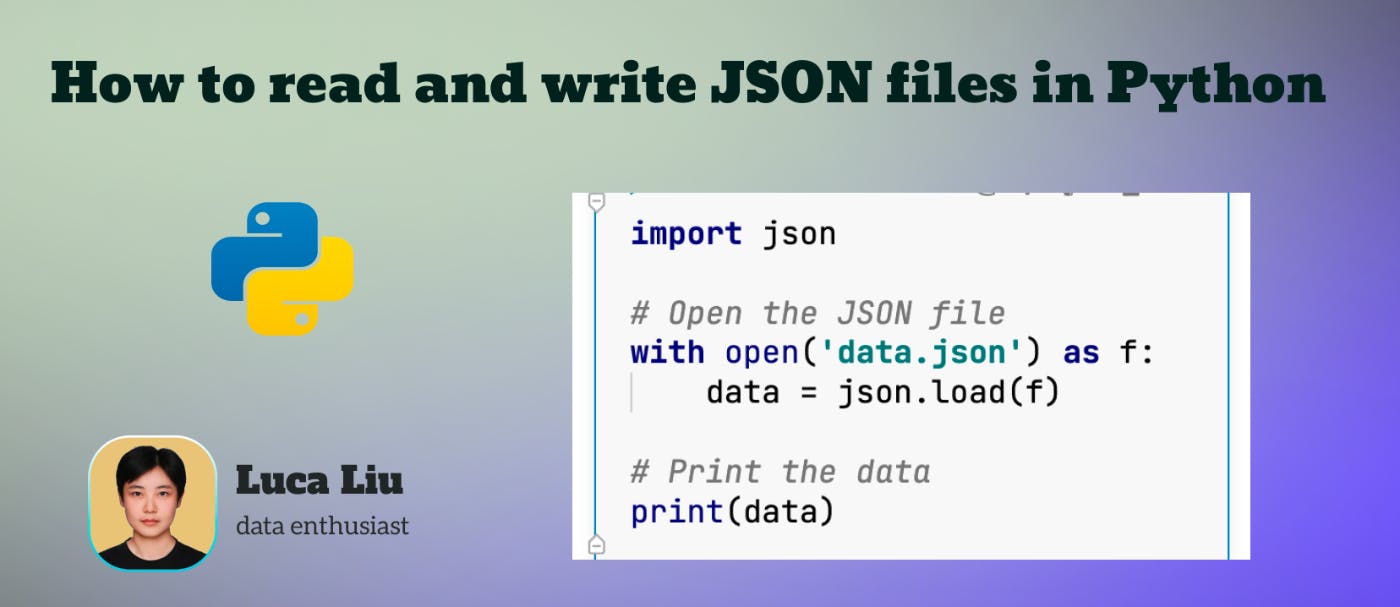 How to read and write JSON files in Python | HackerNoon | We will discuss how to use Python to read, write, and manipulate JSON files.
How to read and write JSON files in Python | HackerNoon | We will discuss how to use Python to read, write, and manipulate JSON files.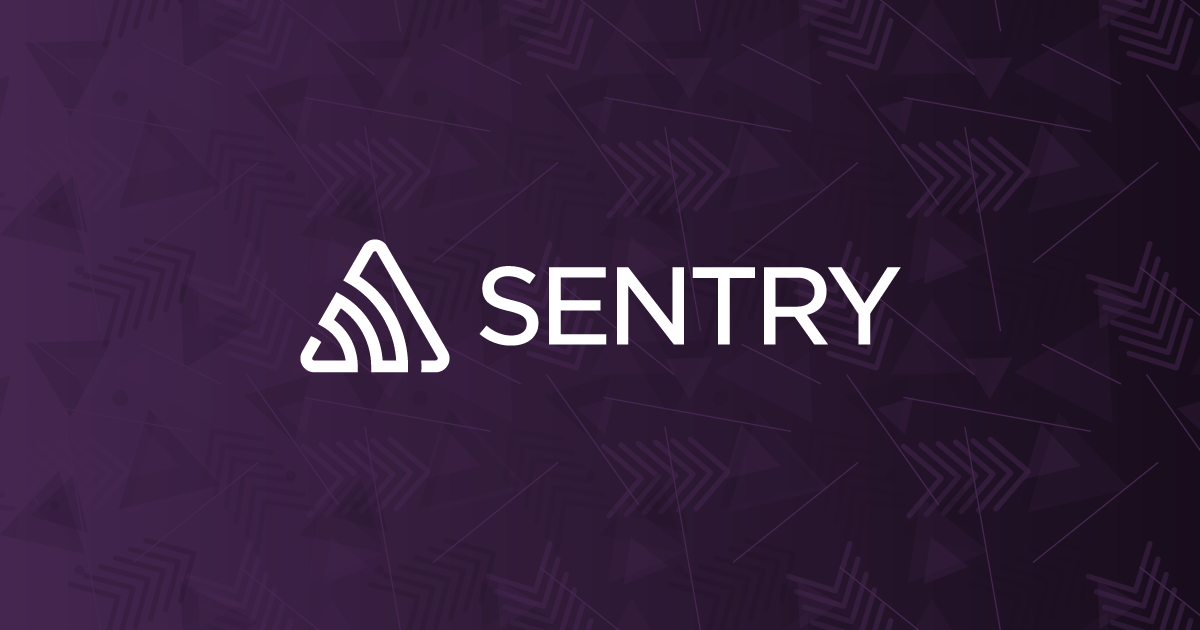 Write JSON data to a file in Python | Sentry | The Problem How can I write a dictionary to a JSON file using Python? The Solution We can do this using Python's built-in json library and file operations…
Write JSON data to a file in Python | Sentry | The Problem How can I write a dictionary to a JSON file using Python? The Solution We can do this using Python's built-in json library and file operations… Reading and Writing JSON to a File in Python | In this tutorial, you'll learn how to parse, read, and write JSON to files in Python through examples, using load(), loads(), dump() and dumps() methods. We'll also cover pretty-printing and sorting, enabling or disabling NaN checks, circular references, etc.
Reading and Writing JSON to a File in Python | In this tutorial, you'll learn how to parse, read, and write JSON to files in Python through examples, using load(), loads(), dump() and dumps() methods. We'll also cover pretty-printing and sorting, enabling or disabling NaN checks, circular references, etc.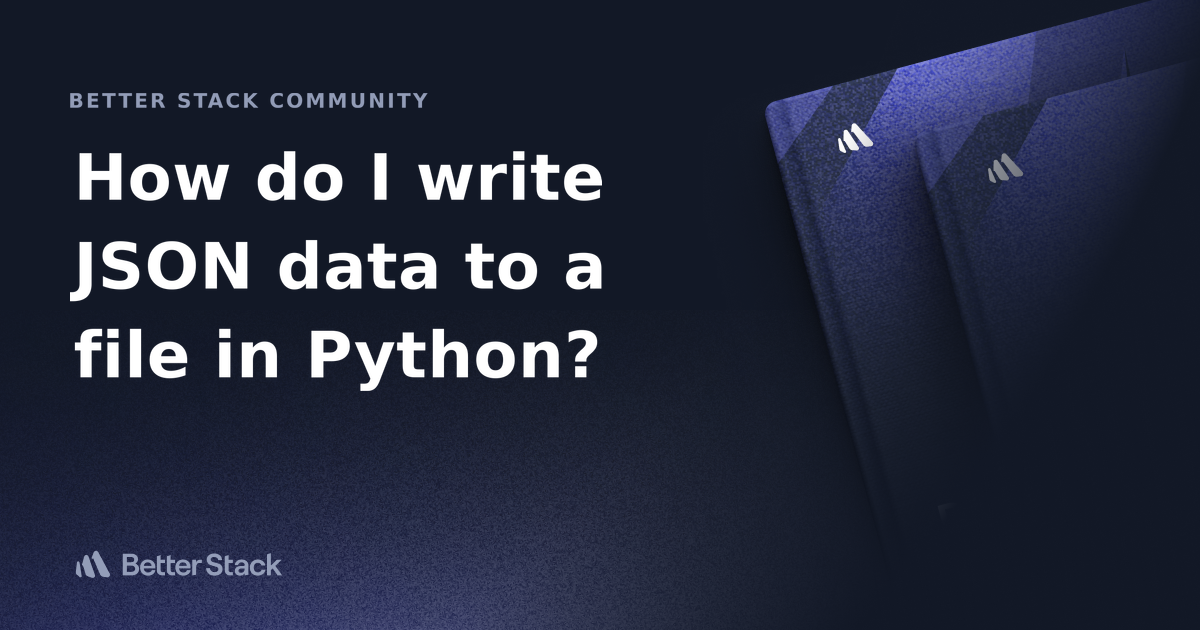 How do I write JSON data to a file in Python? | Better Stack Community | Better Stack lets you see inside any stack, debug any issue, and resolve any incident.
How do I write JSON data to a file in Python? | Better Stack Community | Better Stack lets you see inside any stack, debug any issue, and resolve any incident. Python Guide: How to Write JSON to a File | Are you finding it challenging to write JSON data to a file in Python? You're not alone. Many developers find themselves in a similar situation, but there's a
Python Guide: How to Write JSON to a File | Are you finding it challenging to write JSON data to a file in Python? You're not alone. Many developers find themselves in a similar situation, but there's a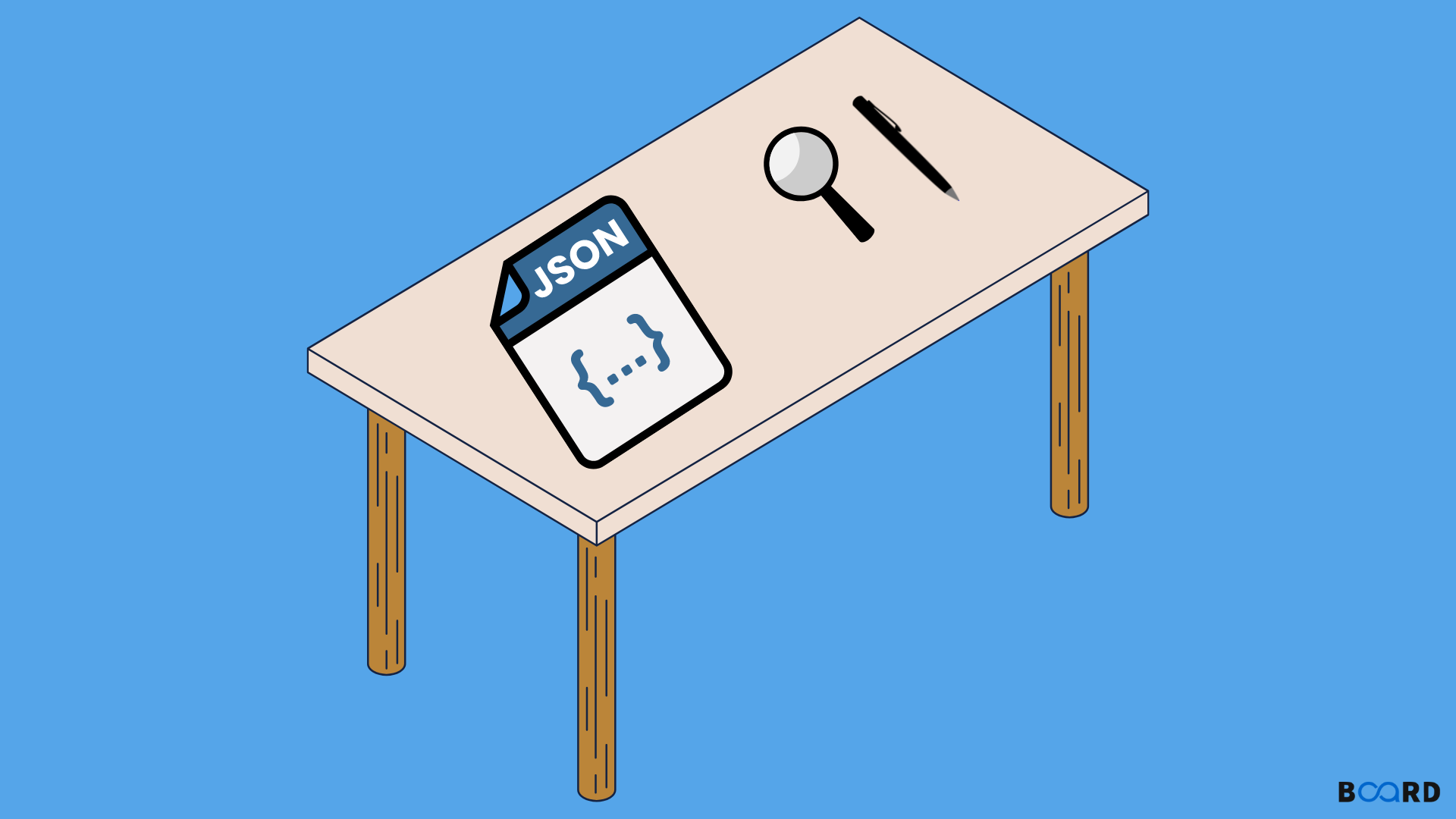 JSON file in Python: Read and Write | Board Infinity | o
JSON file in Python: Read and Write | Board Infinity | o Write JSON with python into InfluxDB v2 - Client SDKs - InfluxData ... | Hi, I’m collecting data from some temperature and humidy sensors. I saw some examples where python is writing a JSON format into a InfluxDB v1 database. — SNIP — # Write Dictionary to InfluxDB json_body = [ { ‘measurement’: measurement, ‘fields’: rd } ] try: db.write_points(json_body) — SNAP — But I’m still failing to write a JSON format with the new API syntax. — SNIP — # Write Dictionary to InfluxDB json_payload = data = { “measurement”: measurement, “tags”: { “Ort”: “Rxxx...
Write JSON with python into InfluxDB v2 - Client SDKs - InfluxData ... | Hi, I’m collecting data from some temperature and humidy sensors. I saw some examples where python is writing a JSON format into a InfluxDB v1 database. — SNIP — # Write Dictionary to InfluxDB json_body = [ { ‘measurement’: measurement, ‘fields’: rd } ] try: db.write_points(json_body) — SNAP — But I’m still failing to write a JSON format with the new API syntax. — SNIP — # Write Dictionary to InfluxDB json_payload = data = { “measurement”: measurement, “tags”: { “Ort”: “Rxxx...