Install Python Packages from Local Requirements.txt
Learn how to effortlessly install Python packages from a local requirements.txt file using pip, simplifying your project setup process.
Learn how to effortlessly install Python packages from a local requirements.txt file using pip, simplifying your project setup process.
This article provides a guide on installing Python packages directly from your local directories. This method is particularly useful for Python developers who want to test their code changes without the hassle of repeated package reinstallations. We will explore the use of the 'pip install' command with the '-e' or '--editable' flag, enabling you to install packages in "editable" mode. This means any modifications made to the package's source code will be instantly reflected in your development environment. We will illustrate this with examples of installing packages from both the current working directory and a specified full path. While this approach streamlines the development process, it's not recommended for sharing packages or production deployments. For such scenarios, we will briefly touch upon creating distributable packages and installing them from local archives.
To install Python packages from a local directory, you can use the pip install command with the -e or --editable flag followed by the path to the directory. This will install the package in "editable" mode, meaning that changes made to the package's source code will be reflected in the environment without needing to reinstall.
For example, to install a package located in a directory named "my_package" in the current working directory, you would use the following command:
pip install -e ./my_package
If the package directory is located at a different path, you can specify the full path to the directory. For example:
pip install -e /path/to/my_package
This approach is useful when you are developing a package locally and want to test changes without reinstalling the package each time you make a modification.
It's important to note that this method is not suitable for sharing your package with others or deploying it to a production environment. For those purposes, you should create a distributable package (e.g., a wheel file) and install it using the package name from the local archive directory.
For instance, if you have a local archive directory at /path/to/archive, you can install a package named "my_package" from a wheel file within that directory using the following command:
pip install -r /path/to/requirements.txt -f file:///path/to/archive
This command will look for a file named "requirements.txt" at the specified path, and will use the provided archive directory as an additional source for finding the package files.
This code demonstrates how to install a Python package from a local directory. It covers two methods: installing in editable mode and installing from a local archive directory. The first method allows for immediate reflection of code changes, while the second ensures consistent installations across environments. The example includes a simple package structure, a setup.py file for installation, and instructions for creating and using a wheel file for distribution.
1. Project Structure:
my_project/
├── my_package/
│ ├── __init__.py
│ └── my_module.py
└── setup.py
2. my_package/my_module.py:
def greet(name):
"""A simple function to greet the user."""
print(f"Hello, {name}!")3. setup.py:
from setuptools import setup, find_packages
setup(
name='my_package',
version='0.1.0',
packages=find_packages(),
)4. Installing in editable mode:
Navigate to the my_project directory in your terminal and run:
pip install -e ./my_packageThis will install my_package in editable mode. Now, any changes you make to the code in my_package will be immediately reflected when you import and use it in other scripts or projects.
5. Using the package:
from my_package.my_module import greet
greet("World") # Output: Hello, World!1. Create a wheel file:
Navigate to the my_project directory and run:
python setup.py bdist_wheelThis will create a wheel file (e.g., my_package-0.1.0-py3-none-any.whl) in the dist directory.
2. Create a requirements.txt file:
Create a file named requirements.txt in your project directory with the following content:
-f file:///path/to/archive
my_package
Replace /path/to/archive with the actual path to your local archive directory (where the wheel file is located).
3. Install from the archive:
Run the following command:
pip install -r requirements.txtThis will install my_package from the wheel file located in your local archive directory.
This approach is useful for distributing your package and ensuring consistent installations across different environments.
setup.py file is crucial for defining your package's metadata and dependencies. Ensure it's correctly configured, especially when installing from a local directory.-e: Instead of -e, you can use pip install -e . while inside the package directory. The dot (.) refers to the current directory.ls or dir) to locate the package directory.pip install -e ./my_package (or the relevant path) again.pip is the standard package installer for Python, tools like poetry and conda offer alternative approaches for managing dependencies, including those from local directories.This article explains how to install Python packages directly from your local directories, which is particularly useful for development and testing.
Key Takeaways:
pip install -e /path/to/your/package to install a package in "editable" mode. This allows you to see code changes reflected immediately without reinstalling.pip install -r /path/to/requirements.txt -f file:///path/to/archive. This command installs packages listed in a requirements.txt file, searching for them within a specified local archive directory.In conclusion, understanding how to install Python packages from local directories is a valuable skill for developers. The -e or --editable flag used with pip install is essential for this purpose, enabling a streamlined development workflow by instantly reflecting code changes in the environment. However, it's crucial to remember that this method is not suitable for distribution. When sharing your package or deploying it, always create distributable packages and leverage tools like requirements.txt and local archive directories for installation. By mastering these techniques, you can enhance your Python development process and ensure a smoother transition from development to distribution.
 Install packages in a virtual environment using pip and venv ... | Use and create a requirements file. Note. This guide applies to supported versions of Python, currently 3.8 and higher. Note. This guide uses the term ...
Install packages in a virtual environment using pip and venv ... | Use and create a requirements file. Note. This guide applies to supported versions of Python, currently 3.8 and higher. Note. This guide uses the term ...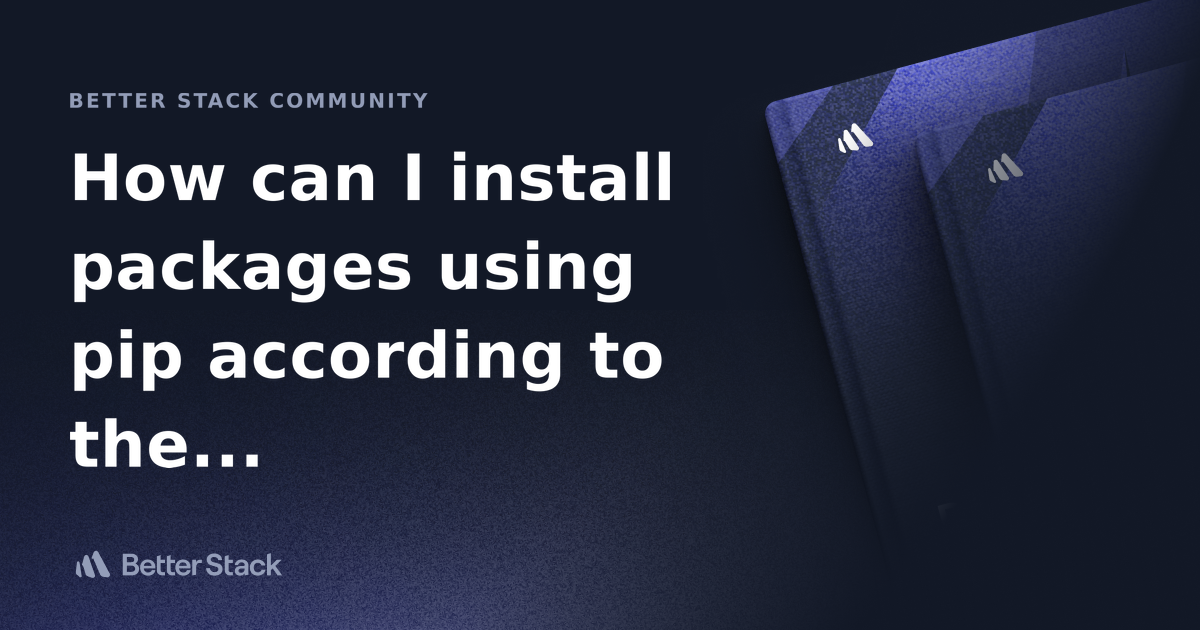 How can I install packages using pip according to the requirements ... | Better Stack lets you see inside any stack, debug any issue, and resolve any incident.
How can I install packages using pip according to the requirements ... | Better Stack lets you see inside any stack, debug any issue, and resolve any incident. Trying to understand the details of
Trying to understand the details of pip wheel - Python discussion | Hello everyone, I’d like to follow up on a recent issue I encountered in a project of mine (issue #644) and understand a few more details on how pip wheel works exactly. For context: given a venv where I’ve installed a package in editable mode and all of its dependencies (for local development) chances are I’ve also installed other packages to toy and tinker and experiment. However, now I’d like to prune back all installed packages and remove those which aren’t direct or indirect deps of my ed... pip install - pip documentation v24.2 | Install packages from: PyPI (and other indexes) using requirement specifiers. VCS project urls. Local project directories.
pip install - pip documentation v24.2 | Install packages from: PyPI (and other indexes) using requirement specifiers. VCS project urls. Local project directories. Should requirements.txt for a project package include that package ... | I’m trying to come up with a workflow for developing python packages. I’m working on a team with a shared collection of git repositories and a local pip repository. The typical flow is that we work on packages via the git repo, and then eventually the package is posted to the pip repo. This question concerns the time BEFORE the package is available on the pip repo. So suppose I’m working on a package which has some dependencies. As I’m developing I may be relying on developing features of OTHER...
Should requirements.txt for a project package include that package ... | I’m trying to come up with a workflow for developing python packages. I’m working on a team with a shared collection of git repositories and a local pip repository. The typical flow is that we work on packages via the git repo, and then eventually the package is posted to the pip repo. This question concerns the time BEFORE the package is available on the pip repo. So suppose I’m working on a package which has some dependencies. As I’m developing I may be relying on developing features of OTHER...