Python Print Function: How to Flush Output
Learn how to force Python's print function to display output immediately with this comprehensive guide on flushing the print buffer.
Learn how to force Python's print function to display output immediately with this comprehensive guide on flushing the print buffer.
In Python, the print() function doesn't always display output immediately due to buffering. Buffering is a mechanism where Python stores output in a temporary space before sending it to the display. This article explains how buffering works, how to flush the buffer for immediate output, and why buffering is used.
In Python, the print() function doesn't always display output immediately. This is because of something called buffering. Imagine a buffer as a temporary storage space. Instead of sending every single character to the output (like your screen) right away, Python collects a bunch of them in the buffer. Only when the buffer is full, or a special instruction is given, does it send the content to the output.
This "special instruction" is called flushing. You can tell Python to flush the buffer, meaning "send everything in the buffer to the output now".
Here's how you do it:
Using the flush argument in print():
The print() function has an optional argument called flush. By default, it's set to False. To immediately see the output, set it to True:
print("Hello", flush=True)Manually flushing the standard output:
Python provides a way to directly interact with the standard output (usually your screen) using sys.stdout. You can flush it using:
import sys
print("This won't appear immediately")
sys.stdout.flush() Why is buffering used?
Buffering makes printing more efficient. Sending data to the output in batches is faster than sending each character individually.
When is flushing important?
Remember that while buffering improves efficiency, there are situations where immediate output is necessary, and that's where flushing comes in handy.
This Python code demonstrates output buffering and flushing techniques. It shows how output can be delayed due to buffering and provides examples of using the flush=True argument in print() and manual flushing with sys.stdout.flush() to force immediate output. The code illustrates these concepts with examples like progress bars, animations, and real-time logging.
import time
import sys
# Example 1: Basic buffering
print("This might take a while to appear...")
time.sleep(2) # Simulate some delay
print("...and now it does!")
# Example 2: Flushing with print()
print("This appears immediately!", flush=True)
time.sleep(2)
print("And so does this!")
# Example 3: Manually flushing
print("Starting a slow task...")
for i in range(5):
time.sleep(1)
print(f"Progress: {i+1}/5", end="\r", flush=True)
print("\nTask complete!")
# Example 4: Real-time output (animation)
for i in range(10):
print("-" * i, end="\r", flush=True)
time.sleep(0.2)
# Example 5: Logging with immediate output
import logging
logging.basicConfig(level=logging.DEBUG)
logging.debug("This is a debug message")
logging.info("This is an info message")
logging.warning("This is a warning message")
sys.stdout.flush() # Ensure log messages are displayed immediatelyExplanation:
flush=True in print() for immediate output.sys.stdout.flush() to update a progress bar in real-time.These examples highlight the importance of understanding buffering and flushing in Python for controlling the timing of output, especially in scenarios where real-time feedback or immediate visibility is crucial.
tqdm (for progress bars) often handle flushing internally, simplifying real-time output.| Feature | Description |
|---|---|
| Buffering in Python Print | Python's print() function uses buffering, meaning it temporarily stores output before displaying it to improve efficiency. |
| Flushing the Buffer | Flushing sends the buffered output immediately. |
| Methods for Flushing | 1. flush=True in print(): print("Hello", flush=True) 2. Manual Flush: sys.stdout.flush() after the print() statement. |
| Benefits of Buffering | Improves efficiency by sending data in batches. |
| Importance of Flushing | - Real-time output (e.g., progress bars, animations) - Debugging (seeing output immediately) - Logging (ensuring timely log writes) |
Understanding buffering and flushing in Python is crucial for controlling the timing of output, especially in scenarios requiring real-time feedback or immediate data visibility. While buffering enhances efficiency by sending data in batches, it can lead to delays in output display. Flushing provides a way to override this behavior, ensuring that critical information is presented promptly. Whether using the flush=True argument in print() or manually flushing with sys.stdout.flush(), developers can effectively manage output timing. Consider buffering trade-offs, differences in interactive vs. non-interactive environments, and the influence of operating systems on buffering behavior. Explore alternative libraries like tqdm for simplified real-time output and be mindful of buffering's impact on error messages and high-frequency logging. Experiment with the provided code examples to gain a practical understanding of these concepts and apply them effectively in your Python projects.
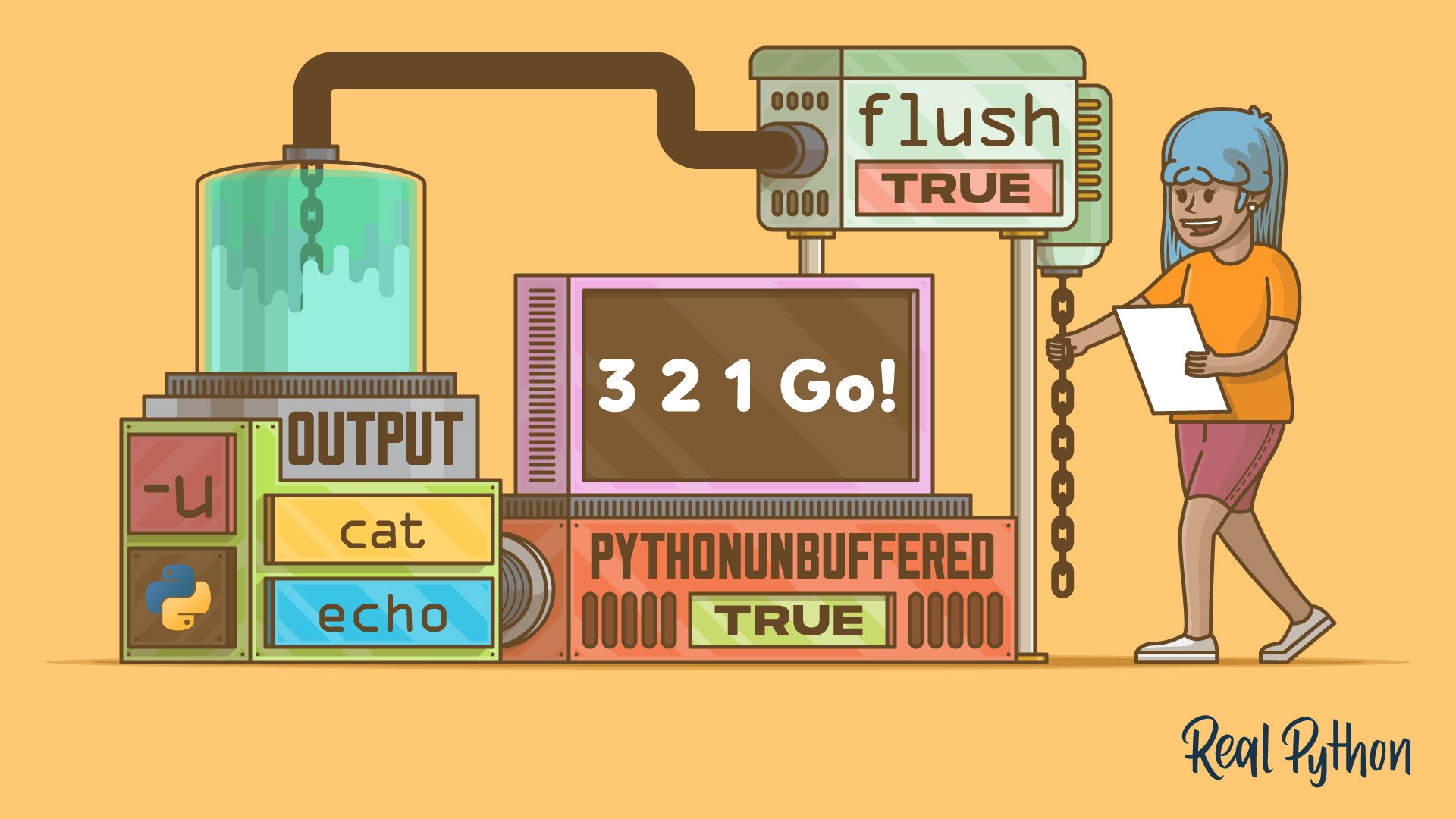 How to Flush the Output of the Python Print Function – Real Python | In this tutorial, you'll learn how to flush the output of Python's print function. You'll explore output stream buffering in Python using code examples and learn that output streams are block-buffered by default, and that print() with its default arguments executes line-buffered when interactive.
How to Flush the Output of the Python Print Function – Real Python | In this tutorial, you'll learn how to flush the output of Python's print function. You'll explore output stream buffering in Python using code examples and learn that output streams are block-buffered by default, and that print() with its default arguments executes line-buffered when interactive.flush do? - Stack Overflow | Mar 25, 2013 ... Normally output to a file or the console is buffered, with text output at least until you print a newline. The flush makes sure that any ...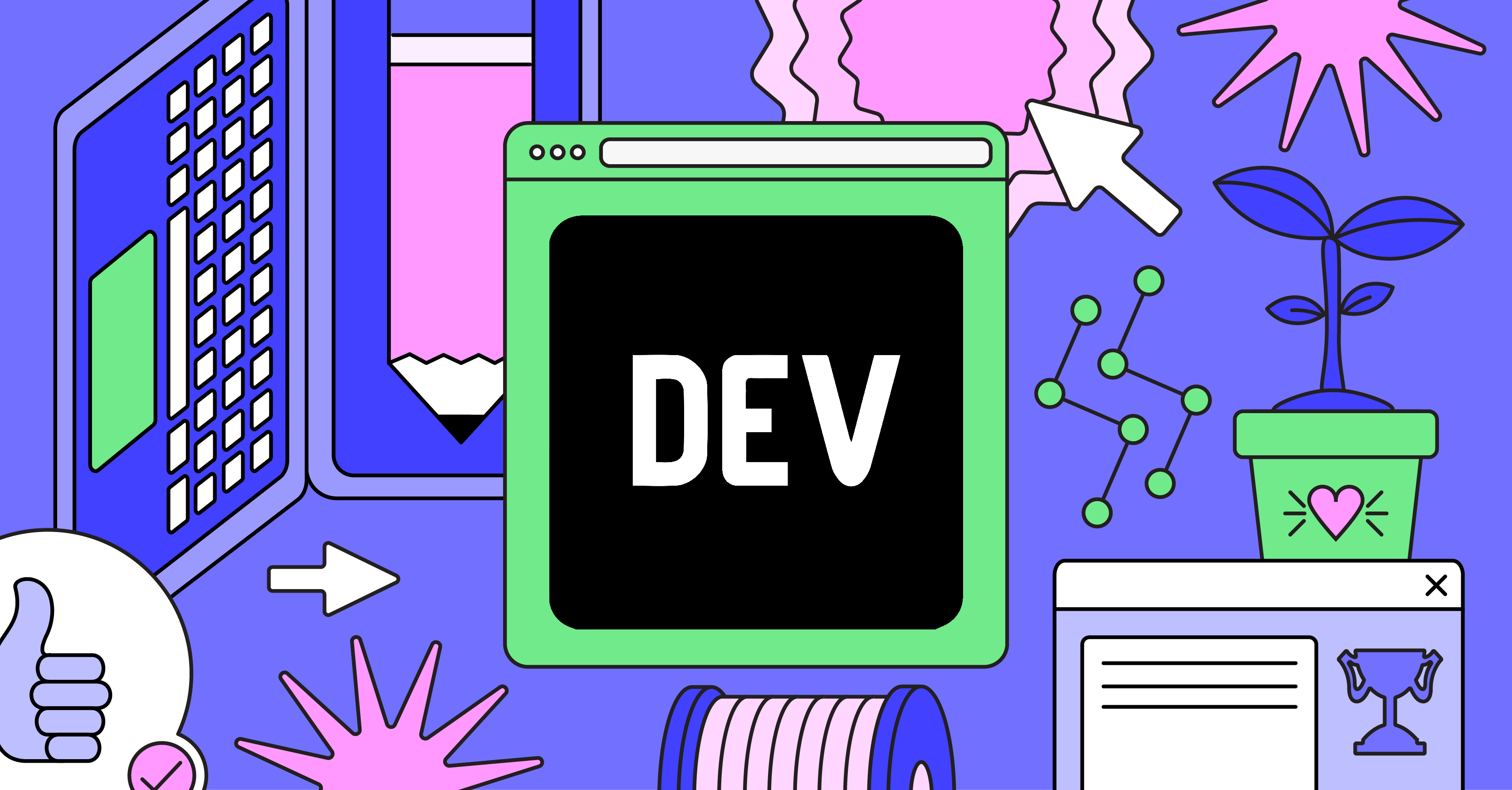 Python's print and the flush parameter. - DEV Community | Overview If you've been in touch with the Python community relatively recently, you've...
Python's print and the flush parameter. - DEV Community | Overview If you've been in touch with the Python community relatively recently, you've... Here is how to flush the output of the print function in Python | In Python, you can flush the output of the print() function by using the flush parameter. The flush parameter allows you to control whether the output should be ...
Here is how to flush the output of the print function in Python | In Python, you can flush the output of the print() function by using the flush parameter. The flush parameter allows you to control whether the output should be ... Python Print Flush Method - EnableGeek | The print() function in Python automatically adds a newline character at the end of each output by default. However, there may be cases where you want to
Python Print Flush Method - EnableGeek | The print() function in Python automatically adds a newline character at the end of each output by default. However, there may be cases where you want to Set flushing mode for output stream - General Usage - Julia ... | Is there a way either 1) to specify the flushing mode of an existing output stream or 2) to create a new stream that has the desired flushing mode? [Edit: the output stream needs to be connected to the “screen” (console) and directable to a text file.] I’m still suffering from the fact that each time I want to print something immediately, I need to add flush(stdout) after the print statement: https://discourse.julialang.org/t/stderr-not-flushed-right-away I could use the @info facility in som...
Set flushing mode for output stream - General Usage - Julia ... | Is there a way either 1) to specify the flushing mode of an existing output stream or 2) to create a new stream that has the desired flushing mode? [Edit: the output stream needs to be connected to the “screen” (console) and directable to a text file.] I’m still suffering from the fact that each time I want to print something immediately, I need to add flush(stdout) after the print statement: https://discourse.julialang.org/t/stderr-not-flushed-right-away I could use the @info facility in som...print calls · Issue #471 · encode ... | Dear Colleagues, I am observing strange thing. It seems that Uvicorn suppresses print function output. Of course, we use logging for log messages, but during debug it is extremely helpful to use pl...