Python 3 SimpleHTTPServer Equivalent: http.server
Discover the Python 3 equivalent of "python -m SimpleHTTPServer" for effortlessly running a basic web server from your command line.
Discover the Python 3 equivalent of "python -m SimpleHTTPServer" for effortlessly running a basic web server from your command line.
In Python 2, you could quickly start a simple web server using the command python -m SimpleHTTPServer. However, this command has changed in Python 3.
The Python 3 equivalent of the command python -m SimpleHTTPServer is python3 -m http.server.
Here's why:
SimpleHTTPServer module was used in Python 2 to create a simple web server.SimpleHTTPServer was merged into the http.server module.To use it:
python3 -m http.server (or python -m http.server if your system defaults to Python 3).This will start a server on port 8000 by default. You can then access your files in a web browser by going to http://localhost:8000/.
To specify a different port:
python3 -m http.server <port_number> (replace <port_number> with your desired port).Important Notes:
sudo) to run the server on ports below 1024.This Python code creates a simple web server that serves files from the current directory. It uses the http.server and socketserver modules to handle HTTP requests and manage the server socket. The server listens on port 8000 and runs until manually stopped.
This article doesn't require a code example. It explains how to use a command-line tool, not how to write Python code.
However, if you'd like to achieve similar functionality within a Python script, here's how you can do it:
import http.server
import socketserver
PORT = 8000
Handler = http.server.SimpleHTTPRequestHandler
with socketserver.TCPServer(("", PORT), Handler) as httpd:
print(f"Serving at port {PORT}")
httpd.serve_forever()Explanation:
Import necessary modules:
http.server provides the functionality for the web server.socketserver helps manage the underlying network socket.Set the port:
PORT = 8000 defines the port the server will listen on.Create a request handler:
Handler = http.server.SimpleHTTPRequestHandler uses the default request handler for serving files.Start the server:
with socketserver.TCPServer(("", PORT), Handler) as httpd: creates and starts the server on the specified port.print(f"Serving at port {PORT}") displays a message indicating the server is running.httpd.serve_forever() keeps the server running until manually stopped.To run this code:
myserver.py).python3 myserver.py.This will start a simple web server on port 8000, just like the command-line example.
python3 -m http.server 8080 index.html will serve index.html when you access http://localhost:8080/.http.server is convenient for simple use cases, for more advanced features or production environments, consider using more robust web frameworks like Flask or Django.python or python3) based on your system's default Python version or virtual environment setup.SimpleHTTPRequestHandler is sufficient for basic file serving, you can customize the server's behavior by subclassing http.server.BaseHTTPRequestHandler and overriding methods to handle specific HTTP requests or add custom logic.| Feature | Python 2 | Python 3 |
|---|---|---|
| Module | SimpleHTTPServer |
http.server |
| Command | python -m SimpleHTTPServer |
python3 -m http.server |
| Default Port | 8000 | 8000 |
| Port Specification | Not mentioned | python3 -m http.server <port_number> |
Key Changes:
SimpleHTTPServer module in Python 2 was integrated into the http.server module in Python 3.Important Considerations:
In conclusion, while Python 2 used the python -m SimpleHTTPServer command to create a simple web server, Python 3 has transitioned to using python3 -m http.server. This change reflects the merging of the SimpleHTTPServer module into http.server. Despite this change, the core functionality remains the same, allowing developers to quickly serve files from a directory. However, it's crucial to remember that this built-in server is primarily for development and testing due to security limitations. For production environments, exploring robust frameworks like Flask or Django is recommended.
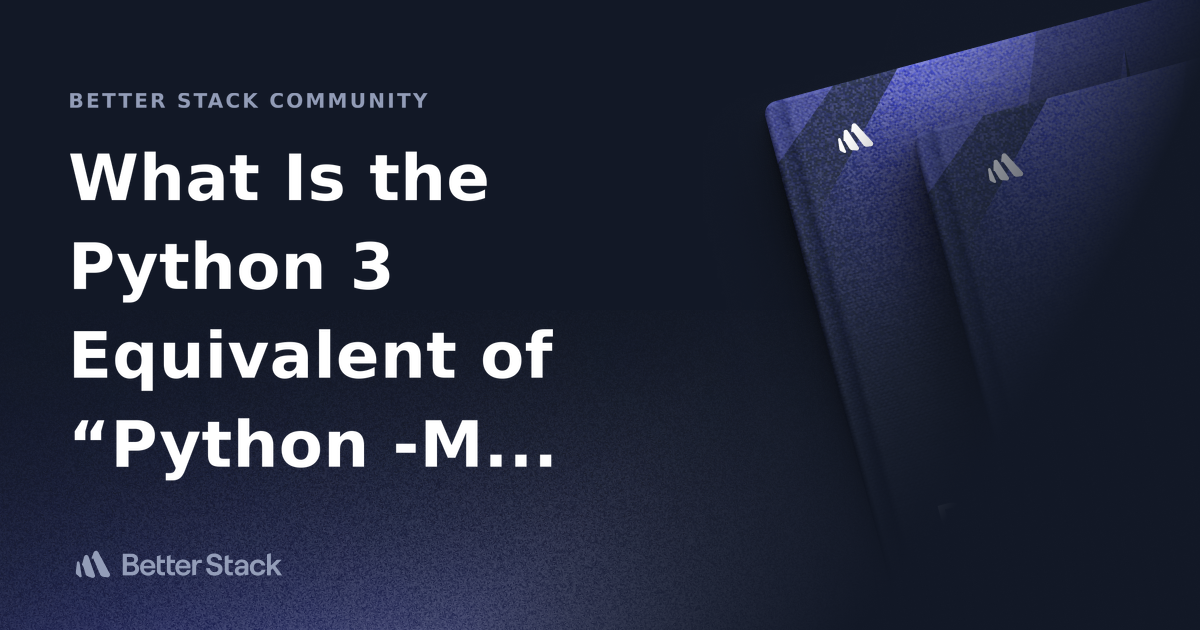 What Is the Python 3 Equivalent of “Python -M Simplehttpserver ... | Better Stack lets you see inside any stack, debug any issue, and resolve any incident.
What Is the Python 3 Equivalent of “Python -M Simplehttpserver ... | Better Stack lets you see inside any stack, debug any issue, and resolve any incident. What is the Python 3 equivalent of “python -m SimpleHTTPServer” | The equivalent command to python -m SimpleHTTPServer in Python 3 is: python3 -m http.server. This will start a server on port 8000 by default, serving files ...
What is the Python 3 equivalent of “python -m SimpleHTTPServer” | The equivalent command to python -m SimpleHTTPServer in Python 3 is: python3 -m http.server. This will start a server on port 8000 by default, serving files ... The Python 3 Equivalent of SimpleHTTPServer | In this article, we'll explore Python's built-in HTTP servers. We will discuss the SimpleHTTPServer module, its Python 3 equivalent, and how to run these serve...
The Python 3 Equivalent of SimpleHTTPServer | In this article, we'll explore Python's built-in HTTP servers. We will discuss the SimpleHTTPServer module, its Python 3 equivalent, and how to run these serve... Python SimpleHTTPServer - Python HTTP Server | DigitalOcean | Technical tutorials, Q&A, events — This is an inclusive place where developers can find or lend support and discover new ways to contribute to the community.
Python SimpleHTTPServer - Python HTTP Server | DigitalOcean | Technical tutorials, Q&A, events — This is an inclusive place where developers can find or lend support and discover new ways to contribute to the community. python -m http.server giving invalid syntax | This should say it all:
python -m http.server giving invalid syntax | This should say it all:According to all the X3DOM literature this should be a simple do.
Python was installed successfully in my 'site' directory which also holds my index.html file.
Caveat: I do not wish to become a server SW engineer, I jus...