Programmatic Navigation in React Router
Learn how to seamlessly handle navigation in your React applications using React Router, enabling dynamic routing and enhancing user experience.
Learn how to seamlessly handle navigation in your React applications using React Router, enabling dynamic routing and enhancing user experience.
This guide explores programmatic navigation in React applications using React Router's useNavigate hook. While declarative navigation with Link components is common, programmatic navigation is essential for dynamic routing based on user interactions or application state. We'll cover setting up React Router, importing and using the useNavigate hook, navigating to routes with or without state, and replacing history entries. Follow along to enhance your React application's navigation capabilities.
React Router offers powerful tools for managing navigation within your single-page applications. While declarative navigation using <Link> components is common, there are situations where programmatic navigation is necessary. This guide will walk you through the steps of implementing programmatic navigation using React Router's useNavigate hook.
1. Setting Up React Router:
npm install react-router-domBrowserRouter component to enable routing functionality:import { BrowserRouter } from 'react-router-dom';
function App() {
return (
<BrowserRouter>
{/* Your app components here */}
</BrowserRouter>
);
}2. Importing useNavigate Hook:
useNavigate hook from react-router-dom:import { useNavigate } from 'react-router-dom';3. Using useNavigate:
useNavigate hook within your component to get a navigate function:const navigate = useNavigate();4. Navigating to a New Route:
navigate function to navigate to a specific route. Pass the path as an argument:navigate('/dashboard'); // Navigates to /dashboard5. Navigating with State:
const userData = { name: 'John Doe', id: 123 };
navigate('/profile', { state: userData });useLocation hook:import { useLocation } from 'react-router-dom';
function Profile() {
const location = useLocation();
const userData = location.state;
// ...
}6. Replacing the Current History Entry:
navigate function with the replace option to replace the current history entry instead of pushing a new one:navigate('/login', { replace: true });Example:
import { useNavigate } from 'react-router-dom';
function Home() {
const navigate = useNavigate();
const handleClick = () => {
navigate('/about');
};
return (
<div>
<h1>Home Page</h1>
<button onClick={handleClick}>Go to About Page</button>
</div>
);
}Additional Considerations:
navigate function within event handlers, effects, or any other part of your component logic.By following these steps, you can effectively implement programmatic navigation in your React applications using React Router's useNavigate hook. This allows you to create dynamic and interactive user experiences based on user actions or application state.
This code demonstrates programmatic navigation in a React app using React Router's useNavigate hook. It defines Home and About components and sets up routing with BrowserRouter, Routes, and Route. The Home component uses useNavigate to navigate to the About component when a button is clicked.
This example demonstrates how to use the useNavigate hook for programmatic navigation in a React application with React Router:
import React from 'react';
import { BrowserRouter, Routes, Route, useNavigate } from 'react-router-dom';
// Home component
function Home() {
const navigate = useNavigate();
const handleNavigateToAbout = () => {
navigate('/about');
};
return (
<div>
<h1>Home Page</h1>
<button onClick={handleNavigateToAbout}>Go to About Page</button>
</div>
);
}
// About component
function About() {
return (
<div>
<h1>About Page</h1>
</div>
);
}
// App component with routing setup
function App() {
return (
<BrowserRouter>
<Routes>
<Route path="/" element={<Home />} />
<Route path="/about" element={<About />} />
</Routes>
</BrowserRouter>
);
}
export default App;Explanation:
BrowserRouter, Routes, Route, and useNavigate from react-router-dom.Home component and use the useNavigate hook to get the navigate function.handleNavigateToAbout function is triggered when the button is clicked, navigating the user to the /about route.About component to render when the user navigates to the /about route.BrowserRouter to enable routing functionality.Routes and Route components to define the routing configuration.Home component is rendered for the root path (/), and the About component is rendered for the /about path.Running the Example:
.js file (e.g., App.js).useNavigate hook.Dynamic Navigation Based on Conditions:
if, else) to determine the target route based on specific conditions, such as user authentication status or application state.Navigation from Class Components:
withRouter HOC from React Router to inject routing props (including history) into your component.useNavigate hook within class components using the React.forwardRef API.Error Handling and Redirects:
navigate function within error handling logic to redirect the user to an error page or a fallback route.Advanced Navigation Patterns:
Integration with Other Libraries:
Testing Navigation:
useNavigate hook in your tests to control navigation behavior and isolate component logic.Accessibility Considerations:
| Step | Action | Description |
|---|---|---|
| 1 | Install React Router | Use npm or yarn to install the react-router-dom package. |
| 2 | Wrap application with BrowserRouter
|
Enables routing functionality for your React application. |
| 3 | Import useNavigate hook |
Import the hook from react-router-dom in the component you need navigation. |
| 4 | Call useNavigate to get navigate function |
This function will be used to programmatically navigate to different routes. |
| 5 | Use navigate(path) to navigate |
Pass the desired path as an argument to the navigate function. |
| 6 | Use navigate(path, {state: data}) to pass state |
Include state data as a second argument to access it in the target component. |
| 7 | Use navigate(path, {replace: true}) to replace history entry |
Replaces the current history entry instead of creating a new one. |
In conclusion, mastering programmatic navigation with React Router empowers you to create dynamic and responsive web applications. By leveraging the useNavigate hook, you can seamlessly control navigation flow based on user interactions, application state, or other conditions. Remember to consider error handling, accessibility, and integration with other libraries to ensure a robust and user-friendly experience. With these tools and techniques at your disposal, you'll be well-equipped to build sophisticated single-page applications that provide intuitive and engaging navigation for your users.
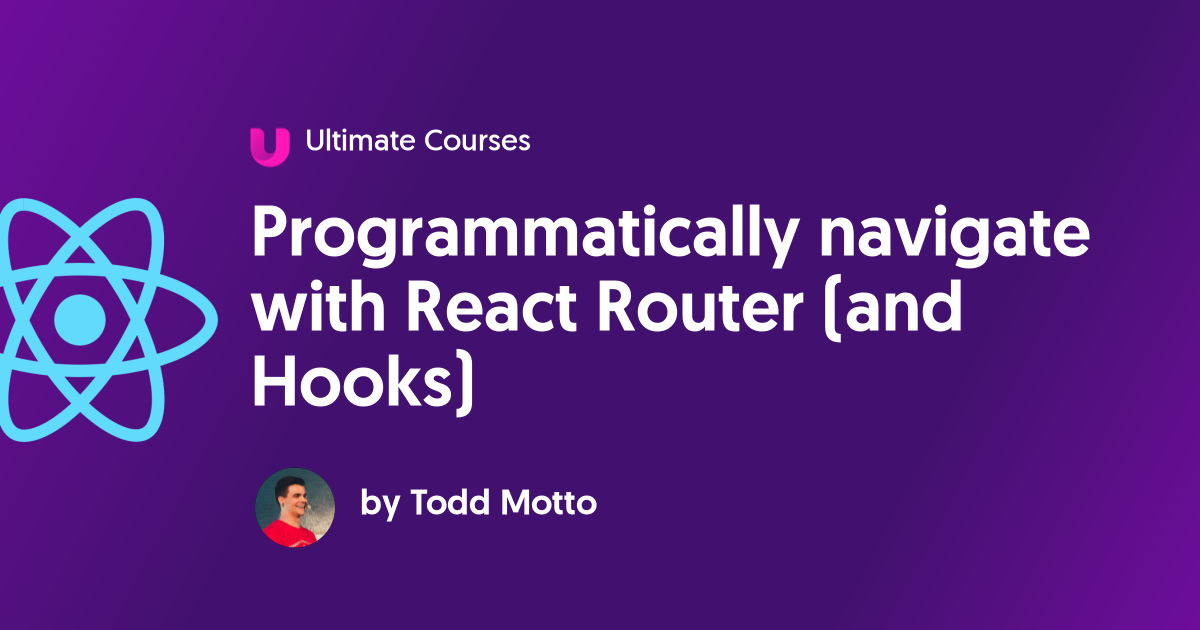 Programmatically navigate with React Router (and Hooks) - Ultimate ... | In this post you’ll learn how to programmatically navigate with the latest React Router v6 with the new useNavigate hook. To programmatically navigate means to...
Programmatically navigate with React Router (and Hooks) - Ultimate ... | In this post you’ll learn how to programmatically navigate with the latest React Router v6 with the new useNavigate hook. To programmatically navigate means to...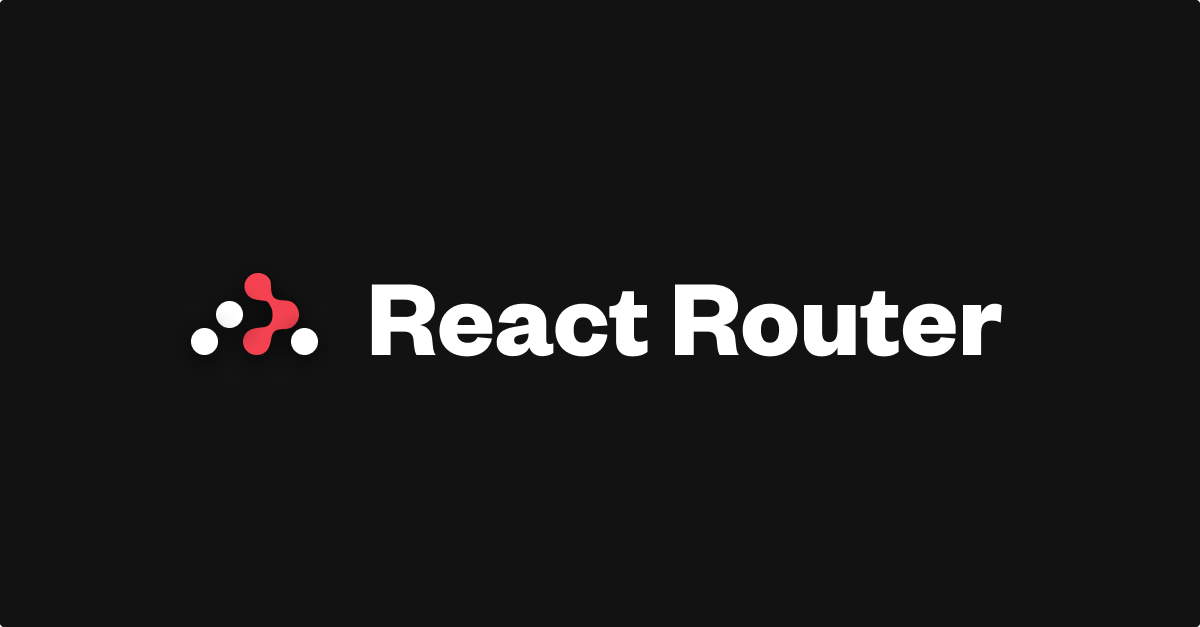 useNavigate v6.22.3 | React Router | The useNavigate hook returns a function that lets you navigate programmatically, for example in an effect: import { useNavigate } from "react-router-dom ...
useNavigate v6.22.3 | React Router | The useNavigate hook returns a function that lets you navigate programmatically, for example in an effect: import { useNavigate } from "react-router-dom ... How to Programmatically Navigate with React Router | In this up-to-date guide, you'll learn the two ways to programmatically navigate with React Router - the Navigate component and the useNavigate Hook.
How to Programmatically Navigate with React Router | In this up-to-date guide, you'll learn the two ways to programmatically navigate with React Router - the Navigate component and the useNavigate Hook.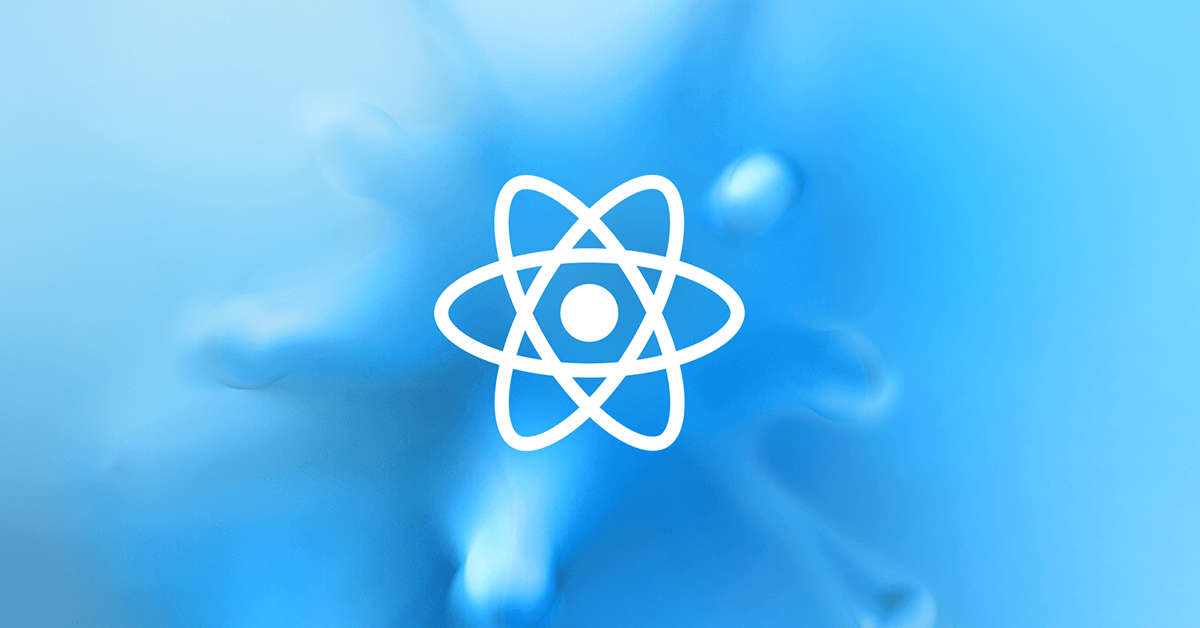 Programmatically Navigate with React Router | In this article, we'll look at a myriad of approaches to navigating programmatically—redirecting a user based on an action—with React Router.
Programmatically Navigate with React Router | In this article, we'll look at a myriad of approaches to navigating programmatically—redirecting a user based on an action—with React Router. Programmatically navigate using React router | by Hafil | Medium | React Router v6.6.1 with useNavigate
Programmatically navigate using React router | by Hafil | Medium | React Router v6.6.1 with useNavigate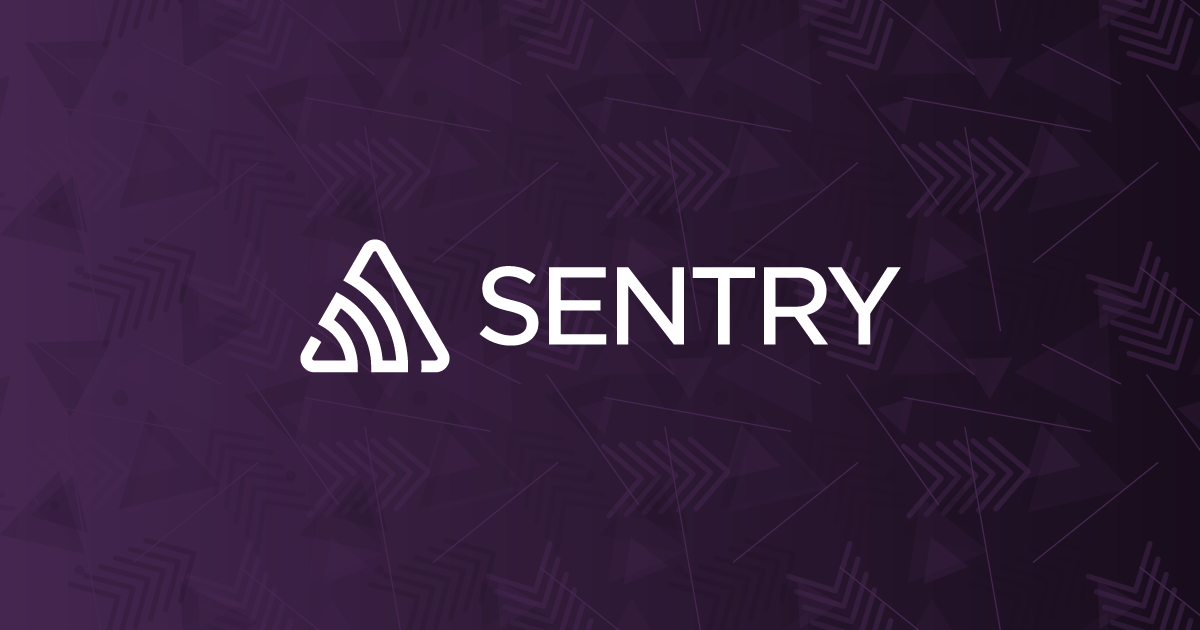 Programmatic navigation using React Router | Sentry | The Problem When using React Router you get access to the Link component, which allows you to navigate within a single-page application without reloading the…
Programmatic navigation using React Router | Sentry | The Problem When using React Router you get access to the Link component, which allows you to navigate within a single-page application without reloading the… How to Programmatically Navigate with React Router | by Umesh ... | With react-router I can use the Link element to create links which are natively handled by react router.
How to Programmatically Navigate with React Router | by Umesh ... | With react-router I can use the Link element to create links which are natively handled by react router.