PDOException: SQLSTATE No such file or directory - Solved
Learn how to troubleshoot and resolve the "PDOException SQLSTATE[HY000] [2002] No such file or directory" error in your PHP application.
Learn how to troubleshoot and resolve the "PDOException SQLSTATE[HY000] [2002] No such file or directory" error in your PHP application.
If you're encountering the "PDOException SQLSTATE[HY000] [2002] No such file or directory" error in your PHP application when connecting to MySQL, it means PHP can't find the MySQL socket file. This guide will help you troubleshoot and fix this error. We'll cover common causes like incorrect socket path configurations, a stopped MySQL server, or file permission issues. You'll learn how to locate the MySQL socket path, verify your PHP settings, check the MySQL server status, and apply solutions like correcting paths, managing the MySQL service, and adjusting permissions. We'll also explore using TCP/IP connections and symbolic links as alternative solutions. Finally, we'll provide additional tips for troubleshooting and emphasize the importance of adapting these steps to your specific environment.
The error message "PDOException SQLSTATE[HY000] [2002] No such file or directory" typically occurs when PHP cannot connect to the MySQL server because it cannot find the socket file. Here's a breakdown of how to troubleshoot and resolve this issue:
1. Understanding the Error:
2. Common Causes:
3. Troubleshooting Steps:
a) Identify the MySQL Socket Path:
- **Find MySQL Configuration File (my.cnf):** The location of this file varies by system. Common locations include `/etc/my.cnf`, `/etc/mysql/my.cnf`, or `/usr/local/etc/my.cnf`.
- **Locate Socket Path:** Within `my.cnf`, search for a line that looks like `socket = /path/to/mysql.sock`. This is the path you need.
b) Check PHP Configuration (php.ini):
- **Find php.ini:** You can usually find this file using `php --ini`.
- **Locate and Update `pdo_mysql.default_socket`:** Search for the line `pdo_mysql.default_socket =` and ensure it matches the socket path you found in `my.cnf`. If it's not set, add it.
c) Verify MySQL is Running and Listening:
- **Check MySQL Status:** Use the command `systemctl status mysql` (or `service mysql status` on some systems) to check if MySQL is running.
- **Verify Socket:** If MySQL is running, check if the socket file exists at the path you identified and that it has the correct permissions.
4. Potential Solutions:
a) Correct the Socket Path:
- If the socket path in your `php.ini` or your application's database configuration is incorrect, update it to the correct path found in `my.cnf`.
b) Start or Restart MySQL:
- If MySQL is not running, start it using `systemctl start mysql` (or the equivalent command for your system). If it's already running, try restarting it.
c) Adjust Permissions:
- If permissions are an issue, you might need to change the ownership or permissions of the MySQL socket file or its directory. Use `chown` and `chmod` commands as needed. Be cautious when modifying permissions.
d) Use '127.0.0.1' Instead of 'localhost':
- In your application's database configuration, try replacing 'localhost' with '127.0.0.1'. This forces a TCP/IP connection instead of using the socket file.
e) Symbolic Links (If Applicable):
- If you're using a setup where the socket file's location is unconventional, you might need to create a symbolic link to the socket file in a standard location that PHP expects.
5. Additional Tips:
Remember to adapt these steps and solutions to your specific operating system, web server environment, and PHP configuration.
This code provides a step-by-step guide to troubleshoot the "PDOException SQLSTATE[HY000] [2002] No such file or directory" error in PHP. It involves identifying the MySQL socket path, checking PHP configuration, verifying MySQL status, and provides a PHP code example with error handling. The code also suggests potential solutions like correcting the socket path in the PHP code and using '127.0.0.1' instead of 'localhost'. Remember to adapt the code to your environment and restart relevant services after making changes.
This example demonstrates how to troubleshoot and resolve the "PDOException SQLSTATE[HY000] [2002] No such file or directory" error in PHP.
1. Identify the MySQL Socket Path:
# Find MySQL configuration file (adjust path if necessary)
sudo find / -name my.cnf
# Example output: /etc/mysql/my.cnf
# View the socket path within my.cnf
sudo cat /etc/mysql/my.cnf | grep socket
# Example output: socket = /var/run/mysqld/mysqld.sock2. Check PHP Configuration (php.ini):
# Find php.ini location
php --ini | grep "Loaded Configuration File"
# Example output: Loaded Configuration File => /etc/php/7.4/cli/php.ini
# Check if pdo_mysql.default_socket is set correctly
sudo grep pdo_mysql.default_socket /etc/php/7.4/cli/php.ini
# If not set, add the following line (adjust path if necessary)
pdo_mysql.default_socket = /var/run/mysqld/mysqld.sock3. Verify MySQL is Running and Listening:
# Check MySQL status
systemctl status mysql
# If not running, start MySQL
sudo systemctl start mysql
# Verify socket file exists and has correct permissions
ls -l /var/run/mysqld/mysqld.sock4. PHP Code Example (with Error Handling):
<?php
// Database credentials
$servername = "localhost";
$username = "your_username";
$password = "your_password";
$dbname = "your_database";
// Socket path (adjust if necessary)
$socket = "/var/run/mysqld/mysqld.sock";
try {
// Create connection using PDO
$conn = new PDO("mysql:host=$servername;dbname=$dbname;unix_socket=$socket", $username, $password);
// Set error mode to exception
$conn->setAttribute(PDO::ATTR_ERRMODE, PDO::ERRMODE_EXCEPTION);
echo "Connected successfully";
} catch(PDOException $e) {
// Log the error for debugging
error_log("Connection failed: " . $e->getMessage());
// Display a user-friendly error message
echo "Error connecting to database. Please try again later.";
}
?>5. Potential Solutions in Code:
$socket variable in your PHP code matches the path found in my.cnf.$conn = new PDO("mysql:host=127.0.0.1;dbname=$dbname", $username, $password);Remember:
ls -l command to check this.php.ini file you're modifying and the PHP CLI version you're using are the same as the one used by your web server.strace (Linux) or procmon (Windows) to trace system calls and identify any access issues related to the socket file.This error means PHP can't connect to your MySQL server because it can't find the socket file. Here's how to fix it:
1. Find the MySQL Socket Path:
my.cnf - usually in /etc/my.cnf, /etc/mysql/my.cnf, or /usr/local/etc/my.cnf).socket = /path/to/mysql.sock and note the path.2. Check Your PHP Configuration:
php.ini file (find its location with php --ini).pdo_mysql.default_socket = and make sure it matches the path from step 1. If it's not set, add it.3. Verify MySQL is Running:
systemctl status mysql (or service mysql status) to check if MySQL is running.Solutions:
php.ini or application's database configuration to match the path from step 1.systemctl start mysql or restart it if it's already running.chown and chmod to adjust the ownership and permissions of the socket file or its directory (be careful!).Additional Tips:
By addressing socket path discrepancies, ensuring MySQL is running, and verifying permissions, developers can overcome this common hurdle and establish a successful connection between their PHP applications and MySQL databases. Remember to consult official documentation and seek community support if needed for environment-specific guidance.
![could not connect to the db: reason : SQLSTATE[HY000] [2002] No ...](/placeholder.png) could not connect to the db: reason : SQLSTATE[HY000] [2002] No ... | good day dear php-experts, todays issue: could not connect to the db: reason : SQLSTATE[HY000] [2002] No such file or directory while i try to install a script on a server i get back the following error cannot connect to the db :: just try again reason: SQLSTATE[HY000] [2002] No such file or dire...
could not connect to the db: reason : SQLSTATE[HY000] [2002] No ... | good day dear php-experts, todays issue: could not connect to the db: reason : SQLSTATE[HY000] [2002] No such file or directory while i try to install a script on a server i get back the following error cannot connect to the db :: just try again reason: SQLSTATE[HY000] [2002] No such file or dire...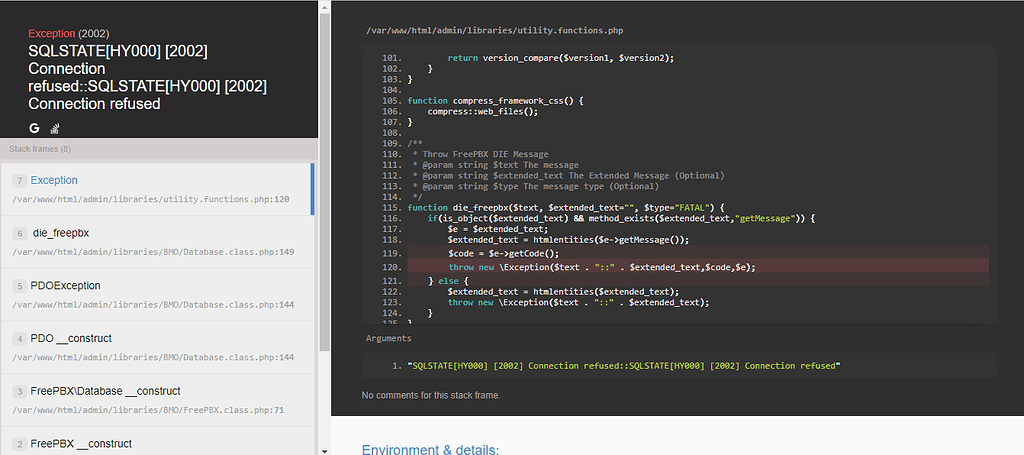 Error with FreePBX V16 - General Help - FreePBX Community Forums | Good Morning Colleagues I hope you are doing good and safe . I have recently install FreePBX V16 at my LAB . I can login successfully at Web management console for one or twice then when trying to login again , I cannot . I have attached the below snapshots including the errors. Any advice on how to solve this error? Best Regards
Error with FreePBX V16 - General Help - FreePBX Community Forums | Good Morning Colleagues I hope you are doing good and safe . I have recently install FreePBX V16 at my LAB . I can login successfully at Web management console for one or twice then when trying to login again , I cannot . I have attached the below snapshots including the errors. Any advice on how to solve this error? Best Regards![Docker - SQLSTATE[HY000] [2002] No such file or directory - Self ...](https://forum.invoiceninja.com/uploads/default/original/1X/56438bc1e335c28bd9dc0eabd42e9c2f878c44f2.jpeg) Docker - SQLSTATE[HY000] [2002] No such file or directory - Self ... | Hey I’m trying to install docker v5 but for some reason I can’t get access to the database or something. I’m not really familiar with docker so probably I have something wrong in my docker-compose.yml file. version: '3.7' services: server: image: nginx:alpine restart: always environment: - APP_URL=http://192.168.200.10 volumes: # Vhost configuration - ./config/nginx/in-vhost.conf:/etc/nginx/conf.d/in-vhost.conf:ro # Configure your mounted directorie...
Docker - SQLSTATE[HY000] [2002] No such file or directory - Self ... | Hey I’m trying to install docker v5 but for some reason I can’t get access to the database or something. I’m not really familiar with docker so probably I have something wrong in my docker-compose.yml file. version: '3.7' services: server: image: nginx:alpine restart: always environment: - APP_URL=http://192.168.200.10 volumes: # Vhost configuration - ./config/nginx/in-vhost.conf:/etc/nginx/conf.d/in-vhost.conf:ro # Configure your mounted directorie...![SQLSTATE[HY000] [2002] No such file or directory](/placeholder.png) SQLSTATE[HY000] [2002] No such file or directory | I get PDOException "SQLSTATE[HY000] [2002] No such file or directory". I have checked PDO related and can't find anything worthwhile. Any suggestion?
SQLSTATE[HY000] [2002] No such file or directory | I get PDOException "SQLSTATE[HY000] [2002] No such file or directory". I have checked PDO related and can't find anything worthwhile. Any suggestion?