Override Nested NPM Dependency Versions
Learn how to effectively manage and override conflicting or outdated dependencies within nested NPM packages to ensure optimal project performance and stability.
Learn how to effectively manage and override conflicting or outdated dependencies within nested NPM packages to ensure optimal project performance and stability.
Nested dependencies in NPM projects can lead to problems like vulnerabilities or version conflicts. NPM allows overriding these dependencies to ensure correct versions are used. Here's how:
Identify the Problem: Figure out if it's a vulnerability, conflict, or other issue caused by a nested dependency. Use npm ls <dependency-name> to see the dependency tree and pinpoint the problematic one.
Choose Your Method:
overrides field in package.json.package-lock.json (more prone to errors).Implement the Override:
overrides:
package.json.overrides field.package-lock.json:
package-lock.json.Update and Verify:
npm install to update dependencies.npm ls <dependency-name> to check if the correct version is installed.Nested dependencies in NPM projects can sometimes cause issues, especially when dealing with vulnerabilities or version conflicts. Thankfully, NPM provides a way to override these nested dependencies and ensure your project uses the correct versions. Here's a step-by-step guide on how to achieve this:
1. Identify the Problematic Dependency:
npm ls <dependency-name> to view the dependency tree and identify the specific nested dependency causing the problem.2. Choose Your Approach:
There are two main methods to override nested dependencies, depending on your NPM version:
NPM version 8.3.0 and above:
overrides field: This is the recommended and most straightforward approach.NPM version 5 to 8.2.0:
package-lock.json: This method requires careful editing and can be error-prone.3. Implement the Override:
a) Using the overrides field (NPM 8.3.0+):
package.json file.overrides field at the same level as dependencies and devDependencies.Example:
// package.json
{
"name": "my-project",
// ... other fields
"dependencies": {
"main-dependency": "^1.0.0"
},
"overrides": {
"nested-dependency": "^2.5.0"
}
}b) Manually editing package-lock.json (NPM 5 to 8.2.0):
package-lock.json file.4. Update and Verify:
npm install to update your project's dependencies based on the overrides.npm ls <dependency-name> to confirm that the nested dependency is now using the specified version.Additional Tips:
^2.5.0) to allow for compatible updates.By following these steps, you can effectively manage nested dependencies in your NPM projects and avoid potential issues caused by conflicting or vulnerable versions. Remember to choose the appropriate method based on your NPM version and exercise caution when manually editing package-lock.json.
This code snippet provides a JavaScript example of how to override nested dependencies in a project using the "overrides" field in the package.json file. This is useful when a project's dependency has a vulnerability and needs to be updated to a specific version. The example demonstrates how to override "library-b" to version 2.0.0, even though "library-a" depends on version 1.5.0. This ensures that the project uses the secure version of the library.
While the provided guide explains the concepts and steps well, it doesn't offer a concrete JavaScript example. Let's create one using the overrides field approach (assuming NPM version 8.3.0 or above):
Scenario:
Imagine your project depends on library "A" (version 1.0.0), which itself depends on library "B" (version 1.5.0). However, "B" v1.5.0 has a vulnerability, and you need to use v2.0.0 instead.
package.json:
{
"name": "my-project",
"version": "1.0.0",
"description": "Example project demonstrating nested dependency override",
"main": "index.js",
"dependencies": {
"library-a": "^1.0.0"
},
"overrides": {
"library-b": "^2.0.0" // Override library B to version 2.0.0
},
"scripts": {
"test": "echo \"Error: no test specified\" && exit 1"
},
"author": "",
"license": "ISC"
}Explanation:
overrides field to specify that "library-b" should be used with version 2.0.0, regardless of what "library-a" requires.Steps:
package.json file in your project directory.npm install in your terminal. This will install the dependencies, including "library-b" v2.0.0, overriding the nested dependency.npm ls library-b to confirm that version 2.0.0 is installed.Additional Considerations:
overrides field (e.g., "^2.0.0") to allow for compatible updates of "library-b".Potential Issues and Considerations:
Alternatives to Overriding:
Security Best Practices:
npm audit to identify and address vulnerabilities in your dependencies, including nested ones.npm shrinkwrap or Yarn's lockfile to ensure consistent and reproducible builds across environments.Additional Tips:
Remember, overriding dependencies should be done cautiously and with a clear understanding of the potential consequences. Always prioritize testing and consider alternative solutions before making changes to your project's dependency tree.
| Step | Action | Details |
|---|---|---|
| 1 | Identify the Problematic Dependency | - Analyze the issue (vulnerability, conflict, etc.) - Pinpoint the specific dependency using npm ls <dependency-name>
|
| 2 | Choose Your Approach | - NPM 8.3.0+: Use the overrides field in package.json- NPM 5 to 8.2.0: Manually edit package-lock.json (more complex) |
| 3a | Implement Override (NPM 8.3.0+) | 1. Open package.json2. Add overrides field3. Specify dependency and desired version |
| 3b | Implement Override (NPM 5 to 8.2.0) | 1. Open package-lock.json2. Locate and modify the version number (carefully!) |
| 4 | Update and Verify | - Run npm install- Verify installed version using npm ls <dependency-name>
|
| Tips | Additional Considerations | - Use version ranges for flexibility - Test thoroughly after overriding - Keep dependencies updated |
Overriding nested dependencies in NPM projects offers a solution to address issues like vulnerabilities or version conflicts. However, it's essential to approach this technique with caution and awareness of potential challenges.
Key Takeaways:
overrides field in package.json. For older versions, carefully edit package-lock.json, being mindful of potential errors.Remember: Overriding dependencies should be a deliberate decision, not a routine practice. Weigh the benefits against potential drawbacks and explore alternative solutions whenever possible. By understanding the implications and following best practices, you can effectively manage nested dependencies and maintain a healthy and secure NPM project.
 Override nested NPM dependency versions - Rule of Tech | Sometimes your JavaScript project’s dependency contains a library which has a vulnerability and you’re left with a question how to solve the issue. If the nested dependency (with vulnerability) is already fixed but the main dependency isn’t, you can use overrides field of package.json as explained in StackOverflow answer. You’ll need a recently new version […]
Override nested NPM dependency versions - Rule of Tech | Sometimes your JavaScript project’s dependency contains a library which has a vulnerability and you’re left with a question how to solve the issue. If the nested dependency (with vulnerability) is already fixed but the main dependency isn’t, you can use overrides field of package.json as explained in StackOverflow answer. You’ll need a recently new version […]/w_900,c_fit,co_rgb:232129,g_north_west,x_70,y_540,l_text:ubuntu_38:%40stefanjudis/stefan-judis-website/social-image-with-new-dude) How to override your dependency's dependencies (Node.js) | Stefan ... | Override and enforce dependency versions using npm "overrides".
How to override your dependency's dependencies (Node.js) | Stefan ... | Override and enforce dependency versions using npm "overrides". Overriding nested dependencies in NPM - Wisdom Geek | Whenever we install a particular package, it is common to come across a problem with a dependency’s dependency. With the release of npm 8.3, an overrides attribute has been added to solve this problem…
Overriding nested dependencies in NPM - Wisdom Geek | Whenever we install a particular package, it is common to come across a problem with a dependency’s dependency. With the release of npm 8.3, an overrides attribute has been added to solve this problem…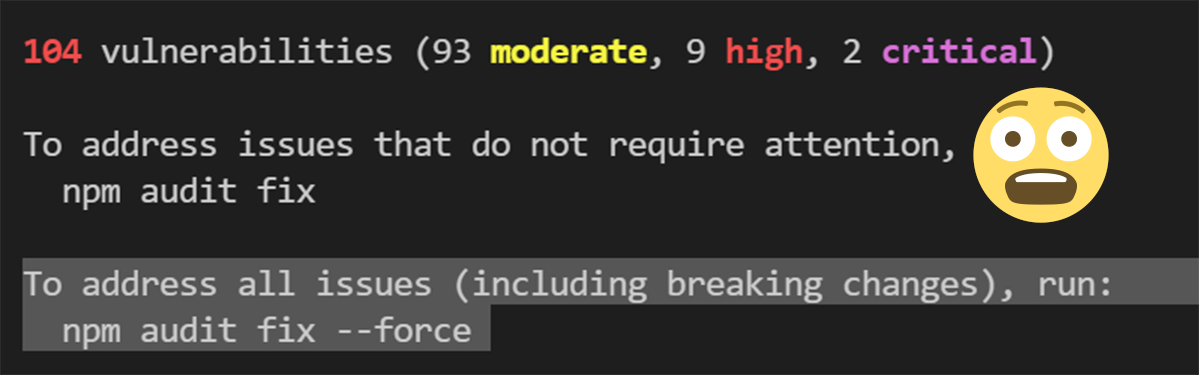 How to Fix Your Security Vulnerabilities with NPM Overrides | by ... | What’s the problem?
How to Fix Your Security Vulnerabilities with NPM Overrides | by ... | What’s the problem? How to override nested NPM dependency versions? - GeeksforGeeks | A Computer Science portal for geeks. It contains well written, well thought and well explained computer science and programming articles, quizzes and practice/competitive programming/company interview Questions.
How to override nested NPM dependency versions? - GeeksforGeeks | A Computer Science portal for geeks. It contains well written, well thought and well explained computer science and programming articles, quizzes and practice/competitive programming/company interview Questions.