Install Local npm Module
Learn how to install a local module using npm and boost your development workflow by easily incorporating local packages into your projects.
Learn how to install a local module using npm and boost your development workflow by easily incorporating local packages into your projects.
When developing with Node.js and npm, you'll often find yourself working with local modules, which are reusable pieces of code stored within your project or on your local system. These modules can contain functions, objects, or any other JavaScript code that you want to share across different parts of your application. Npm provides several methods for installing and managing local modules, each offering distinct advantages depending on your workflow and project structure.
There are several ways to install local modules using npm, each with its own advantages and use cases. Here's a breakdown of three common methods:
Method 1: Using npm install with a local path
package.json file with the necessary information like name, version, and entry point.<path> with the relative or absolute path to your local module:npm install --save <path>This command installs the local module and adds it as a dependency in your package.json file.
Method 2: Using npm link
npm linkThis creates a global link to your local module.
npm link <module-name>Replace <module-name> with the name of your local module as defined in its package.json. This creates a symbolic link in your main project's node_modules folder, pointing to the global link of your local module.
Method 3: Using npm pack
npm packThis creates a .tgz archive file containing your module's code.
.tgz file to your main project's directory and run:npm install <package-name>.tgzReplace <package-name>.tgz with the actual name of the archive file. This installs the local module from the archive.
Using the Local Module in Your Code:
Regardless of the method you choose, you can now import and use the local module in your main project's JavaScript files like any other npm module:
const myModule = require('my-local-module');
// Use functions or objects from myModule
myModule.someFunction();Choosing the Right Method:
npm install with local path: Simple and straightforward for basic use cases.npm link: Useful for development and testing, allowing changes in the local module to be reflected immediately in the main project.npm pack: Suitable for sharing the local module as a distributable package.Additional Tips:
npm-check-updates to keep your local module dependencies up-to-date.By understanding these methods and their respective strengths, you can efficiently install and utilize local modules in your npm projects.
This code provides three methods to install local modules in JavaScript projects: using npm install with a local path, using npm link, and using npm pack. Each method involves specific commands to install the local module and then require it in your main project. The examples also demonstrate how to use the installed module and include important notes about error handling and module naming.
While the provided guide explains the concepts well, let's illustrate with concrete JavaScript examples for each method:
Method 1: npm install with a local path
// Assuming your local module is in a directory called "my-local-module"
const path = require('path');
// Construct the path to your local module
const localModulePath = path.resolve(__dirname, '../my-local-module');
// Install the local module
const { execSync } = require('child_process');
execSync(`npm install --save ${localModulePath}`);
// Now you can require the module
const myModule = require('my-local-module');Method 2: npm link
// In your local module directory
execSync('npm link');
// In your main project directory
execSync('npm link my-local-module');
// Use the module
const myModule = require('my-local-module');Method 3: npm pack
// In your local module directory
execSync('npm pack');
// Assuming the generated file is "my-local-module-1.0.0.tgz"
const packagePath = path.resolve(__dirname, 'my-local-module-1.0.0.tgz');
// In your main project directory
execSync(`npm install ${packagePath}`);
// Use the module
const myModule = require('my-local-module');Using the Local Module:
// This part remains the same for all methods
const myModule = require('my-local-module');
// Access functions or objects from your local module
console.log(myModule.someFunction());Important Notes:
execSync for simplicity. In a real application, you might want to use asynchronous methods for better control and error handling.'my-local-module' with the actual name of your local module.package.json file with the necessary information.I hope these examples provide a clearer understanding of how to install and use local modules in your JavaScript projects!
While the outlined methods provide a solid foundation for working with local modules, here are some additional aspects to consider:
Dependency Management:
package.json and installed using npm install within the local module's directory.Development Workflow:
nodemon can automatically restart your application when changes are detected in your local modules, streamlining the development process.Advanced Techniques:
Troubleshooting:
npm install with a local path. Ensure they are accurate and relative to the correct location.npm dedupe.By taking these additional factors into account, you can further enhance your workflow and effectively manage local modules in your npm projects.
| Method | Description | Command | Use Case |
|---|---|---|---|
npm install with local path |
Installs the local module and adds it as a dependency. | npm install --save <path> |
Simple and straightforward for basic use cases. |
npm link |
Creates a global link to your local module and a symbolic link in your main project. |
npm link (in local module) & npm link <module-name> (in main project) |
Useful for development and testing, allowing changes to be reflected immediately. |
npm pack |
Creates a .tgz archive of your module for installation. |
npm pack (in local module) & npm install <package-name>.tgz (in main project) |
Suitable for sharing the local module as a distributable package. |
In conclusion, mastering the art of installing and utilizing local modules with npm is essential for any Node.js developer. By understanding the three primary methods – npm install with a local path, npm link, and npm pack – you gain the flexibility to choose the approach that best suits your project's needs. Whether you're working on a simple application or a complex system with multiple interconnected modules, npm provides the tools to streamline your workflow and enhance code reusability. Remember to consider factors like dependency management, development workflow, and potential troubleshooting scenarios to ensure a smooth and efficient experience. With these insights and the provided examples, you're well-equipped to leverage the power of local modules and elevate your Node.js development to new heights.
 How to Install a Local Module Using npm? - GeeksforGeeks | A Computer Science portal for geeks. It contains well written, well thought and well explained computer science and programming articles, quizzes and practice/competitive programming/company interview Questions.
How to Install a Local Module Using npm? - GeeksforGeeks | A Computer Science portal for geeks. It contains well written, well thought and well explained computer science and programming articles, quizzes and practice/competitive programming/company interview Questions. Build modular application with npm local modules | by Arnaud ... | EDIT: I just released rm_local_modules, a really simple module best used as a npm preinstall script so you can quickly update (delete + reinstall) all your local modules simply. Problem is, npm 3…
Build modular application with npm local modules | by Arnaud ... | EDIT: I just released rm_local_modules, a really simple module best used as a npm preinstall script so you can quickly update (delete + reinstall) all your local modules simply. Problem is, npm 3… Downloading and installing packages locally | npm Docs | Documentation for the npm registry, website, and command-line interface
Downloading and installing packages locally | npm Docs | Documentation for the npm registry, website, and command-line interface Local NPM dependency in package.json not installing - Support ... | I forked an NPM package and included it in the root directory of my source code (./dependencies/module-name) I added in my package.json as: “module-name”: “file:dependencies/module-name” It works locally, but when deploying on Netlify, it doesn’t work and can’t find the module-name in the app. Any ideas? Thanks a lot!
Local NPM dependency in package.json not installing - Support ... | I forked an NPM package and included it in the root directory of my source code (./dependencies/module-name) I added in my package.json as: “module-name”: “file:dependencies/module-name” It works locally, but when deploying on Netlify, it doesn’t work and can’t find the module-name in the app. Any ideas? Thanks a lot!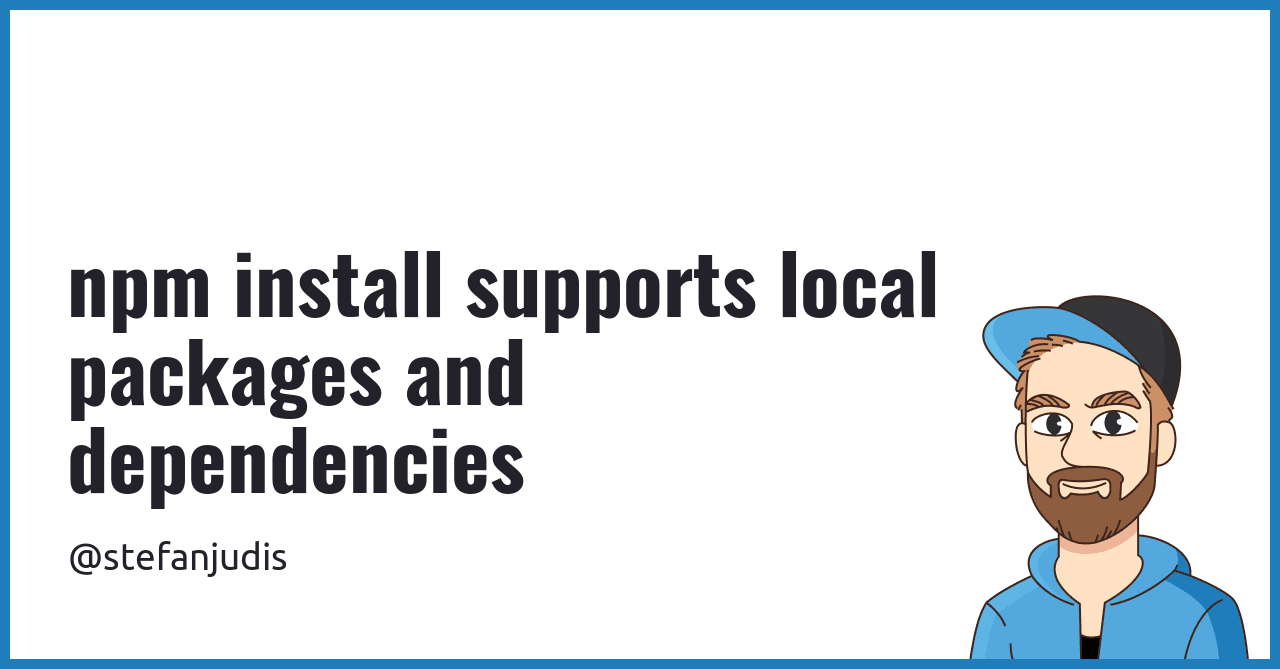 npm install supports local packages and dependencies | Stefan ... | The npm install command supports local development and allows to quickly install and symlink local modules and packages.
npm install supports local packages and dependencies | Stefan ... | The npm install command supports local development and allows to quickly install and symlink local modules and packages.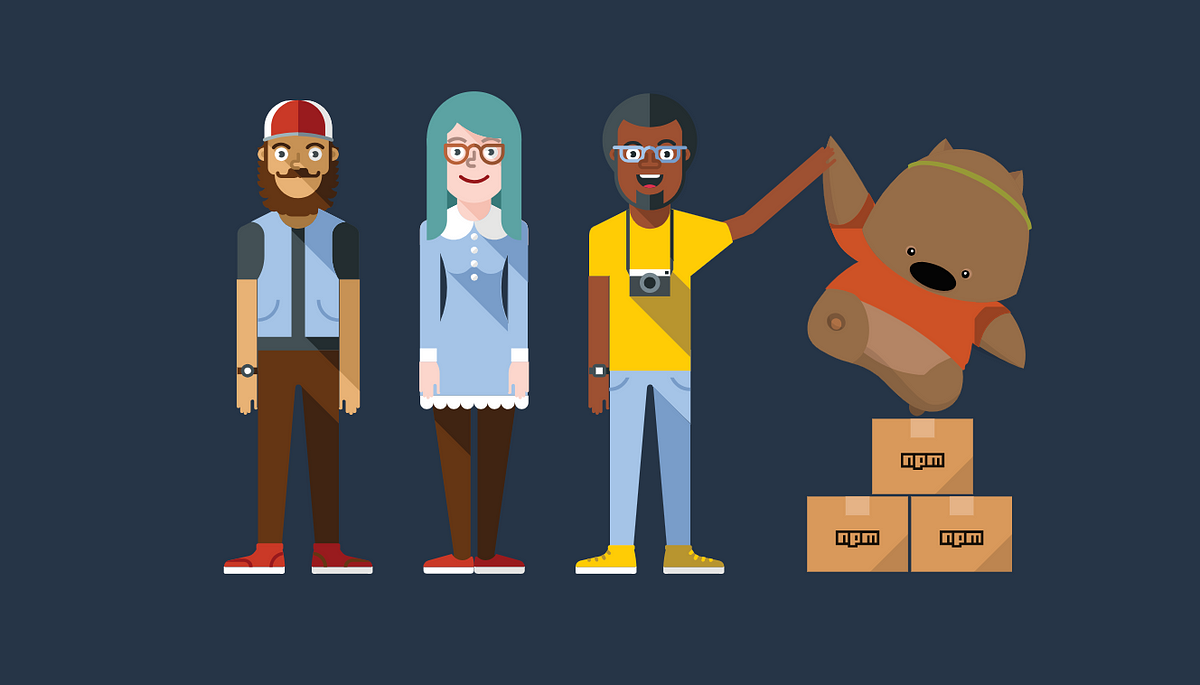 Executing local NPM packages. There's a recurring question I get ... | There’s a recurring question I get asked about how to run NPM modules that are installed locally in your project without the need to…
Executing local NPM packages. There's a recurring question I get ... | There’s a recurring question I get asked about how to run NPM modules that are installed locally in your project without the need to…