Node.js with Nginx: A Performance Guide
This article explains how to use Nginx as a reverse proxy for Node.js applications to improve performance, security, and scalability.
This article explains how to use Nginx as a reverse proxy for Node.js applications to improve performance, security, and scalability.
This article provides a step-by-step guide on integrating Node.js with Nginx to enhance the performance, scalability, and security of your web applications. First, you will set up your Node.js application and ensure it's running correctly. Next, you will install and configure Nginx to act as a reverse proxy, forwarding requests to your Node.js application. The article will guide you through the Nginx configuration process, explaining the key directives involved. Once Nginx is set up, you will start or restart it and test the integration by accessing your application through your domain or server IP. Additionally, the article will discuss important considerations such as serving static content, load balancing, and SSL/TLS configuration for added security. By following these steps, you can leverage the combined power of Node.js and Nginx to create a robust and efficient web application architecture.
While Node.js excels at building dynamic web applications, it often benefits from a web server like Nginx for tasks like serving static content, load balancing, and security. Here's how to combine their strengths:
1. Setting Up Your Node.js Application:
const http = require('http');
const hostname = 'localhost';
const port = 3000;
const server = http.createServer((req, res) => {
res.statusCode = 200;
res.setHeader('Content-Type', 'text/plain');
res.end('Hello from Node.js!\n');
});
server.listen(port, hostname, () => {
console.log(`Server running at http://${hostname}:${port}/`);
});http://localhost:3000 in your browser.2. Installing and Configuring Nginx:
sudo apt-get update
sudo apt-get install nginx/etc/nginx/nginx.conf. Inside the http block, add a server block like this:http {
server {
listen 80;
server_name your_domain_or_IP;
location / {
proxy_pass http://localhost:3000;
proxy_http_version 1.1;
proxy_set_header Upgrade $http_upgrade;
proxy_set_header Connection 'upgrade';
proxy_set_header Host $host;
proxy_cache_bypass $http_upgrade;
}
}
}Explanation:
listen 80: Nginx listens on port 80, the default HTTP port.server_name: Replace with your domain name or server IP.location /: All requests are forwarded to your Node.js application running on port 3000.proxy_pass: Defines the address of your Node.js application.proxy_set_header lines ensure proper communication between Nginx and your application.Test Nginx configuration: Run sudo nginx -t to check for errors in your configuration.
3. Starting and Testing the Integration:
sudo service nginx start or sudo service nginx restart to apply the changes.4. Additional Considerations:
Benefits of Using Nginx with Node.js:
By combining Node.js and Nginx, you create a robust and scalable web application architecture that leverages the strengths of both technologies.
This Node.js code creates a simple web server using the Express framework. It defines a route on the root path ('/') that responds with the message "Hello from Node.js with Nginx!" when accessed. The server listens on port 3000 and logs a message to the console when it starts. To run the code, save it as a .js file, navigate to the directory in your terminal, and execute it using the 'node' command. You can then access the server at http://localhost:3000 in your browser. The code also mentions integration with Nginx, which can be used as a reverse proxy to handle incoming requests and forward them to the Node.js application.
const express = require('express');
const app = express();
const port = 3000;
// Simple route for demonstration
app.get('/', (req, res) => {
res.send('Hello from Node.js with Nginx!');
});
app.listen(port, () => {
console.log(`Server running at http://localhost:${port}`);
});Explanation:
express framework for easier route handling. Make sure to install it using npm install express before running the code./) is defined that sends a "Hello" message when accessed.To run this example:
.js file (e.g., app.js).node app.js.http://localhost:3000 in your browser to see the "Hello" message.Remember: This is a basic example. You'll need to build your actual Node.js application logic and routes within this structure.
Integration with Nginx:
your_domain_or_IP with your actual domain or server IP address.Troubleshooting:
sudo nginx -t to check for syntax errors. The output will indicate the line number and nature of the error.netstat or lsof to identify processes running on specific ports.Advanced Configuration:
proxy_cache directive and related options for setting up caching mechanisms.allow and deny directives within location blocks for implementing access control rules.rewrite directive for URL manipulation.Security Best Practices:
Additional Tools and Resources:
By following these additional notes and exploring the advanced configuration options, you can further enhance your Node.js and Nginx integration for optimal performance, security, and scalability.
| Step | Action | Details |
|---|---|---|
| Node.js App | Develop and Test | Create your application, ensure it runs on a specific port (e.g., 3000). |
| Nginx Setup | Install | Use package manager (e.g., apt-get) to install Nginx. |
| Configure | Edit Nginx config file (/etc/nginx/nginx.conf) to: |
|
| - Listen on port 80 | ||
| - Set server name (domain/IP) | ||
| - Forward all requests to your Node.js app's port | ||
| - Include necessary headers for proper communication | ||
| Test Configuration | Run sudo nginx -t to check for errors. |
|
| Integration | Start/Restart Nginx | Use sudo service nginx start or restart. |
| Access Application | Visit your domain/IP; Nginx should serve your Node.js app. | |
| Additional | Serving Static Content | Configure Nginx to directly serve static files for efficiency. |
| Load Balancing | Distribute traffic across multiple Node.js instances. | |
| SSL/TLS | Set up HTTPS with Nginx for secure connections. |
Benefits:
In conclusion, integrating Node.js with Nginx offers a powerful combination for building high-performance, scalable, and secure web applications. Nginx excels at handling static content, managing connections, and providing security features, while Node.js focuses on dynamic content and application logic. By leveraging the strengths of both technologies, you can create a robust architecture that delivers an exceptional user experience.
This guide has provided a step-by-step approach to setting up this integration, covering key aspects such as Nginx configuration, serving static content, load balancing, and SSL/TLS implementation. Remember to consider additional factors like caching, access control, and monitoring to further optimize your setup.
By following these guidelines and best practices, you can harness the combined power of Node.js and Nginx to build web applications that are efficient, reliable, and secure.
 How to run a Node.js server with Nginx - DEV Community | Written by Ikeh Akinyemi ✏️ Node.js is a vital tool for almost all kinds of microservices‑based...
How to run a Node.js server with Nginx - DEV Community | Written by Ikeh Akinyemi ✏️ Node.js is a vital tool for almost all kinds of microservices‑based... How to use Nginx as a reverse proxy for a Node.js server ... | In this guide, integrate Node.js with Nginx for enhanced efficiency and scalability to optimize your web application.
How to use Nginx as a reverse proxy for a Node.js server ... | In this guide, integrate Node.js with Nginx for enhanced efficiency and scalability to optimize your web application. A Tutorial to Deploy the Node.Js App to Nginx Server | HackerNoon | In this tutorial guide, we will explain the step-by-step process of deploying your first Node.Js application to the server.
A Tutorial to Deploy the Node.Js App to Nginx Server | HackerNoon | In this tutorial guide, we will explain the step-by-step process of deploying your first Node.Js application to the server. When using node.js, do you still need Nginx or Apache? - Quora | Apr 14, 2015 ... yes, you need nginx (not apache) to complement nodejs for a serious website. the reason is nginx is easier to deploy and debug (and performs ...
When using node.js, do you still need Nginx or Apache? - Quora | Apr 14, 2015 ... yes, you need nginx (not apache) to complement nodejs for a serious website. the reason is nginx is easier to deploy and debug (and performs ...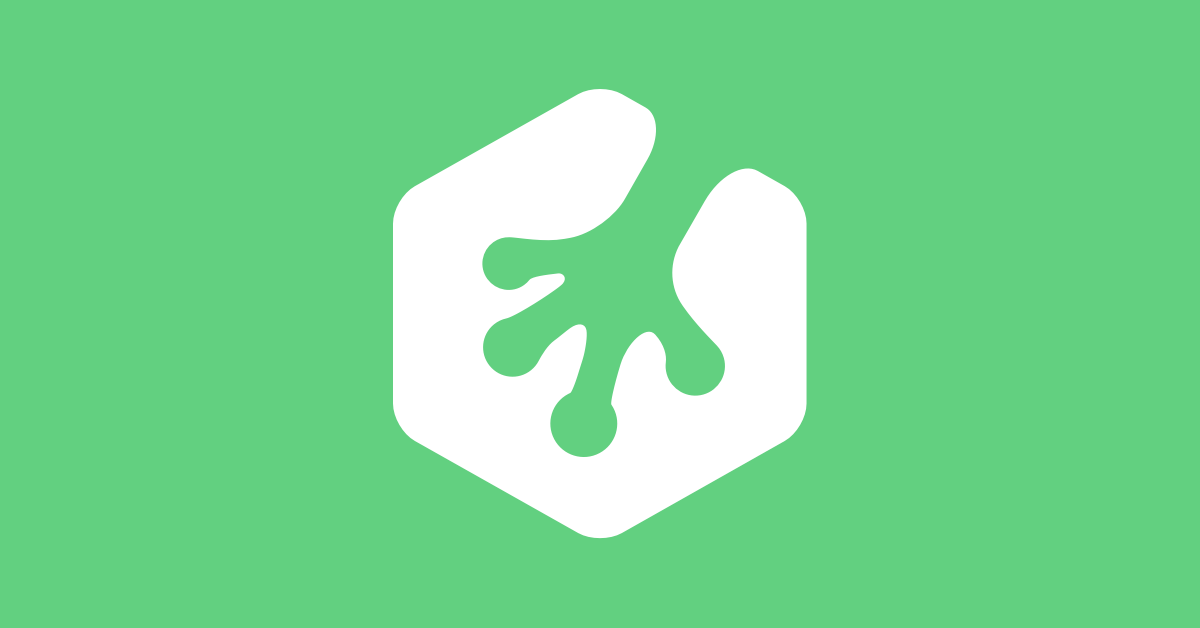 Node.js vs Apache vs nginx (Example) | Treehouse Community | Greg Smith is having issues with: Having completed the basic Node.js courses, I am starting to see why it's so great. Node has obvious advantages when it comes to dynamic sites,...
Node.js vs Apache vs nginx (Example) | Treehouse Community | Greg Smith is having issues with: Having completed the basic Node.js courses, I am starting to see why it's so great. Node has obvious advantages when it comes to dynamic sites,...