Node.js require and import: Include Functions from Files
Learn how to share and reuse functions across your Node.js project by understanding require and modules.
Learn how to share and reuse functions across your Node.js project by understanding require and modules.
This guide will explain how to import functions in Node.js to improve code organization and reusability. First, you will create a JavaScript file to define your functions. Then, you will export these functions using either named exports or a default export. Next, you will learn how to import these functions into another file using the 'require' function. Finally, you will see how to use the imported functions in your main file. The guide will also discuss the differences between named and default exports and provide additional considerations for file paths and module caching.
Node.js promotes modular code organization through its module system. Let's explore how to import functions from one file into another, enhancing code reusability and maintainability.
Step 1: Create Your Function File
functions.js).// functions.js
function greet(name) {
console.log(`Hello, ${name}!`);
}
function addNumbers(a, b) {
return a + b;
}Step 2: Export Functions
To make functions accessible from other files, you need to export them. Node.js provides two primary ways:
// functions.js
exports.greet = greet;
exports.addNumbers = addNumbers;// functions.js
module.exports = {
greet,
addNumbers,
};Step 3: Import Functions in Another File
app.js), use the require function to import the functions:// app.js
const myFunctions = require('./functions'); // Assuming functions.js is in the same directoryStep 4: Use the Imported Functions
Now you can call the imported functions as if they were defined in your main file:
// app.js
myFunctions.greet('Alice'); // Output: Hello, Alice!
const sum = myFunctions.addNumbers(5, 3); // sum will be 8
console.log(sum);Choosing Between Named and Default Exports:
Additional Considerations:
./functions) for files in the same directory or absolute paths for files elsewhere.require calls return the cached version.Remember: This guide provides a basic overview. Explore the Node.js documentation and community resources for more advanced module usage patterns.
This code demonstrates how to import and use functions from one JavaScript file to another in a Node.js environment. It provides two methods: named exports and default export. In the first example, individual functions are exported using the 'exports' object, while in the second example, an object containing all functions is exported as the default. Both methods achieve the same outcome, allowing functions defined in one file to be utilized in another file.
1. Create functions.js:
// functions.js
function greet(name) {
console.log(`Hello, ${name}!`);
}
function addNumbers(a, b) {
return a + b;
}
// Exporting using named exports
exports.greet = greet;
exports.addNumbers = addNumbers;2. Create app.js:
// app.js
const myFunctions = require('./functions'); // Import functions from functions.js
// Using the imported functions
myFunctions.greet('Bob'); // Output: Hello, Bob!
const sum = myFunctions.addNumbers(10, 5);
console.log(sum); // Output: 15Explanation:
functions.js: We define two functions, greet and addNumbers. We then use exports to make them available for other files to import.app.js: We use require('./functions') to import the functions from functions.js. This gives us access to the functions through the myFunctions object.Alternative: Using Default Export
1. Modify functions.js:
// functions.js
function greet(name) {
console.log(`Hello, ${name}!`);
}
function addNumbers(a, b) {
return a + b;
}
// Exporting using default export
module.exports = {
greet,
addNumbers,
};2. Modify app.js:
// app.js
const myFunctions = require('./functions'); // Import the default export
myFunctions.greet('Alice'); // Output: Hello, Alice!
const sum = myFunctions.addNumbers(3, 7);
console.log(sum); // Output: 10Explanation:
functions.js: We use module.exports to export an object containing both functions as properties.app.js: We import the entire exported object into myFunctions. We then access the individual functions using the dot notation (e.g., myFunctions.greet).Error Handling:
Circular Dependencies:
ES Modules (ESM):
.mjs file extension or the "type": "module" property in package.json. ESM offers a more modern approach to module management with features like import and export statements.Dynamic Imports:
import(). This allows you to import modules asynchronously and handle them as promises.Third-Party Modules:
Module Bundlers:
Best Practices:
By understanding these additional concepts and best practices, you can effectively leverage the Node.js module system to create well-structured, maintainable, and scalable applications.
| Step | Action | Example |
|---|---|---|
| 1 | Create functions.js with your functions. |
function greet(name) {...} |
| 2 | Export functions: | |
* Named Exports: exports.functionName = functionName
|
exports.greet = greet; |
|
* Default Export: module.exports = { function1, function2 }
|
module.exports = { greet, addNumbers }; |
|
| 3 | In app.js, import using require('./functions'). |
const myFunctions = require('./functions'); |
| 4 | Use imported functions: myFunctions.functionName()
|
myFunctions.greet('Alice'); |
const sum = myFunctions.addNumbers(5, 3); |
||
| Choice | Named Exports for specific functions, Default Export for one main function/object. | |
| Tips | Use relative paths for files in the same directory. | Node.js caches modules for efficiency. |
Mastering function imports in Node.js empowers you to create well-structured, maintainable, and scalable applications. By embracing modularity, you enhance code reusability, organization, and collaboration. Remember to choose the appropriate export method based on your needs, handle errors gracefully, and be mindful of circular dependencies. As you delve deeper, explore advanced concepts like ES modules, dynamic imports, and module bundlers to further elevate your Node.js development skills. With practice and exploration, you'll harness the full potential of Node.js modules and build robust and efficient applications.
 Node.js Modules: Import and use Functions from Another File | In this tutorial, you will learn how to create Node.js modules. You will also learn how to include functions defined in one file and use them in another file.
Node.js Modules: Import and use Functions from Another File | In this tutorial, you will learn how to create Node.js modules. You will also learn how to include functions defined in one file and use them in another file. How to include Functions from other files in Node.js ? - GeeksforGeeks | A Computer Science portal for geeks. It contains well written, well thought and well explained computer science and programming articles, quizzes and practice/competitive programming/company interview Questions.
How to include Functions from other files in Node.js ? - GeeksforGeeks | A Computer Science portal for geeks. It contains well written, well thought and well explained computer science and programming articles, quizzes and practice/competitive programming/company interview Questions. How would I import a function into my index.js - JavaScript ... | I’m very new to Javascript - what I’m trying to do is use a function within another Javscript file. However When I attempt to do this its giving me a typeError. Can anyone help me with this? In my commands.js file I have the following function: function startServer() { const { net } = require('electron') const request = net.request('https://fire.qa.local') request.on('response', (response) => { console.log(
How would I import a function into my index.js - JavaScript ... | I’m very new to Javascript - what I’m trying to do is use a function within another Javscript file. However When I attempt to do this its giving me a typeError. Can anyone help me with this? In my commands.js file I have the following function: function startServer() { const { net } = require('electron') const request = net.request('https://fire.qa.local') request.on('response', (response) => { console.log(STATUS: ${response.statusCode}) console.log(`HEADERS: ${JSON.stringify(r...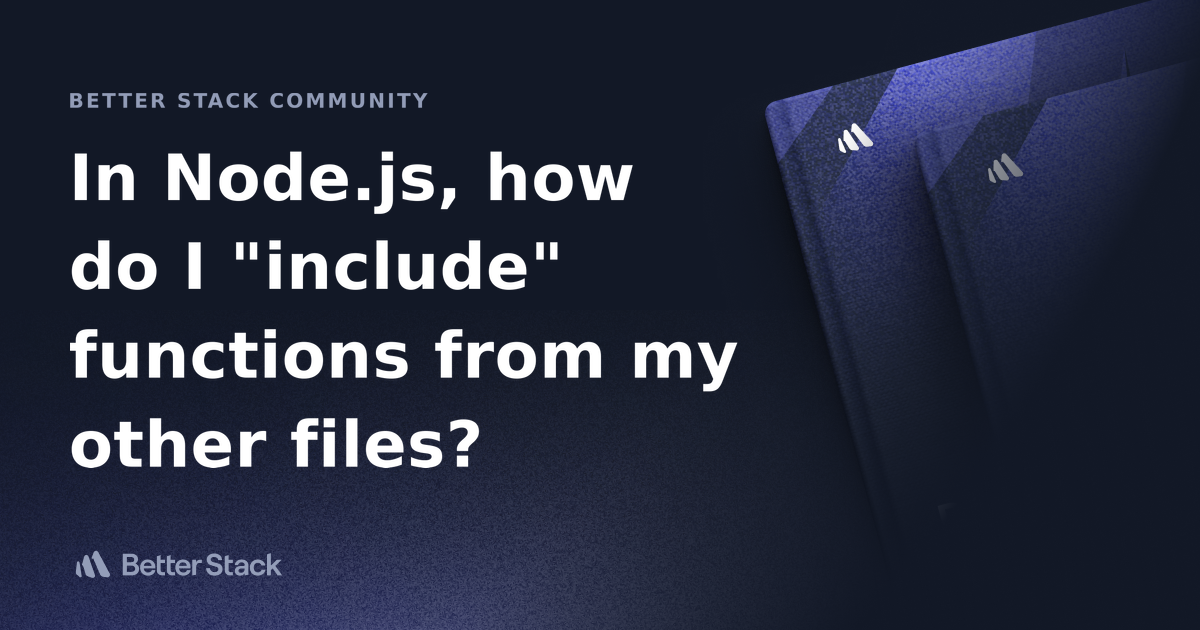 In Node.js, how do I "include" functions from my other files? | Better ... | Better Stack lets you see inside any stack, debug any issue, and resolve any incident.
In Node.js, how do I "include" functions from my other files? | Better ... | Better Stack lets you see inside any stack, debug any issue, and resolve any incident.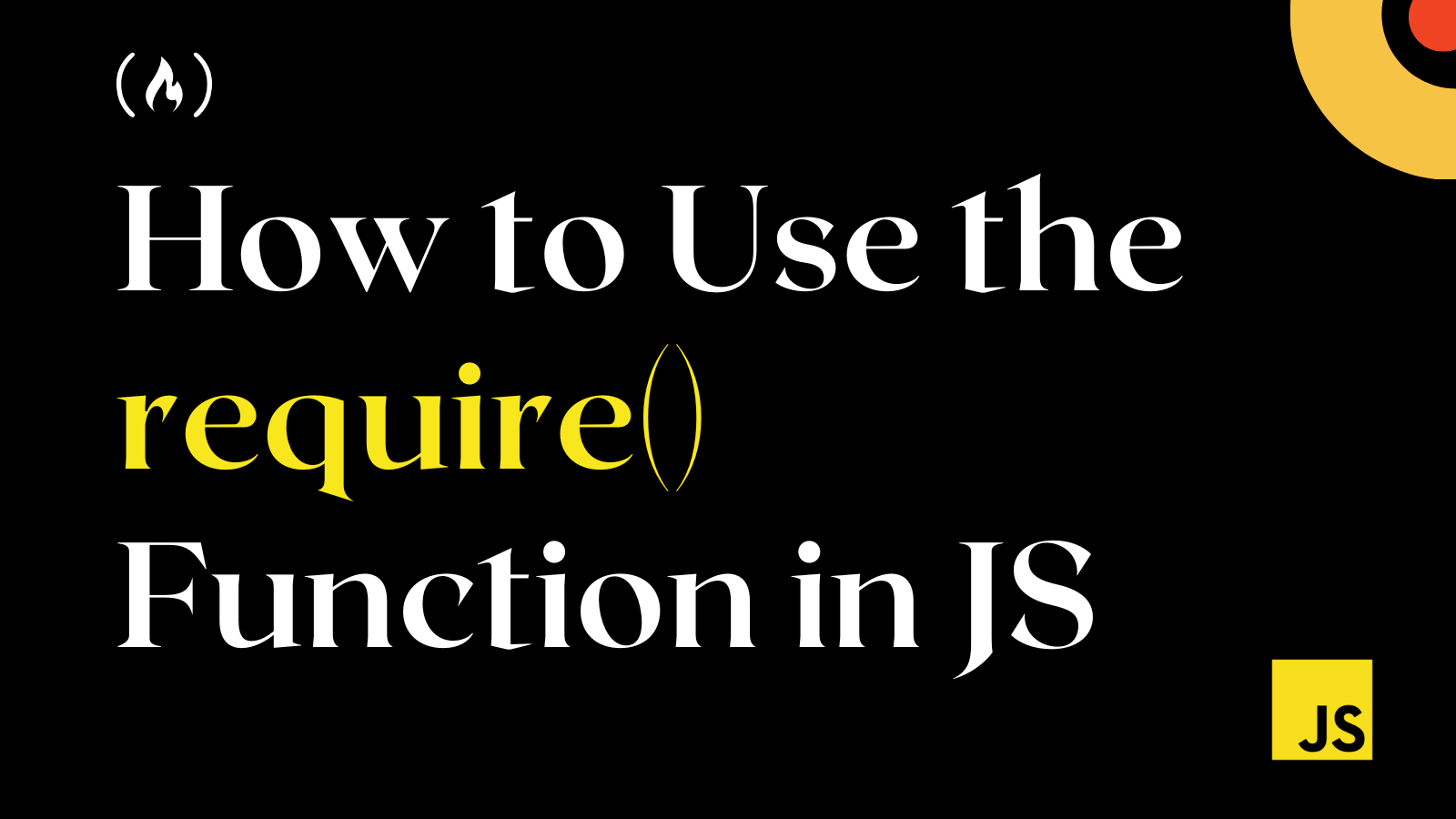 JavaScript Require – How to Use the require() Function in JS | In JavaScript, modules refer to a file that holds JavaScript code which performs a specific purpose. Modules are self-contained, making it easy to add, remove, and update functionalities without affecting your entire code because they are decoupled from other pieces of code. When you have these modules in separate JavaScript
JavaScript Require – How to Use the require() Function in JS | In JavaScript, modules refer to a file that holds JavaScript code which performs a specific purpose. Modules are self-contained, making it easy to add, remove, and update functionalities without affecting your entire code because they are decoupled from other pieces of code. When you have these modules in separate JavaScript Deploy Node.js Lambda functions with .zip file archives - AWS ... | js runtime to include the latest features and security upgrades. Lambda also applies security patches and updates to the other libraries included in the runtime ...
Deploy Node.js Lambda functions with .zip file archives - AWS ... | js runtime to include the latest features and security upgrades. Lambda also applies security patches and updates to the other libraries included in the runtime ...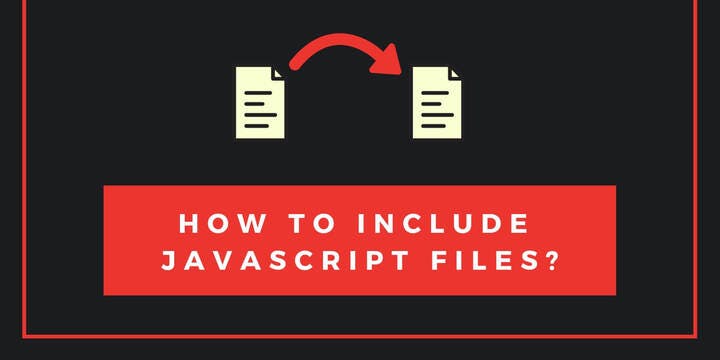 How to include JavaScript file into another JavaScript file? | JSTopics | ... to include JavaScript files to other JavaScript files. ... Include multiple functions. To have multiple ... the JavaScript into require function so that Node.js ...
How to include JavaScript file into another JavaScript file? | JSTopics | ... to include JavaScript files to other JavaScript files. ... Include multiple functions. To have multiple ... the JavaScript into require function so that Node.js ...