npm save vs. save-dev: Key Differences
Learn the key differences between npm's --save and --save-dev flags and when to use each for managing project dependencies effectively.
Learn the key differences between npm's --save and --save-dev flags and when to use each for managing project dependencies effectively.
This article will explain the difference between --save and --save-dev in npm, which are used to manage project dependencies. It will cover the concepts of dependencies and dev dependencies, how to use each command, and when to choose the appropriate option. The article will also highlight the benefits of using these commands for managing project dependencies effectively.
When working with Node.js and npm, managing dependencies is crucial. Two key commands, --save and --save-dev, help you control how packages are added to your project. Let's explore their differences and how to use them effectively:
1. Dependencies vs. Dev Dependencies:
"dependencies" section in your package.json file."devDependencies" section in your package.json.2. Using --save:
--save, it's added to the "dependencies" section of your package.json. This means it will be automatically installed when someone runs npm install in your project directory.npm install express --save3. Using --save-dev:
--save-dev, it's added to the "devDependencies" section of your package.json. This means it will only be installed when someone runs npm install with the --dev flag (e.g., npm install --dev).npm install jest --save-dev4. Choosing the Right Option:
--save for:
--save-dev for:
5. Benefits of Using --save and --save-dev:
Remember:
--save is the default behavior for npm install. You can still explicitly use it for clarity.package.json file to ensure dependencies are listed in the correct sections.By understanding the difference between --save and --save-dev, you can effectively manage your Node.js project's dependencies and ensure a smooth development and deployment process.
This code demonstrates how to use --save and --save-dev in a Node.js project using npm. It guides you through setting up a simple web server using Express.js as a dependency and Nodemon as a development dependency. The code includes explanations of how to install these packages, configure package.json, and use scripts for starting the server with and without automatic restarts during development.
While the article explains the concepts well, let's illustrate with some practical JavaScript examples:
Scenario: Building a Simple Web Server
1. Setting Up the Project:
mkdir my-web-server
cd my-web-server
npm init -y // Creates package.json with default settings2. Installing Express.js (Dependency):
npm install express --saveThis adds Express.js to your "dependencies" in package.json:
{
"name": "my-web-server",
"version": "1.0.0",
"dependencies": {
"express": "^4.18.2"
}
}3. Creating a Basic Server (server.js):
const express = require('express');
const app = express();
const port = 3000;
app.get('/', (req, res) => {
res.send('Hello from my web server!');
});
app.listen(port, () => {
console.log(`Server listening on port ${port}`);
});4. Installing Nodemon (Dev Dependency):
npm install nodemon --save-devThis adds Nodemon to your "devDependencies":
{
"name": "my-web-server",
"version": "1.0.0",
"dependencies": {
"express": "^4.18.2"
},
"devDependencies": {
"nodemon": "^2.0.22"
}
}5. Using Nodemon for Development:
Add a script to your package.json:
{
// ...
"scripts": {
"start": "node server.js",
"dev": "nodemon server.js"
}
}Now you can run:
npm start: Starts the server once.npm run dev: Starts the server and restarts on file changes (using Nodemon).Key Takeaways:
--save.--save-dev.Remember: This is a simplified example. Real-world projects often involve numerous dependencies and dev dependencies.
While the article provides a solid foundation, here are some additional points to consider:
1. Transitive Dependencies:
npm ls to view the full dependency tree of your project.2. Versioning and Semantic Versioning:
3. Updating Dependencies:
npm outdated to check for outdated dependencies.npm update to update dependencies to their latest versions.4. Security Considerations:
npm audit can help you identify and fix security vulnerabilities.5. Private Packages and Registries:
6. Alternative Package Managers:
7. Monorepos and Workspaces:
npm link or yarn workspaces to manage dependencies across multiple projects.8. Build Tools and Dependency Management:
By considering these additional points, you can gain a deeper understanding of dependency management in Node.js and make informed decisions about how to manage your project's dependencies effectively.
| Option | Description |
package.json Section |
When to Use |
|---|---|---|---|
--save |
Installs a package as a dependency required for your application to run. | "dependencies" |
Libraries, frameworks, utilities used in production code. |
--save-dev |
Installs a package as a development dependency needed only during development. | "devDependencies" |
Testing tools, linters, build systems, documentation generators, etc. |
In conclusion, understanding the distinction between --save and --save-dev is essential for effective dependency management in Node.js projects. By correctly categorizing packages as either dependencies or dev dependencies, you ensure a streamlined development process, a more manageable project structure, and optimized deployments. Remember, --save is for packages crucial to your application's functionality, while --save-dev is for tools that aid in development but aren't required for production. By following these guidelines and considering the additional factors discussed, you'll be well-equipped to handle dependencies in your Node.js projects with confidence.
 --save and --save-dev : Why You Should know The Difference - DEV ... | We all have been rooky at almost everything at some point in our life, being a developer has not been...
--save and --save-dev : Why You Should know The Difference - DEV ... | We all have been rooky at almost everything at some point in our life, being a developer has not been... What is the difference between -save and -save-dev in Node.js ... | A Computer Science portal for geeks. It contains well written, well thought and well explained computer science and programming articles, quizzes and practice/competitive programming/company interview Questions.
What is the difference between -save and -save-dev in Node.js ... | A Computer Science portal for geeks. It contains well written, well thought and well explained computer science and programming articles, quizzes and practice/competitive programming/company interview Questions.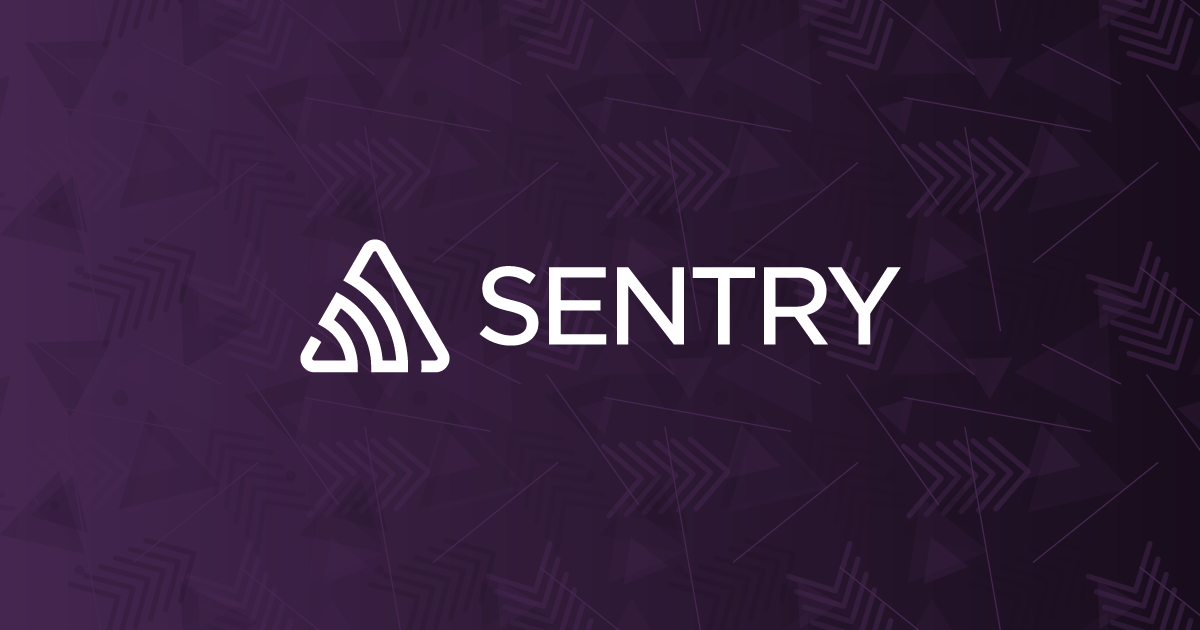 What is the
What is the --save option for npm install? | Sentry | The Problem Some people use --save option when installing packages with npm . For example, it is common to see the following command: What does the --save…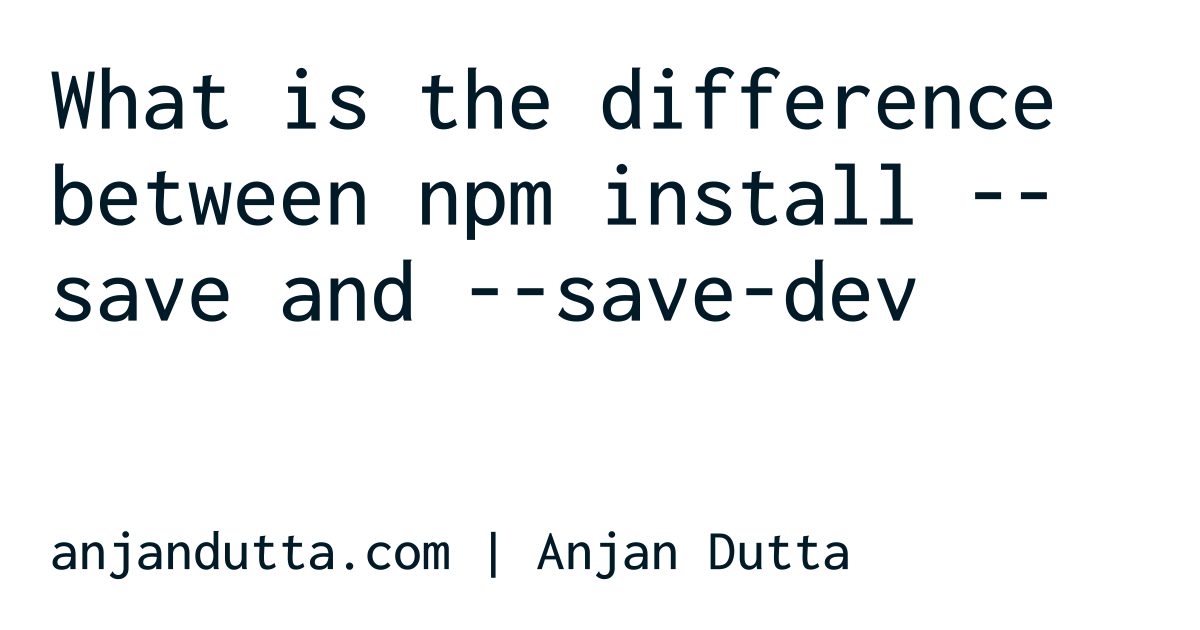 What is the difference between npm install --save and --save-dev ... | difference between npm install --save and --save-dev, difference between --save and --save-dev
What is the difference between npm install --save and --save-dev ... | difference between npm install --save and --save-dev, difference between --save and --save-dev Difference between — save-dev and — save while running npm | by ... | According to the npm install docs
Difference between — save-dev and — save while running npm | by ... | According to the npm install docs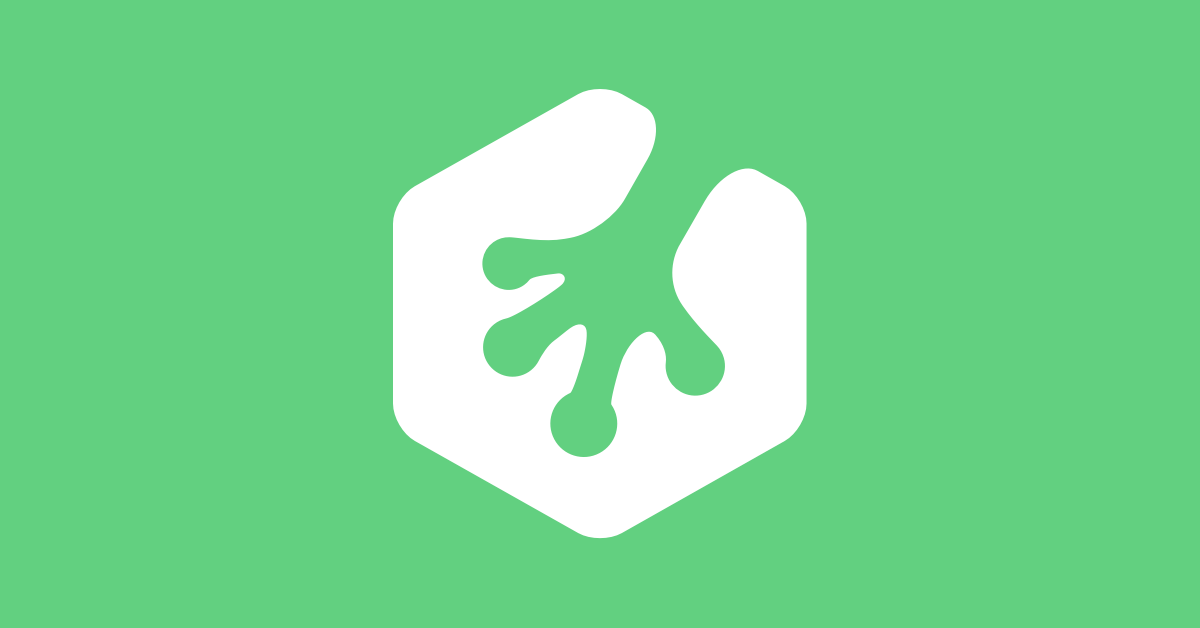 npm install gulp-uglify --save-dev (Example) | Treehouse Community | Ian Mackenzie is having issues with: Looks like it installs ok but it's not showing in the package.json file?
npm install gulp-uglify --save-dev (Example) | Treehouse Community | Ian Mackenzie is having issues with: Looks like it installs ok but it's not showing in the package.json file?