Node.js console.log() See Full Object
Learn how to view the complete contents of objects in Node.js's console.log() output, overcoming the limitation of '[Object]' display.
Learn how to view the complete contents of objects in Node.js's console.log() output, overcoming the limitation of '[Object]' display.
This article will guide you through understanding and effectively using the console.log() function in Node.js, specifically when dealing with objects. It will address the common challenge of encountering [Object object] output and provide solutions using util.inspect(), JSON.stringify(), and destructuring. The article will also offer customization options for util.inspect() and discuss choosing the appropriate method based on your needs. Finally, it will mention the availability of built-in object inspectors in modern browser developer tools.
While console.log() is a trusty companion for displaying information in Node.js, it can sometimes leave us scratching our heads when dealing with objects. Instead of the detailed content we expect, we're often greeted with a cryptic [Object object]. Fear not, for there are ways to reveal the true nature of your objects!
Step 1: Understanding the Problem
The root of the issue lies in how console.log() handles objects. It provides a basic representation, but not the full picture. This is where our exploration begins.
Step 2: Unleashing the Power of util.inspect()
Node.js provides a handy tool called util.inspect(). It allows us to delve deeper into objects and obtain a more comprehensive string representation.
util module:const util = require('util');util.inspect() with your object:const myObject = { name: 'Gemini', purpose: 'To assist and inform' };
console.log(util.inspect(myObject));This will output a detailed string representation of myObject, including its properties and values.
Step 3: Customizing the Output
util.inspect() offers options to tailor the output to your needs:
showHidden: Set to true to reveal hidden properties (default is false).depth: Controls how deep into nested objects the inspection goes. Use null for unlimited depth.colors: Set to true for colorful output (great for readability).console.log(util.inspect(myObject, { showHidden: true, depth: 2, colors: true }));Step 4: Exploring Alternatives
While util.inspect() is powerful, there are other options:
JSON.stringify(): Converts an object into a JSON string. Useful for sharing or storing data.console.log(JSON.stringify(myObject, null, 2)); // 2 spaces for indentationconsole.log() statement.const { name, purpose } = myObject;
console.log(name, purpose);Step 5: Choosing the Right Tool
The best method depends on your specific needs:
console.log(util.inspect(myObject)) is your go-to.JSON.stringify() is ideal.Remember: Experiment and find what works best for you!
Bonus Tip: Modern browser developer tools often provide built-in object inspectors, allowing you to explore objects interactively.
This code demonstrates various ways to log objects in Node.js for debugging and understanding data structures. It covers basic console.log, detailed output using util.inspect with customization options, structured data with JSON.stringify, and extracting specific properties through destructuring. The code provides clear examples and explanations for each method, allowing you to choose the most suitable approach for your needs.
This JavaScript example demonstrates the techniques discussed in the article to effectively log objects in Node.js:
const util = require('util');
const myObject = {
name: 'Gemini',
purpose: 'To assist and inform',
hiddenProperty: 'This is a secret!',
nestedObject: {
level: 1,
deeper: {
level: 2,
},
},
};
// Basic console.log - Shows [Object object]
console.log('Basic log:', myObject);
// Using util.inspect for detailed output
console.log('\nutil.inspect:');
console.log(util.inspect(myObject));
// Customizing util.inspect
console.log('\nutil.inspect with options:');
console.log(util.inspect(myObject, { showHidden: true, depth: 2, colors: true }));
// JSON.stringify for structured data
console.log('\nJSON.stringify:');
console.log(JSON.stringify(myObject, null, 2));
// Destructuring for specific properties
const { name, purpose } = myObject;
console.log('\nDestructuring:');
console.log('Name:', name, '- Purpose:', purpose);Explanation:
util: We bring in the util module to access util.inspect.myObject: We define an object with various properties, including a nested object and a hidden property.console.log: This demonstrates the default behavior, showing [Object object].util.inspect: We use util.inspect to get a detailed string representation of the object.util.inspect: We explore options like showHidden, depth, and colors to tailor the output.JSON.stringify: We convert the object into a JSON string, useful for data exchange or storage.name and purpose) directly for logging.Running the Code:
.js file (e.g., object_logging.js).node object_logging.js
Observe the different outputs produced by each method and choose the one that best suits your needs for inspecting and understanding objects in your Node.js applications.
Beyond the Basics:
console.time() and console.timeEnd() to measure the duration of operations.console.assert() to log messages only when a condition is false, aiding in debugging.console.log's formatting options like %s (string), %d (number), and %O (object) for more organized output.Advanced Techniques:
winston or pino for robust file logging, including rotation and different log levels.Loggly or Papertrail to centralize logs from multiple sources for easier analysis.Kibana to create interactive dashboards and gain insights from your logs.Best Practices:
error, warn, info, debug) to categorize messages based on severity and importance.Remember: Effective logging is crucial for understanding your application's behavior, debugging issues, and gaining valuable insights. Choose the right tools and techniques to make the most of your logs!
| Step | Description |
|---|---|
| 1 |
Understanding the Problem: console.log() provides a basic representation of objects, often showing [Object object] instead of detailed content. |
| 2 |
Unleashing the Power of util.inspect(): Use util.inspect(myObject) to get a comprehensive string representation of an object's properties and values. |
| 3 |
Customizing the Output: Options like showHidden, depth, and colors allow tailoring the output of util.inspect(). |
| 4 |
Exploring Alternatives: Consider JSON.stringify() for creating JSON strings or destructuring to extract specific properties. |
| 5 |
Choosing the Right Tool: Select the method based on your needs: util.inspect() for debugging, JSON.stringify() for data sharing, or destructuring for focusing on specific properties. |
By mastering the techniques discussed in this guide, you'll be well-equipped to unveil the secrets hidden within your Node.js objects. Remember, console.log() is just the tip of the iceberg when it comes to logging in Node.js. Explore advanced techniques, follow best practices, and choose the right tools to make your logs informative, insightful, and invaluable assets in your development journey.
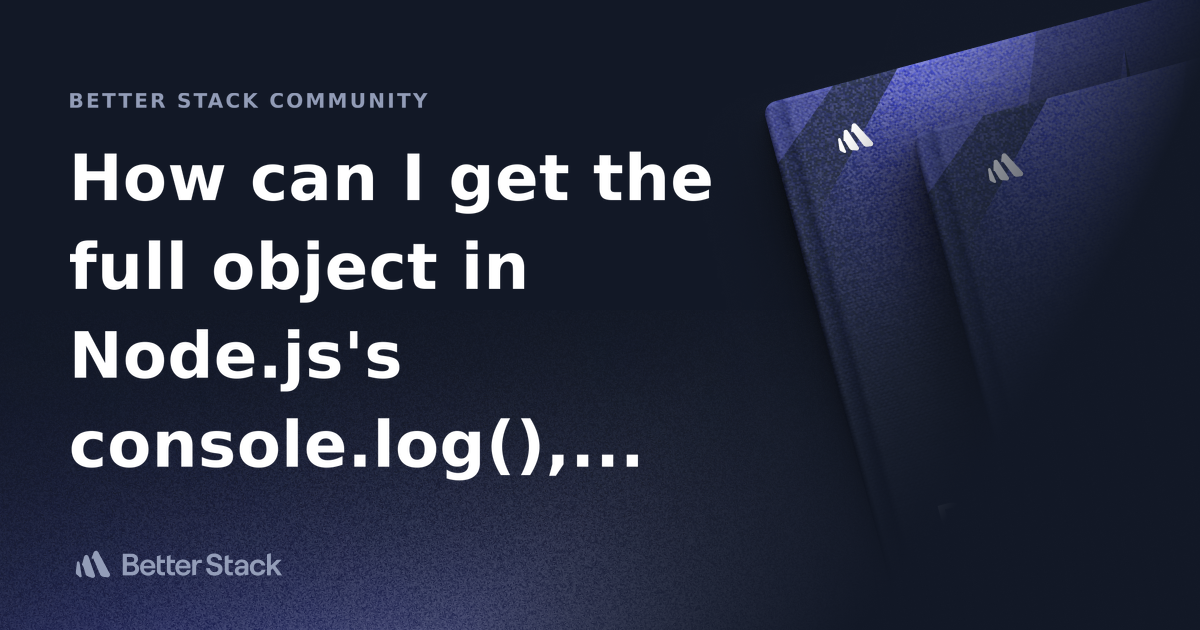 How can I get the full object in Node.js's console.log(), rather than ... | Better Stack lets you see inside any stack, debug any issue, and resolve any incident.
How can I get the full object in Node.js's console.log(), rather than ... | Better Stack lets you see inside any stack, debug any issue, and resolve any incident.[object Object] or ... | Oct 27, 2020 ... How can I get the full object in Node.js's console.log(), rather than '[Object]'? 18 · node js function return [object Object] instead of a ... Assistance on Get Comments (Forge API) - Forge Custom UI and UI ... | Hi, I’m trying to implement the Get Comments API using Forge, but I run into some weird issue where some objects are shown as “[Object”]. const requestJiraApi = await api .asApp() .requestJira( route(
Assistance on Get Comments (Forge API) - Forge Custom UI and UI ... | Hi, I’m trying to implement the Get Comments API using Forge, but I run into some weird issue where some objects are shown as “[Object”]. const requestJiraApi = await api .asApp() .requestJira( route(/rest/api/2/issue/${issueKey}/comment?fields=*all&expand=renderedBody), { method: 'GET', headers: { 'Accept': 'application/json' } } ) const data = await requestJiraApi.json() console.log(data); Scopes... JSON.stringify() - JavaScript | MDN | The JSON.stringify() static method converts a JavaScript value to a JSON string, optionally replacing values if a replacer function is specified or optionally including only the specified properties if a replacer array is specified.
JSON.stringify() - JavaScript | MDN | The JSON.stringify() static method converts a JavaScript value to a JSON string, optionally replacing values if a replacer function is specified or optionally including only the specified properties if a replacer array is specified. console: log() static method - Web APIs | MDN | The console.log() static method outputs a message to the console. The message may be a single string (with optional substitution values), or it may be any one or more JavaScript objects.
console: log() static method - Web APIs | MDN | The console.log() static method outputs a message to the console. The message may be a single string (with optional substitution values), or it may be any one or more JavaScript objects. The trick to making console.log play nice with complex objects - DEV ... | console.log is useful in a lot of situations (although there are usually better ways to debug if...
The trick to making console.log play nice with complex objects - DEV ... | console.log is useful in a lot of situations (although there are usually better ways to debug if...