Next.js SWC Binary Error: Fix & Troubleshooting
Troubleshooting steps and potential solutions for the "Next failed to load SWC binary" error, a common issue encountered when using the Next.js framework.
Troubleshooting steps and potential solutions for the "Next failed to load SWC binary" error, a common issue encountered when using the Next.js framework.
This guide helps you troubleshoot the "Next failed to load SWC binary" error in Next.js. This error occurs when Next.js cannot find or load the SWC compiler, which is essential for building your Next.js application. We'll explore common causes and provide step-by-step solutions to get your project back on track.
Next.js utilizes the SWC compiler for enhanced performance. However, encountering the "Next failed to load SWC binary" error can disrupt your workflow. Let's explore potential causes and solutions:
Understanding the Error:
This error arises when Next.js cannot locate or load the necessary SWC binary compatible with your system. Factors like incorrect installation, incompatible versions, or platform-specific issues can contribute.
Step-by-Step Troubleshooting:
Verify SWC Installation:
@next/swc package using npm install @next/swc or yarn add @next/swc.package.json file.Check Node.js Version:
node -v to check your current version and update if necessary.Platform Compatibility:
Clear Cache and Reinstall:
npm cache clean --force or yarn cache clean.node_modules folder and reinstall dependencies with npm install or yarn install.Environment Variables:
NODE_PATH or custom configurations are not interfering with SWC's binary discovery.Antivirus or Firewall Interference:
Advanced Troubleshooting:
Manual Binary Placement:
NEXT_SWC_BINARY_PATH environment variable to the binary's path.Custom SWC Build:
Additional Tips:
Example (JavaScript):
// Check Node.js version
console.log(process.version);
// Clear npm cache
npm cache clean --force;
// Reinstall dependencies
npm install;Remember: The specific solution depends on your environment and setup. By systematically following these steps, you should be able to resolve the "Next failed to load SWC binary" error and continue developing with Next.js.
This code provides JavaScript examples to help troubleshoot the "Next failed to load SWC binary" error in Next.js projects. It includes snippets for checking Node.js version, verifying SWC package installation, and examining environment variables that might impact SWC binary discovery. The code also emphasizes the importance of error handling, logging, and platform-specific checks for effective troubleshooting.
While the provided text offers excellent guidance, directly translating it into executable JavaScript code is limited as the actions often involve terminal commands and system checks. However, let's explore some JavaScript snippets that can assist in the troubleshooting process:
1. Checking Node.js Version:
const semver = require('semver'); // Assuming you have 'semver' package installed
const requiredVersion = '14.6.0'; // Replace with actual required version
if (semver.lt(process.version, requiredVersion)) {
console.error(`Node.js version ${requiredVersion} or higher is required. You are currently using ${process.version}`);
// Potentially offer instructions on how to update Node.js
} else {
console.log(`Node.js version is compatible: ${process.version}`);
}2. Verifying SWC Package Installation:
const fs = require('fs');
const path = require('path');
const packageJsonPath = path.join(process.cwd(), 'package.json');
try {
const packageJson = JSON.parse(fs.readFileSync(packageJsonPath, 'utf8'));
if (packageJson.dependencies['@next/swc']) {
console.log('@next/swc package is installed.');
} else {
console.error('@next/swc package is not found in dependencies. Please install it.');
}
} catch (err) {
console.error('Error reading package.json:', err);
}3. Environment Variable Check (Illustrative):
if (process.env.NODE_PATH) {
console.warn('NODE_PATH environment variable is set. This might interfere with SWC binary discovery.');
// Potentially advise on reviewing or clearing the variable
}4. Manual Binary Path Check (Illustrative):
if (process.env.NEXT_SWC_BINARY_PATH) {
console.log('NEXT_SWC_BINARY_PATH is set to:', process.env.NEXT_SWC_BINARY_PATH);
// You could add logic to verify if the path exists and is executable
} else {
console.log('NEXT_SWC_BINARY_PATH is not set.');
}Remember: These snippets are illustrative and might require adaptation based on your specific context and error messages.
Additional Considerations:
os to gather information about the operating system and architecture for more tailored troubleshooting.By combining these JavaScript snippets with the troubleshooting steps outlined in the article, you can effectively diagnose and resolve the "Next failed to load SWC binary" error in your Next.js projects.
By considering these additional notes and systematically working through the troubleshooting steps, you'll be well-equipped to resolve the "Next failed to load SWC binary" error and get your Next.js development back on track.
| Possible Cause | Solution |
|---|---|
| SWC not installed | Install @next/swc package using npm or yarn. |
| Node.js version | Check compatibility and update Node.js if needed. |
| Platform mismatch | Ensure SWC binary matches your OS and architecture. |
| Cache issues | Clear npm/yarn cache and reinstall dependencies. |
| Environment vars | Verify no conflicts with NODE_PATH or custom configurations. |
| Antivirus/Firewall | Temporarily disable to check for interference. |
| Manual placement | Download binary and set NEXT_SWC_BINARY_PATH. |
| Custom SWC build | Build SWC from source for specific environments. |
While encountering the "Next failed to load SWC binary" error can be frustrating, it's usually resolvable with systematic troubleshooting. By understanding the potential causes and following the outlined steps, you can identify the root of the problem and implement the appropriate solution. Remember, the specific fix depends on your unique environment and setup.
Start by verifying SWC installation and Node.js compatibility. Check for platform-specific issues and clear cache if necessary. Investigate environment variables and potential interference from antivirus or firewall software. For advanced scenarios, consider manual binary placement or custom SWC builds.
Leverage the provided JavaScript snippets to assist in troubleshooting and gather relevant information. Don't hesitate to seek help from online resources and communities if needed. With persistence and the right approach, you'll overcome this error and continue building efficient Next.js applications with the power of SWC.
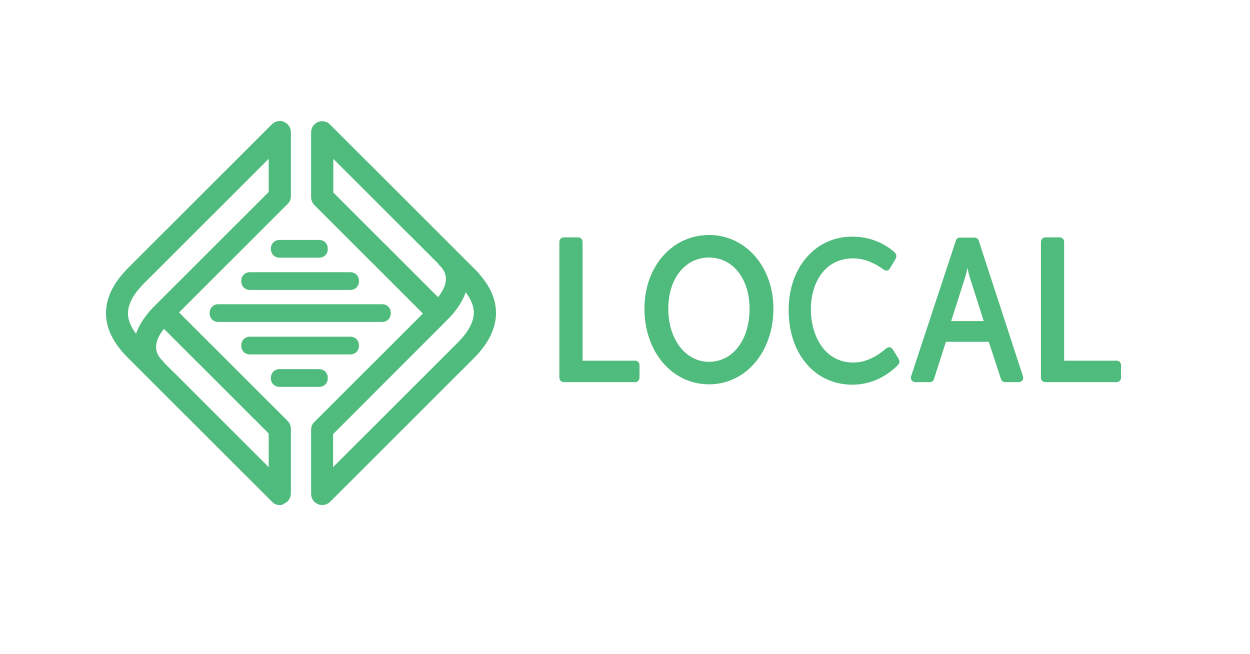 Npm run dev doesn't work - Atlas: Headless WP - Local Community | Hey, I’m trying to create a headless WP installation with local but after I set up everything I’m getting the following error: ready - started server on 0.0.0.0:10312, url: http://localhost:10312 info - Loaded env from /Users/manuel/Local Sites/eintestnoch/app-node/.env.local > next-headless-getting-started@0.1.0 dev > next dev -p $PORT ready - started server on 0.0.0.0:10312, url: http://localhost:10312 info - Loaded env from /Users/manuel/Local Sites/eintestnoch/app-node/.env.local info ...
Npm run dev doesn't work - Atlas: Headless WP - Local Community | Hey, I’m trying to create a headless WP installation with local but after I set up everything I’m getting the following error: ready - started server on 0.0.0.0:10312, url: http://localhost:10312 info - Loaded env from /Users/manuel/Local Sites/eintestnoch/app-node/.env.local > next-headless-getting-started@0.1.0 dev > next dev -p $PORT ready - started server on 0.0.0.0:10312, url: http://localhost:10312 info - Loaded env from /Users/manuel/Local Sites/eintestnoch/app-node/.env.local info ... glibc error when building nextjs - Opalstack Community Forum | Nov 2, 2021 ... error - Failed to load SWC binary, see more info here: https://nextjs.org/docs/messages/failed-loading-swc. You can work around it by ...
glibc error when building nextjs - Opalstack Community Forum | Nov 2, 2021 ... error - Failed to load SWC binary, see more info here: https://nextjs.org/docs/messages/failed-loading-swc. You can work around it by ... Module not found: can't resolve 'moralis -v1' - Moralis General ... | yes, ok i find that it is conflicting with web3uikit.
Module not found: can't resolve 'moralis -v1' - Moralis General ... | yes, ok i find that it is conflicting with web3uikit. Other - Next.js: 'npm run build' fails. | The FreeBSD Forums | In the context of building a web app using the Javascript framework 'next.js' - the problem is the rust tool 'swc' is now required but the package registry is way behind for FreeBSD vs. Linux and Windows.
Other - Next.js: 'npm run build' fails. | The FreeBSD Forums | In the context of building a web app using the Javascript framework 'next.js' - the problem is the rust tool 'swc' is now required but the package registry is way behind for FreeBSD vs. Linux and Windows.Compare ...
Search for 'swc-linux-x64-gnu-14.0.4' here...