Next.js Tailwind CSS Not Working: Config Fix
Troubleshooting guide for integrating Tailwind CSS into Next.js projects, addressing common configuration issues and providing solutions for a seamless development experience.
Troubleshooting guide for integrating Tailwind CSS into Next.js projects, addressing common configuration issues and providing solutions for a seamless development experience.
This guide will help you troubleshoot and resolve common issues when using Tailwind CSS with Next.js. We'll cover installation and configuration checks, build error identification, CSS inspection, Next.js specific considerations, and debugging tips. By following these steps, you'll be able to effectively integrate Tailwind CSS into your Next.js projects.
Tailwind CSS can sometimes be a bit tricky to get working with Next.js. Here's a step-by-step guide to help you identify and fix common issues:
1. Verify Installation and Configuration:
tailwindcss, postcss, and autoprefixer using npm or yarn.tailwind.config.js and postcss.config.js exist in your project's root directory.tailwind.config.js, confirm that the content array includes the paths to your component files (e.g., "./pages/**/*.{js,ts,jsx,tsx}", "./components/**/*.{js,ts,jsx,tsx}").styles/globals.css) and imported it into your pages/_app.js file.@tailwind base; @tailwind components; @tailwind utilities;
2. Check for Build Errors:
npm run dev or yarn dev and look for any error messages related to Tailwind or PostCSS.3. Inspect Generated CSS:
.next directory.4. Address Next.js Specific Issues:
app Directory:
app directory, ensure your Tailwind configuration is compatible. You might need to adjust paths or use experimental features..next folder and restarting the development server.5. Debugging Tips:
Example Code Snippet (JavaScript):
// tailwind.config.js
module.exports = {
content: [
"./pages/**/*.{js,ts,jsx,tsx}",
"./components/**/*.{js,ts,jsx,tsx}",
],
theme: {
extend: {},
},
plugins: [],
}Additional Tips:
prettier-plugin-tailwindcss to format your Tailwind classes consistently.By following these steps and carefully examining your configuration, you should be able to successfully integrate Tailwind CSS into your Next.js project and enjoy its utility-first approach to styling.
This code provides JavaScript examples to troubleshoot common Tailwind CSS issues in Next.js projects. It covers verifying configuration in tailwind.config.js, checking for build errors in package.json, inspecting generated CSS in styles/globals.css, addressing Next.js 13 and the app directory in next.config.js, and debugging with browser dev tools. Additional considerations include PurgeCSS configuration and custom fonts or components integration.
While the provided guide offers a comprehensive overview, let's illustrate some specific JavaScript examples to address common issues:
1. Verifying Configuration (tailwind.config.js):
// tailwind.config.js
module.exports = {
content: [
'./pages/**/*.{js,ts,jsx,tsx}', // Note the inclusion of both pages and components
'./components/**/*.{js,ts,jsx,tsx}',
// Or if using src directory:
'./src/**/*.{js,ts,jsx,tsx}',
],
theme: {
extend: {},
},
plugins: [],
}2. Checking for Build Errors (package.json):
// package.json (scripts section)
"scripts": {
"dev": "next dev",
"build": "next build",
"lint": "next lint", // Optional: Add linting for potential errors
},3. Inspecting Generated CSS (styles/globals.css):
/* styles/globals.css */
@tailwind base;
@tailwind components;
@tailwind utilities;
/* Additional custom styles (optional) */4. Addressing Next.js 13 and app Directory (next.config.js):
// next.config.js
/** @type {import('next').NextConfig} */
const nextConfig = {
experimental: {
appDir: true, // Enable app directory
},
// ... other configurations
}
module.exports = nextConfig5. Debugging with Browser DevTools:
Additional Considerations:
Remember: These examples provide a starting point. You might need to adapt them based on your specific project setup and the issues you encounter.
Tailwind-specific Errors:
Error: PostCSS plugin tailwindcss requires PostCSS 8 or later: This indicates an incompatibility between your Tailwind and PostCSS versions. Upgrade PostCSS to version 8 or above.TypeError: Cannot read property 'config' of undefined: This often arises from an incorrect path in the content array within your tailwind.config.js file. Double-check the paths to your component files.Next.js-specific Nuances:
content array of your tailwind.config.js file. You might need to use string interpolation or template literals to achieve this.@apply directive or custom plugins. Test your application thoroughly in both development and production environments.Advanced Debugging Techniques:
console.log(): Use console.log() statements to inspect variables and values during development to pinpoint the source of issues.Community and Resources:
Staying Up-to-Date:
Remember: Troubleshooting Tailwind CSS with Next.js can sometimes be a process of elimination. Be patient, methodical, and leverage the available resources to identify and resolve issues effectively.
| Step | Description |
|---|---|
| 1. Verify Installation and Configuration | * Dependencies: Ensure tailwindcss, postcss, and autoprefixer are installed. * Configuration Files: Verify tailwind.config.js and postcss.config.js exist and have correct paths. * Global Styles: Create a global CSS file with Tailwind directives and import it into pages/_app.js. |
| 2. Check for Build Errors | Run npm run dev or yarn dev and address any Tailwind or PostCSS errors. |
| 3. Inspect Generated CSS | Check the generated CSS files in the .next directory for Tailwind styles. |
| 4. Address Next.js Specific Issues | * Next.js 13 and app Directory: Ensure Tailwind configuration is compatible. * Caching: Clear the cache by deleting the .next folder and restarting the development server. |
| 5. Debugging Tips | * Inspect Element: Use browser developer tools to check if Tailwind classes are applied correctly. * Tailwind Playground: Experiment with Tailwind classes in the online playground. * Community Resources: Search online forums and communities for solutions. |
Integrating Tailwind CSS into your Next.js projects offers a powerful and efficient approach to styling. While you may encounter occasional challenges, the troubleshooting steps outlined in this guide should equip you to identify and resolve common issues effectively. Remember to carefully review your installation, configuration, and build processes, and don't hesitate to leverage the wealth of community resources and debugging tools available. By combining the utility-first philosophy of Tailwind CSS with the flexibility of Next.js, you can create modern and responsive web applications with ease.
 How to Fix Configuration Issue if Tailwind CSS Not Working with ... | A Computer Science portal for geeks. It contains well written, well thought and well explained computer science and programming articles, quizzes and practice/competitive programming/company interview Questions.
How to Fix Configuration Issue if Tailwind CSS Not Working with ... | A Computer Science portal for geeks. It contains well written, well thought and well explained computer science and programming articles, quizzes and practice/competitive programming/company interview Questions. Debugging Tailwind CSS and Next.js - LogRocket Blog | Using Tailwind CSS and Next.js together can be a powerful match, sometimes a few bugs get in the way. Learn to fix them in this tutorial.
Debugging Tailwind CSS and Next.js - LogRocket Blog | Using Tailwind CSS and Next.js together can be a powerful match, sometimes a few bugs get in the way. Learn to fix them in this tutorial.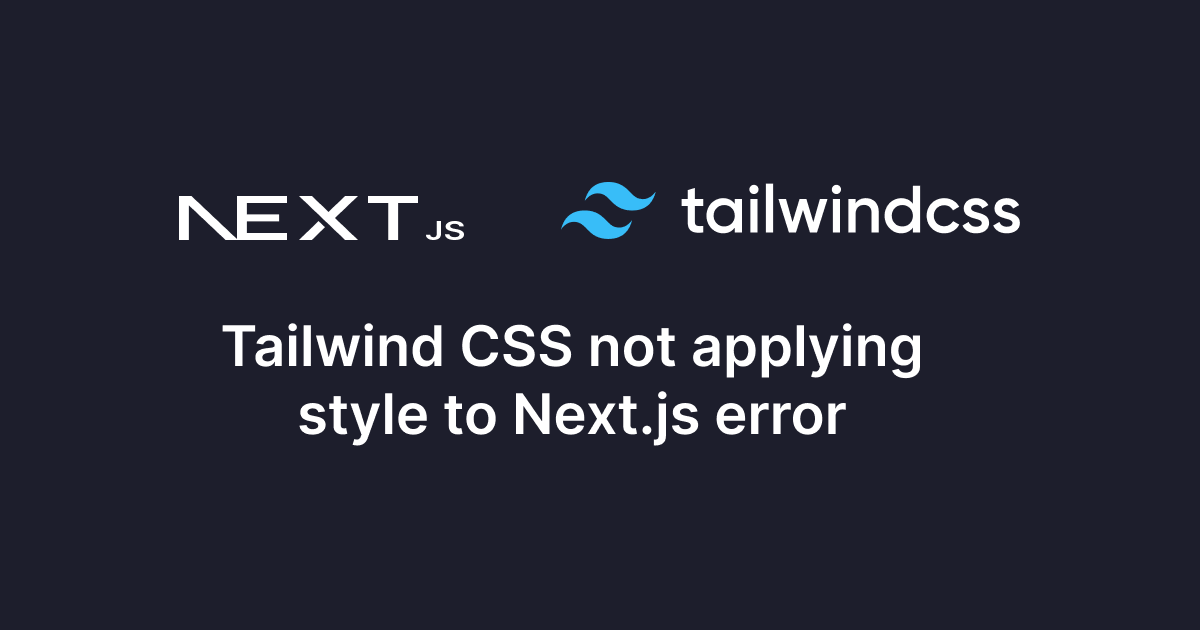 Tailwind CSS not applying style to Next.js error | Are you facing the problem that your styles are not being applied to your Next.js application by Tailwind CSS?
Tailwind CSS not applying style to Next.js error | Are you facing the problem that your styles are not being applied to your Next.js application by Tailwind CSS? tailwindcss, not applying tailwindcss fianlly fix | by PKD | Medium | !This note is written as self-study-note. There could be mistakes, errors.
tailwindcss, not applying tailwindcss fianlly fix | by PKD | Medium | !This note is written as self-study-note. There could be mistakes, errors.