Next.js Link with Material UI: A Complete Guide
Learn how to seamlessly integrate the Material UI Link component with the Next.JS Link component for enhanced styling and routing in your React applications.
Learn how to seamlessly integrate the Material UI Link component with the Next.JS Link component for enhanced styling and routing in your React applications.
Integrating Material-UI's Link component with Next.js for navigation and styling involves a few simple steps. First, import the necessary components from both libraries: NextLink from next/link and MuiLink from @mui/material/Link. Next, create a custom Link component that combines the functionality of both. This component should use React.forwardRef to handle refs, passHref from NextLink to pass the href attribute, and spread the remaining props to the MuiLink component. This approach allows you to use the custom Link component like a regular anchor tag while benefiting from Next.js's routing and Material-UI's styling options.
To use Material-UI's Link component with Next.js's Link component for seamless navigation and styling, follow these steps:
import NextLink from 'next/link';
import MuiLink from '@mui/material/Link';const LinkBehavior = React.forwardRef((props, ref) => {
return <MuiLink underline="none" ref={ref} {...props} />;
});
const CustomLink = React.forwardRef((props, ref) => {
const { href, ...other } = props;
return (
<NextLink href={href} passHref>
<LinkBehavior ref={ref} {...other} />
</NextLink>
);
});Explanation:
LinkBehavior: This component extends the Material-UI Link (MuiLink) to remove the default underline and pass any additional props.CustomLink: This component combines Next.js's Link (NextLink) with the customized Material-UI Link (LinkBehavior).
React.forwardRef to correctly pass refs to the underlying components.passHref prop on NextLink ensures the href is passed to the inner LinkBehavior component....other) to the LinkBehavior component.import CustomLink from './CustomLink'; // Assuming the component is in a file named CustomLink.js
function MyComponent() {
return (
<nav>
<CustomLink href="/">Home</CustomLink>
<CustomLink href="/about">About</CustomLink>
</nav>
);
}Explanation:
CustomLink component.<a>) to create links.Benefits of this Approach:
Link component.passHref prop ensures search engines can crawl the links correctly.This approach provides a clean and efficient way to use Material-UI links within your Next.js application, ensuring both functionality and aesthetics are maintained.
This code defines a custom link component for a Next.js application that uses Material-UI for styling. The CustomLink component combines NextLink for routing and MuiLink for styling, removing the default underline and allowing for reuse throughout the application. The HomePage component demonstrates how to use the CustomLink component for navigation.
// components/CustomLink.js
import React from 'react';
import NextLink from 'next/link';
import MuiLink from '@mui/material/Link';
const LinkBehavior = React.forwardRef((props, ref) => {
return <MuiLink underline="none" ref={ref} {...props} />;
});
const CustomLink = React.forwardRef((props, ref) => {
const { href, ...other } = props;
return (
<NextLink href={href} passHref>
<LinkBehavior ref={ref} {...other} />
</NextLink>
);
});
export default CustomLink;
// pages/index.js
import React from 'react';
import CustomLink from '../components/CustomLink'; // Adjust path if needed
function HomePage() {
return (
<nav>
<CustomLink href="/">Home</CustomLink>
<CustomLink href="/about">About</CustomLink>
</nav>
);
}
export default HomePage;Explanation:
components/CustomLink.js:
CustomLink component.NextLink for Next.js routing and MuiLink for Material-UI styling.LinkBehavior removes the default underline from MuiLink.CustomLink combines NextLink and LinkBehavior, passing the href and other props correctly.pages/index.js (or any page where you want to use the link):
CustomLink component.<a> tag, providing the href attribute for navigation.Key Points:
CustomLink throughout your Next.js application for consistent styling and behavior.passHref prop ensures that search engines can properly crawl your links.Now, when you click on the "Home" or "About" links, Next.js will handle the routing while maintaining the Material-UI link styling.
<a> tag for its Link component.CustomLink component using the sx prop or by creating custom themes. This allows for consistent styling across your application.next-transpile-modules to directly use Material-UI's Link component with Next.js. However, this might have implications for bundle size and performance.CustomLink component to ensure it behaves as expected. You can use libraries like @testing-library/react for testing React components.LinkBehavior component to modify other default styles of the Material-UI Link component, such as the hover effect or active state.CustomLink. This promotes code organization and maintainability.This guide provides a step-by-step approach to seamlessly integrate Material-UI's styling with Next.js's routing functionality for links in your application.
| Step | Description | Code Snippet |
|---|---|---|
| 1. Import Components | Import NextLink from Next.js and MuiLink from Material-UI. |
import NextLink from 'next/link';import MuiLink from '@mui/material/Link';
|
| 2. Create Custom Link Component | Define two components: - LinkBehavior: Extends MuiLink to remove default underline and pass props. - CustomLink: Combines NextLink and LinkBehavior for routing and styling. |
javascript<br>const LinkBehavior = React.forwardRef((props, ref) => {<br> return <MuiLink underline="none" ref={ref} {...props} />; <br>});<br><br>const CustomLink = React.forwardRef((props, ref) => {<br> const { href, ...other } = props;<br> return (<br> <NextLink href={href} passHref><br> <LinkBehavior ref={ref} {...other} /><br> </NextLink><br> );<br>});<br> |
| 3. Use Custom Link | Import and use CustomLink like a regular anchor tag for navigation. |
javascript<br>import CustomLink from './CustomLink';<br><br>function MyComponent() {<br> return (<br> <nav><br> <CustomLink href="/">Home</CustomLink><br> <CustomLink href="/about">About</CustomLink><br> </nav><br> );<br>} <br> |
Benefits:
passHref ensures proper link crawling by search engines.This approach ensures both functionality and aesthetics are maintained when using Material-UI links within your Next.js application.
By combining the strengths of Next.js and Material-UI, developers can create applications that are both visually appealing and highly functional. This approach ensures that links not only look good but also contribute to a seamless user experience and improved SEO performance. By following the steps outlined in this article, developers can easily integrate Material-UI's Link component with Next.js, resulting in a robust and maintainable solution for navigation within their applications.
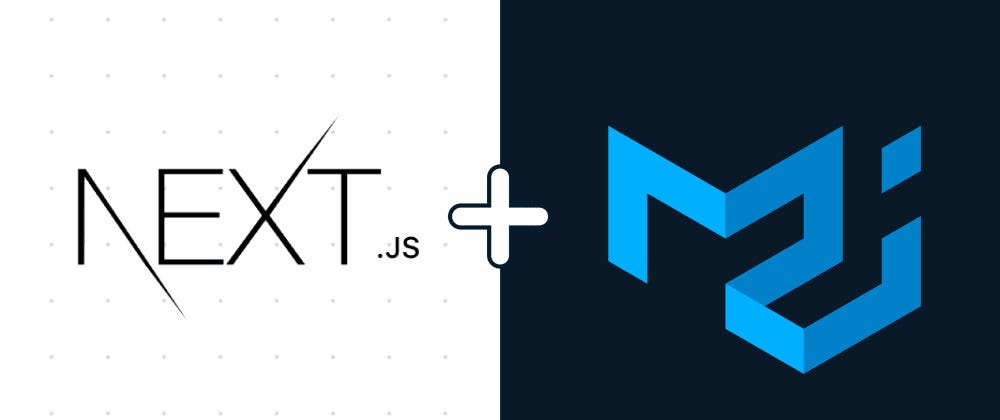 Use NextJs Link with Material UI Link - Kiran Paul V.J. - Medium | Both NextJs and MUI Link component creates an HTML anchor (a) tag when rendering in the browser. So we if we don’t use it correctly we will…
Use NextJs Link with Material UI Link - Kiran Paul V.J. - Medium | Both NextJs and MUI Link component creates an HTML anchor (a) tag when rendering in the browser. So we if we don’t use it correctly we will…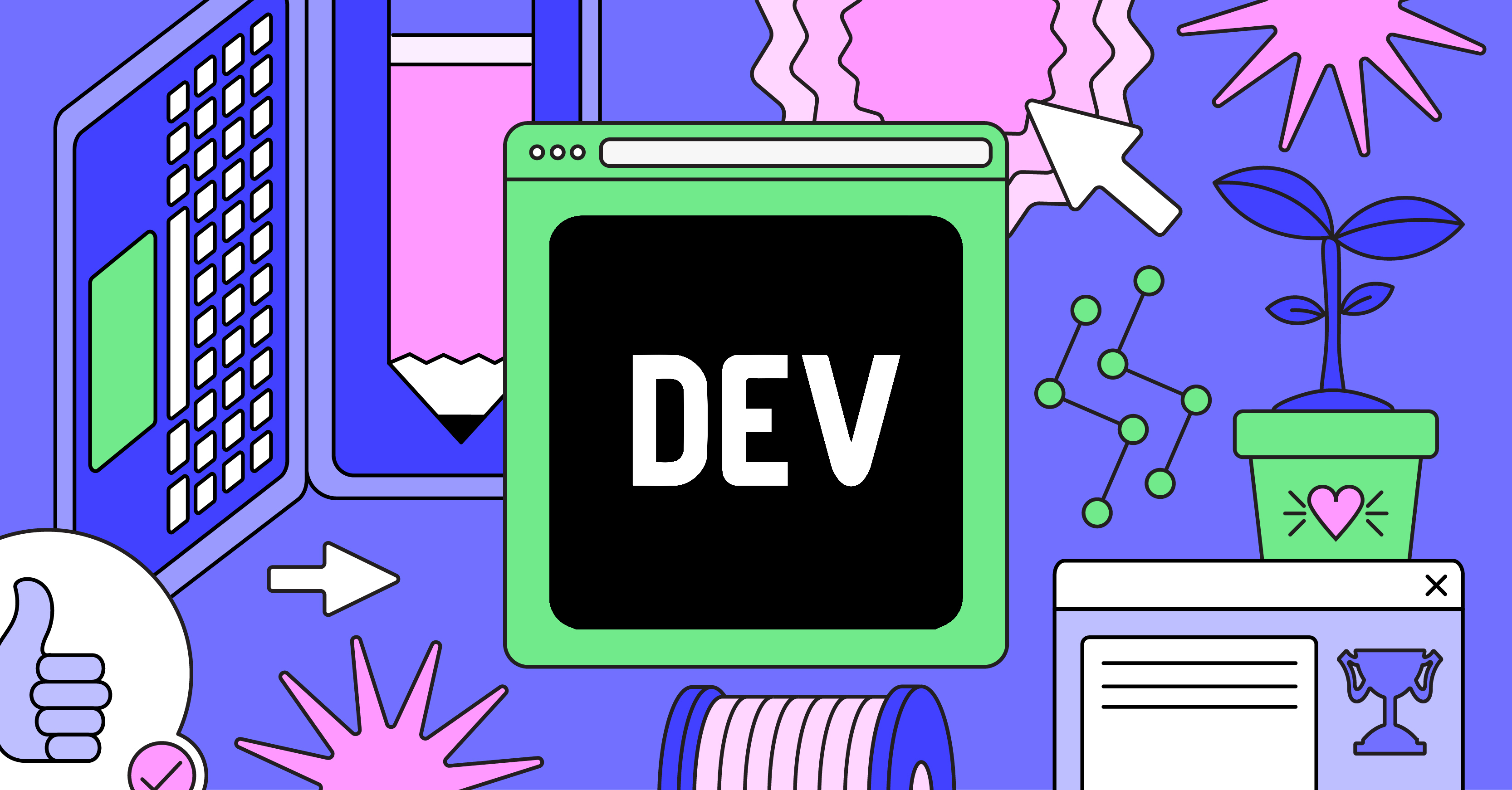 Using Next.js Link Component with Material UI Buttons and Menu ... | Update This blog post refers to Material-UI V4 but it should work with the V5 also. I've created a...
Using Next.js Link Component with Material UI Buttons and Menu ... | Update This blog post refers to Material-UI V4 but it should work with the V5 also. I've created a... Next.js Link + Material UI Link/Button components bundled with ... | Next.js Link + Material UI Link/Button components bundled with forwardRef - Link-Next13.tsx
Next.js Link + Material UI Link/Button components bundled with ... | Next.js Link + Material UI Link/Button components bundled with forwardRef - Link-Next13.tsx