Next.js Image Referencing Issues: Troubleshooting Guide
Troubleshooting guide for resolving image referencing issues in Next.js projects.
Troubleshooting guide for resolving image referencing issues in Next.js projects.
This guide explains how to display images in Next.js applications, covering methods for local and external images, optimization techniques, and best practices.
Next.js offers powerful features for image optimization and handling. Here's a breakdown of how to display images in your Next.js applications:
1. Storing Images:
public Folder: The simplest way is to place your images inside the public folder at the root of your project. You can then reference them directly in your components using relative paths.
// Inside a component:
<img src="/my-image.jpg" alt="My Image" /> next/image Component (Recommended): For optimized images with features like lazy loading, responsive sizing, and image format selection, use the next/image component.
import Image from 'next/image';
// Inside a component:
<Image
src="/my-image.jpg"
alt="My Image"
width={500}
height={300}
/>2. Referencing Images:
Relative Paths (for public folder): When using the public folder, provide the relative path from the public directory to your image.
Absolute Paths (for next/image): The next/image component requires absolute paths starting with /.
3. Handling External Images:
next.config.js Configuration: For security and optimization, Next.js requires you to explicitly allow external image domains. Add the images property to your next.config.js file:
module.exports = {
images: {
domains: ['example.com', 'images.unsplash.com'], // Add your allowed domains
},
};Using External URLs: Now you can use external image URLs with the next/image component:
<Image
src="https://example.com/external-image.jpg"
alt="External Image"
width={500}
height={300}
/>4. Additional Considerations:
GIF Support: The next/image component natively supports GIF images.
Dynamic Images: If you need to fetch image URLs dynamically (e.g., from an API), pass the URL as the src prop to the next/image component.
Image Optimization: Next.js automatically optimizes images served through the next/image component, ensuring fast loading times and a smooth user experience.
Example:
import Image from 'next/image';
const MyComponent = () => {
return (
<div>
{/* Image from the 'public' folder */}
<img src="/logo.png" alt="Logo" />
{/* Optimized image with 'next/image' */}
<Image
src="/product-image.jpg"
alt="Product"
width={640}
height={480}
/>
</div>
);
};
export default MyComponent;Remember to adjust paths, dimensions, and configurations based on your project structure and image sources.
This Next.js code demonstrates three ways to display images: from the 'public' folder using a standard tag, using the optimized 'next/image' component for local images, and using 'next/image' for external images from Unsplash, ensuring to configure allowed domains in next.config.js for optimization and security.
// pages/index.js
import Image from 'next/image';
export default function Home() {
return (
<div>
<h1>Displaying Images in Next.js</h1>
<h2>Image from the 'public' folder</h2>
<img src="/nextjs-logo.png" alt="Next.js Logo" width={200} height={100} />
<h2>Optimized image with 'next/image'</h2>
<Image
src="/mountains.jpg"
alt="Mountains"
width={800}
height={600}
/>
<h2>External Image (Configured in next.config.js)</h2>
<Image
src="https://images.unsplash.com/photo-1506744038136-46273834b3fb?ixlib=rb-4.0.3&ixid=M3wxMjA3fDB8MHxwaG90by1wYWdlfHx8fGVufDB8fHx8fA%3D%3D&auto=format&fit=crop&w=1470&q=80"
alt="Ocean Sunset"
width={800}
height={600}
/>
</div>
);
}Explanation:
Import next/image: We import the Image component from next/image.
Image from public Folder: The nextjs-logo.png is assumed to be in the public folder. We use a regular <img> tag with a relative path.
Optimized Image: We use the Image component to display mountains.jpg (assumed to be in the public folder or available at the root level if using a custom server). We provide width and height for layout.
External Image: We display an image from Unsplash. Make sure to configure images.unsplash.com in your next.config.js file:
// next.config.js
module.exports = {
images: {
domains: ['images.unsplash.com'],
},
};Key Points:
next/image component handles optimization, lazy loading, and responsive image sizes automatically.width and height to the Image component helps prevent layout shifts as the image loads.next.config.js for security and to enable Next.js's optimization features for external images.This example demonstrates the basic usage of displaying images in Next.js. You can explore more advanced features like image loaders, placeholder images, and styling options in the Next.js documentation: https://nextjs.org/docs/api-reference/next/image
Understanding Image Optimization:
next/image component handles several optimization techniques behind the scenes:
Beyond the Basics:
placeholder prop in next/image makes this easy.next/image component renders as a <div> element, so you can apply styles to it directly or target the inner <img> element.Troubleshooting:
next/image requires absolute paths starting with /.images.domains property in your next.config.js file to allow the external domain.width and height props to the next/image component to prevent layout shifts as images load.Best Practices:
next/image: Whenever possible, use the next/image component for its optimization benefits.alt text for your images to improve accessibility for users with screen readers.| Feature | Description | Method |
|---|---|---|
| Storing Images | ||
| Simple Storage | Store images in the public folder. |
|
| Optimized Storage | Use the next/image component for optimized images with lazy loading, responsive sizing, and image format selection. |
Import the next/image component from next/image. |
| Referencing Images | ||
Images in public Folder |
Use relative paths from the public directory. |
|
Images with next/image
|
Use absolute paths starting with /. |
|
| Handling External Images | ||
| Allow External Domains | Add the images property with allowed domains to your next.config.js file. |
|
| Use External URLs | Use external image URLs with the next/image component. |
|
| Additional Considerations | ||
| GIF Support | The next/image component natively supports GIF images. |
|
| Dynamic Images | Pass the dynamically fetched image URL as the src prop to the next/image component. |
|
| Image Optimization | Next.js automatically optimizes images served through the next/image component. |
By following these guidelines, developers can leverage Next.js's powerful image optimization features to create performant and visually appealing web applications. Understanding the differences between using the public folder and the next/image component, along with proper configuration for external images, are key to successful image handling in Next.js projects. Remember to prioritize accessibility and consider advanced features like image loaders and placeholders for even more control over image loading and presentation.
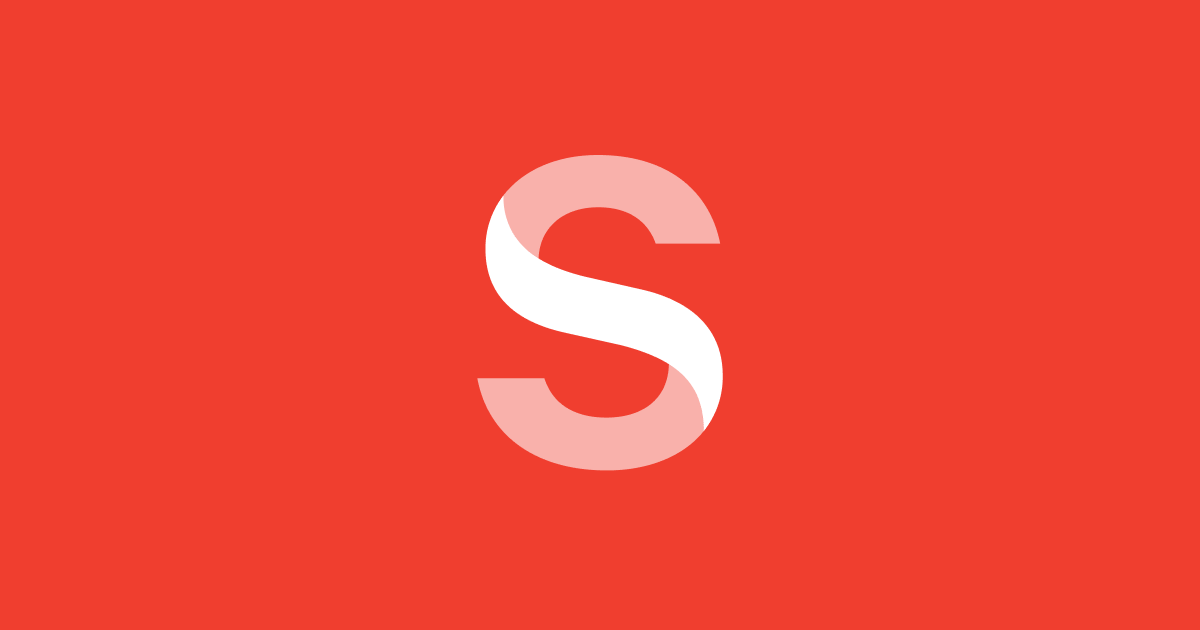 Troubleshooting returning image URLs in Next.js using Sanity.io | Can someone point me to the docs where you return a url for an image?
I keep seeing the url param returned in sample objects - but not seeing it on my end - what am I missing?
Troubleshooting returning image URLs in Next.js using Sanity.io | Can someone point me to the docs where you return a url for an image?
I keep seeing the url param returned in sample objects - but not seeing it on my end - what am I missing?For my images: I have an...