Next.js Hydration Error: Client Rendering Fallback
Learn how to troubleshoot and resolve the "Error: There was an error while hydrating" issue in your Next.js application, preventing a full client-side rendering fallback.
Learn how to troubleshoot and resolve the "Error: There was an error while hydrating" issue in your Next.js application, preventing a full client-side rendering fallback.
This comprehensive guide will help you understand and resolve React hydration errors, a common issue that arises when your server-rendered HTML doesn't match the client-side rendering. We'll explore the causes behind these errors, provide practical solutions, and equip you with debugging techniques to ensure a seamless user experience in your React applications.
React hydration is the process where the server-rendered HTML of your application is "brought to life" on the client-side by attaching event listeners and making it interactive. When there's a mismatch between what the server rendered and what the client renders, you encounter hydration errors.
Here's a breakdown of how to troubleshoot and fix these errors:
1. Understanding the Error Message:
The most common error message is "Text content does not match server-rendered HTML". This means the text content within a specific HTML element differs between the server-rendered version and the initial client-side render.
Other error messages might point to specific issues like:
window or document) on the server-side where they are not available.2. Common Causes and Solutions:
Dynamic Content: If you're using functions like Date.now() or Math.random() to generate content on both the server and client, they will likely produce different results, leading to a mismatch.
Solution:
Move logic to useEffect: For content that needs to be dynamically generated on the client-side, move the logic inside a useEffect hook. This ensures it runs only after the component mounts in the browser.
import { useEffect, useState } from 'react';
function MyComponent() {
const [randomNumber, setRandomNumber] = useState(null);
useEffect(() => {
setRandomNumber(Math.random());
}, []);
return <div>Random Number: {randomNumber}</div>;
}Third-Party Libraries: Some libraries might have server-side rendering issues or require specific configurations.
Solution:
next/dynamic (in Next.js) or React.lazy to load it only on the client-side.Browser-Specific APIs: Accessing browser-specific APIs (like window or document) directly within components during server-side rendering will cause errors.
Solution:
Conditional Rendering: Use conditional rendering to only execute code that relies on browser APIs when the component is mounted in the browser.
import { useEffect, useState } from 'react';
function MyComponent() {
const [isClient, setIsClient] = useState(false);
useEffect(() => {
setIsClient(true);
}, []);
return (
<div>
{isClient && (
<div>Window width: {window.innerWidth}</div>
)}
</div>
);
}External Data Fetching: If you're fetching data from an API, ensure the data is available on both the server and client at the same time.
Solution:
getServerSideProps (Next.js) or loader functions (Remix) to fetch data on the server and pass it as props to your components.3. Debugging Tips:
4. Additional Resources:
Remember that hydration errors can be tricky to debug. By understanding the common causes and following these steps, you can effectively identify and resolve them, ensuring a smooth and consistent user experience in your React applications.
This JavaScript code demonstrates common causes of hydration errors in React and provides solutions using React hooks. It showcases three scenarios: generating random numbers during rendering, accessing browser APIs on the server, and handling asynchronous data fetching. Each scenario highlights the incorrect approach that leads to hydration mismatches and presents the corrected code using useState and useEffect to ensure consistent rendering between server and client. The code emphasizes the importance of delaying dynamic content generation and browser-specific operations until after the component mounts on the client-side. It also illustrates how conditional rendering can be used to gracefully handle loading states while waiting for data.
import React, { useState, useEffect } from 'react';
// Example of dynamic content causing hydration errors
function DynamicContent() {
const [randomNumber, setRandomNumber] = useState(null);
// Incorrect: Generating random number during initial render
// const randomNumber = Math.random();
useEffect(() => {
// Correct: Generating random number after component mounts
setRandomNumber(Math.random());
}, []);
return <div>Random Number: {randomNumber}</div>;
}
// Example of accessing browser APIs causing hydration errors
function BrowserAPIs() {
const [isClient, setIsClient] = useState(false);
useEffect(() => {
setIsClient(true);
}, []);
// Incorrect: Accessing window directly during server-side rendering
// const windowWidth = window.innerWidth;
return (
<div>
{isClient && (
<div>Window width: {window.innerWidth}</div>
)}
</div>
);
}
// Example of using conditional rendering to avoid hydration errors
function ConditionalRendering() {
const [data, setData] = useState(null);
useEffect(() => {
// Simulating data fetching
setTimeout(() => {
setData({ message: 'Data fetched from API' });
}, 1000);
}, []);
return (
<div>
{data ? (
<div>{data.message}</div>
) : (
<div>Loading data...</div>
)}
</div>
);
}
function App() {
return (
<div>
<h1>Understanding and Fixing React Hydration Errors</h1>
<DynamicContent />
<BrowserAPIs />
<ConditionalRendering />
</div>
);
}
export default App;Explanation:
DynamicContent Component:
Math.random() call inside a useEffect hook, ensuring it runs only after the component mounts in the browser.BrowserAPIs Component:
window.innerWidth directly during server-side rendering throws an error because window is not available in a server environment.useState and useEffect to track whether the component is rendered on the client-side (isClient). The browser-specific code is only executed when isClient is true.ConditionalRendering Component:
Key Points:
useEffect to execute browser-dependent code only on the client-side.Solution:
Use Server-Side Props: For state that needs to be available on both server and client, fetch and pass it down as props during server-side rendering.
Lifting State Up: Consider lifting the state to a parent component that's rendered on both sides and pass it down as props to avoid inconsistencies.
Order of Execution: Be mindful of the order in which code is executed on the server and client. Code that depends on the DOM being ready should only run in the browser.
Solution:
useEffect hook with an empty dependency array to run code after the component has mounted in the browser.HTML Structure: Even slight differences in the HTML structure between the server and client renders can cause hydration to fail.
Solution:
<>...</>): Use React Fragments to avoid adding unnecessary divs or wrapper elements that might cause discrepancies.CSS-in-JS Libraries: Some CSS-in-JS libraries might inject styles differently on the server and client, leading to visual inconsistencies and potential hydration errors.
Solution:
Simplified Explanations of Common Causes:
Remember: Hydration errors are about ensuring what the user sees initially (from the server) perfectly matches what the browser sees when it takes over.
| Issue | Cause | Solution |
|---|---|---|
| Text content mismatch | Different content generated on server and client (e.g., using Date.now() or Math.random()). |
Move dynamic logic to useEffect hook to run only on the client-side. |
| Third-party library issues | Library might have server-side rendering problems or require specific setup. | Consult library documentation, use dynamic imports (next/dynamic or React.lazy) for non-critical libraries. |
| Browser-specific APIs used on server | Accessing window or document directly in components during server-side rendering. |
Use conditional rendering to execute browser-dependent code only on the client-side. |
| External data fetching mismatch | Data fetched from an API is not consistent between server and client. | Fetch data on the server (using getServerSideProps, loader functions) and pass it as props, implement caching. |
Debugging Tips:
Key Points:
This table summarizes the key takeaways from the article on understanding and fixing React hydration errors.
By addressing these potential pitfalls and adhering to best practices, you can ensure that your React applications hydrate correctly, providing users with a seamless and error-free experience. Remember that understanding the root cause of hydration errors is key to resolving them effectively. Utilize debugging tools, carefully analyze your code, and refer to the provided solutions to pinpoint and rectify any mismatches between your server-rendered and client-side code. With a little patience and the right approach, you can conquer hydration errors and deliver high-quality React applications.
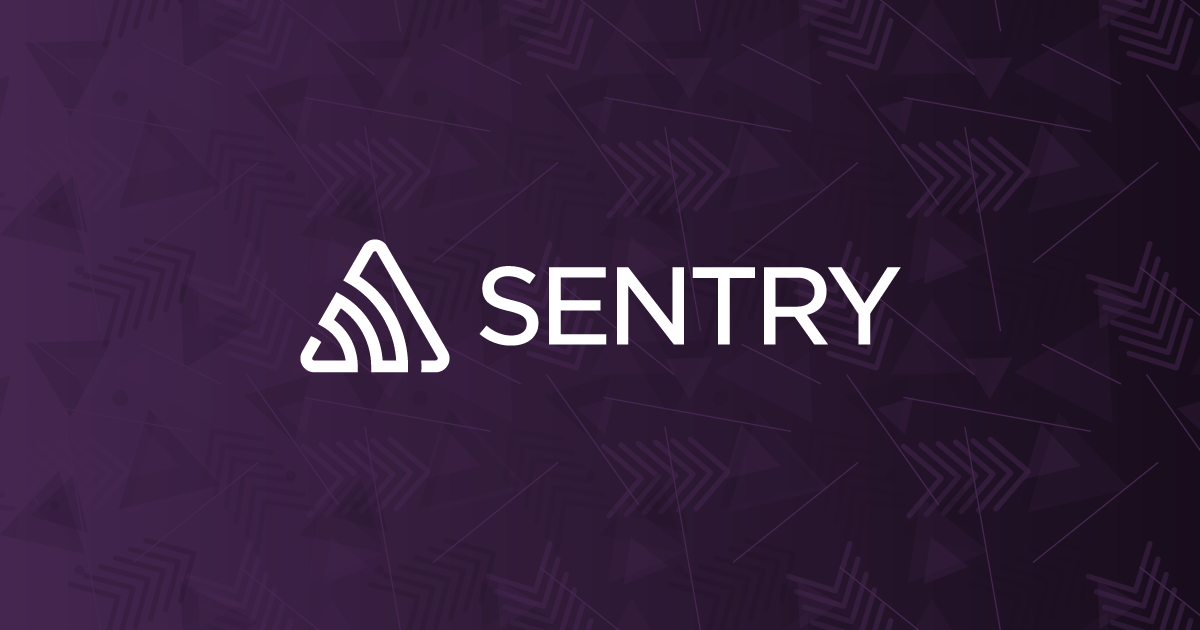 Error: There was an error while hydrating. Because the error ... | The Problem When using Next.js 13 and the App directory, you might encounter the following error when using the tag in your root component: This…
Error: There was an error while hydrating. Because the error ... | The Problem When using Next.js 13 and the App directory, you might encounter the following error when using the tag in your root component: This… Error while hydrating - Get Help and Help Others - RedwoodJS ... | Hi team 👋, after updating to v5 (now on 5.2.1), I’ve starting getting errors in my app which look to be related to SSR. I’ve recorded a quick demo, most routes render no problem while navigating the app, but if I refresh a page nothing renders and get the below errors. Strive Bug - Watch Video Uncaught TypeError: Cannot read properties of undefined (reading 'call') at c (runtime-app.0f51d3c3.js:1:157) at Object.prerenderLoader (app.c9f44c15.js:2:123198) at t.ActiveRouteLoa...
Error while hydrating - Get Help and Help Others - RedwoodJS ... | Hi team 👋, after updating to v5 (now on 5.2.1), I’ve starting getting errors in my app which look to be related to SSR. I’ve recorded a quick demo, most routes render no problem while navigating the app, but if I refresh a page nothing renders and get the below errors. Strive Bug - Watch Video Uncaught TypeError: Cannot read properties of undefined (reading 'call') at c (runtime-app.0f51d3c3.js:1:157) at Object.prerenderLoader (app.c9f44c15.js:2:123198) at t.ActiveRouteLoa... Easily Fix React Hydration Errors | Travis Wimer | How to fix hydration errors like "Text content does not match server-rendered HTML."
Easily Fix React Hydration Errors | Travis Wimer | How to fix hydration errors like "Text content does not match server-rendered HTML." Client wants to keep domain on another service (for email, mostly ... | Hello everyone! I’ve just completed a project for a client and I’ve convinced them to use Netlify to host their site; however, they want to keep the domain hosted with another service (the IT department doesn’t want to redo their email settings). The main site on Netlify is at rmws.netlify.app (the new site) and the domain is going to be at rmws.com. When I use whois rmws.com | grep -i "name server" it returns Cloudflare nameservers (although their IT guy insists they’re not on Cloudflare :...
Client wants to keep domain on another service (for email, mostly ... | Hello everyone! I’ve just completed a project for a client and I’ve convinced them to use Netlify to host their site; however, they want to keep the domain hosted with another service (the IT department doesn’t want to redo their email settings). The main site on Netlify is at rmws.netlify.app (the new site) and the domain is going to be at rmws.com. When I use whois rmws.com | grep -i "name server" it returns Cloudflare nameservers (although their IT guy insists they’re not on Cloudflare :...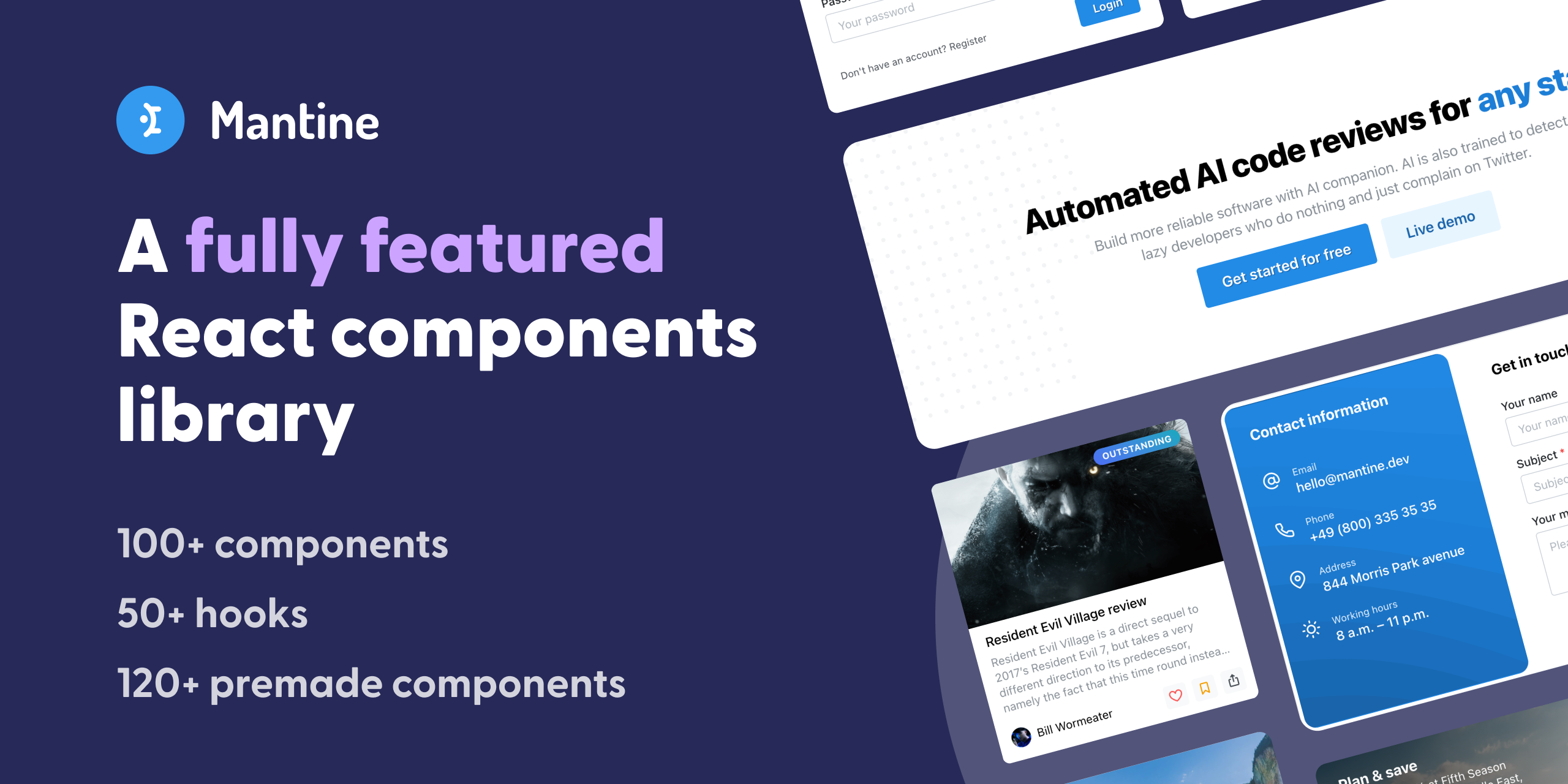 Usage with Remix | Mantine | React components and hooks library with native dark theme support and focus on usability, accessibility and developer experience
Usage with Remix | Mantine | React components and hooks library with native dark theme support and focus on usability, accessibility and developer experience