Deploy Next.js App to Firebase Hosting: A Step-by-Step Guide
Learn how to easily deploy your Next.js application to Firebase Hosting for a scalable and cost-effective hosting solution.
Learn how to easily deploy your Next.js application to Firebase Hosting for a scalable and cost-effective hosting solution.
This guide provides a step-by-step approach to deploying your Next.js application to Firebase Hosting, combining the strengths of both platforms for a seamless web development experience.
This guide explains how to deploy your Next.js application to Firebase Hosting.
Understanding the Core Concept
Firebase Hosting is excellent for serving static websites. While Next.js can generate static sites, it also shines with server-side rendering (SSR) and API routes, which require a Node.js server. To deploy Next.js to Firebase Hosting, we'll leverage Next.js's ability to generate a static build specifically for hosting platforms.
Steps
Project Setup
npx create-next-app@latest my-next-app
cd my-next-appInstall Firebase Tools
npm install -g firebase-toolsInitialize Firebase
firebase login
firebase initAdjust Firebase Configuration
Open firebase.json and modify it as follows:
{
"hosting": {
"public": "out",
"ignore": ["firebase.json", "**/.*", "**/node_modules/**"],
"rewrites": [
{
"source": "**",
"destination": "/index.html"
}
]
}
}"public": "out": Tells Firebase to serve files from the "out" directory, which we'll generate in the next step."rewrites": Ensures client-side routing works by directing all requests to index.html, letting Next.js handle the routing.Update Package.json
Add the following scripts to your package.json:
"scripts": {
"build": "next build && next export",
"deploy": "firebase deploy"
}"build": Builds your Next.js app for production and then exports it as a static site into the "out" directory."deploy": Deploys your app using Firebase tools.Deploy!
Run the following command to build and deploy your app:
npm run build && npm run deployAccess Your App
Important Considerations
getStaticProps. For dynamic routes or data fetching on the client-side, use getStaticPaths and getServerSideProps or client-side libraries like fetch or axios.By following these steps, you can successfully deploy your Next.js application to Firebase Hosting and leverage the power of both platforms for your web development needs.
This code demonstrates how to deploy a Next.js application to Firebase Hosting. It includes a basic Next.js page, configuration for environment variables and Firebase Hosting, and scripts for building and deploying the application. The setup leverages Firebase Hosting for static asset serving and provides guidance on data fetching, API routes, and environment variable management.
// pages/index.js (Example Next.js page)
import Head from 'next/head';
export default function Home() {
return (
<div>
<Head>
<title>My Next.js App on Firebase</title>
</Head>
<h1>Welcome to my Next.js app deployed on Firebase Hosting!</h1>
</div>
);
}
// next.config.js (Optional configuration for Next.js)
module.exports = {
// ... other configurations
// If you're using environment variables in your Next.js app
env: {
API_KEY: process.env.API_KEY, // Access environment variables from Firebase
},
};
// firebase.json (Firebase configuration file)
{
"hosting": {
"public": "out",
"ignore": ["firebase.json", "**/.*", "**/node_modules/**"],
"rewrites": [
{
"source": "**",
"destination": "/index.html"
}
]
}
}
// package.json (Add build and deploy scripts)
{
// ... other configurations
"scripts": {
"build": "next build && next export",
"deploy": "firebase deploy"
}
}Explanation:
pages/index.js: A simple Next.js page component.next.config.js: (Optional) Configure environment variables and other Next.js settings.firebase.json: Configures Firebase Hosting to serve from the "out" directory (generated by next export) and sets up rewrites for client-side routing.package.json: Adds build and deploy scripts for convenience.To deploy:
npm install to install dependencies.npm run build to build and export your Next.js app.npm run deploy to deploy to Firebase Hosting.Key points:
getStaticProps for data fetching at build time, getServerSideProps for server-side rendering, or client-side fetching for dynamic data.process.env.This setup provides a solid foundation for deploying your Next.js application to Firebase Hosting, taking advantage of both platforms' strengths.
General:
Development Workflow:
next dev to run your Next.js app locally. You can integrate Firebase emulators for local testing of Firebase services.Security:
Additional Tips:
This guide provides a concise walkthrough of deploying a Next.js application to Firebase Hosting, leveraging Next.js's static build capabilities.
Key Steps:
npm install -g firebase-tools.firebase.json to serve from the "out" directory (where the static build will reside) and set up rewrites for client-side routing.package.json to automate the build and deployment process.npm run build && npm run deploy to build your Next.js app and deploy it to Firebase Hosting.Important Considerations:
getStaticProps, getServerSideProps) based on your app's requirements.By following these steps, you can effectively deploy your Next.js application to Firebase Hosting, taking advantage of both platforms' strengths for your web development projects.
This guide has outlined a streamlined process for deploying Next.js applications to Firebase Hosting, combining the strengths of both platforms. By adhering to the steps and considerations detailed, developers can leverage Firebase Hosting's simplicity for static asset serving while harnessing Next.js's capabilities for server-side rendering, API routes, and a superior developer experience. This synergy empowers developers to build and deploy high-performance, scalable web applications with ease. Remember to explore additional resources and best practices to optimize your deployment further and unlock the full potential of Next.js and Firebase Hosting for your web development endeavors.
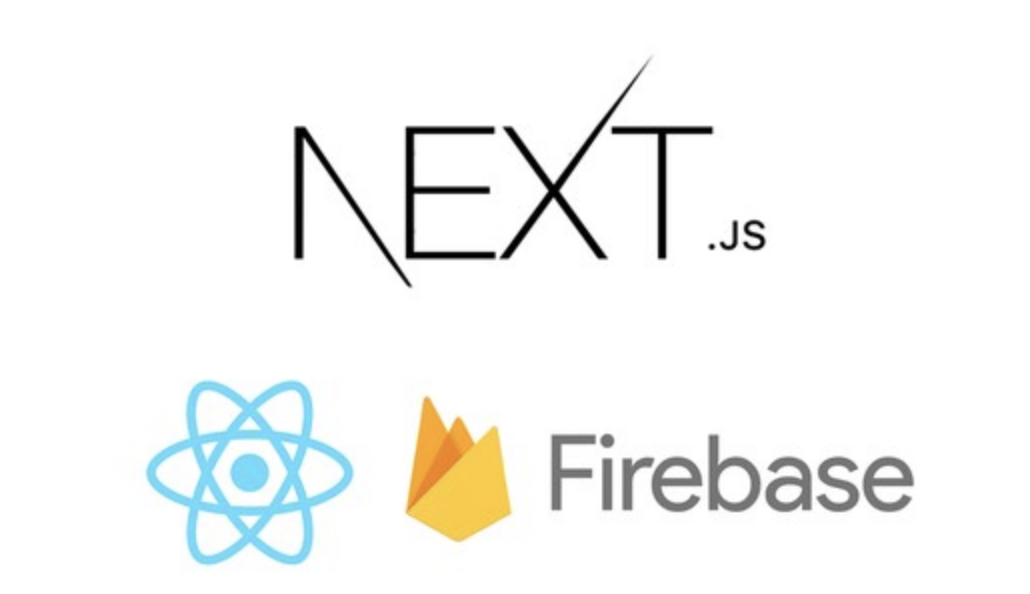 Let's deploy a Next.Js app with firebase hosting | by Anjula Shanaka ... | Firebase is a platform developed by Google for creating mobile and web applications and it’s making our lives much easier with useful…
Let's deploy a Next.Js app with firebase hosting | by Anjula Shanaka ... | Firebase is a platform developed by Google for creating mobile and web applications and it’s making our lives much easier with useful… How to deploy a Next.Js app to Firebase hosting | by Chizaram ... | In the ever-evolving world of web development, Next.js has emerged as a popular framework for building modern and scalable web…
How to deploy a Next.Js app to Firebase hosting | by Chizaram ... | In the ever-evolving world of web development, Next.js has emerged as a popular framework for building modern and scalable web… Deploy Next.js to Firebase Hosting : r/nextjs | Posted by u/ahmadrosid - 19 votes and 28 comments
Deploy Next.js to Firebase Hosting : r/nextjs | Posted by u/ahmadrosid - 19 votes and 28 comments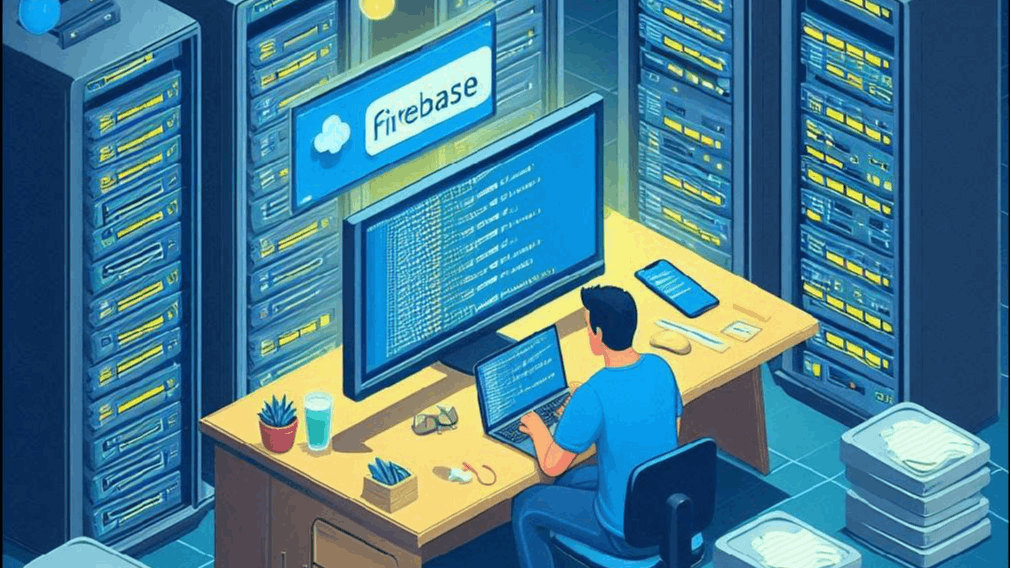 The Step-by-Step Guide to Deploying Your Next.js App to Firebase ... | In this tutorial, I’ll show you how to deploy a full-stack JavaScript web app into Firebase. We’ll deploy a Next.js application to Firebase hosting.
The Step-by-Step Guide to Deploying Your Next.js App to Firebase ... | In this tutorial, I’ll show you how to deploy a full-stack JavaScript web app into Firebase. We’ll deploy a Next.js application to Firebase hosting.